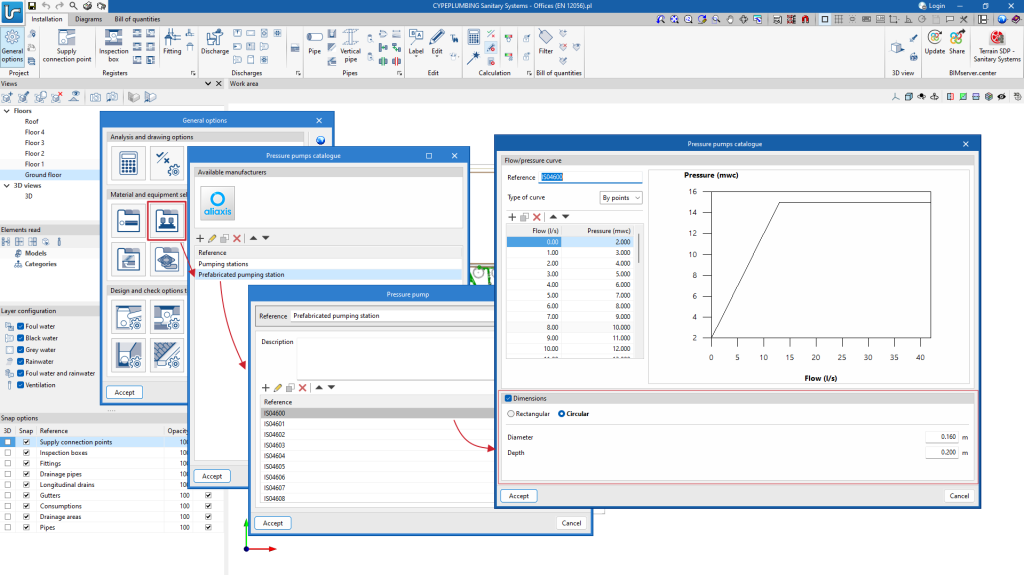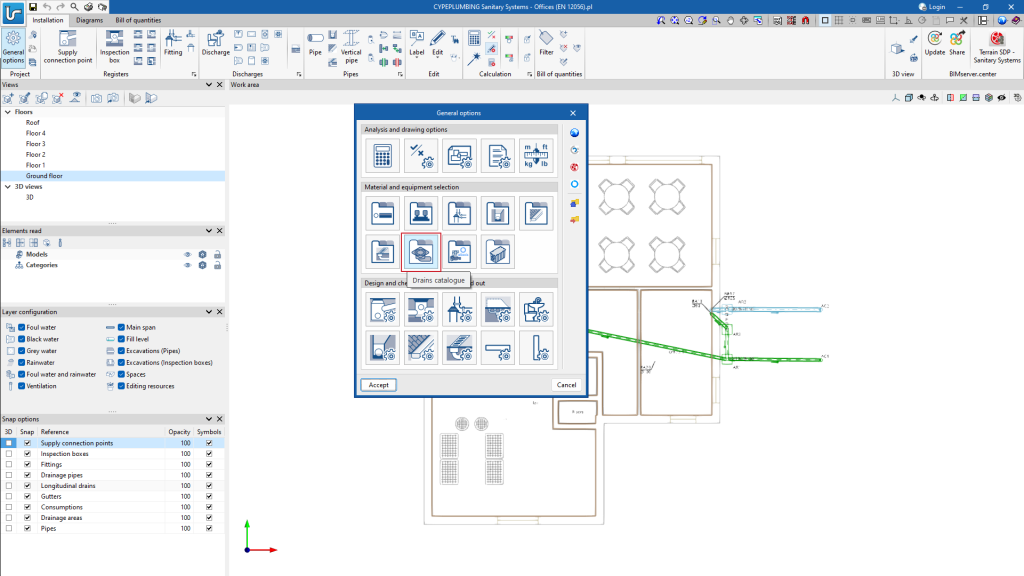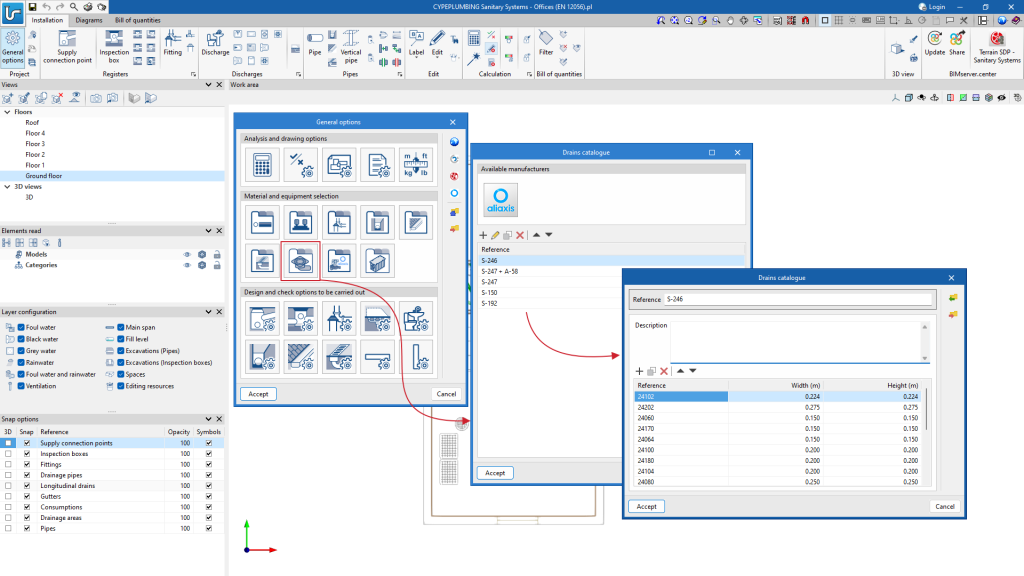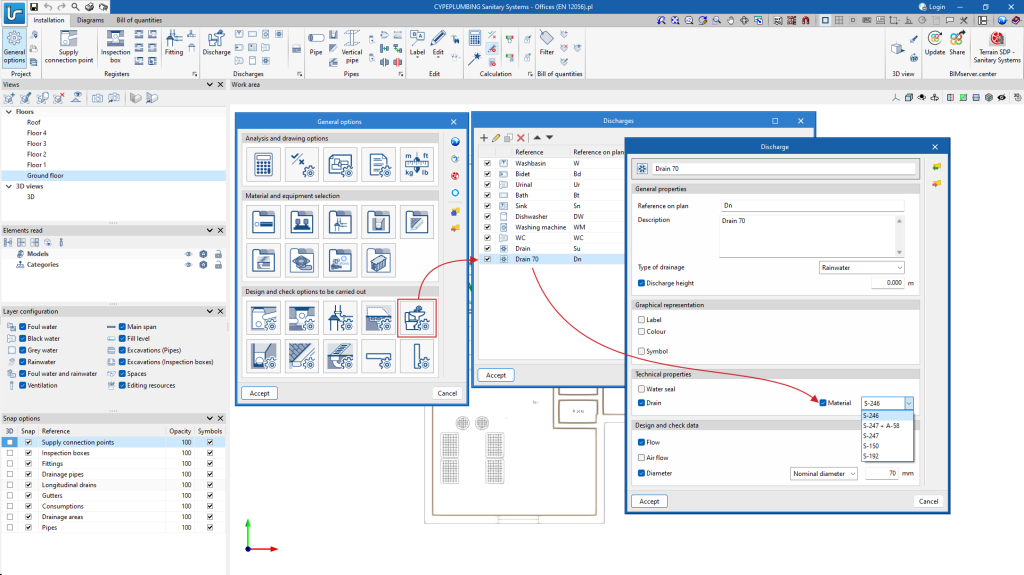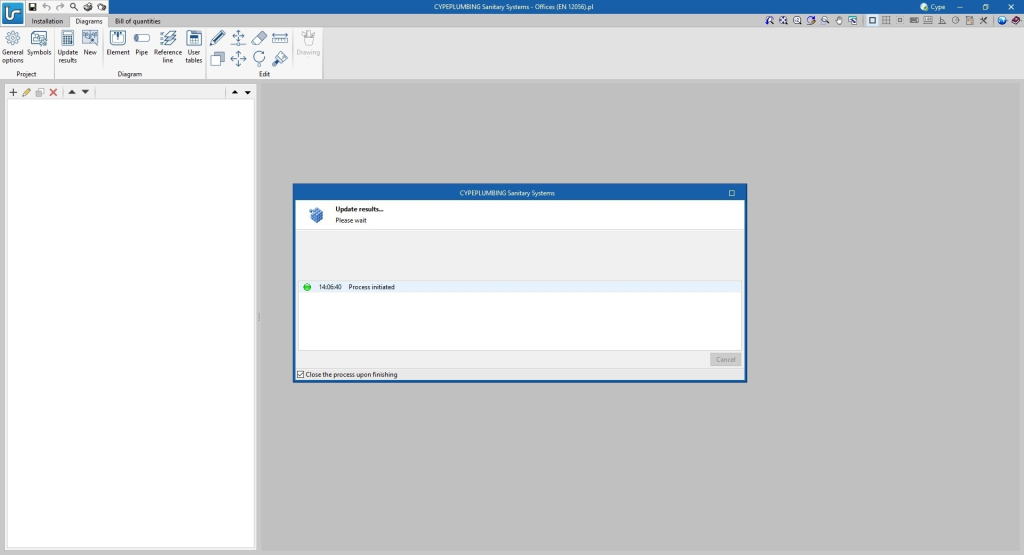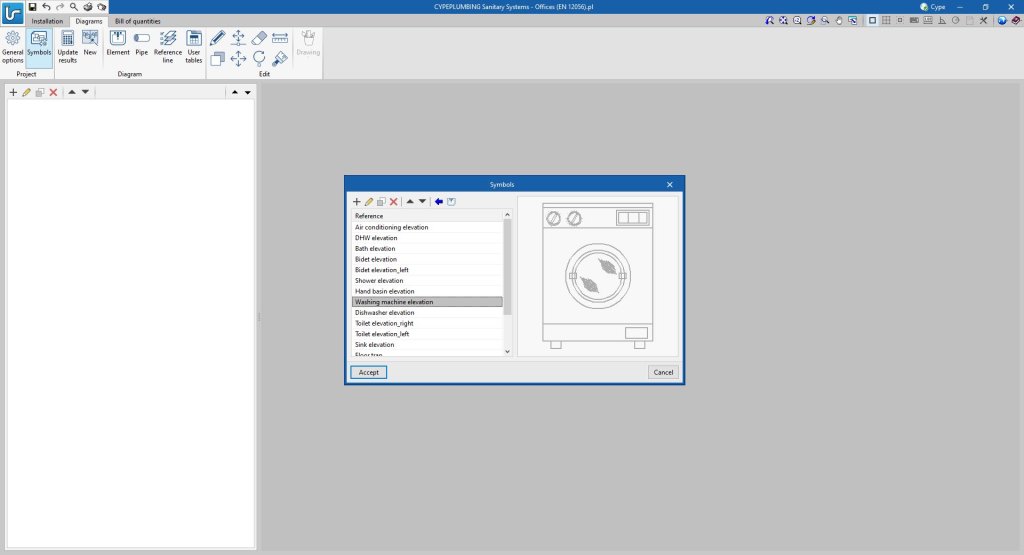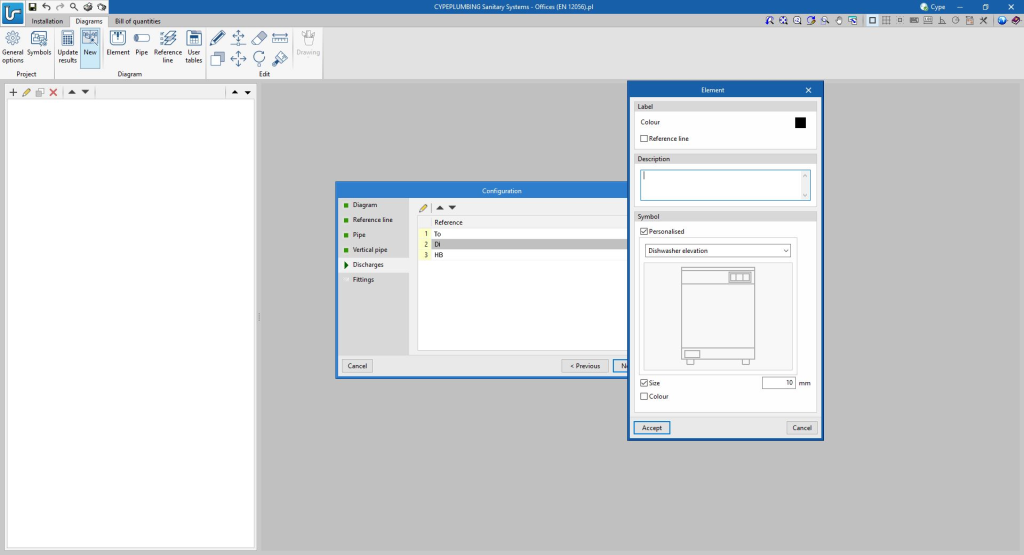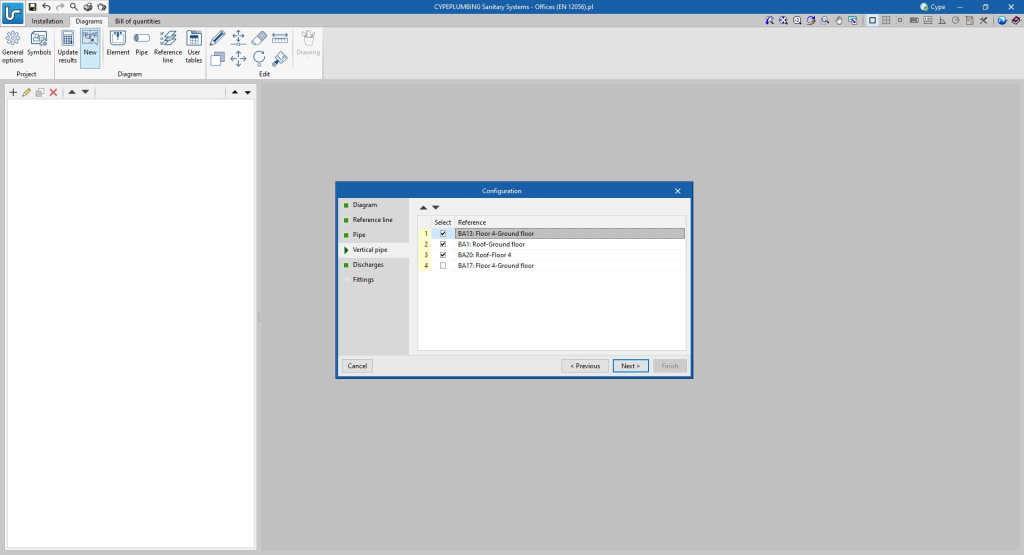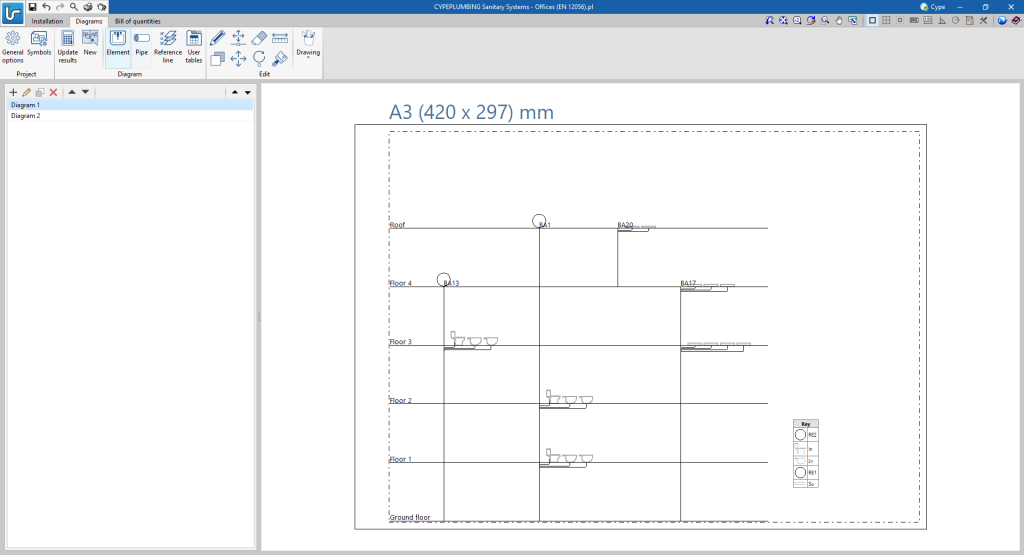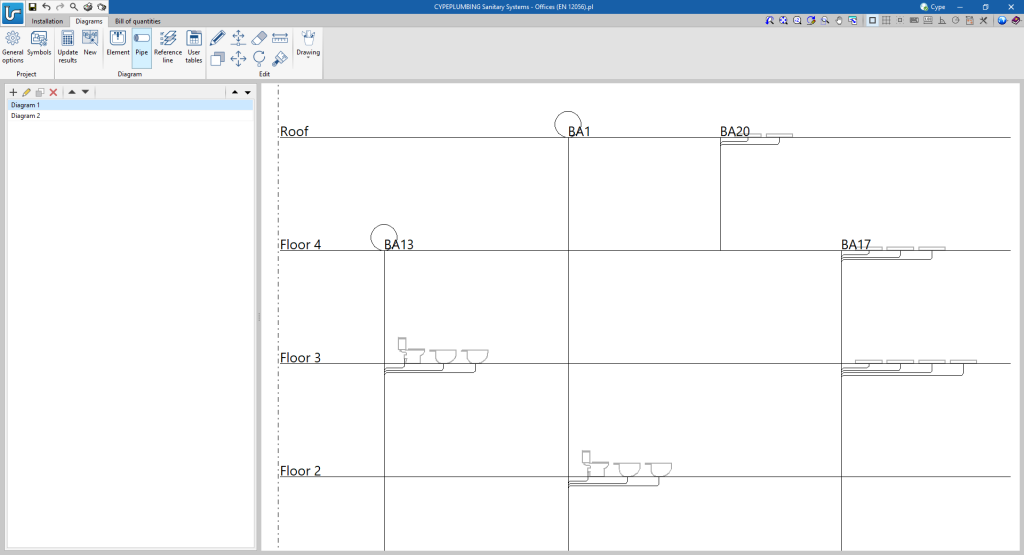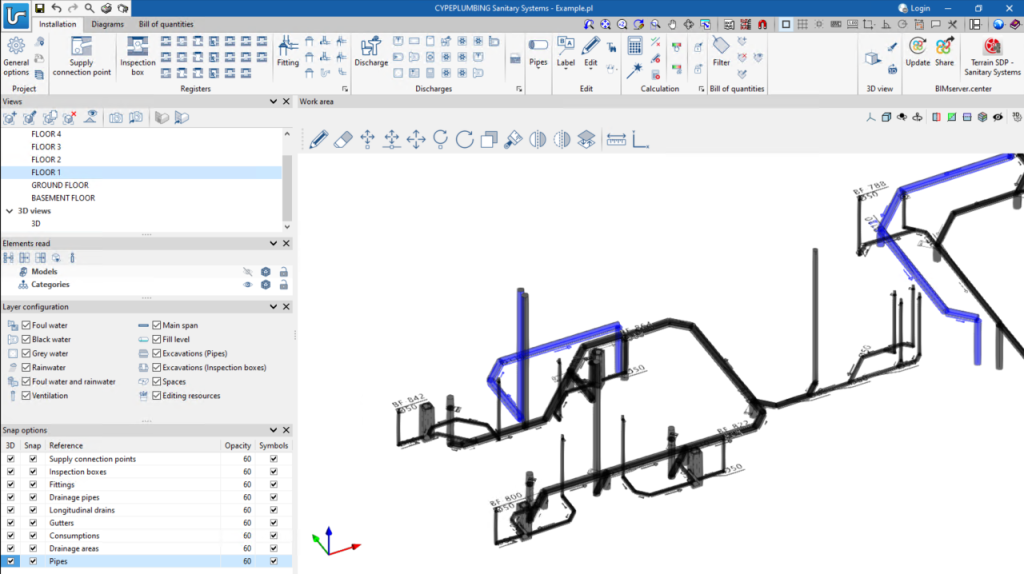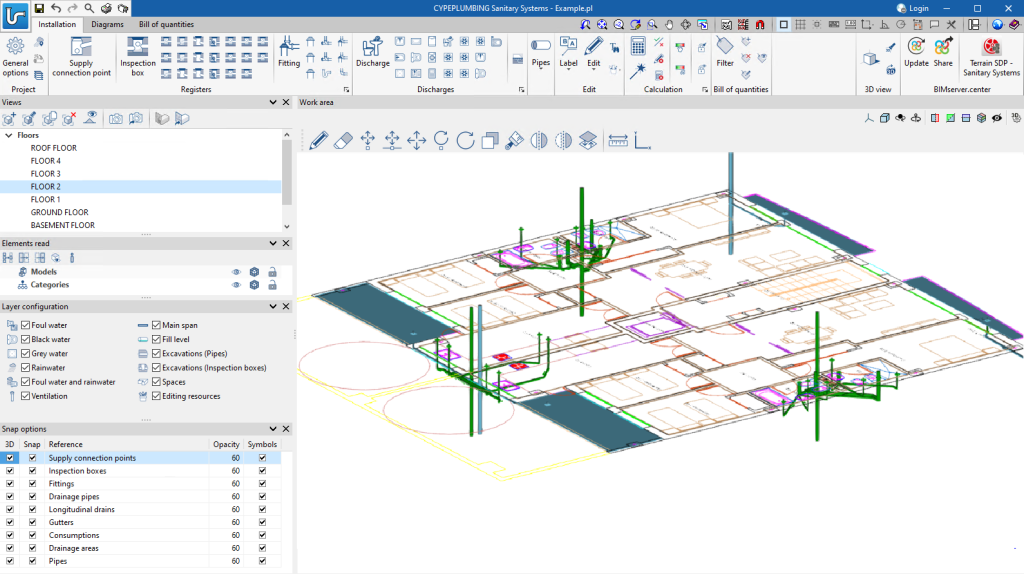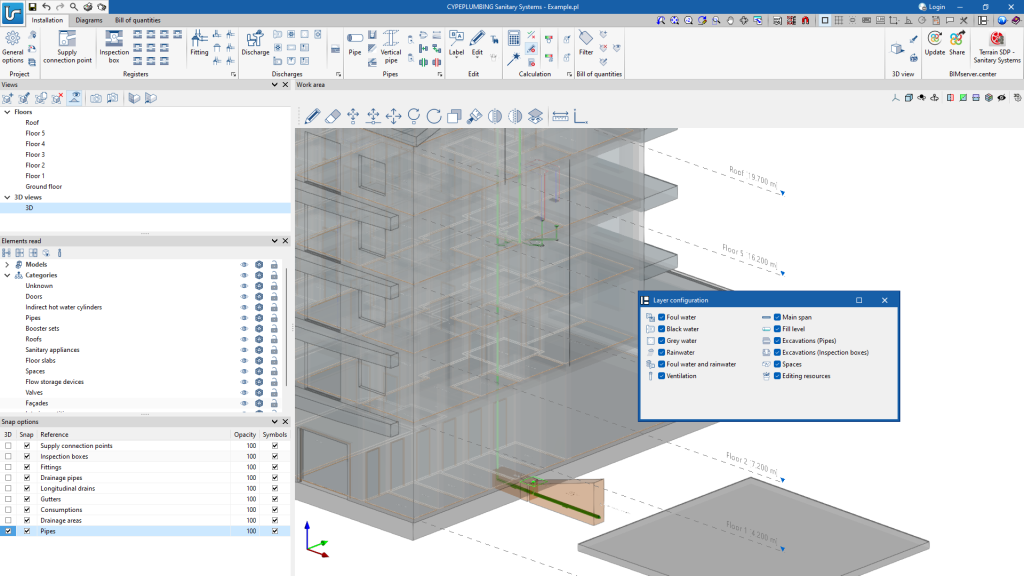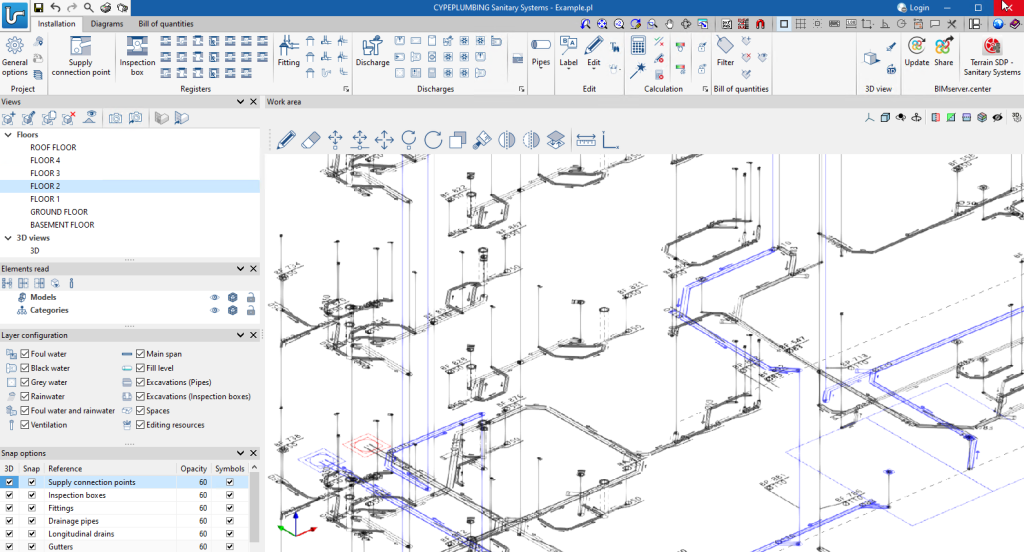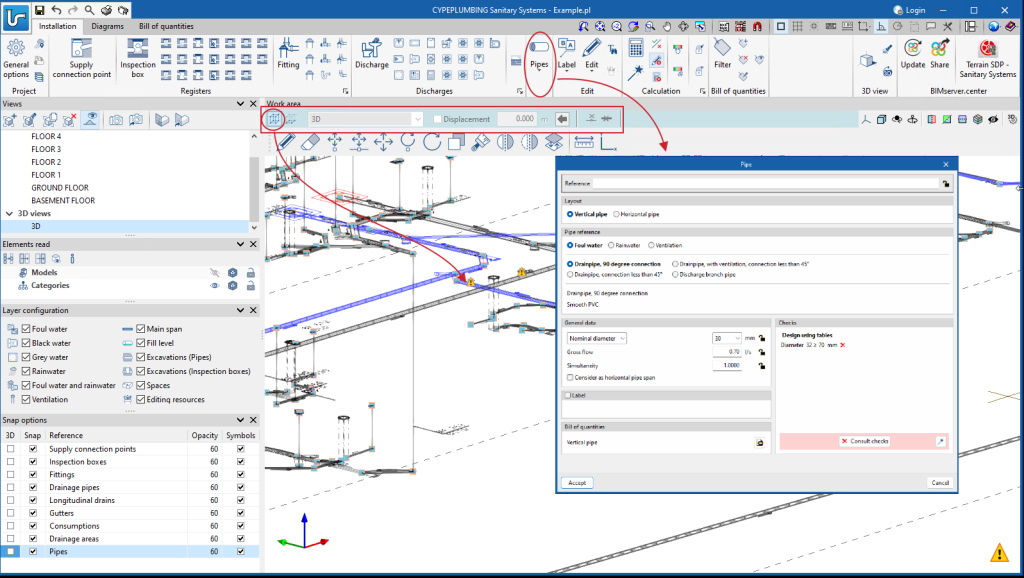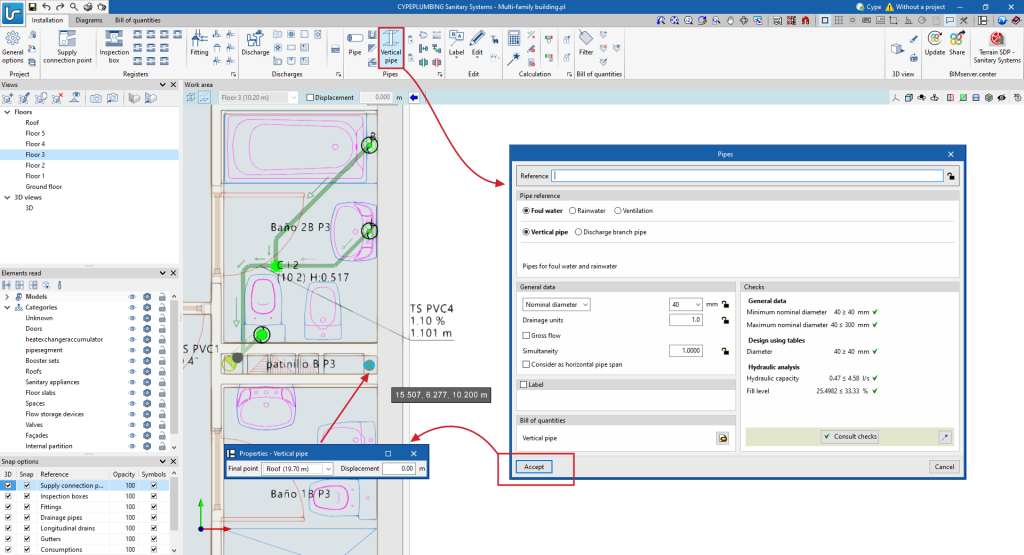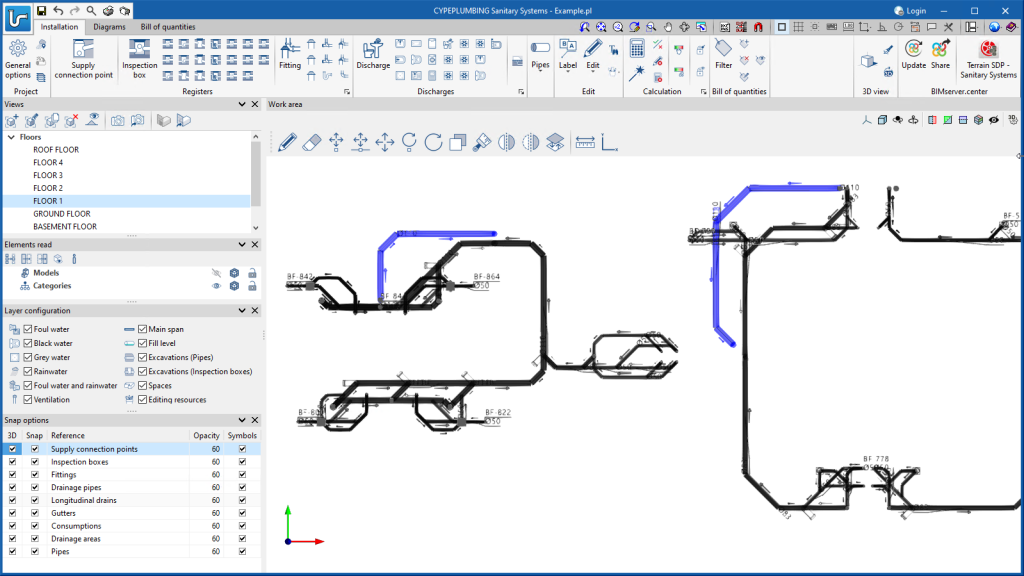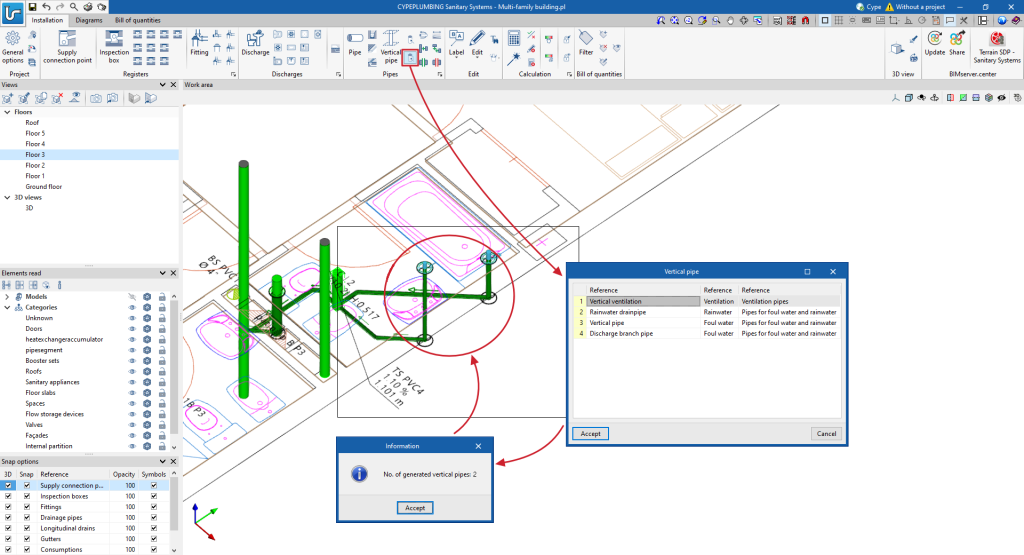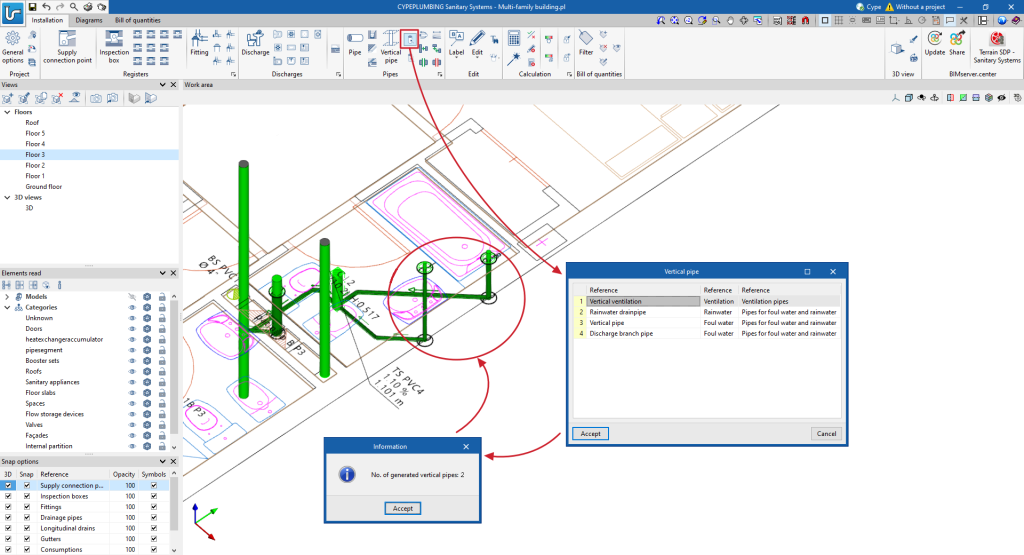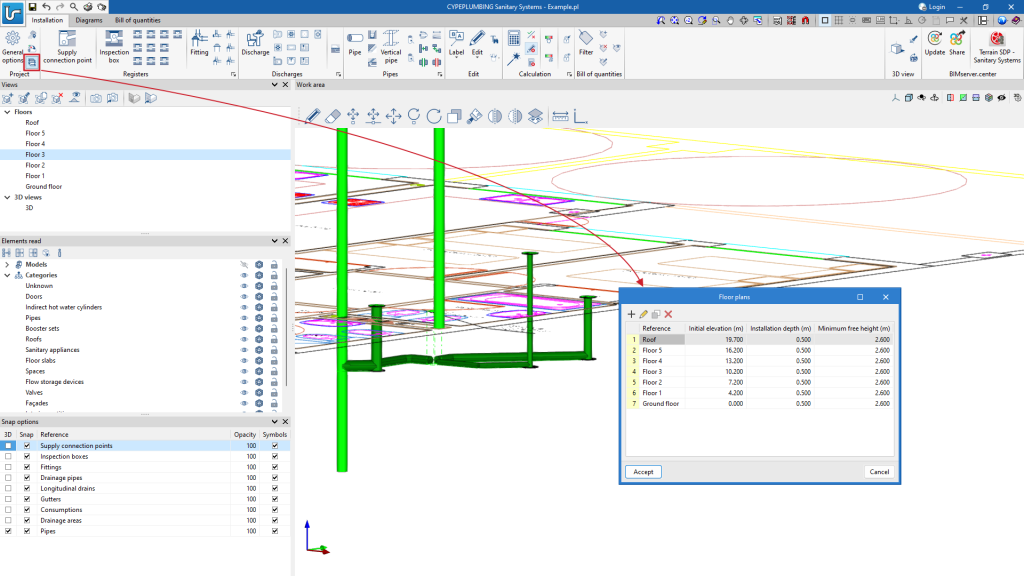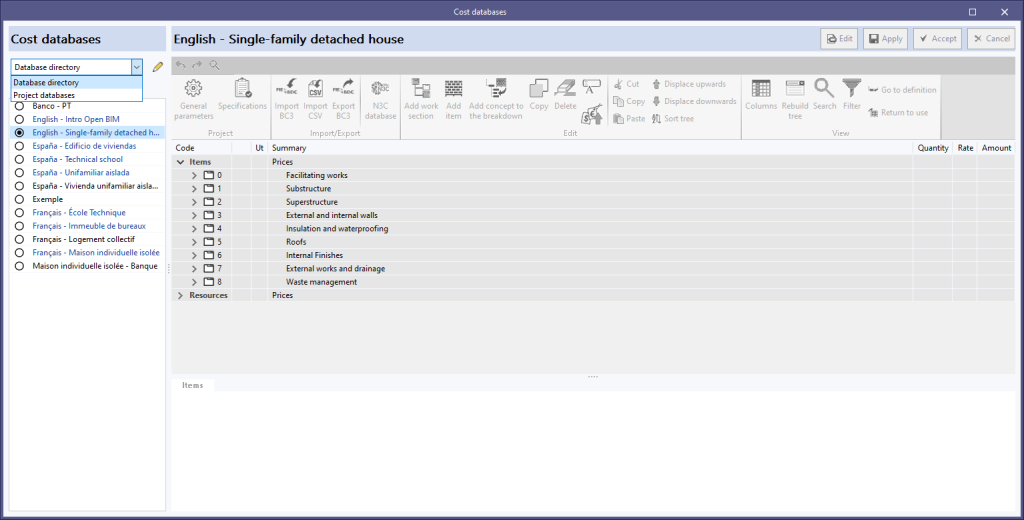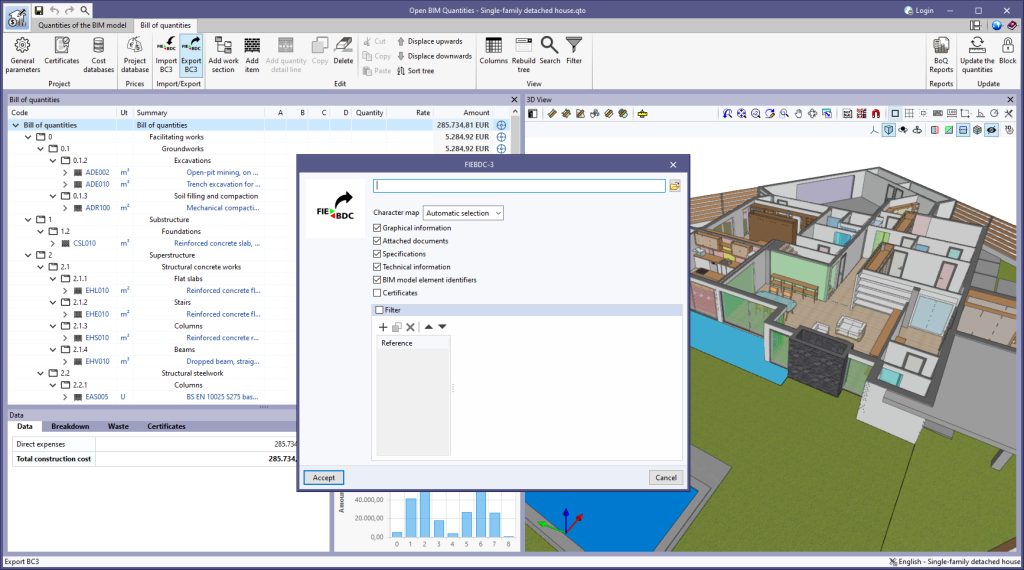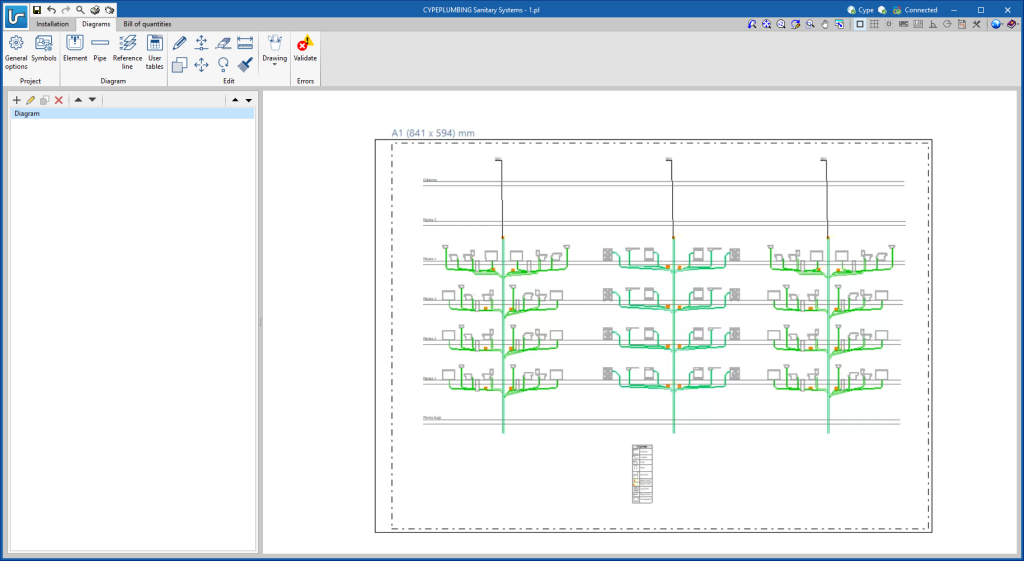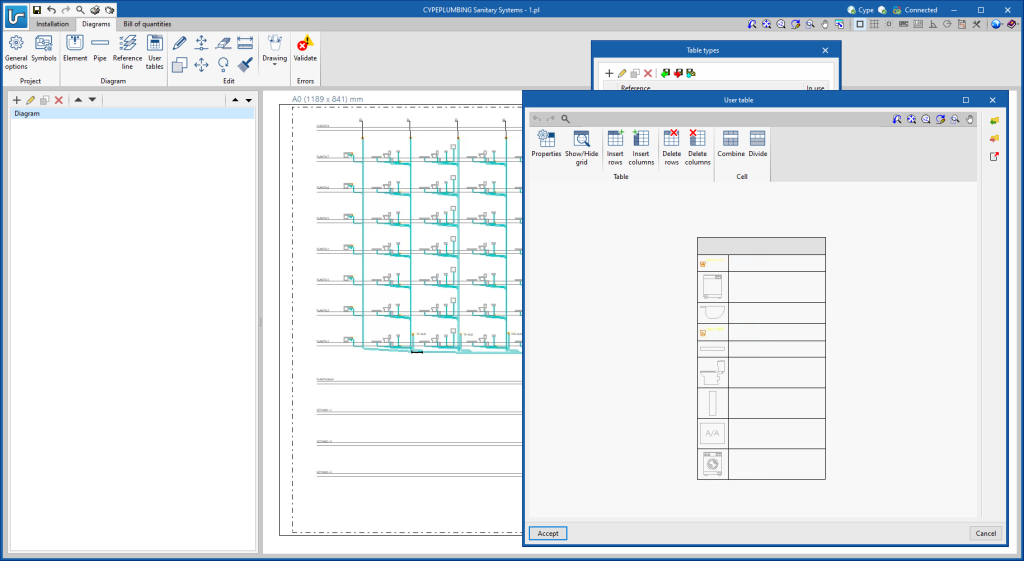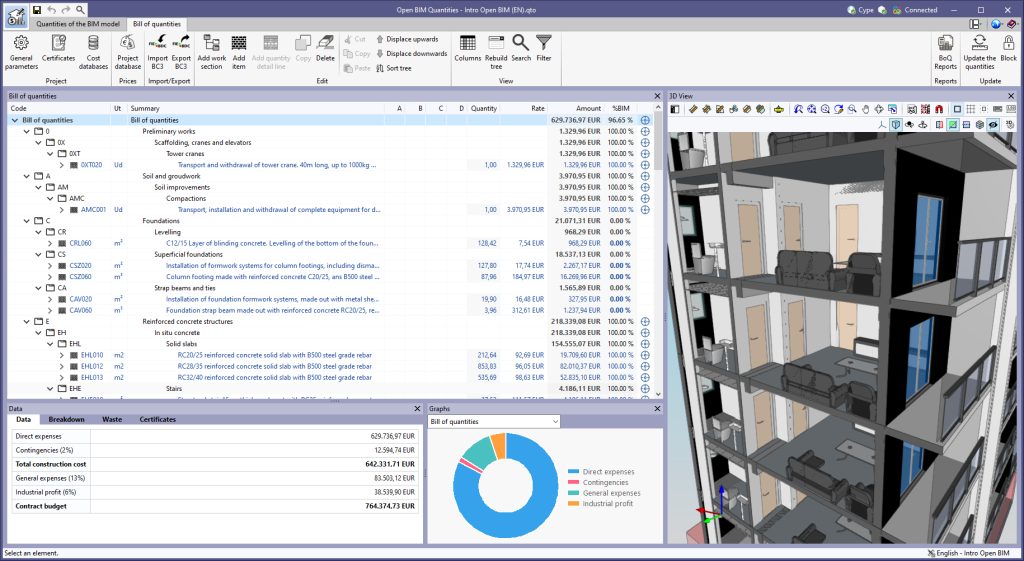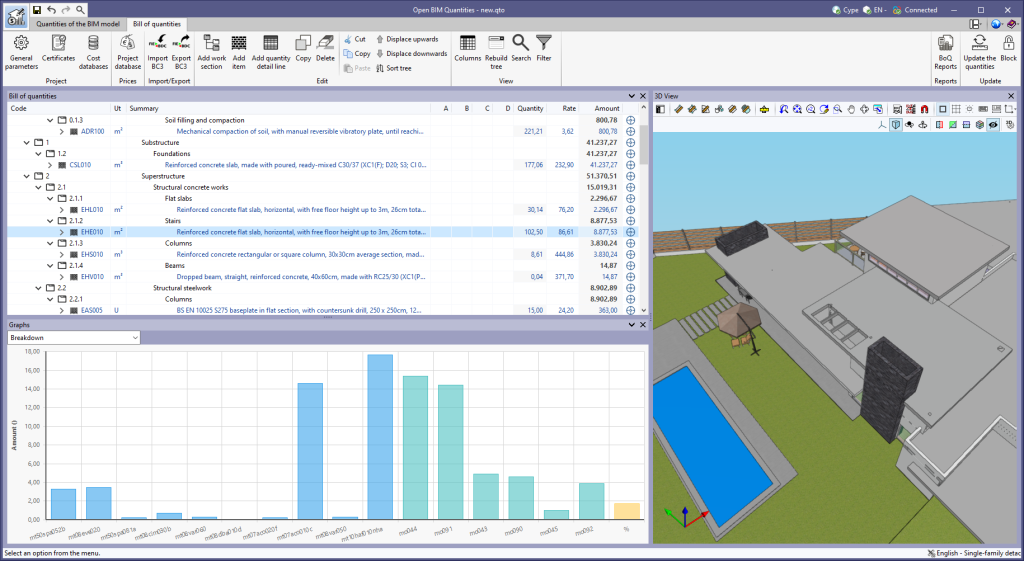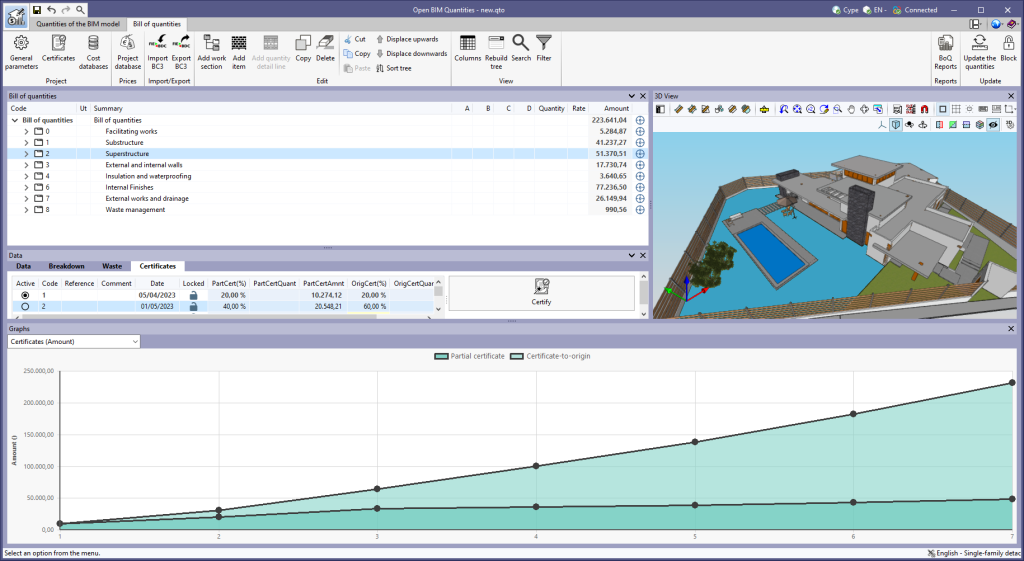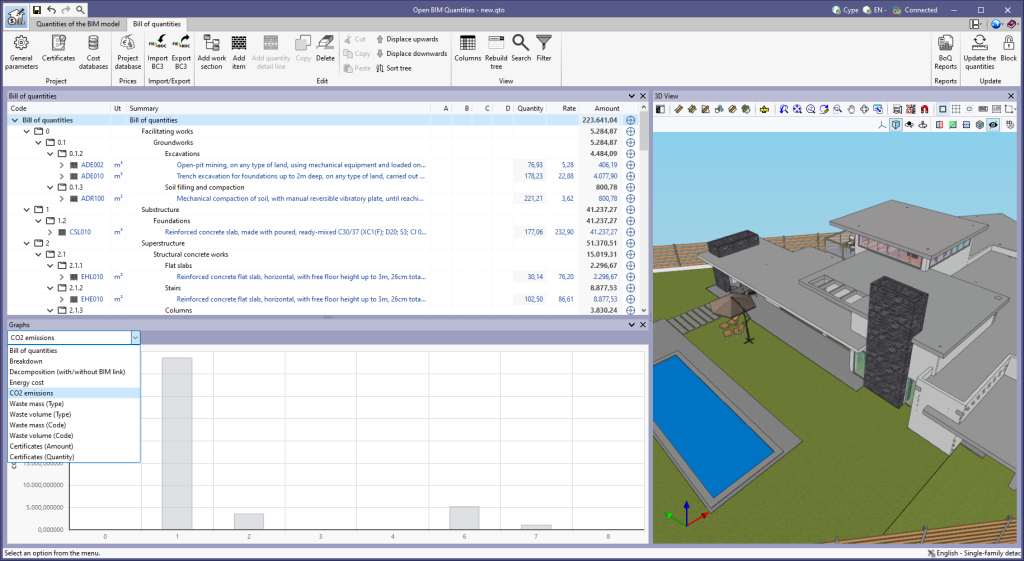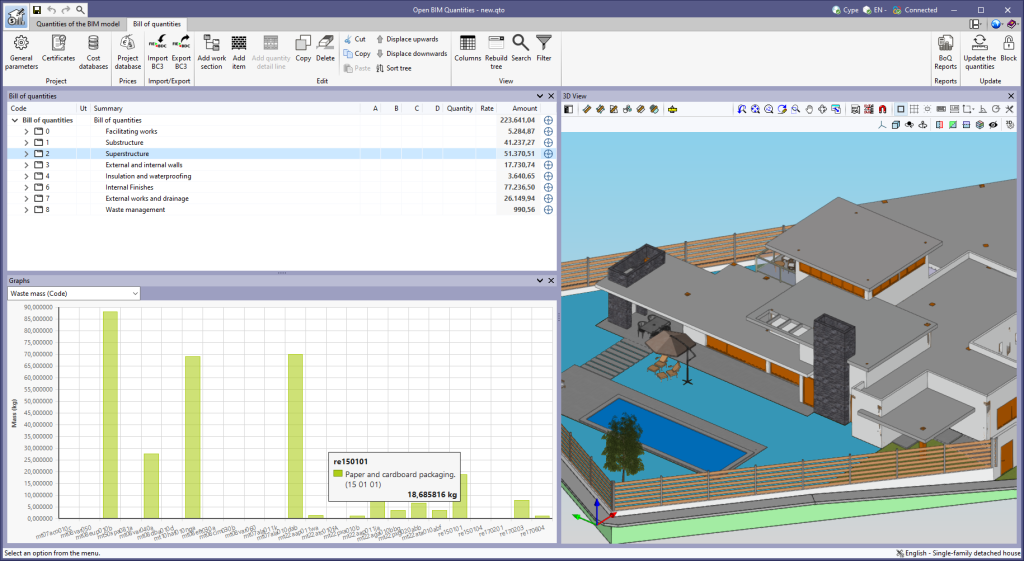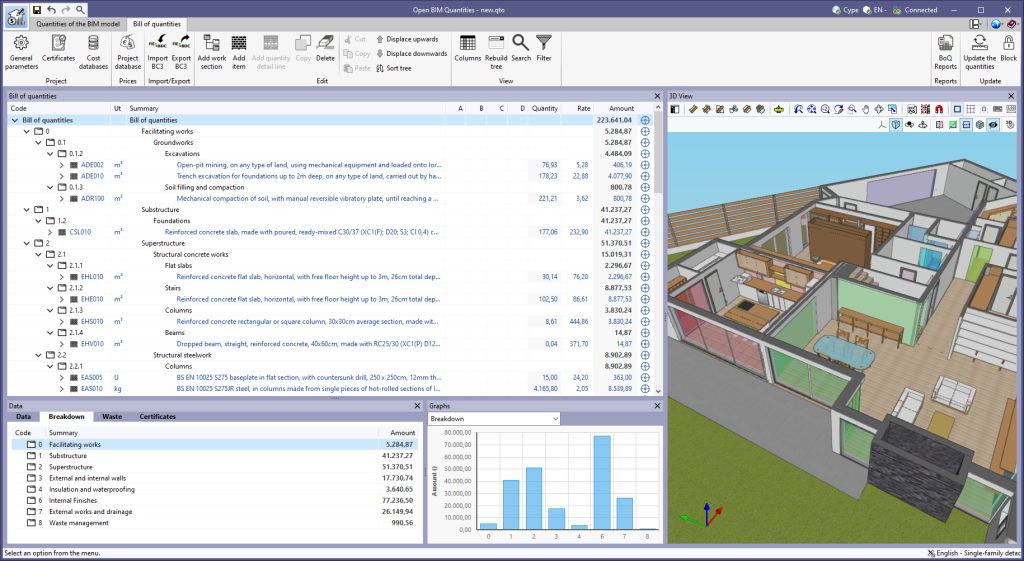Update history
- Solutions
- CYPEPLUMBING Sanitary Systems
- Update history
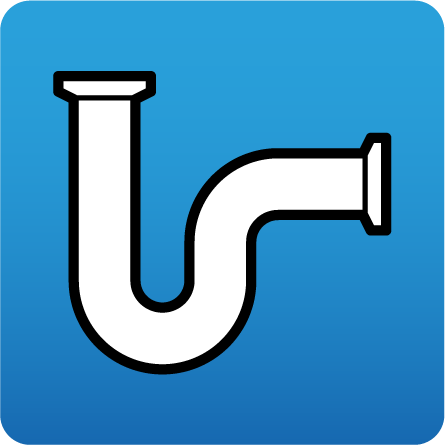
CYPEPLUMBING Sanitary Systems
As of version 2024.b, drain catalogues can now be entered. Previously, only one drain could be entered as a single generic discharge. Now, any type of drain from a manufacturer's catalogue can be included in the system.
The manufacturer's catalogue currently included in the program comes from Aliaxis, although users can enter their own catalogues or those of other manufacturers with the data provided by the latter.
Symbols can also be assigned to discharges and aeration valves of the system entered in the "Installation" tab.
CYPEPLUMBING Sanitary Systems was designed for working in a 3D environment with the possibility to work on configurable workplanes.
It enables the system design to be carried out on 2D templates from the BIM model or imported from the program in DXF, DWG, DWF or various image formats (JPEG, JPG, BMP or WMF).
Users can also work in layers with the different networks and other relevant information:
- Foul water
- Black water
- Grey water
- Rainwater
- Foul water and rainwater
- Ventilation
- Main span
- Fill level
- Excavations (Pipes)
- Excavations (Inspection boxes)
- Spaces
- Editing resources
The "3D Views" can be displayed with symbols in 3D formats and the level of opacity of the elements can be controlled.
The elements and pipes can be entered in the "3D views" or in the workplanes. In either entry mode, vertical pipes can be generated with ease.
- In the (X,Y) environment
- By generating vertical branches to discharges in automatic editing. This mode has two tools. One allows users to select elements per window and the other detects all discharges without a vertical branch.
As of version 2024.a, users can manage the "Cost databases" and "Mapping files" databases (in applications with a "bill of quantities" tab), and the "Sets of measurement rules" databases (for Open BIM Quantities) in two different locations, which can be toggled via a drop-down menu:
- Database directory
A directory containing the databases is indicated. This makes it easier to use databases shared by several users. This option was used in previous versions. - Project databases
The databases are saved together with the project in the application. When it is compressed from the "File" menu in the application, the databases will be included in the CYP file generated. This way, the project can be shared with the databases used to obtain the bill of quantities.
The "BIM model element identifiers" option has been added to the bill of quantities export panel to FIEBDC-3 format (.bc3). When activated, the IDs of the elements in the BIM model will be added to the comments of the quantity detail lines, as indicated in the code from version FIEBDC-3/2016. In previous versions, these fields were always added to the file, but to ensure compatibility with other applications that are not able to work with them, the export of these fields can now be controlled.
This option is activated by default. Furthermore, the FIEBDC-3 files included by the "Bill of quantities" tab in the contributions for the BIMserver.center platform always contain the identifiers of the BIM model elements.
The mode of communication between Open BIM applications and the BIMserver.center collaborative work platform has changed. In previous versions, the applications used the "BIMserver.center Sync" tool to upload and download the files of the contributions associated with the project from the platform. This tool was downloaded from the BIMserver.center platform or installed together with the installation of the platform applications if users so desired.
From version 2024.a onwards, applications are now able to work directly with BIMserver.center without an intermediary. That is, without the need for the "BIMserver.center Sync" tool.
This modification will improve the performance and efficiency of Open BIM applications significantly. By removing this dependency, the applications have more autonomy and the waiting times for communication between BIMserver.center Sync and the program have been considerably reduced. The process of downloading contributions has also been optimised, as users no longer need to obtain the entire content of a project from BIMserver.center in order to work, but only the contributions to be read.
The way of authenticating a BIMserver.center user in the applications has also been modified. Now, this process is carried out within the BIMserver.center web platform. To do this, the application with which the user is working will run the user's default browser when the "Login" button is pressed. When the credentials are entered, or after opening the browser if the user is already connected to the platform, an authorisation page will be displayed. This page details the resources the application is requesting access to and two buttons for granting or denying this access.
The authorisation must be carried out for each application. Once access has been granted, it is saved for the next time the program is run and there is no need to perform this process again for that application.
As well as performance improvements, changes have been made to the user interface of the Open BIM applications regarding the connection to BIMserver.center.
- The "Connect to BIMserver.center" window now includes a "Configuration" button. Clicking it launches a menu from which you can edit the "File directory stored in local cache". This is the path where the files that make up the contributions will be downloaded when working with them from the applications. In previous versions, this location could be selected from the BIMserver.center Sync tool.
- The appearance of the "Project selection" window has been modified.
- In the "Select project" list, the "View only my projects" option has been added to show only the projects where the connected BIMserver.center user is the owner. Icons have also been included for the "Type of project" column in order to make it easier to identify them. The detailed data of a project now shows the image of each contribution, the description and the tags.
- The "Review new contributions" and "Review updated contributions" options have been added to the "Create new project" window.
- The list for selecting contributions ("Import BIM models") now includes the images of the contributions and the tags. The name of the contribution will be displayed in blue to indicate that the owner is the logged-in user.
- When sharing a contribution or selecting contributions during the process of linking to a BIMserver.center project, a progress window will appear during the upload or download process.
To work in BIMserver.center with versions of Open BIM applications prior to 2024.a, users must continue to use the BIMserver.center Sync tool. This is still available for download from the platform and was included in the installation packages of the CYPE Open BIM applications prior to 2024.a.
"Reglamento nacional de instalaciones sanitarias domiciliarias (RENISDA)".
- "Instalaciones domiciliarias de evacuación de aguas residuales".
- "Instalaciones domiciliarias de drenaje pluvial".
Implemented in CYPEPLUMBING Sanitary Systems.
As of version 2023.g, the bill of quantities data can now be displayed graphically. For this purpose, the "Graphs" window has been added to the "Bill of quantities" tab. This window contains a drop-down list for selecting the graph to be displayed. In this version, the graphical representations (columns, circles, lines, etc.) of the following concepts are available:
- Bill of quantities
- Breakdown
- Breakdown (with/without BIM link)
- Energy cost
- CO2 emissions
- Waste mass (Type)
- Waste volume (Type)
- Waste mass (Code)
- Waste volume (Code)
- Certificates (Amount)
- Certificates (Quantity)
The graph generated depends on the component of the bill of quantities table that has been selected. It is important to note that the available graphs depend on the type of element (work section, item or quantity detail line). By hovering the cursor over a section of the graph, a box will appear with the parameter reference and its value, allowing users to have a better understanding of the data shown.
Graphs with a key allow data sets to be hidden by left-clicking on their reference. When a set is not visible, its reference is crossed out and can be reactivated by clicking on it.
The "Breakdown" tab has been included in the "Data" window for the work sections of the bill of quantities. In previous versions, the "Breakdown" tab was only available for the items, where a table with their breakdown into resources is shown.
Now, the work sub-sections or items that are part of a work section can be displayed in this table.