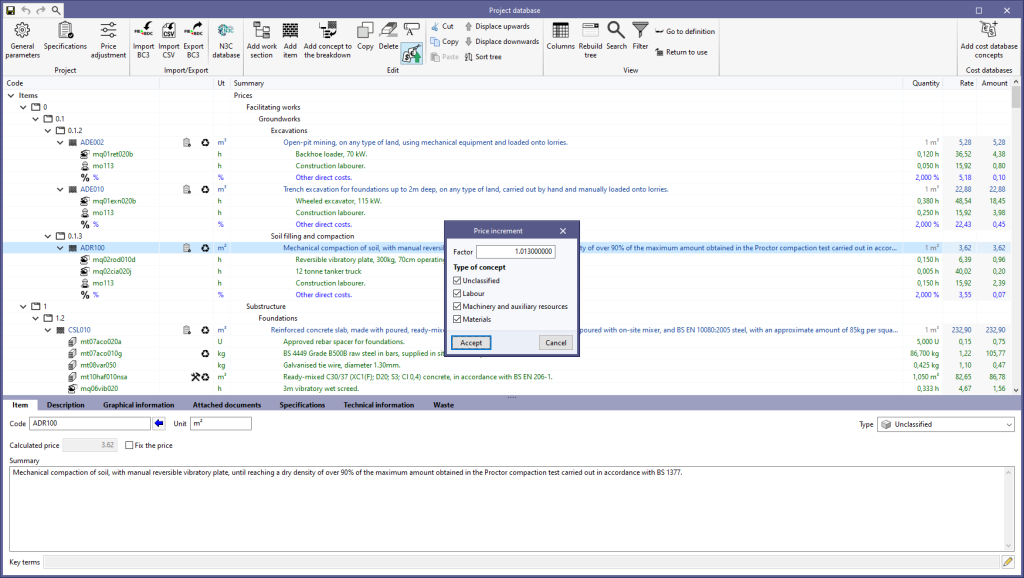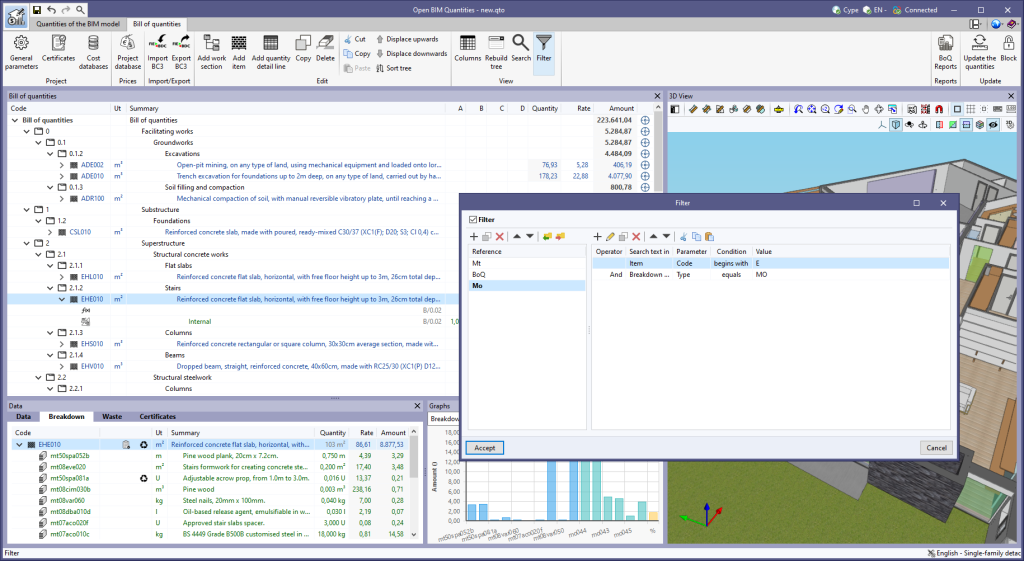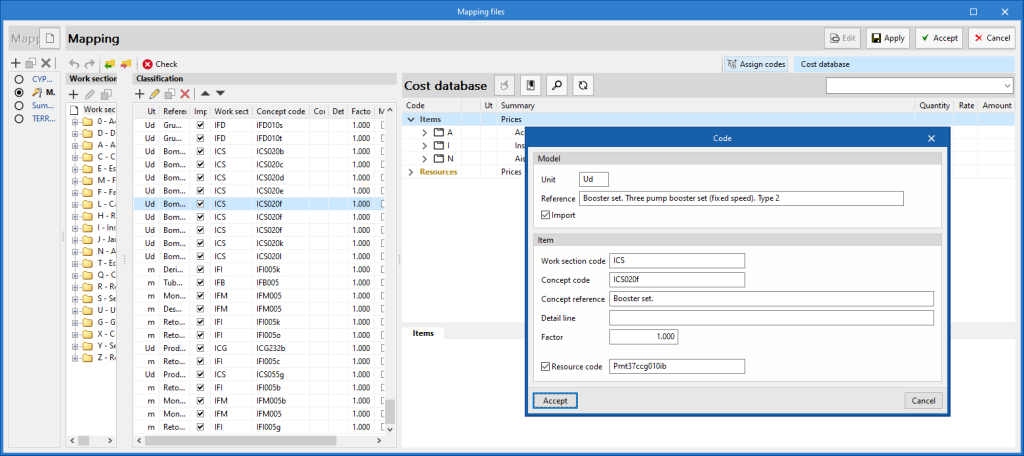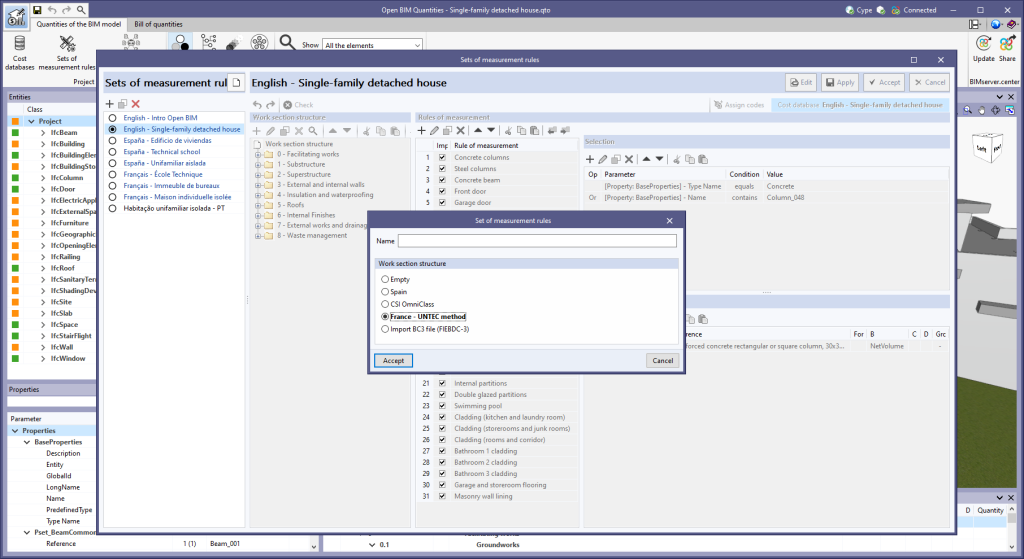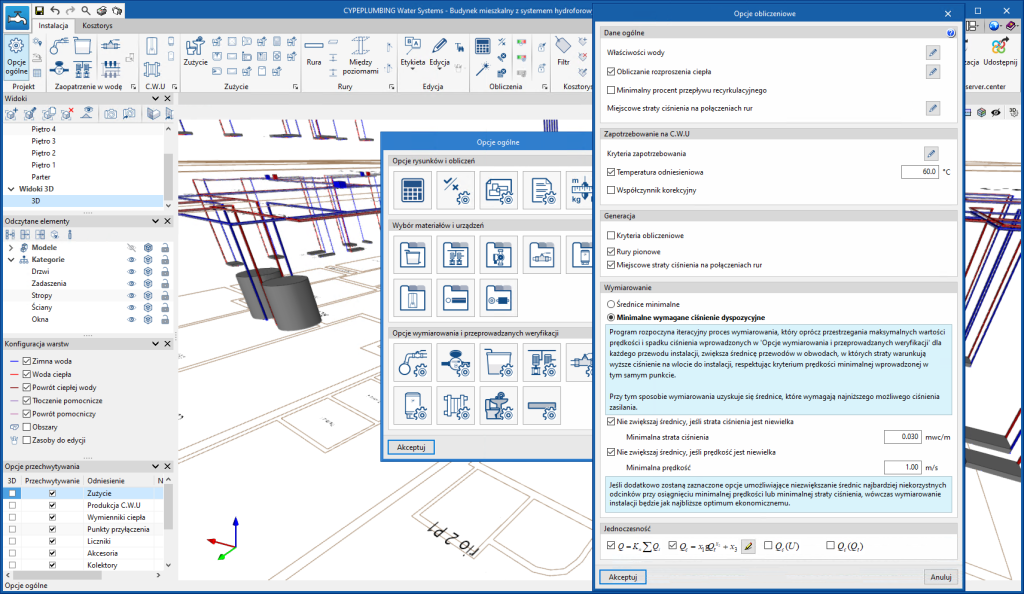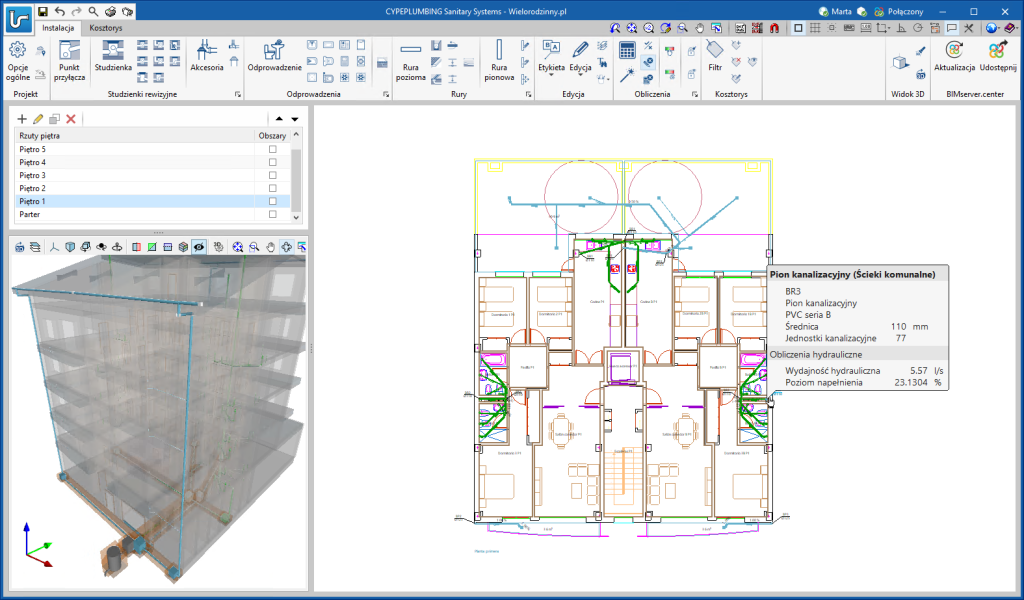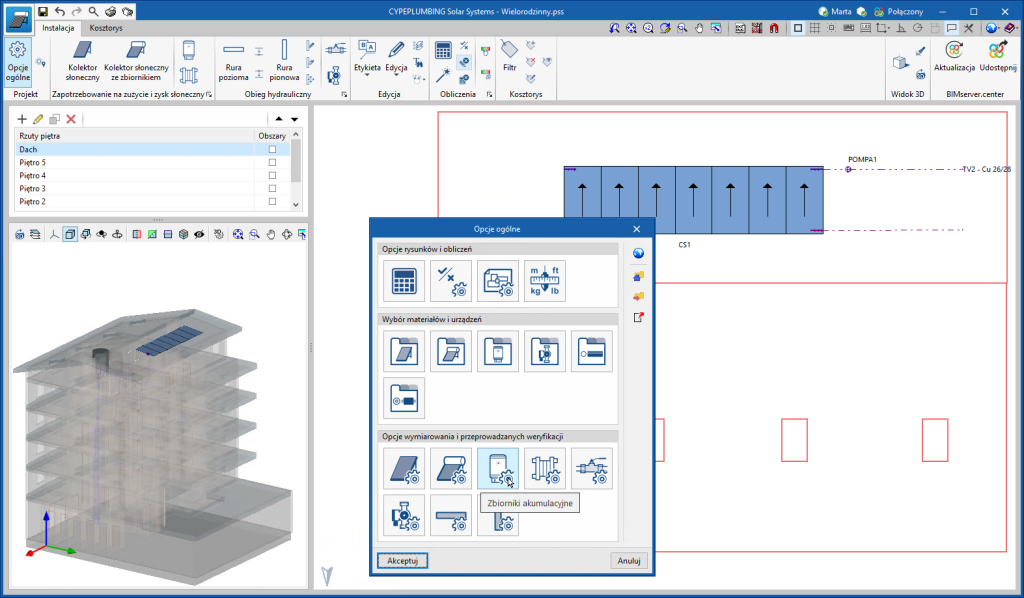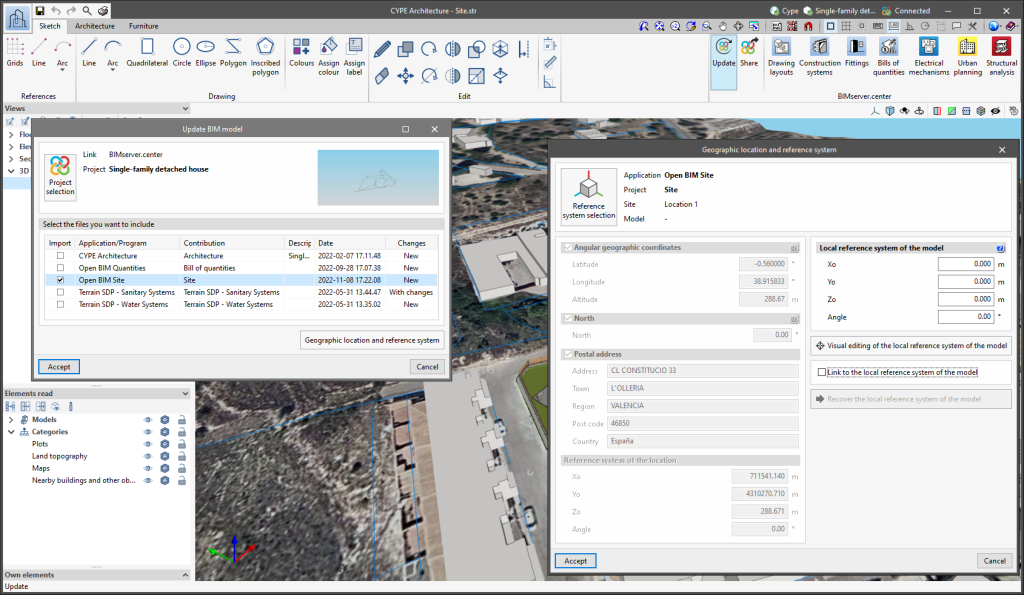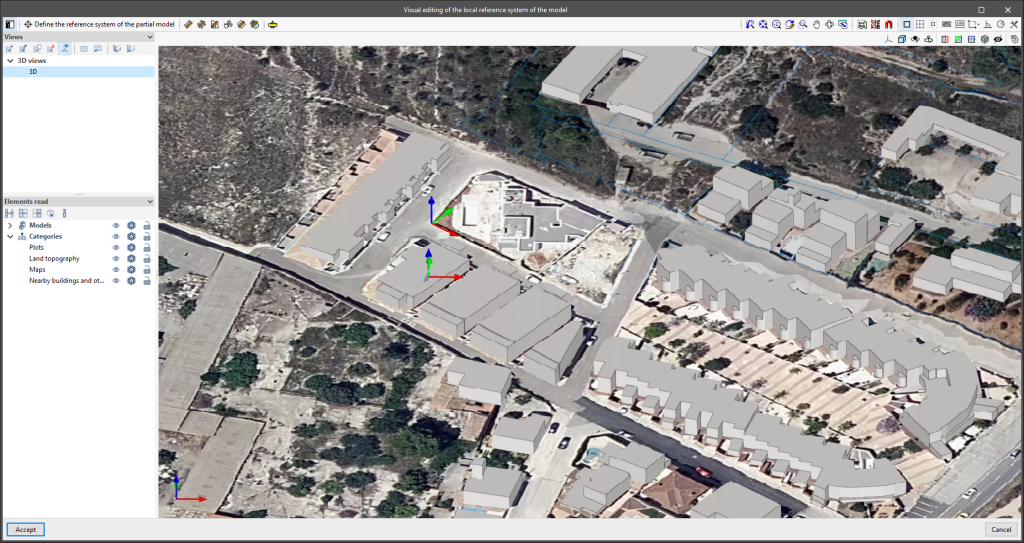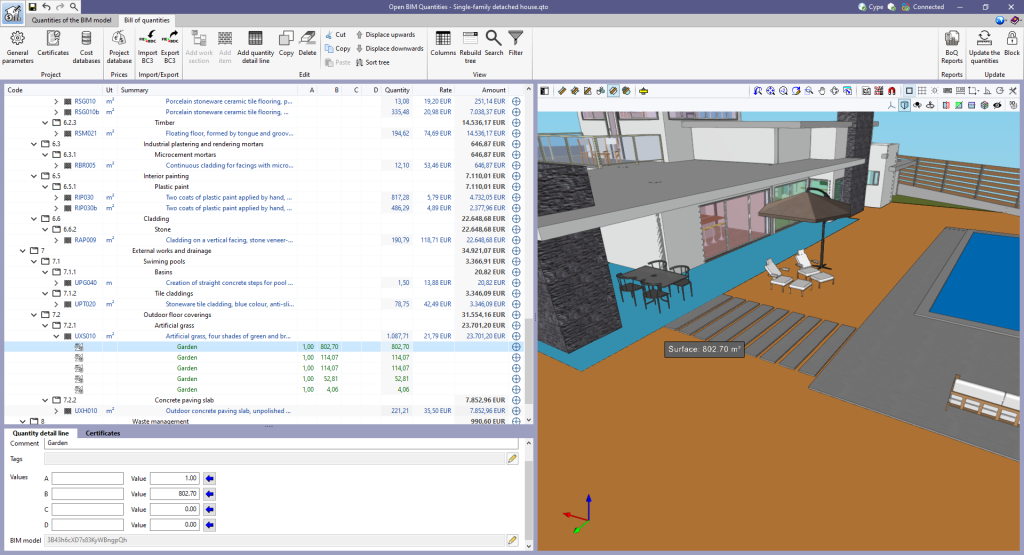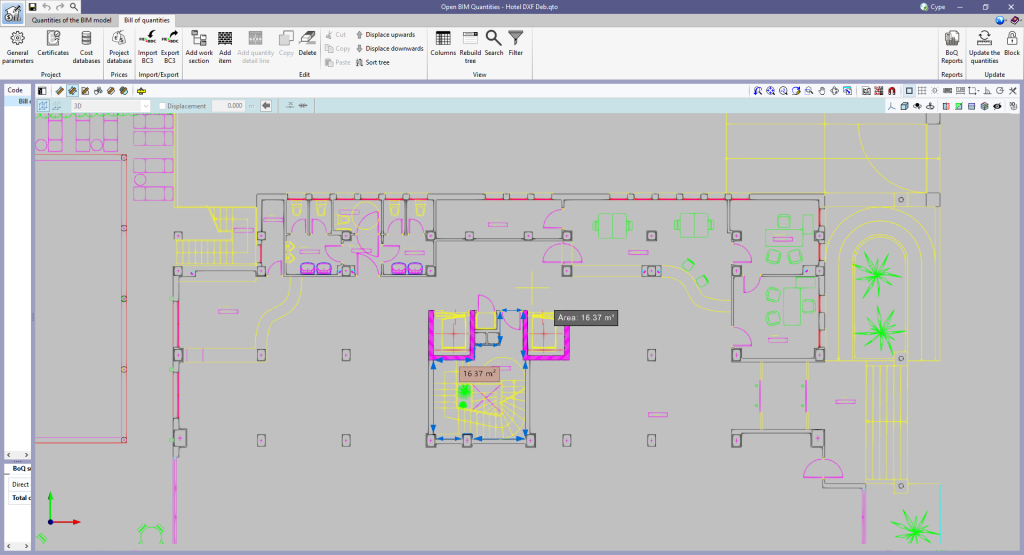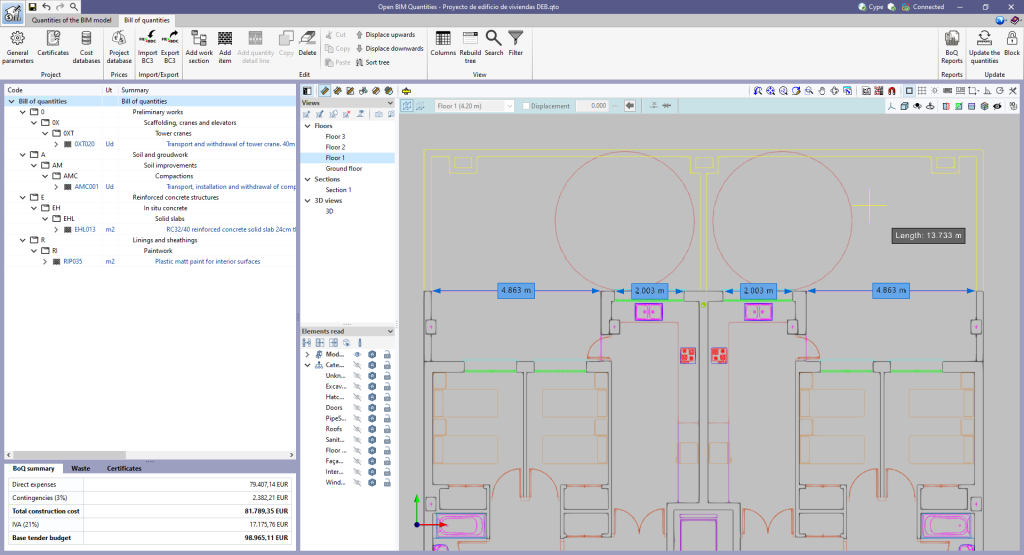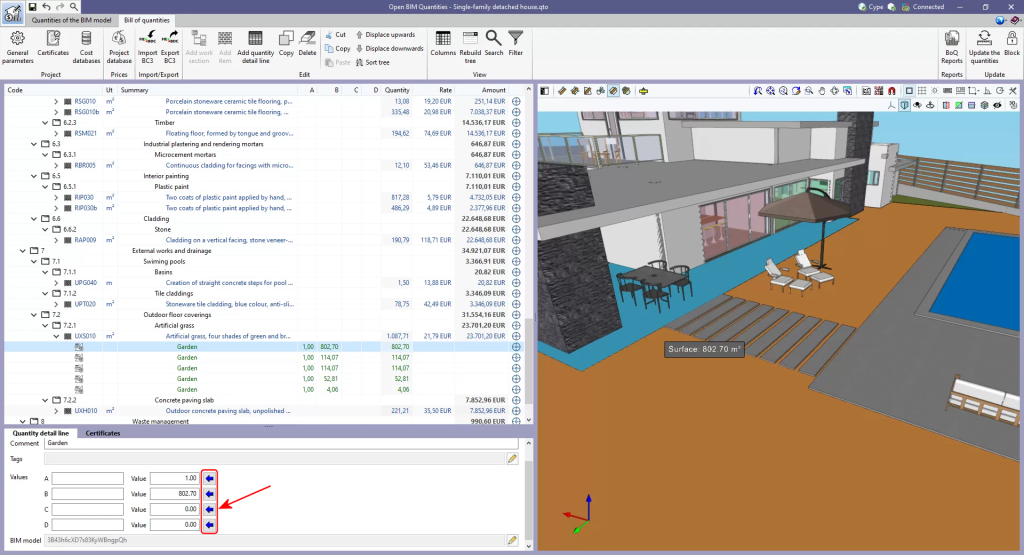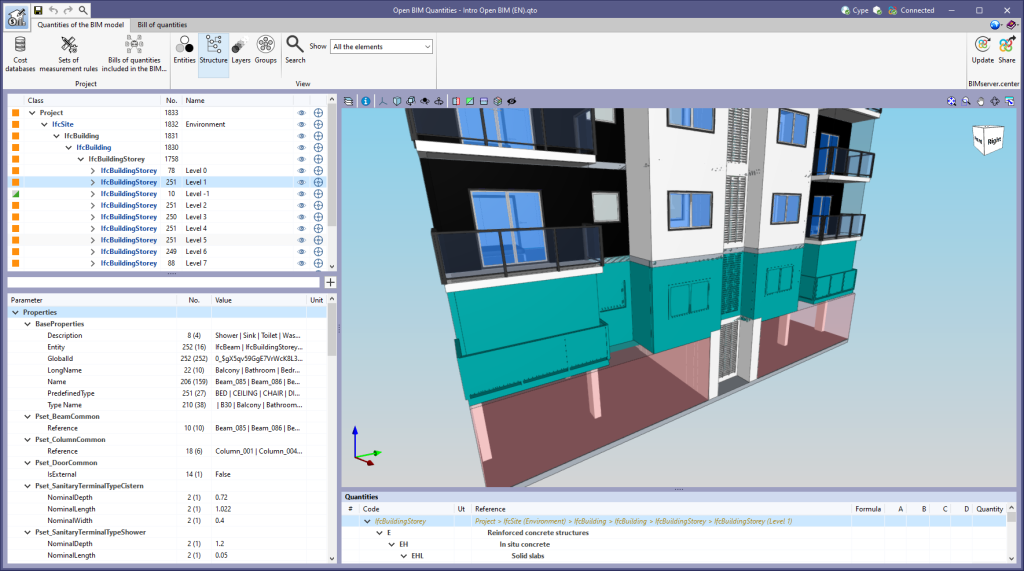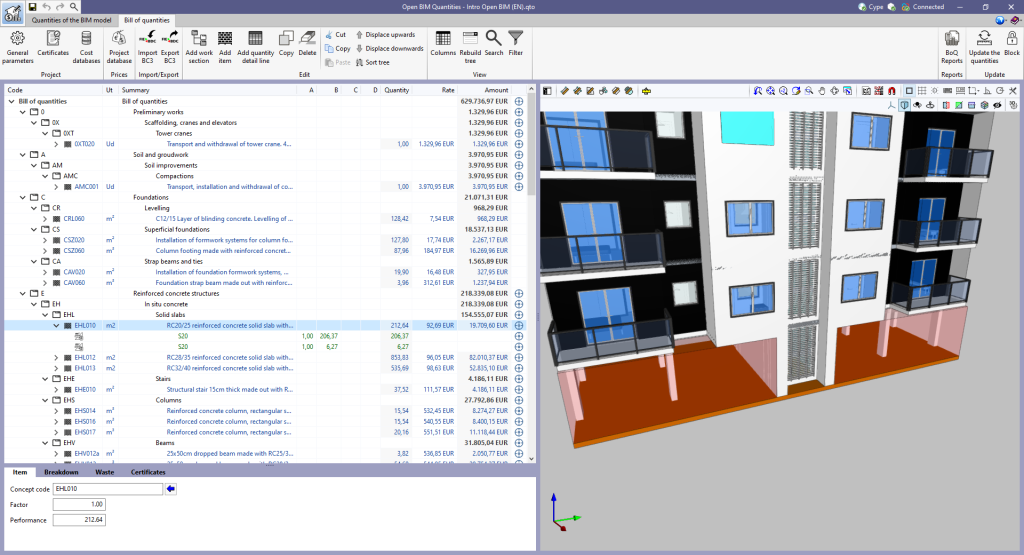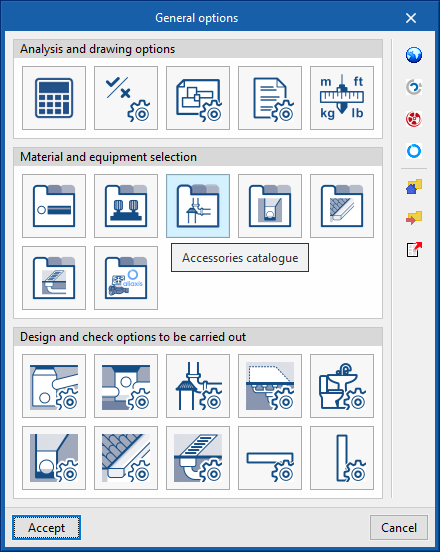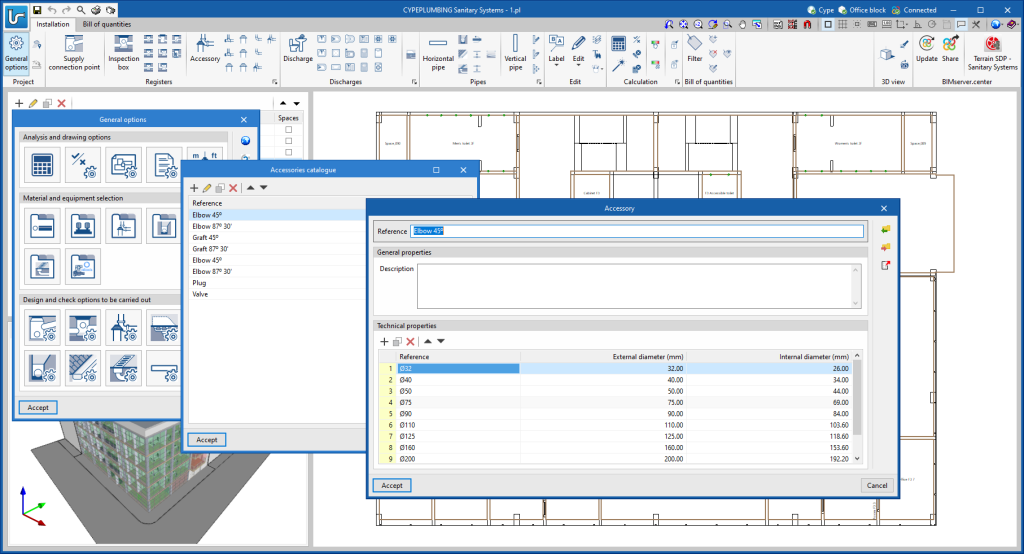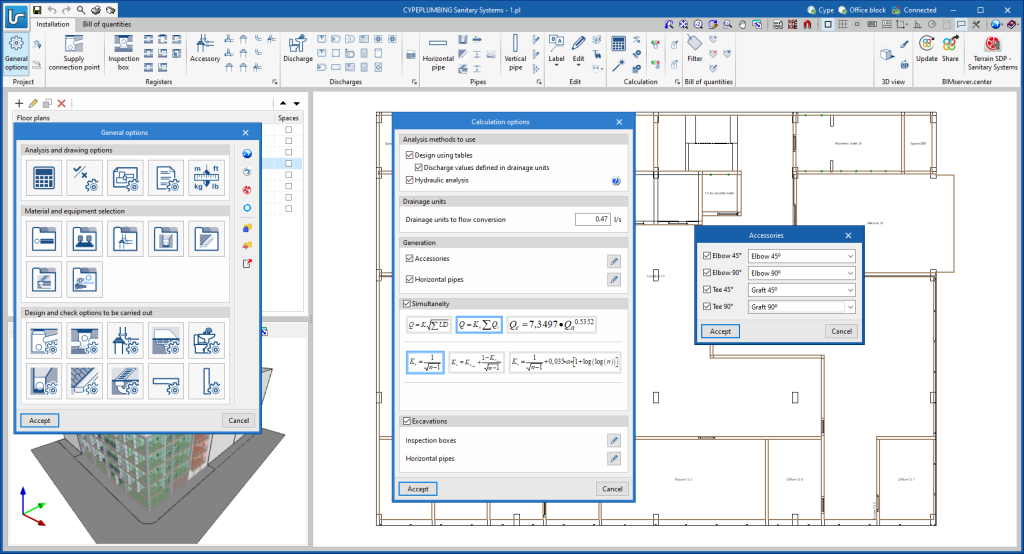The "Price increment" option has been added to the editing window of the "Project database" or a "Cost database. With this tool, the prices of the concepts contained in the database can now be adjusted according to a "Factor". Furthermore, the application allows users to indicate the nature of the concepts ("Unclassified", "Labour", "Machinery and auxiliary resources" and "Materials") on which the operation is to be applied.
Update history
- Solutions
- CYPEPLUMBING Sanitary Systems
- Update history
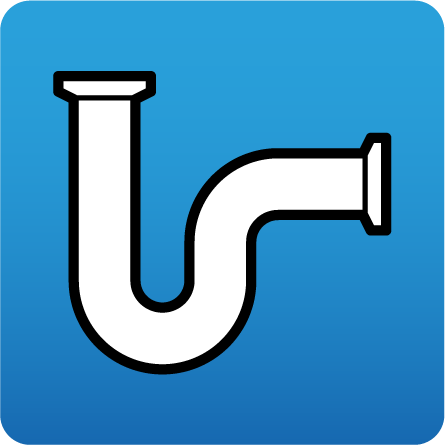
CYPEPLUMBING Sanitary Systems
The following improvements have been made to the "Filter" option, available in the "View" group of the toolbar:
- A list of filters can now be defined for the project. The selected element will be the one to be applied to the bill of quantities.
- The "Filter" option has been added to the editing window of the "Project database" or a "Cost database".
- Filters can be exported as a file (".bib767") to be used in multiple projects.
- In the list of conditions of a filter, the "Cut", "Copy" and "Paste" tools have been added. These allow conditions to be moved or copied from one filter to another.
- The "Search text in" and "Parameter" fields have been added to the window for inserting a condition within a filter. This way, the program now allows users to filter by parameters other than the "tag" of the "quantity detail lines", as was the case up to now. In this version, the following options are available for these fields:
- Search text in: Item
- Parameter: Code
- Parameter: Summary
- Parameter: Type
- Parameter: Key terms
- Parameter: Amount
- Search text in: Breakdown concept
- Parameter: Code
- Parameter: Summary
- Parameter: Type
- Parameter: Key terms
- Search text in: Quantity detail line
- Parameter: Tags
- Search text in: Item
As of version 2023.f, the character set to be used when exporting the bill of quantities in the standard FIEBDC-3 format (.bc3) can be selected from the "Bill of quantities" tab in the applications that have it. For this purpose, the "Character set" field has been included in the export configuration window and has three options:
- Automatic selection
The ANSI character set shall be used whenever possible. If the application detects characters that are not compatible with ANSI encoding, the UTF-8 character set shall be used. - ANSI
This is the character set defined for Windows and the default character set used in previous versions. Not all Unicode characters can be represented by this encoding format. - UTF-8
Through this standard encoding format (RFC 3629) all Unicode characters can be represented. However, the current FIEBDC-3 standard specification (3/2020) does not support UFT-8 encoding, so the ANSI character set should be used where possible (Automatic selection).
Thanks to the possibility of exporting and importing the bill of quantities in UTF-8 encoding, applications can now share bills of quantities that include Unicode characters. This establishes a fully multilingual environment for managing the project’s bills of quantities.
In the FIEBDC-3 standard, the character set is specified in the CHARACTER_SET field of the V record.
As of version 2023.e, applications with a "Bill of quantities" tab can map their model's elements to an item's resource. For this purpose, in the editing of a mapping file, the "Resource code" option has been added when components are modified in the "Classification" list. By activating this option, users can specify the resource code on which the quantity of the model element will be mapped. This will be added to the breakdown of the concept described by means of the "Concept code" and "Concept reference" fields.
When the resource indicated in the mapping file is a cost breakdown in the associated cost database, only the unit components of this breakdown shall be assigned to the concept.
Since version 2022.a, the applications integrated within the Open BIM workflow via the BIMserver.center platform include a tool for managing project reference systems. This option is available from the configuration window that appears when linking or updating a BIMserver.center project via the "Geographic location and reference system" option. As of version 2023.d, the applications now allow users to run a graphical environment where they can visually define a reference system for their model. To do this, the "Geographic location and reference system" window now contains the "Visual editing of the local reference system of the model" option.
From the "Visual editing of the local reference system of the model" window, the origin and orientation of the reference system of the model can be indicated in the workspace with the "Define the reference system of the partial model" tool. Both the axes of the reference system of the model, which we have just entered and the axes of the reference system of the site can be viewed in the workspace. The latter appears with a "Site" tag.
To make it easier to define the reference system, the 3D models corresponding to the BIMserver.center project contributions selected during the linking process are displayed. The management of the visibility and object snaps of these models is carried out from the "Elements read" menu in the left sidebar of the window. The "Views" menu can also be found in the same options bar, from which different types of 2D and 3D views of the model can be generated. These tools can already be found in several CYPE applications. For more information on how they work, please refer to the User’s Manual for the 3D work environment tools available in CYPE applications.
Apart from 3D models, 2D drawings or plans can also be imported from CAD files (".dxf", ".dwg", ".dwf") or images (".jpeg", ".jpg", ".bmp", ".png", ".wmf", ".emf", ".pcx"). These files and object snaps are managed through the "DXF-DWG Template" and "Template object snaps" options accordingly.
Once the editing is complete, the coordinates and orientation of the reference system of the model with respect to the reference system of the site are moved to the corresponding fields in the "Geographic location and reference system" window.
As of version 2023.d, all applications with a "Bill of quantities" tab now have a new set of tools that allow users to measure the work area. More specifically, the following options have been added:
- Measure length
The distance between points inserted in the work area can be measured. Several segments can be entered and the application will calculate the sum of the lengths of each one. - Measure area
The area of a polygon defined by points inserted in the work area can be measured. Several polygons can be entered and the application will calculate the sum of the areas of each one. - Measure angle
The three-point angle inserted in the work area can be measured. Several angles can be defined and the application will calculate the sum of them. - Count the number of objects
The number of selected 3D model objects can be counted. - Measure the area of objects
The total area of the selected 3D model objects can be measured. - Measure the volume of objects
The total volume of the selected 3D model objects can be measured.
In order to make it easier to measure the quantities of the model, the work area has been modified to incorporate the 3D work environment tools that are already available in other CYPE Open BIM applications:
- Defining views
Different types of 2D and 3D views of the model can be generated from the "Views" panel in the sidebar of the work area. - Elements read
The visibility and object snaps of model components can be controlled from the "Elements read" panel in the sidebar of the work area. - Inserting components
When entering a measurement in the work area, the application provides a toolbar to make it easier for users to interact with the environment.
As well as measuring the 3D model, this new set of tools can be used to take measurements on plans or 2D drawings imported from CAD files (".dxf", ".dwg", ".dwf") or images (".jpeg", ".jpg", ".bmp", ".png", ".wmf", ".emf", ".pcx"). These files and the object snaps are managed through the "DXF-DWG Templates" and "Template object snaps" options respectively.
In order to use the measurements in the project's bill of quantities in a simple way, a button with a blue arrow has been added to the editing panel of the detail lines next to the editing window of each variable (A, B, C and D). Clicking it will assign the value of the measurement made on the work area to the variable.
The option to "Zoom" into the 3D model element has been added in the following cases:
- "Quantities of the BIM model" tab in Open BIM Quantities
In previous versions, users could frame a component of the IFC model in the 3D view. The same can now be done for the different groups of elements (types, entities, structure, layers and groups).
The "Font size" option has been added to the general configuration menu of the applications. This tool allows users to increase or decrease the basic size of the font used in the user interface of the programs. Thanks to this implementation, the accessibility of the applications has been improved while also ensuring the correct visibility of the content on devices with different screen resolutions.
To enter a "Basic size" the "Set custom font size" option must be checked. The size users can enter is the application's basic font size. Any other font sizes that may exist in the program's interface will be automatically modified proportionally according to the change in the basic size.
It is important to note that, as this is a common parameter, its modification will affect all installed CYPE tools.
"Reglamento de Instalaciones Domiciliarias de Agua Potable y Alcantarillado (RIDDA)".
Implemented in CYPEPLUMBING Water Systems and CYPEPLUMBING Sanitary Systems.