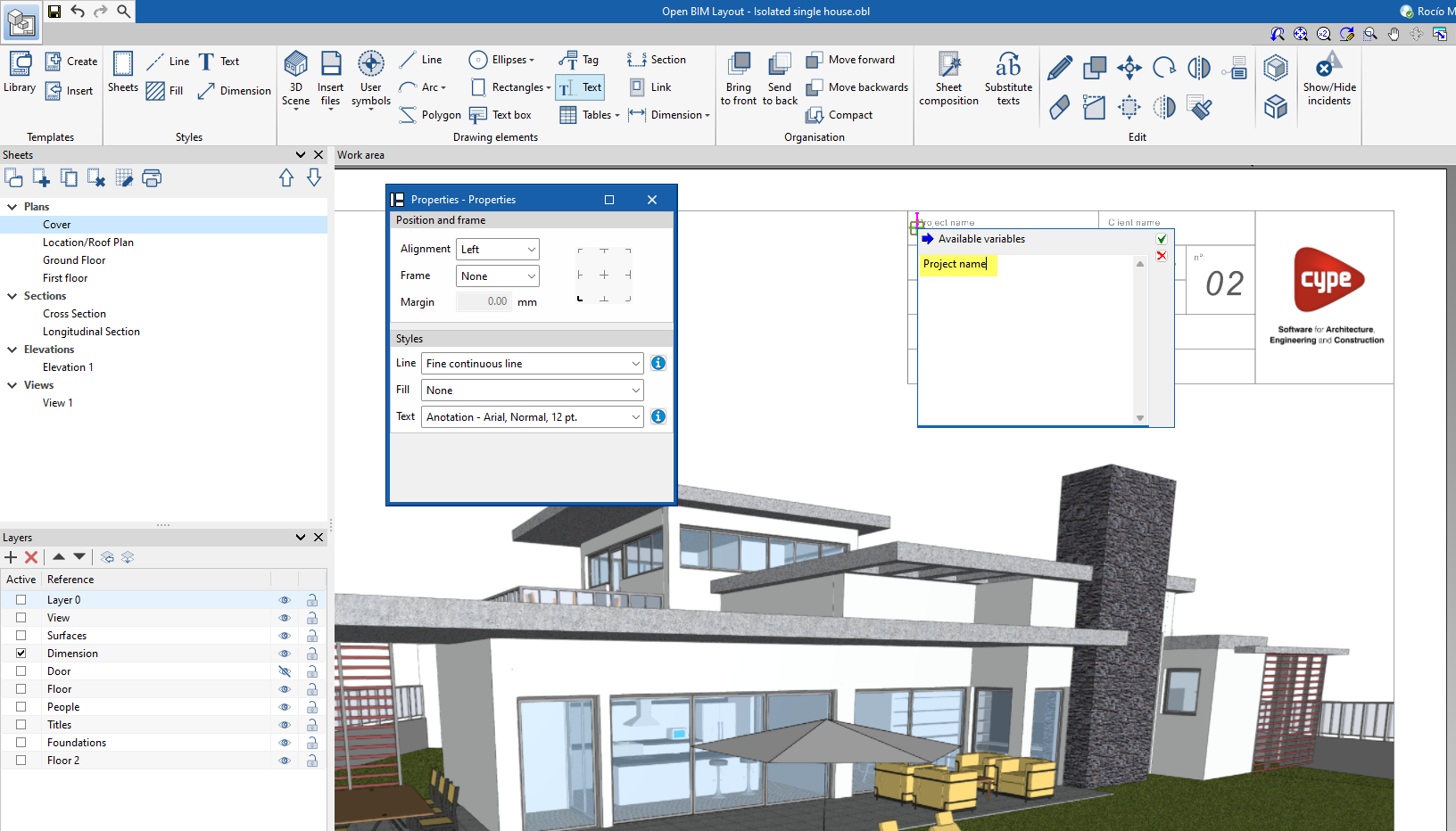Entering and editing texts
Text

To insert texts, first select the "Text" option in the "Drawing elements" group, which will open a pop-up window with the configuration options.
In this window, you can choose the desired position, frame and style of the text. Then place the cursor where the text is to be inserted and left-click the mouse.
This opens a new window in which the desired text can be inserted. Once the text has been entered, click on the confirmation button to complete the process.
Text box

A box containing the desired text can be entered from "Text box".
Users can also choose its alignment, whether or not to use a frame, the type of corners they prefer, and adjust the margins according to their specific needs.
It is also possible to further customise the box by choosing line, fill and text formatting styles.