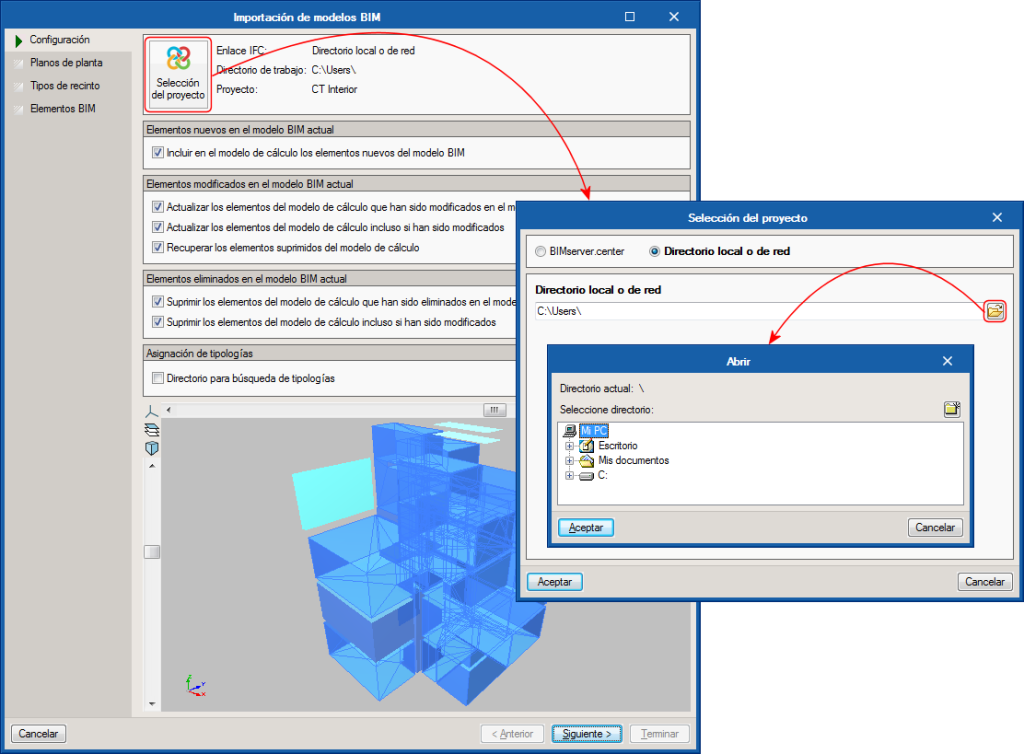An option has been included to modify the path of the BIM project directory (in the directory where the IFC format files that generate the specific applications of the BIM project are located). In previous versions, the path was fixed. It is recommended the following steps be taken for the path modification to be correct and not lose the connection:
- Copy the BIM project folder
Using the operating system of your computer, copy the folder that contains the BIM project and paste it in its new location. - Update the IFC at each application of the BIM project
Press the “Update IFC” button in each application the IFC is used in, and access the “Project selection” button located in the top part of the “Import of BIM models” panel. - Select the new directory
Select the new path where the folder containing the BIM project is located. - Change the path in the “Open BIM complement for Revit”
If you use the “Open BIM complement for Revit”, you must remember to change the path of the directory where changes in Revit are updated, by doing the following:
- Cancel collaboration
Select the “Cancel collaboration in the Open BIM project” option. - Reconnect in the new directory
Select the “Collaborate in the Open BIM project” option.
- Cancel collaboration
This process must be followed very carefully. If the path of the directory of the project is modified, and a new path is created, which leads to a directory that does not contain the same information as the original project, the system will display error messages due to lack of information. The path must never lead to folders with other projects, nor should the information of the folder that is being moved be modified manually.
The path of the BIM project directory can be modified in CYPE programs that are integrated in the Open BIM workflow (IFC Builder, CYPECAD, StruBIM, CYPELEC, CYPETEL, CYPELUX, CYPESOUND, CYPEFIRE, CYPETHERM) and in the “Open BIM complement for Revit”. In this complement, it was already possible to change the directory as of previous versions, using the procedure indicated in point 4.