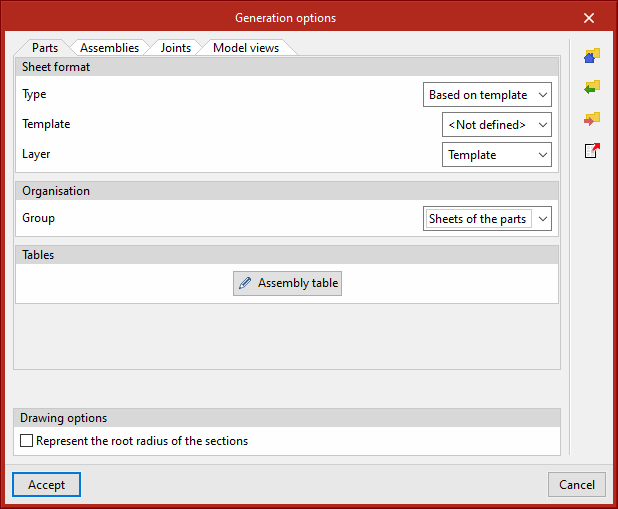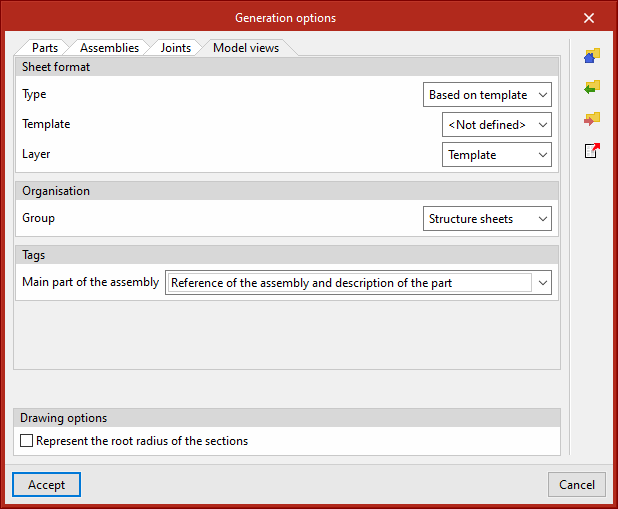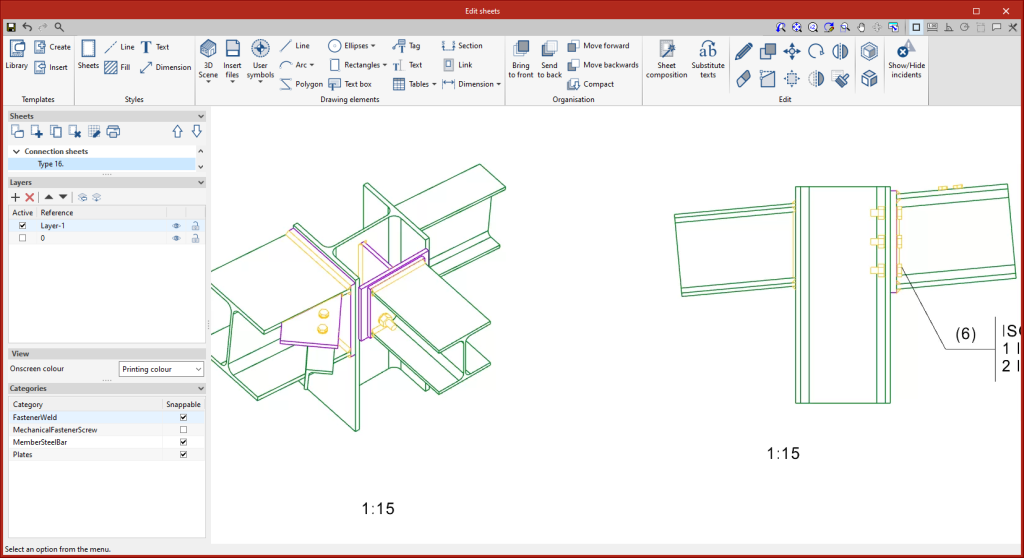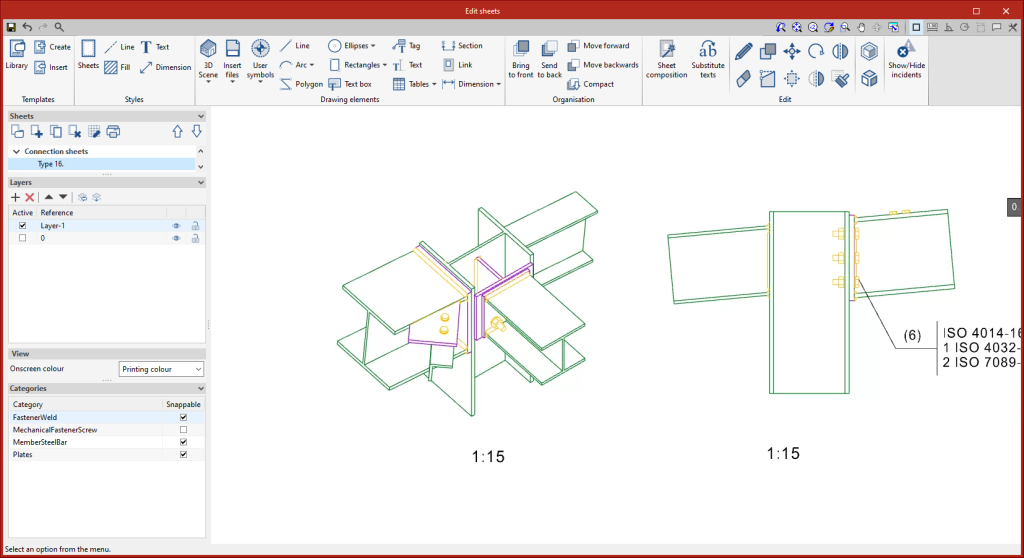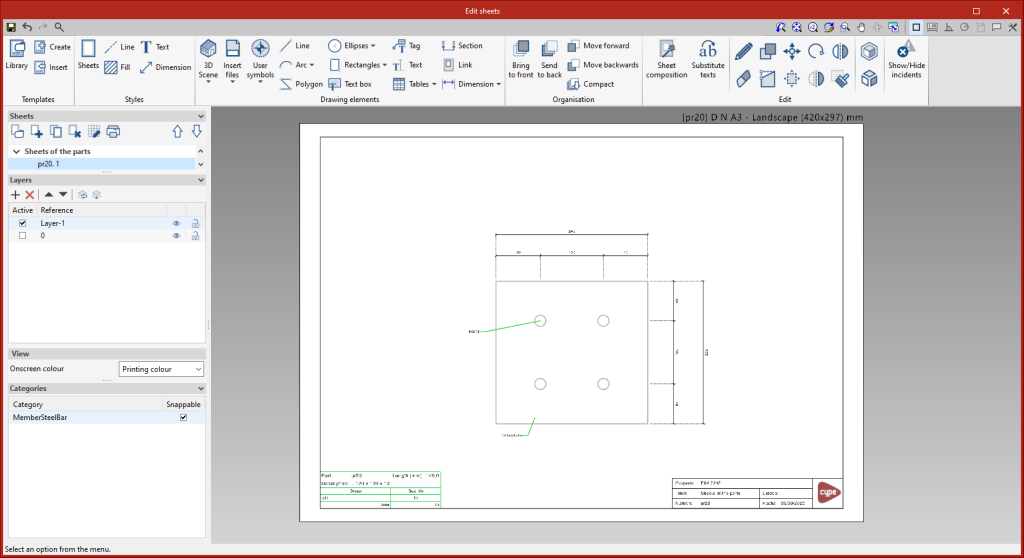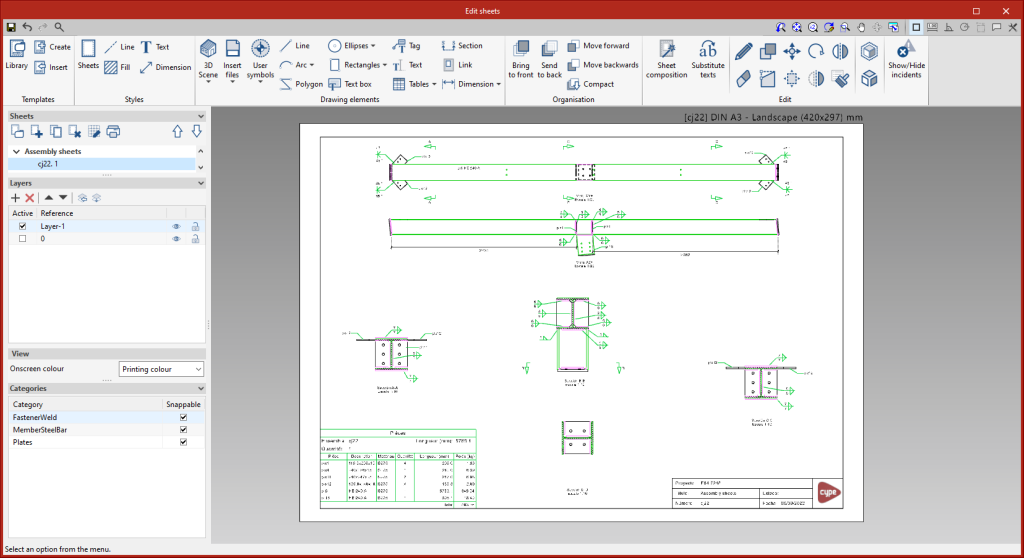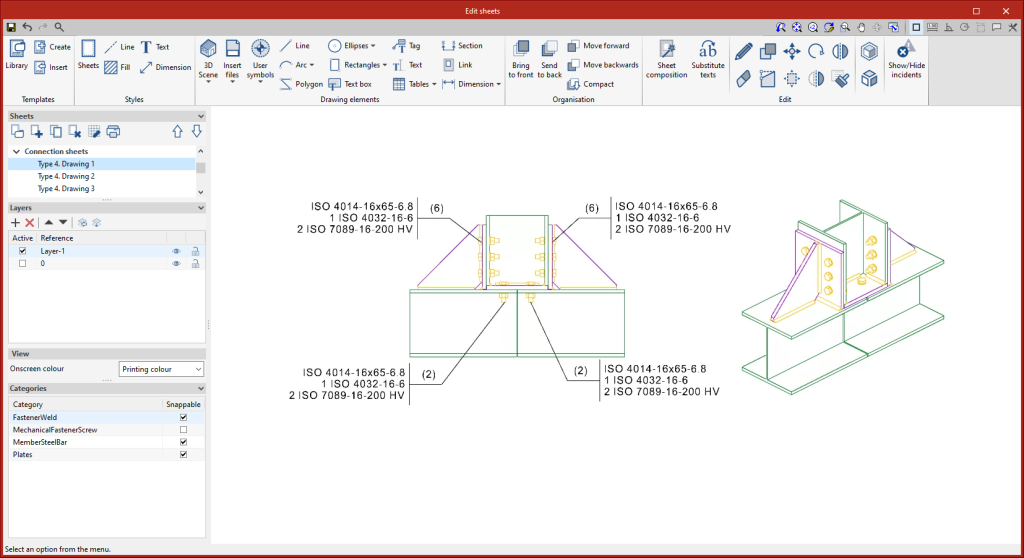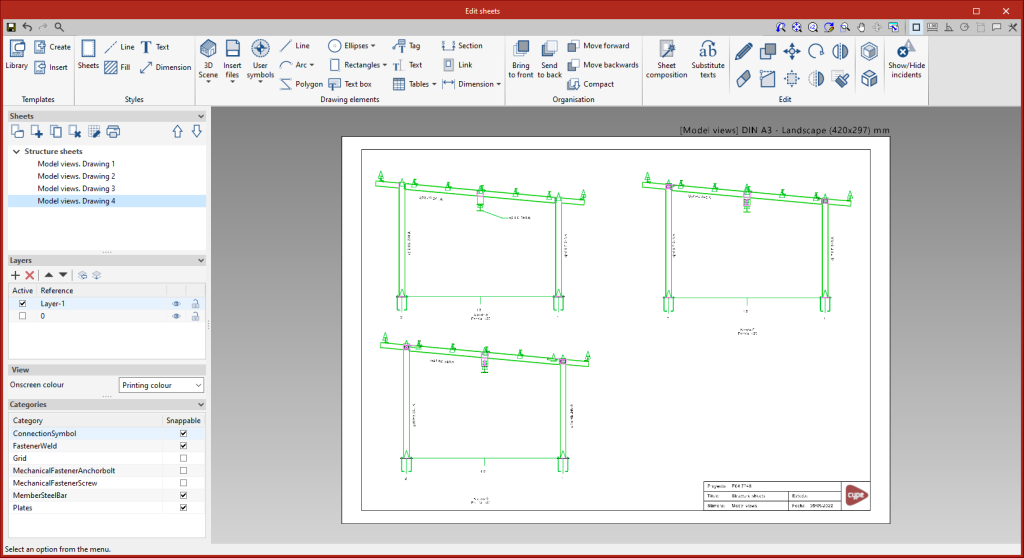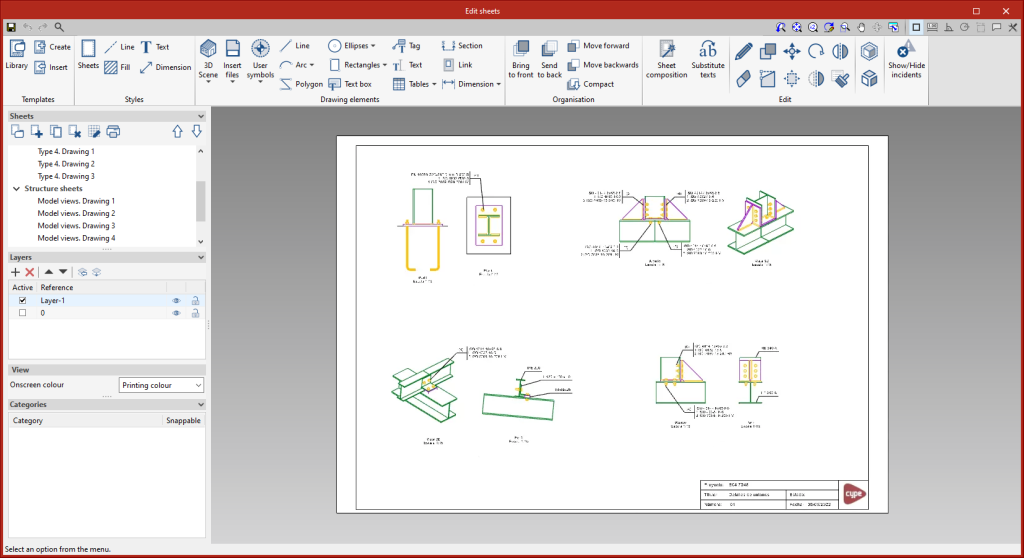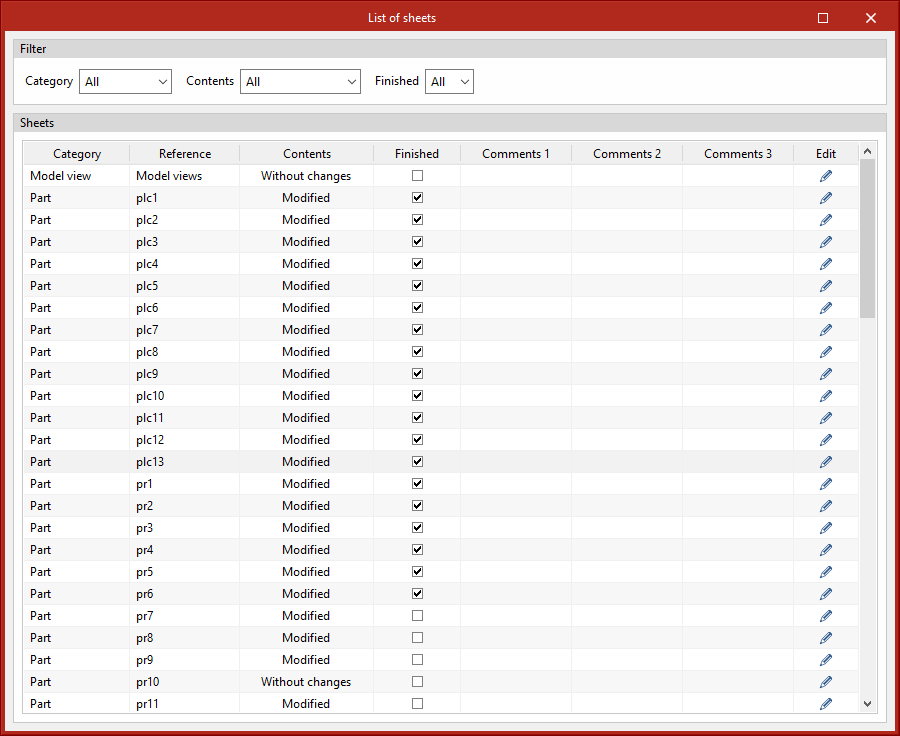In version 2023.d, the tools required for generating graphical documents of the structure have been added. Using these tools, users will be able to create sheets of the parts (sections and plates), assembly sheets, joint sheets and sheets with the general model views. The "Generation options", "Parts", "Assemblies", "Joints", "Model views", "Composition" and "List" tools can be accessed from the "Sheets" menu.
These tools are included in the new StruBIM Steel module "Structural steel detailing drawings" and require the user license to have the corresponding permission for this module.
Generation options
The generation options are arranged in a dialogue box with four tabs ("Parts", "Assemblies", "Joints" and "Model views"), which have both common and specific options.
- Sheet format (included in the four tabs)
Allows the format of the new sheets to be selected. In "Type", users can select "Empty" together with the sheet format or "Based on template" together with the selection of one of the user-created templates and the layer. The template has a sheet format associated with it. - Organisation (included in the four tabs)
Allows the group of sheets to be selected in which the newly created sheets will be generated. - Tables (“Parts” and “Assemblies” tabs)
Allows the formatted text of the predefined tables in the tabs to be selected. - Drawing options (included in the four tabs)
In this section, the option for displaying the chord radius of the sections can be found. This option is deactivated by default.
- Tags of the “Assemblies” and “Model views” tabs
Allows the information that will appear on the automatic tags in the main part of the assembly to be selected. - Number (“Joints” tab)
Allows a prefix to be defined for numbering the joints. - Tags in the “Joints” tab
Allows the information that will appear on the automatic tags of sections and plates to be selected.
All generation option settings can be saved in the user library. User libraries can be managed via the options buttons on the right-hand side of the "Generation options" dialogue box.
Parts
This tool provides access to the drawing and editing panel of the sheets of the parts of the selected element. In the sheets of the parts, only one element (section or plate) is shown and its geometry is graphically documented. In these sheets, the predefined table of uses of the part in assemblies can be entered.
Assemblies
This tool provides access to the drawing and editing panel of the assembly sheets of the selected element. The assembly sheets show all the elements (sections, plates, welds, bolts or anchors) that are part of the assembly being assembled in the workshop. In these sheets, the predefined table of the parts of the assembly can be entered.
Joints
This tool provides access to the drawing and editing panel of the joint sheets of the selected element.
Model views
This tool provides access to the drawing and editing panel of the model sheets, where the different views of the structure will be drawn.
Composition
From the "Composition" level, sheets can be created from other sheets, i.e. sheets made up of a composition of drawings from different elements.
The "Link" tool allows a reference to the content of one sheet to be inserted into another, while the "Sheet composition" tool generates a mosaic with the selected sheets.
List
In the "List of sheets" dialogue box, a list of all the sheets in the structure is displayed. From the list, the content of each sheet can be accessed by clicking on "Edit". The list allows the content to be filtered by category, content type and completion status. The columns "Finished", "Comments 1", "Comments 2" and "Comments 3" allow users to add notes or comments to each sheet, as well as to mark them as finished when they consider it so.