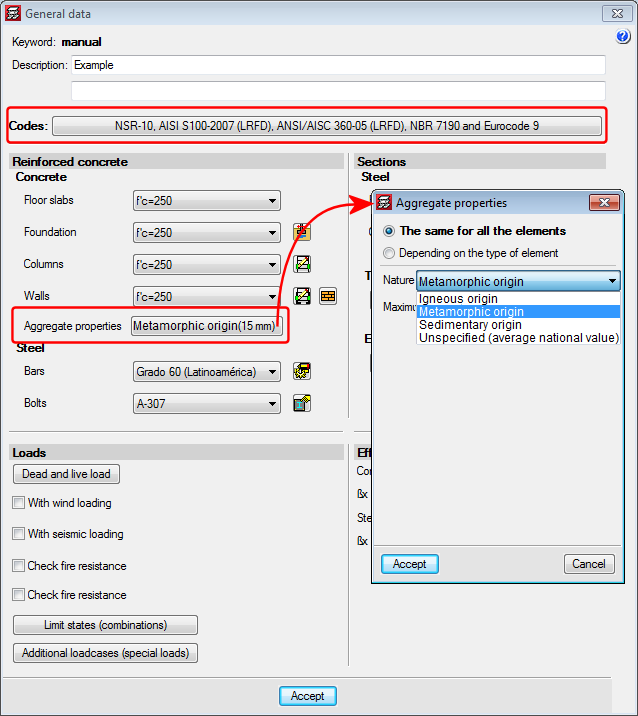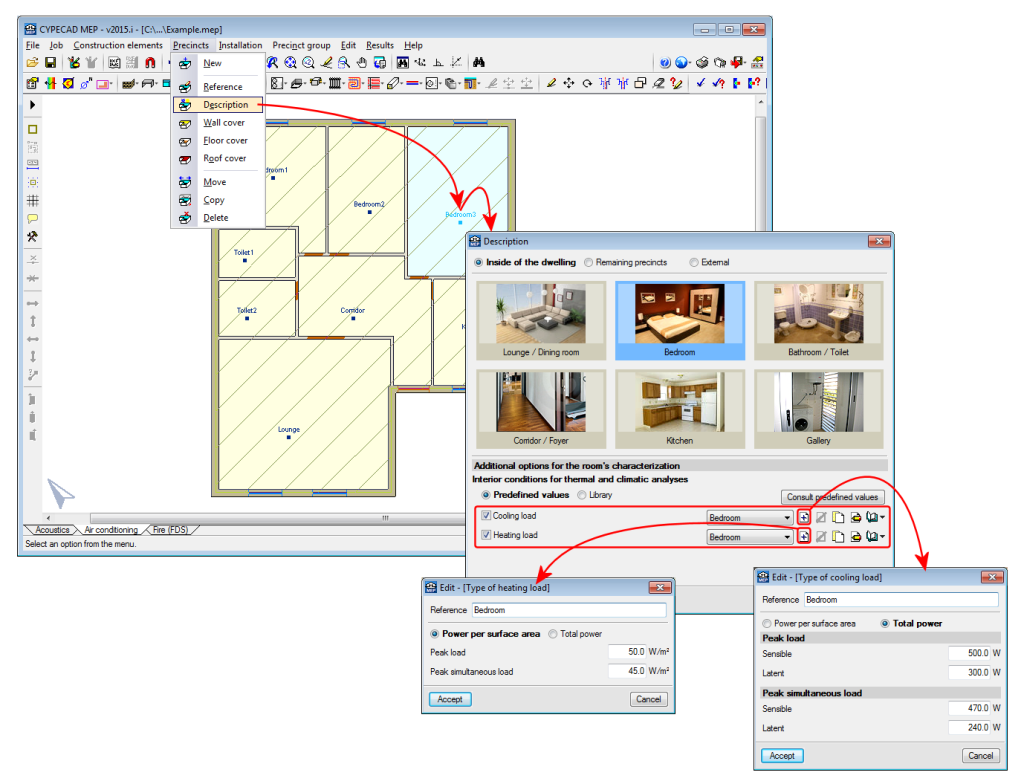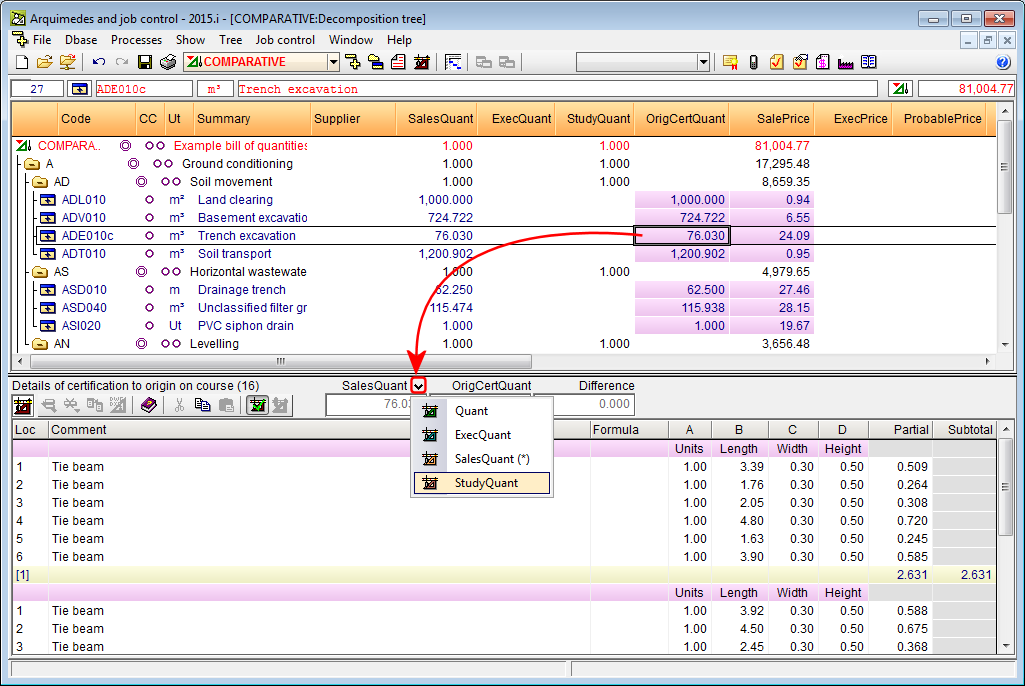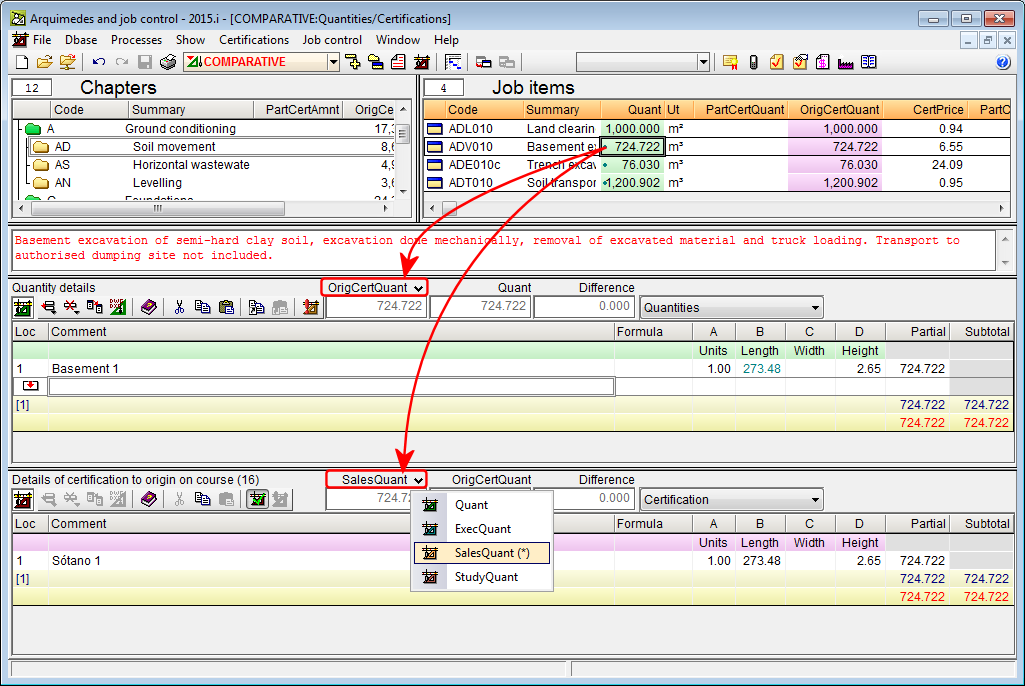New features of the 2015.i version
Type of coarse aggregate in the NSR-10 concrete code (Colombia)
As of the 2015.i version, when the Colombian NSR-10 concrete code is selected, users can define the type of coarse aggregate in accordance with comments C.8.5.1 of NSR-10, Title C. Users can select the origin of the coarse aggregate:
- Igneous origin
- Metamorphic origin
- Sedimentary origin
- Unspecified (average national value)
Depending on the origin of the aggregate, the problem will use a different modulus of elasticity in the analysis. The modules of elasticity that are applied, depending on the origin of the aggregate and upon applying the formulas that appear in comments C.8.5.1 of NSR-10 Title C, are:
- For coarse igneous aggregates:
Ec = 5500 f 'c in MPa - For coarse metamorphic aggregates:
Ec = 4700 f 'c in MPa - For coarse sedimentary aggregates:
Ec = 3600 f 'c in MPa - The average value for all national experimental information, without specifying the type of aggregate:
Ec = 3900 f 'c in MPa
Rolled steel angles in a box and U sections
As of the 2015.i version, users can define sections composed of symmetrical or unsymmetrical rolled steel angles:
- The following sections can be defined with symmetrical angles:
- Double welded in box
- Double in box generic joint
- Double in U generic joint
- The following sections can be defined with unsymmetrical angles:
- Double in U generic joint
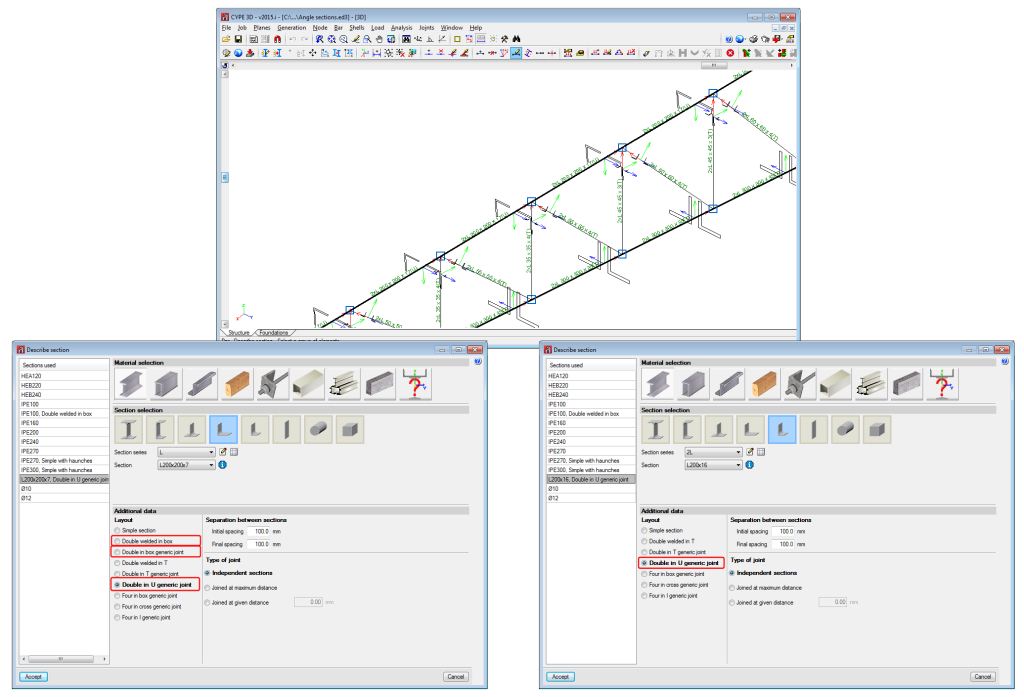
These two sections were available, as of previous versions, for cold-formed steel angle sections.
User defined thermal loads
As of the 2015.i version, CYPECAD MEP allows users to introduce values for the heating and cooling thermal loads of the precincts. These values will then be used to design and check the thermal emitters and air conditioning generators. This way, users can choose to apply, for each precinct, the load calculation carried out by the program or manually introduce the thermal load values themselves. Heating loads and cooling loads can be defined separately, hence users can opt to provide one set and have the program calculate the other set if they wish so. The design and check of the thermal emitters and generators is carried out based on the user defined values or, if not available, using the values calculated by the program.
To define the cooling loads, the maximum load and maximum simultaneous load, latent and sensible, values must be provided. For heating loads, only the maximum load and maximum simultaneous load have to be indicated. In both cases, the thermal load introduced in each precinct can be indicated in terms of total power or power per unit area.
The values of the thermal loads introduced by users can be exported to thermal load libraries so they may be used in different precincts.
Delete a supplier in a purchase comparative
As of the 2015.i version, Arquimedes allows users to eliminate a supplier from a purchase comparative whilst all the supplies in the comparative have not yet been contracted. To do so a new button has been included in the program: "Delete selected element of the list" (Job control > Purchase management > Purchase comparatives > select a comparative whose supplies have not all yet been contracted), which deletes a supplier from the suppliers list.
The option is useful because as offers are introduced, suppliers are directly discarded. If the discarded suppliers are not eliminated, the data will continue to appear in the reports.
Job item analysis report
A new report "Analysis by nature" has been implemented in the 2015.i. This report is located in the "Analysis" report types (File > Print > Print report). This report analyses the decompositions of the job unit items: labour, materials, machinery and other unit concepts to value the total or percentage unit amounts.
Quantity comparative
To be able to compare the measured quantities more easily (Quant, SalesQuant, StudyQuant, ExecQuant, OrigCertQuant or PartCertQuant), depending on the quantities of the selected job item at that moment, a new drop-down menu has been added in the quantity comparative zone for the "Decomposition tree" window and "Quantities/Certifications" window. This drop-down menu appears when situated at any of the quantity columns of a job item. Hence, users can compare the quantities in the zone displaying the differences.
The new option allows users to choose, via the drop-down menu, a quantity type to compare with the edited quantity at that moment. This way, the differences between the quantities compared in each job item can be displayed.
The chosen configuration to compare quantities in these windows is saved with the configuration of the database.