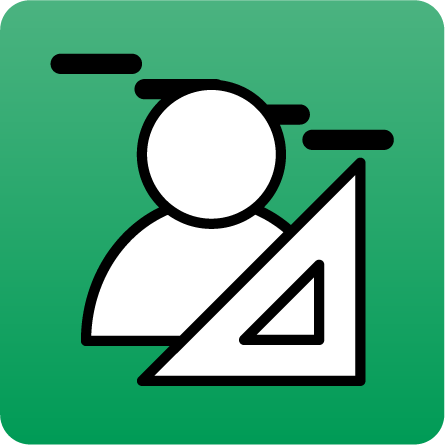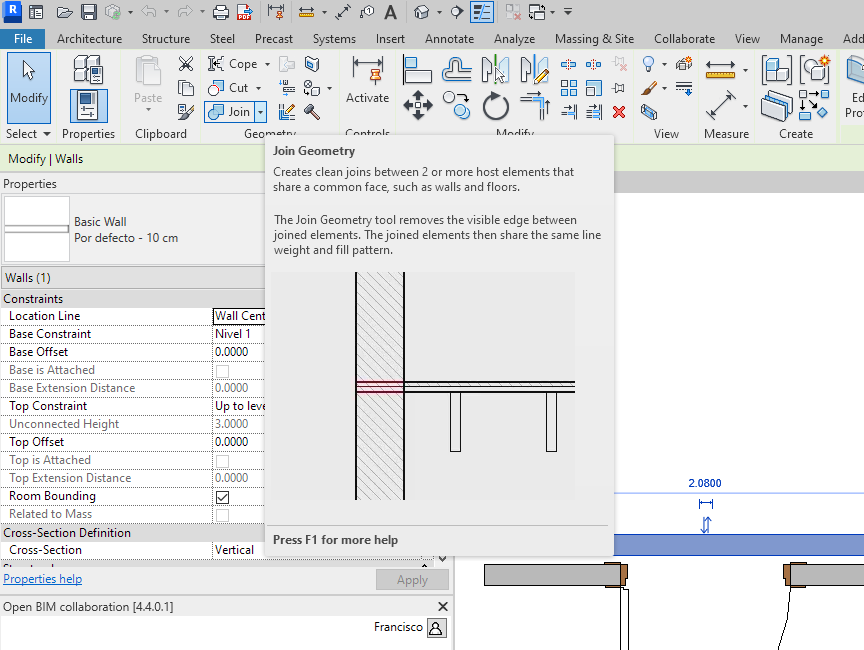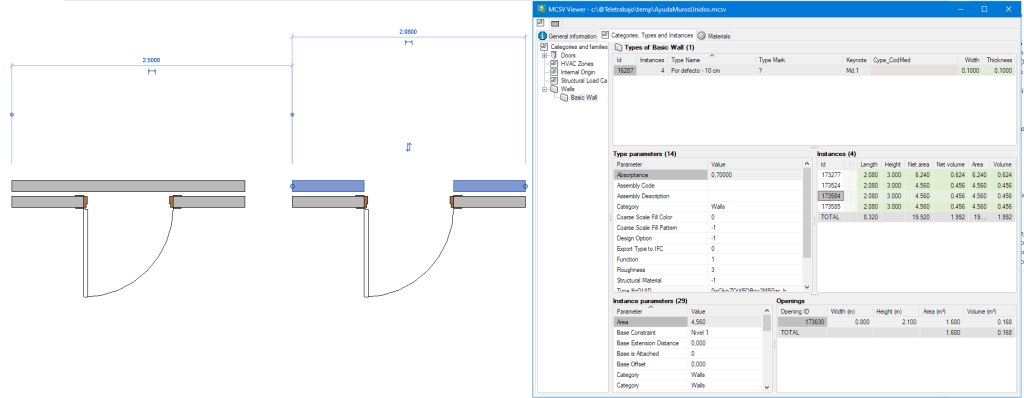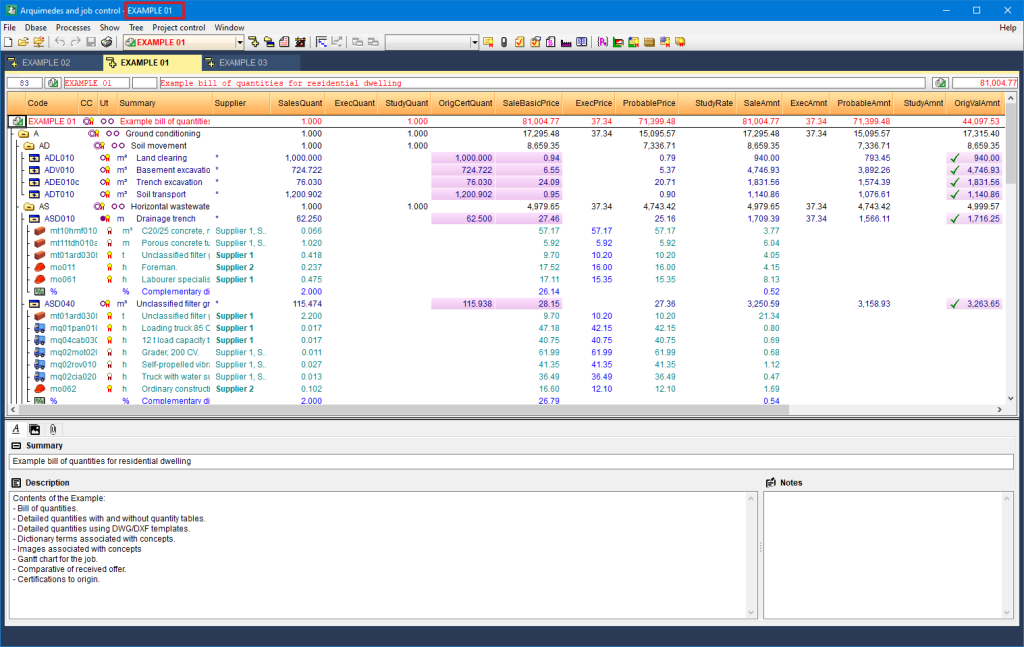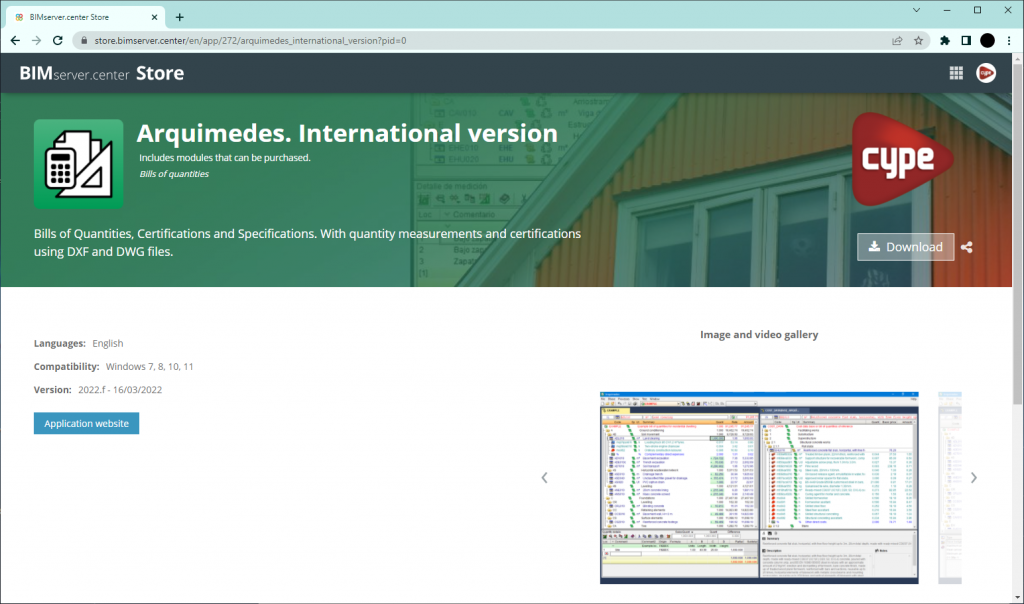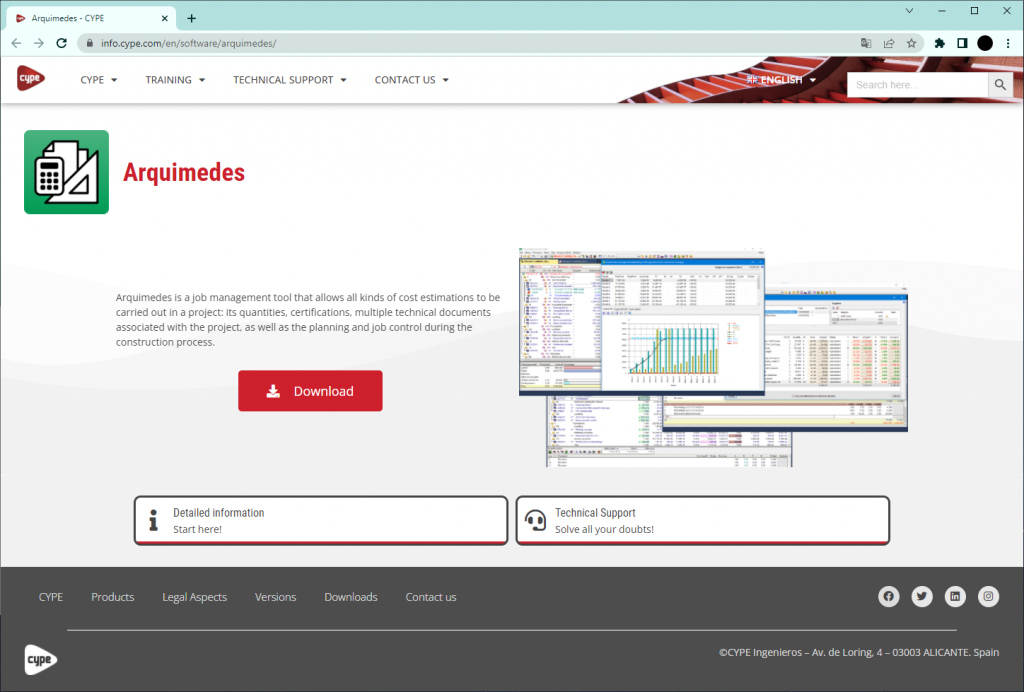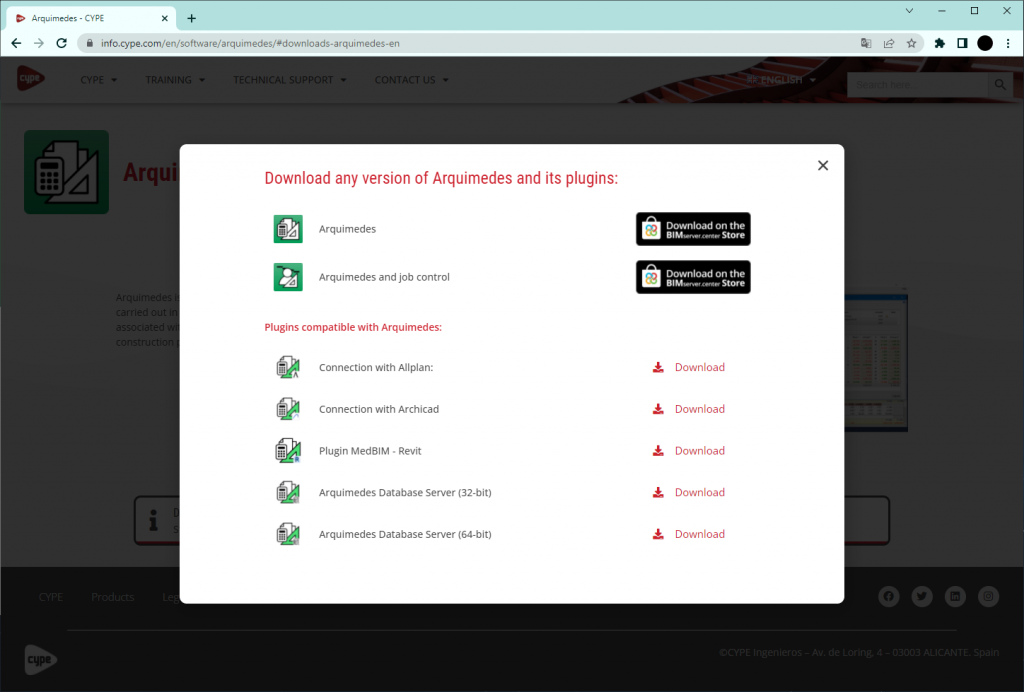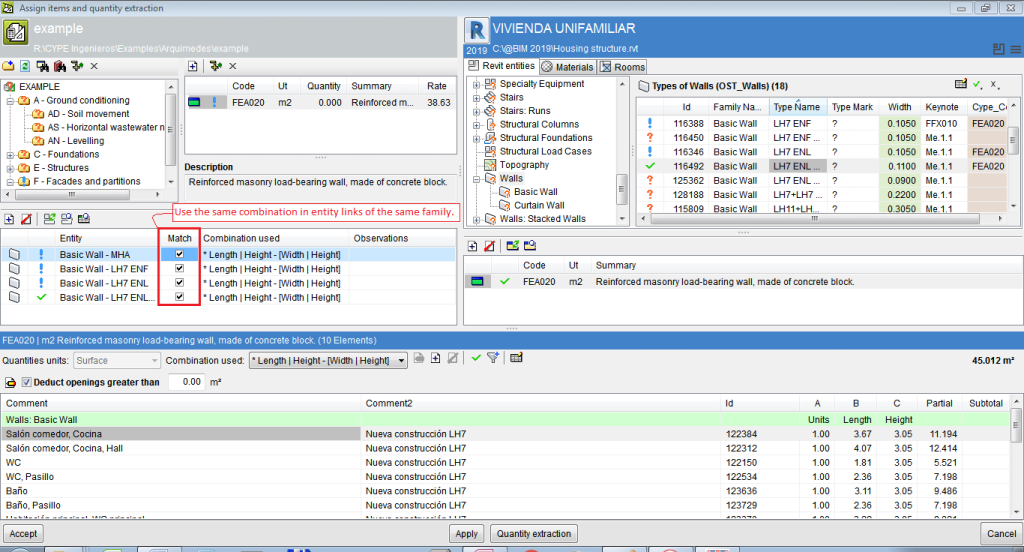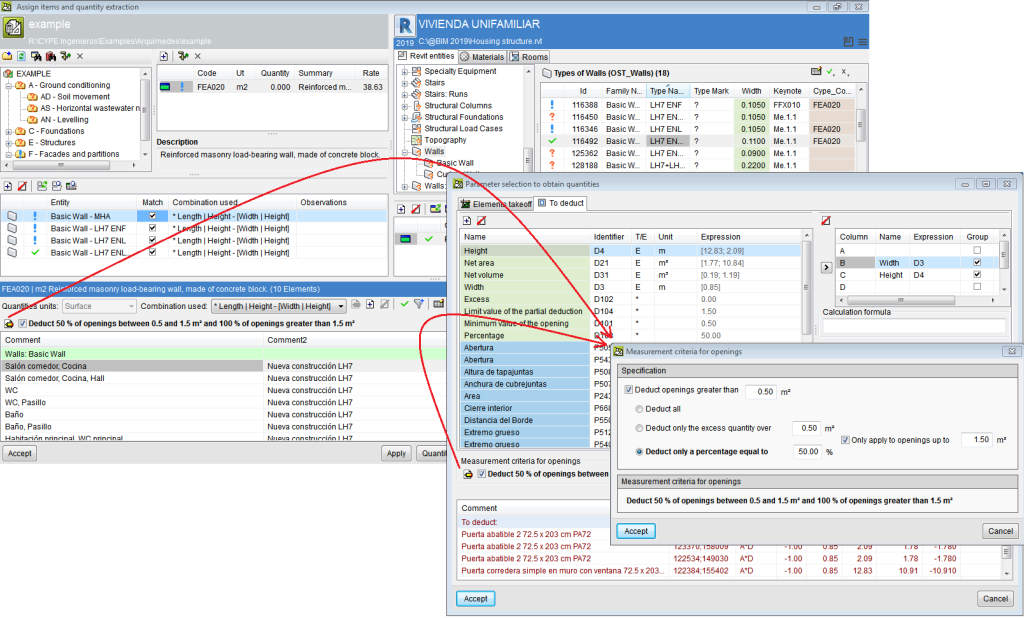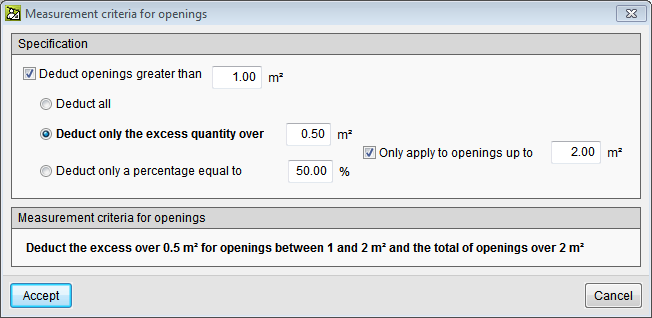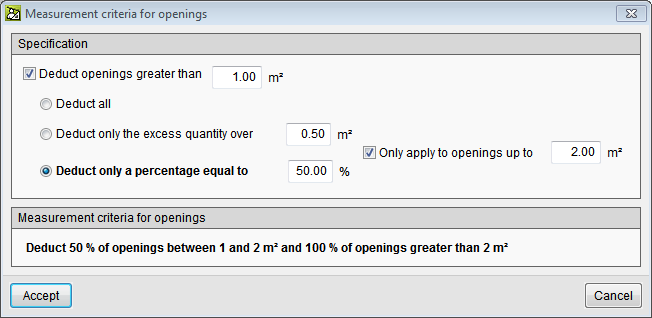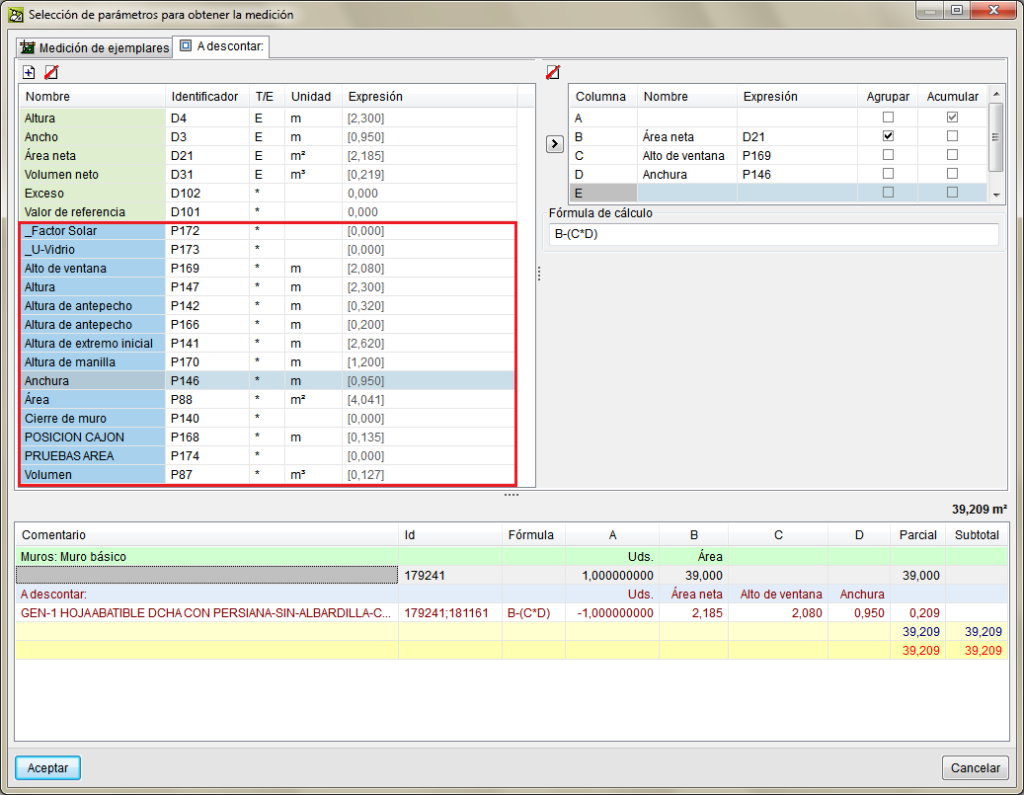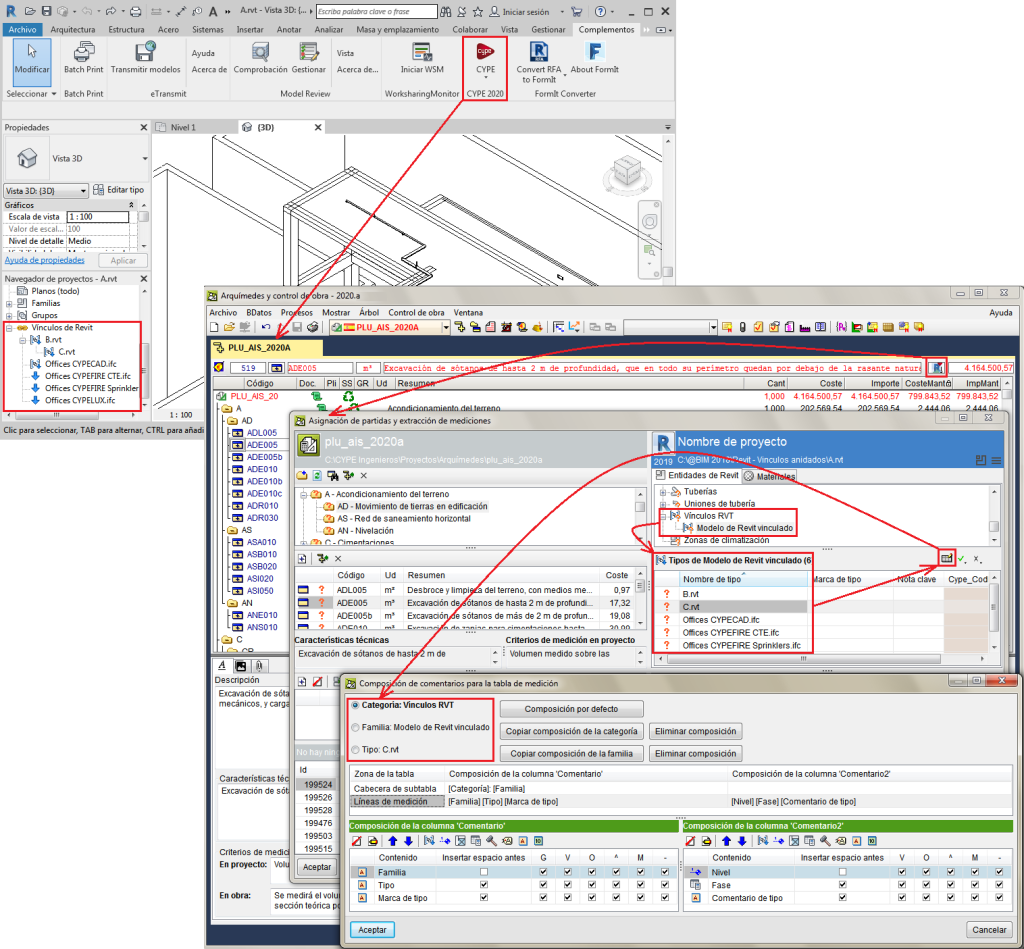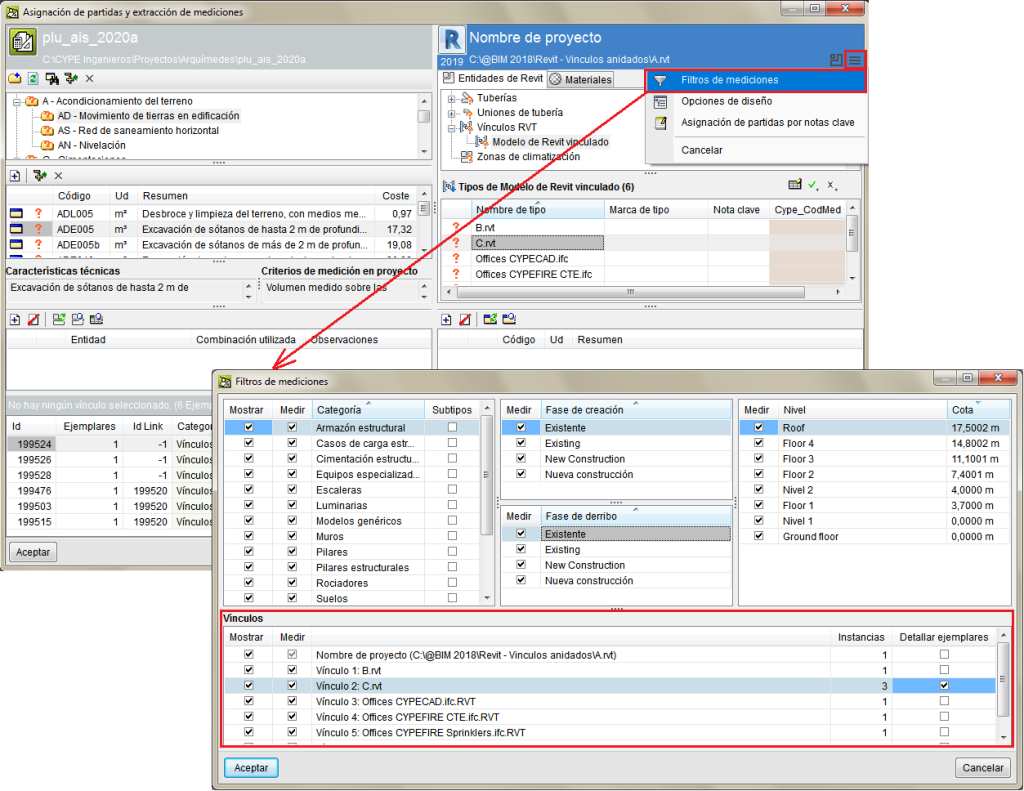When a multilayer wall is defined in Revit, there are usually two different ways for Revit users to define it. One way is to select a multilayer wall that has already been defined as a family and the other way is to enter as many basic walls with as many layers as the multilayer wall to be entered. In the latter case, users use Revit's "Join Geometry" tool after entering the walls to make the whole wall act as a single unit. In both cases, when an opening is entered in the wall in Revit, it affects all the layers of the multilayer wall and all the walls joined by means of the "Join Geometry" tool.
In versions prior to Arquimedes 2024.a, when generating the quantities of these walls using the "MedBIM - Revit Plugin", the composition of the wall was not detected correctly (when it came to deducting an opening in the quantities of the wall) if in Revit the wall had been defined by joining walls that had been entered one by one. For this reason, in the quantities generated by the plugin, the opening was only deducted from one of the walls that made up the complete element. This did not happen when the wall in Revit had been defined as an element with different layers.
As of version 2024.a, the "MedBIM - Revit Plugin" now detects that the wall formed by different walls joined together in Revit is a unit and that the opening affects all the walls joined together in Revit equally.