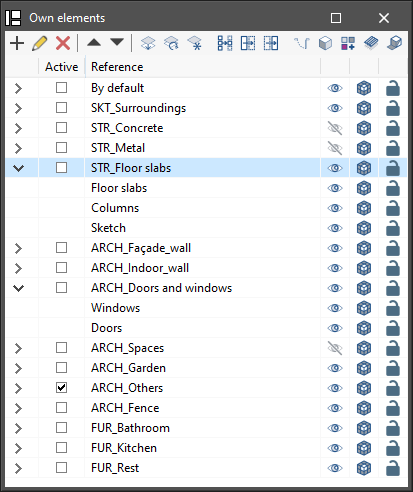Managing own elements
In this section, elements are organised in layers that can be created, deleted, edited and sorted according to the user's preferences. Within each layer, the elements are grouped by category (walls, windows, doors, etc.) and can be viewed by clicking on the arrow on the left.
The following three buttons are displayed next to each component of the tree:
- Visible
Enables or disables the visibility of the elements. - Visualisation mode
Allows users to toggle between normal, transparent and wired display modes. - Snap
Allows users to enable or disable object snaps of the elements.
The top toolbar contains the options for managing layers. "Assign layer" makes it easier for users to move the element from one layer to another. The "Isolate layer" function allows the active layer to be isolated by hiding the other layers available in the project.
In the top bar of this section, there is also the option to control the visibility of each of the elements by clicking on the "Hide elements" button. In addition, from the "Isolate selection" option, a series of elements can be selected in order to remain visible. Those that have not been selected will remain hidden. With "Show elements", the above-mentioned actions are undone.
Finally, the program has more specific tools such as "Show/Hide symbols", "Show/Hide sketch", "Show/Hide textures", "Show/Hide tiles" and "Shadows".