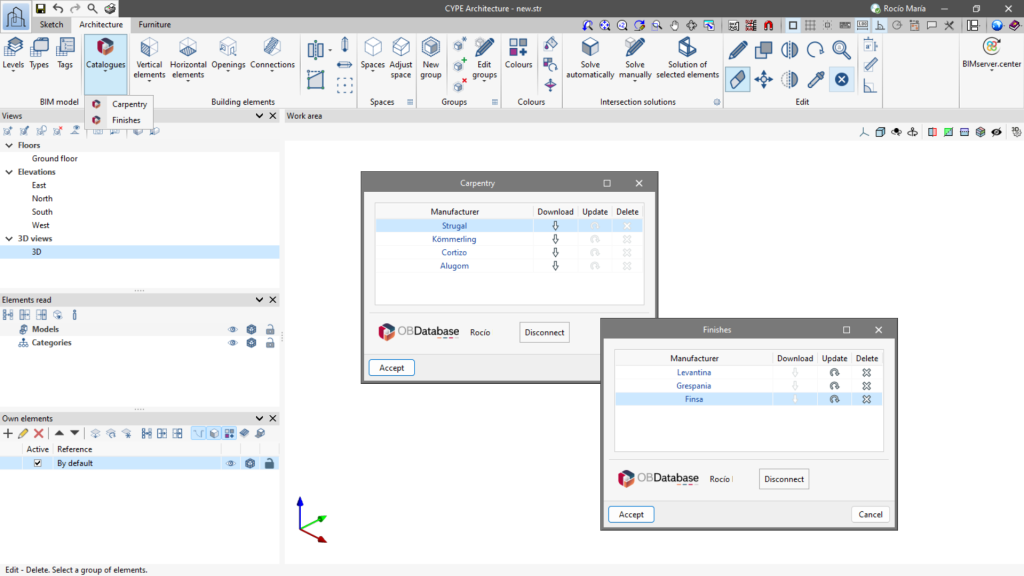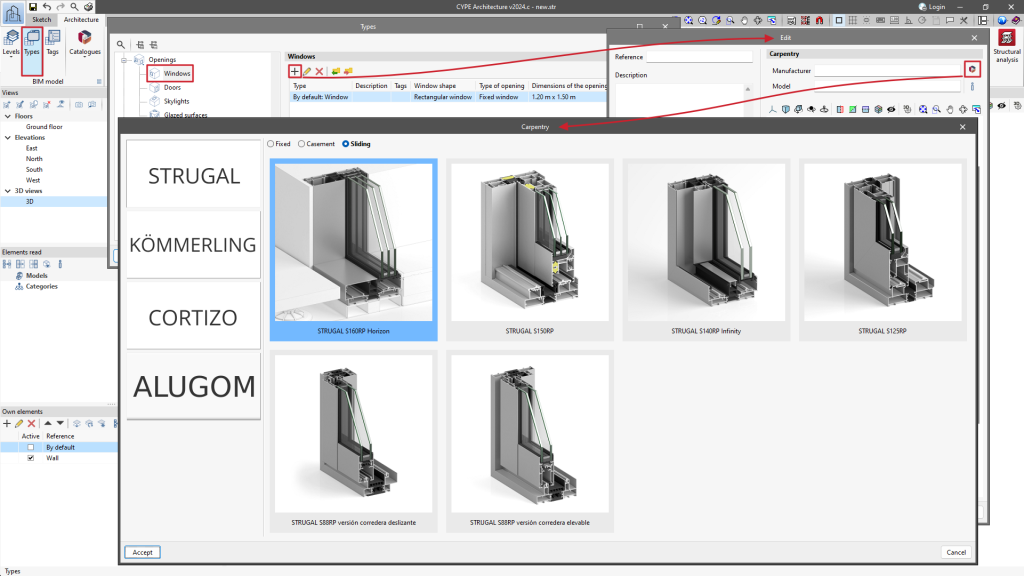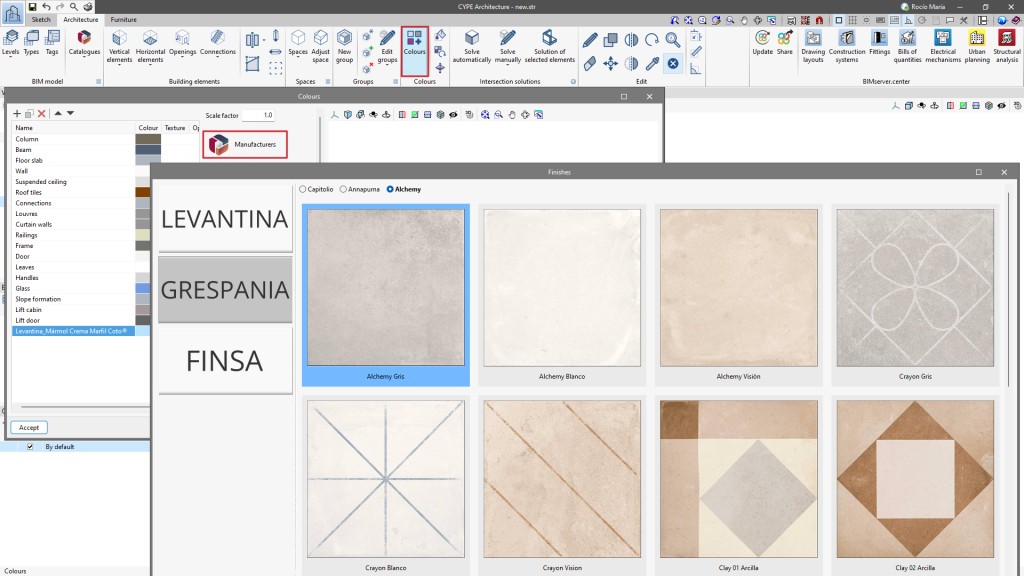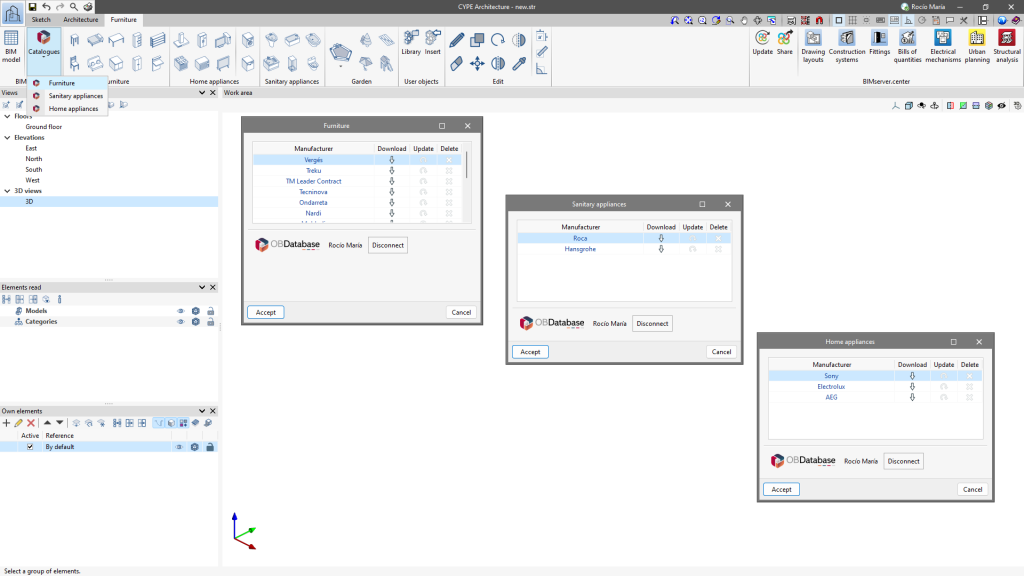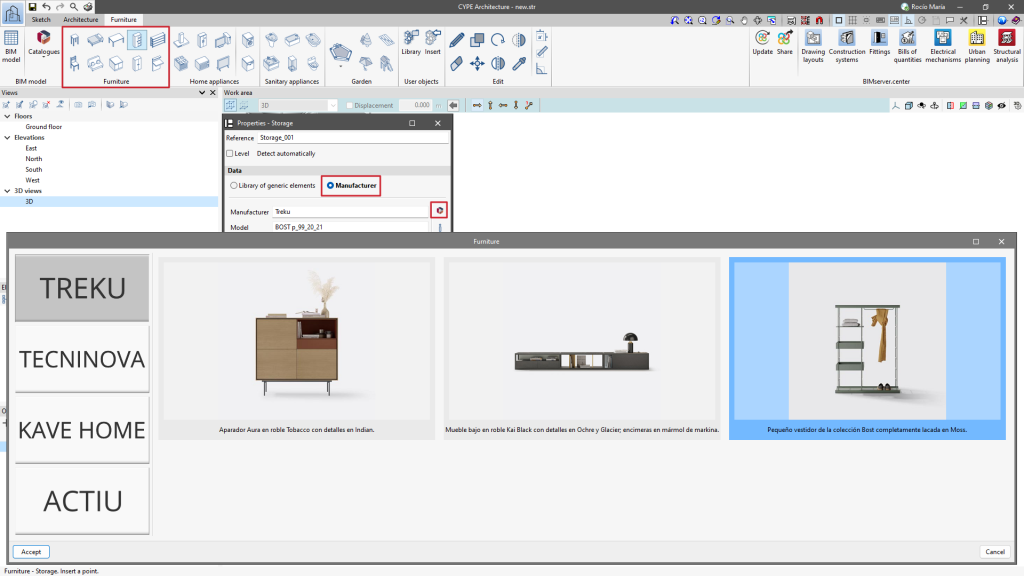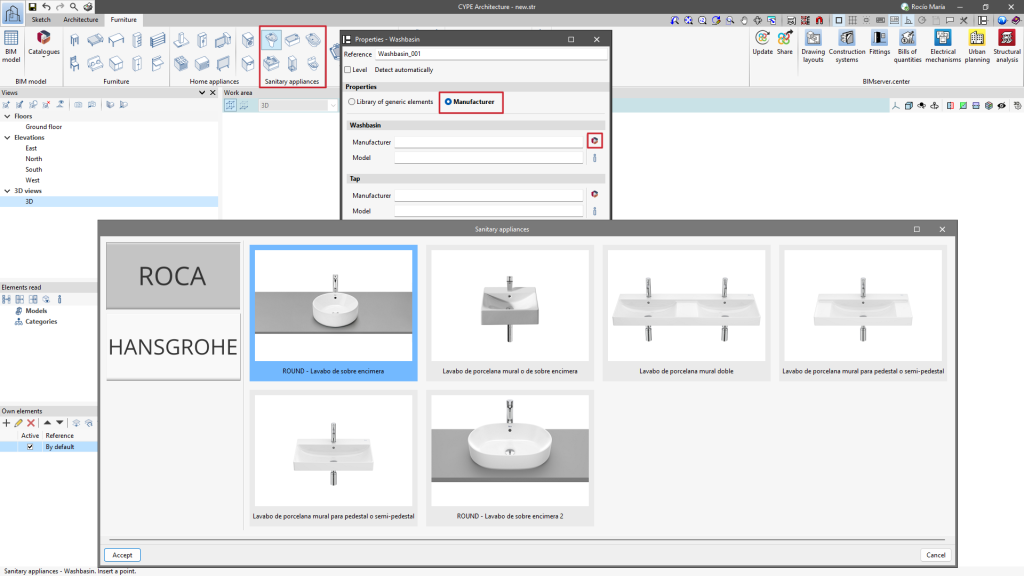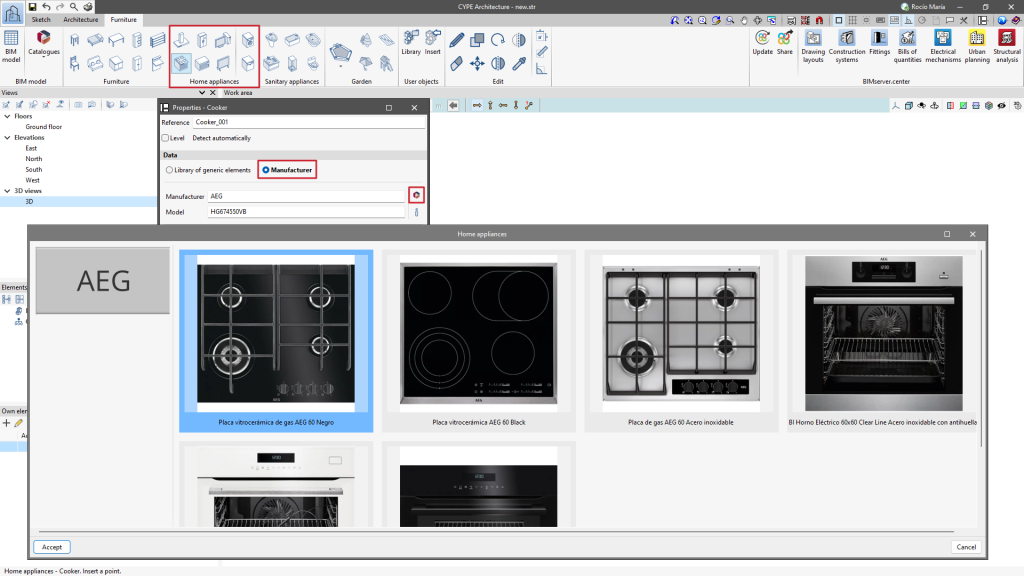Manufacturers’ library
CYPE Architecture incorporates product libraries from different manufacturers so that they can be downloaded for use in the BIM model generated by the program.
Manufacturers’ library: "Architecture" tab

Within the "Catalogues" section of the "Architecture" tab, the "Carpentry", "Glazing" and "Finishes" catalogues are available for download.
After they are downloaded, they can be updated or deleted, as required, to have the desired catalogues available for each project.
Once they have been downloaded, they can be used in their corresponding sections.
Carpentry
The downloaded catalogues of carpentry manufacturers will be available during the creation or editing of a window.
To access the carpentry catalogues, select the "Types" section, and in this tab, choose "Windows".
From the top toolbar, windows can be added or edited. In the "Edit" pop-up panel, clicking on the "Catalogues" icon opens the "Carpentry" window. Here, a model can be chosen from the previously downloaded manufacturers' catalogues.
Glazing
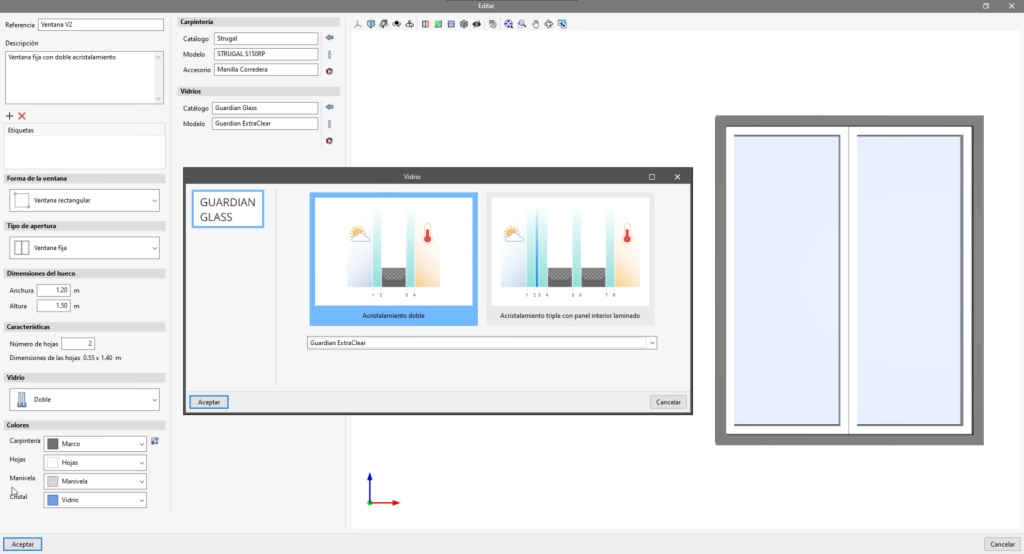
Downloaded glazing manufacturer catalogues will be available when creating or editing a window.
To access the glazing catalogues, select the "Types" section and, in this tab, choose "Windows".
A window can be added or edited from the top toolbar. In the "Edit" pop-up panel, clicking on the "Catalogues" icon opens the "Glazing" window. Here users can choose a model from the previously downloaded manufacturer's catalogues.
Finishes
Downloaded catalogues of finishes manufacturers will be available in the "Colours" section.
To access the finishes catalogue, in the "Colours" tab, select the "Manufacturers" icon and a window called "Finishes" will appear, where a model can be chosen from the previously downloaded manufacturers' catalogues.
Finishes work in the same way as textures. To display them in the 3D model, activate the "Show/hide textures" function, located in the "Own elements" toolbar.
Manufacturers' library: "Furniture" tab

In the "Furniture" tab, in the "Catalogues" section, the "Furniture", "Sanitary appliances" and "Home appliances" catalogues are available for download.
After the download, they can be updated or deleted as required, so that the desired catalogues are available for each project.
Once downloaded, they will be available for use in their corresponding sections.
Furniture
The downloaded catalogues of furniture manufacturers will be available within each option of the "Furniture" group.
To access the different finishes catalogues, click on any option (stool, chair, table, sofa, etc.) in the "Furniture" group.
In the pop-up tab, the "Manufacturer" option is selected. By clicking on the "Catalogues" icon, a window called "Furniture" opens, where a model can be chosen from the previously downloaded manufacturers' catalogues.
Sanitary appliances
Downloaded catalogues of sanitary appliance manufacturers will be available within each option of the "Sanitary appliances" group.
To access the different sanitary appliance catalogues, click on any option (washbasin, sink, bathtub, etc.) in the "Sanitary appliances" group.
In the pop-up tab, the "Manufacturer" option is selected. By clicking on the "Catalogues" icon, a window called "Sanitary appliances" will open, where a model can be chosen from the previously downloaded manufacturer's catalogues.
Home appliances
The downloaded catalogues of home appliance manufacturers will be available within each option of the "Home appliances" group.
To access the different home appliance catalogues, click on any option (cooker, extractor fan, television, etc.) in the "Home appliances" group.
In the pop-up tab, the "Manufacturer" option is selected. By clicking on the "Catalogues" icon, a window called "Home appliances" will open, where a model can be chosen from the previously downloaded manufacturer's catalogues.