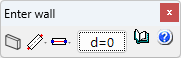An interface similar to the beam entry interface has been implemented. The improvements compared to the previous interface are as follows:
- Selecting all wall types in the same panel
Previously, there was an option to enter each of the wall types. - Three types of entry
- Simple
When the end point of a wall is marked, another wall does not start, allowing the snapping of elements from a DXF/DWG template. - Continuous
The end point of one wall is the starting point of the next, allowing elements to be snapped from a DXF/DWG template. - Snapping
This way, any type of wall can be assigned to a polygonal line or line in the DXF/DWG template.
- Simple
- Adjustment selection
Defines the wall adjustment line to be entered. - Displacement
Sets the distance between the entry line and the wall.