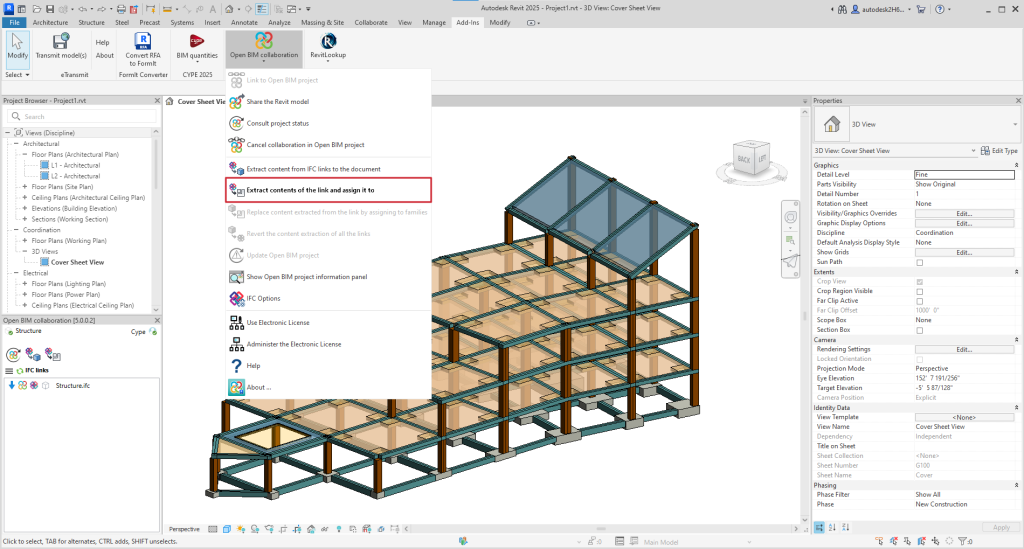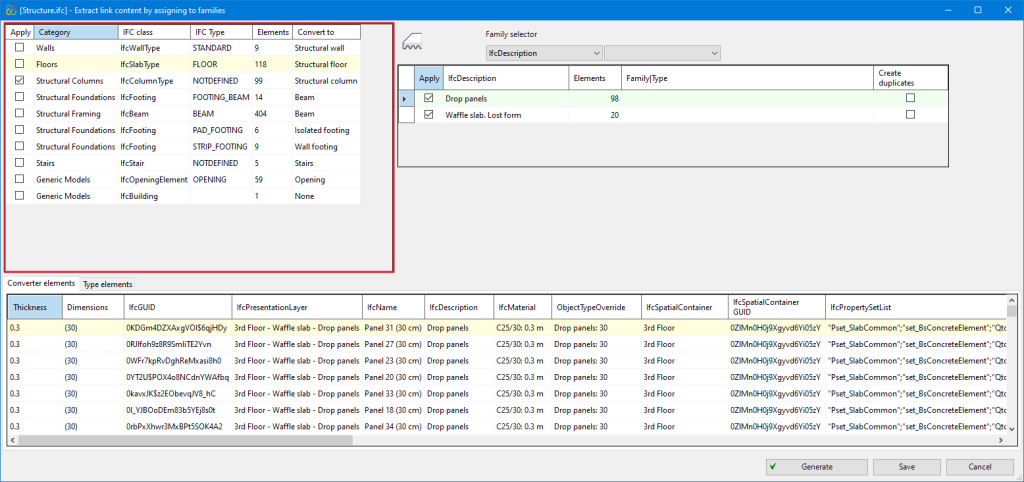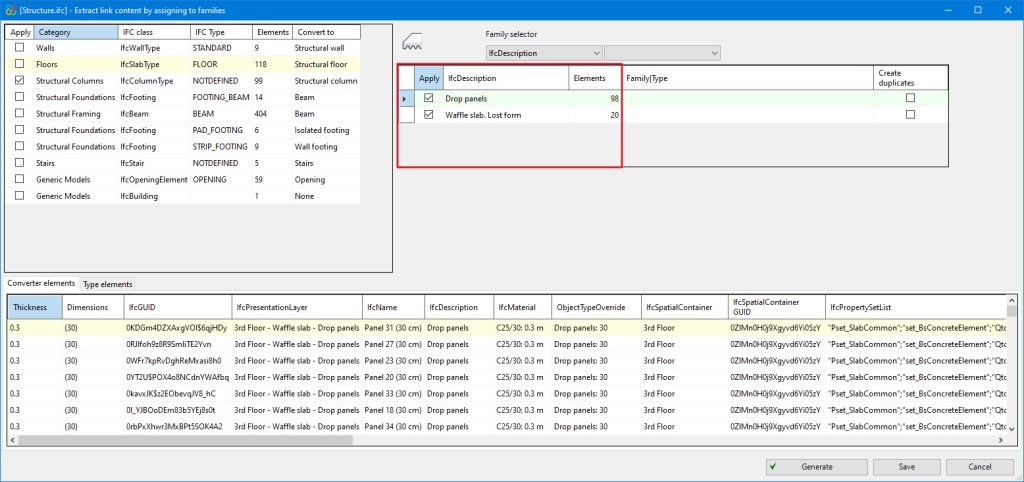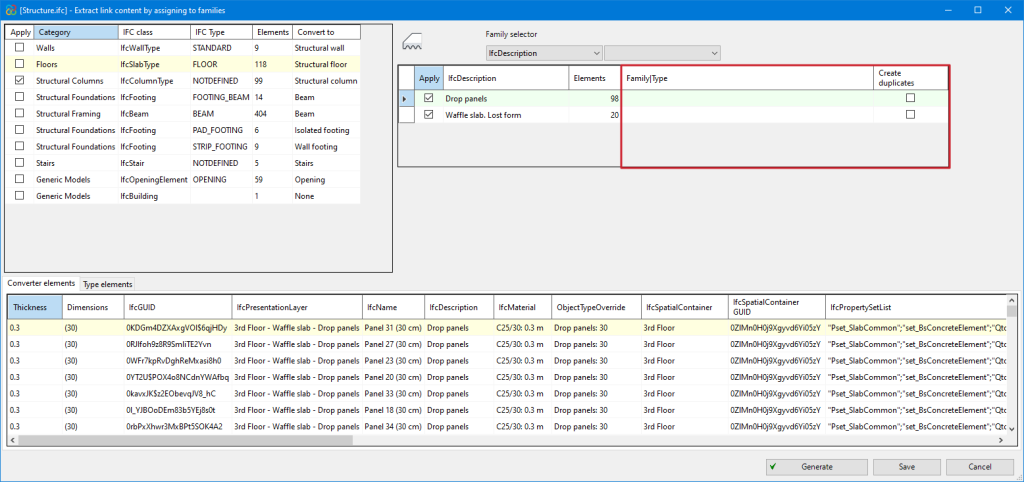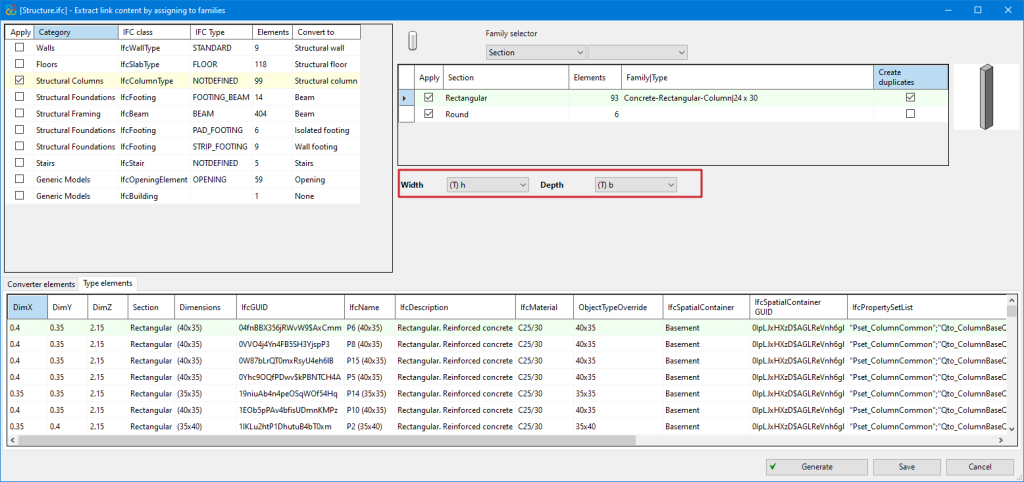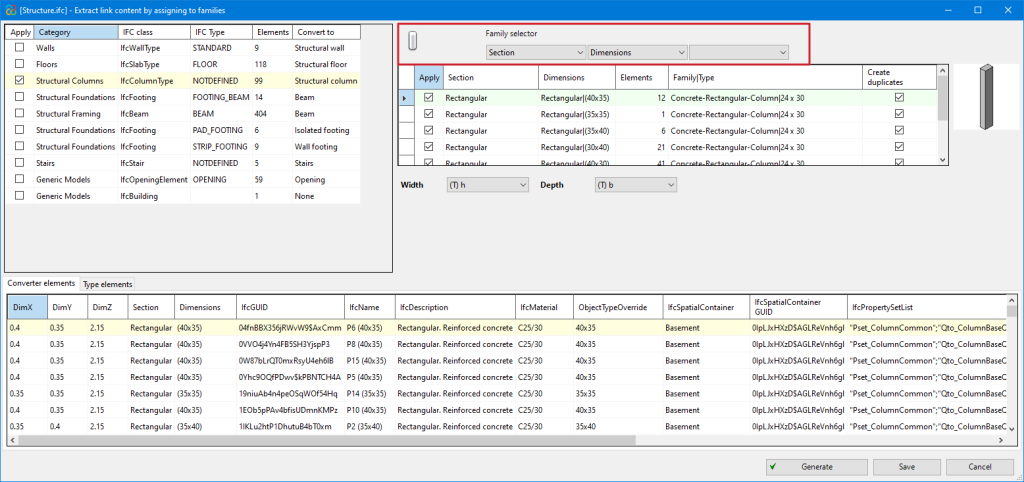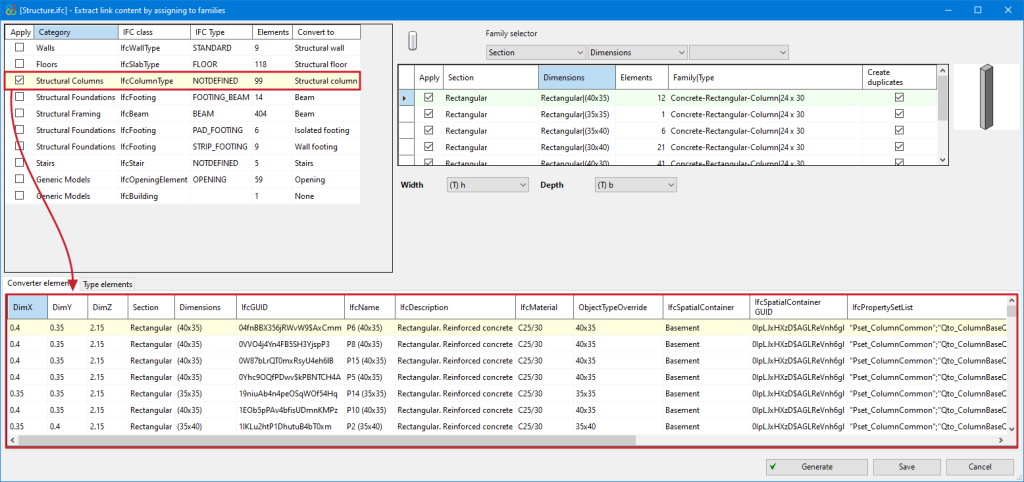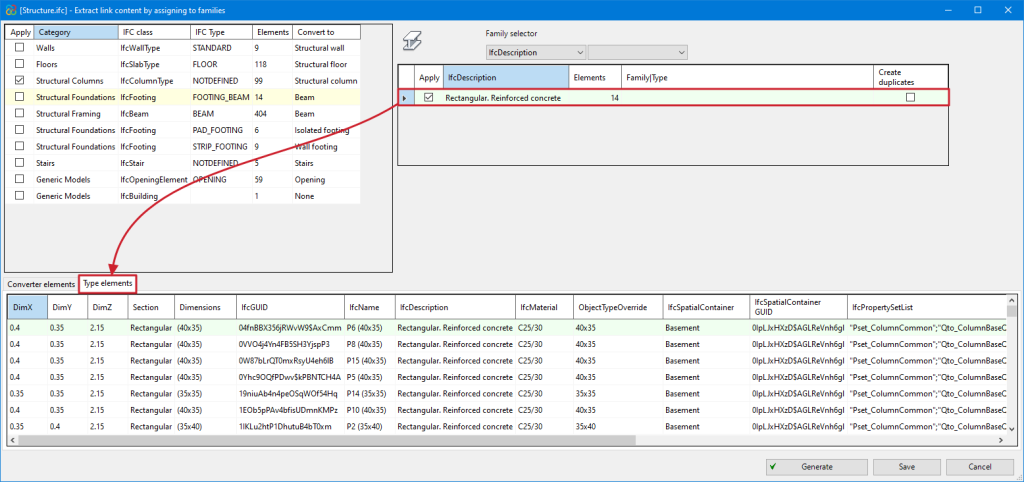Version 2025.a of "Open BIM - Revit Plugin" includes a new module that allows users to convert a structural model (included in a project on the BIMserver.center platform) into native Revit elements by assigning families. The options of this module are centralised in the "Extract contents of the link and assign it to families" option in Revit's "Open BIM Collaboration" menu.
To use the "Generation of native Revit elements based on a structural IFC" module, users must install the "Open BIM - Revit" plugin (which can be downloaded from the BIMserver.center platform) and have the necessary permissions in a separate CYPE license, which is purchased through an annual subscription.
As well as implementing this module, version 2025.a of the "Open BIM - Revit Plugin" is compatible with Revit versions 2021 to 2025.
How to use the "Generation of native Revit elements based on a structural IFC" module
After selecting the "Extract contents of the link and assign it to families" option, a dialogue box with the same name opens, which is described in detail below:
- Main section
All the categories of structural elements detected in the IFC links of the imported model are shown in the top left corner and are grouped by the Class and Type of IFC to which they belong. The number of existing instances and the Revit native category to be converted are also displayed from these groups.
The categories that can be detected in this version (2025.a) are the following:
- Walls
- Floors
- Structural columns
- Structural framing
- Structural foundation
- Stairs
- Ramps
- Opening
- Revit native family selector (Converter)
In the highlighted red part of the image, all types are shown together with the instances of the category that have been selected in the "Main section". The existing families in the Revit template can be assigned to them and converted to native.
- The same table allows users to create duplicates if the assigned family contains type parameters and not instance parameters ("Create duplicates" column).
- When assigning a family with instance parameters, users must assign the parameters of the family with no need to duplicate types (users are recommended to load the families that are necessary and are not included by default in the Revit template before exporting).
- Several filtering buttons are available to make the workflow easier for the users, allowing them to view different types of instances.
- Converter instances/Type instances
In the bottom part of the dialogue box "Extract contents of the link and assign it to families", the information for all the instances of the converter is displayed or, in the case of selecting a specific type, only the information for the instances of this type can be seen.