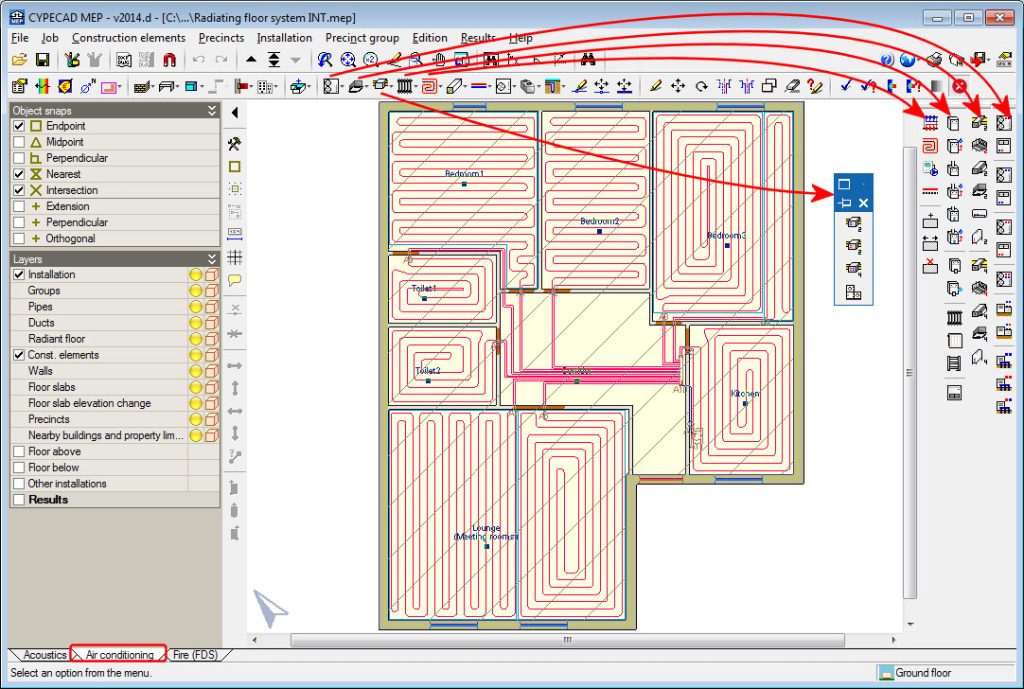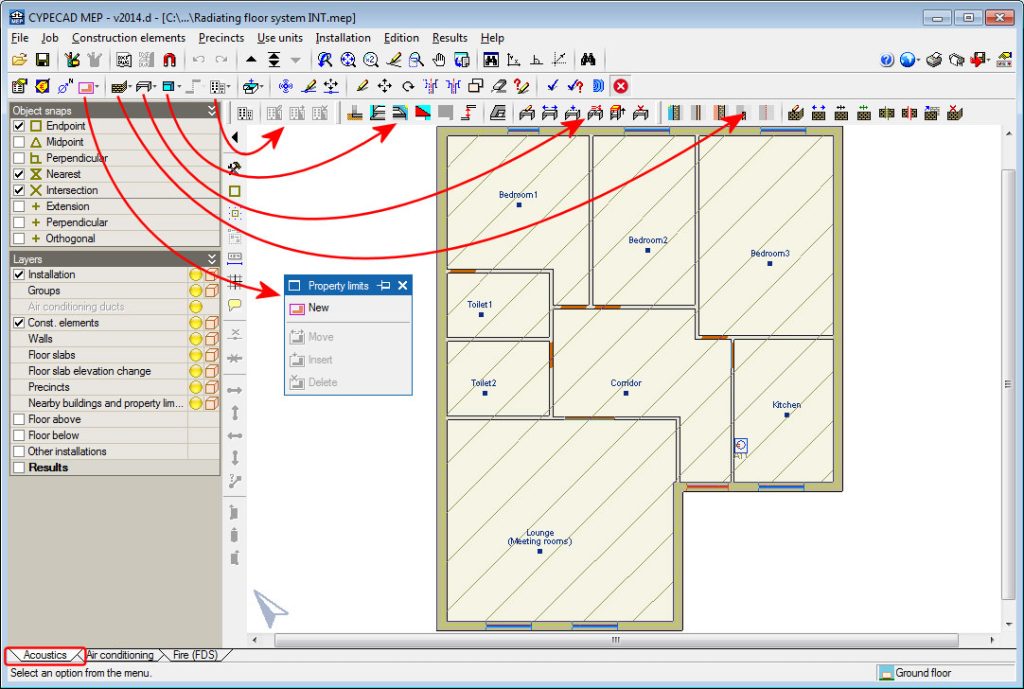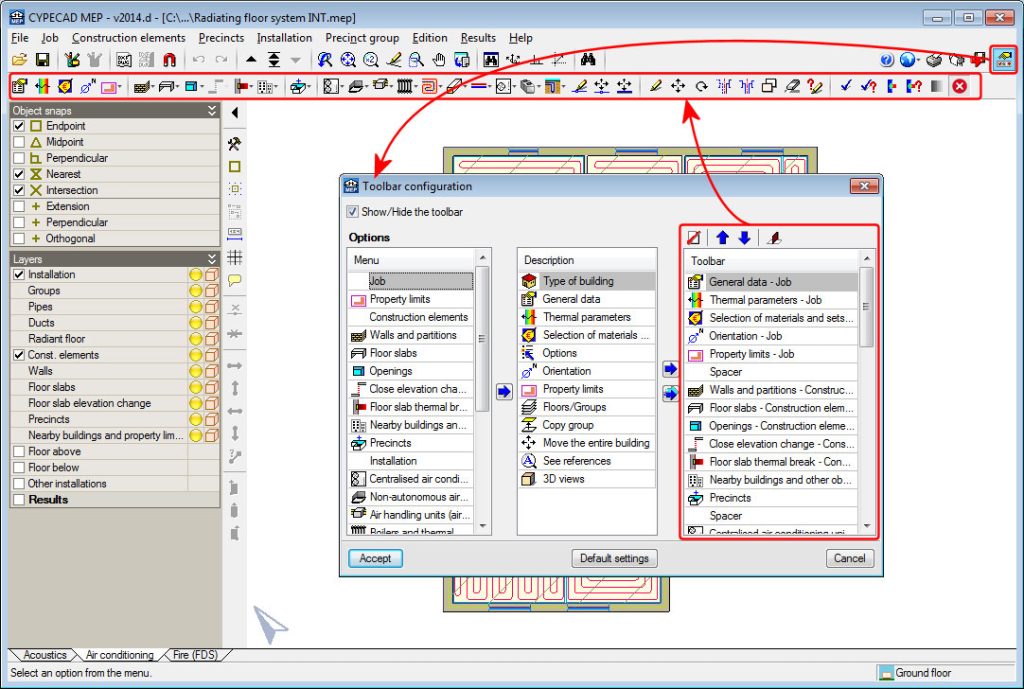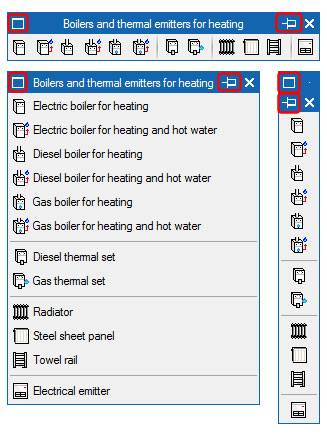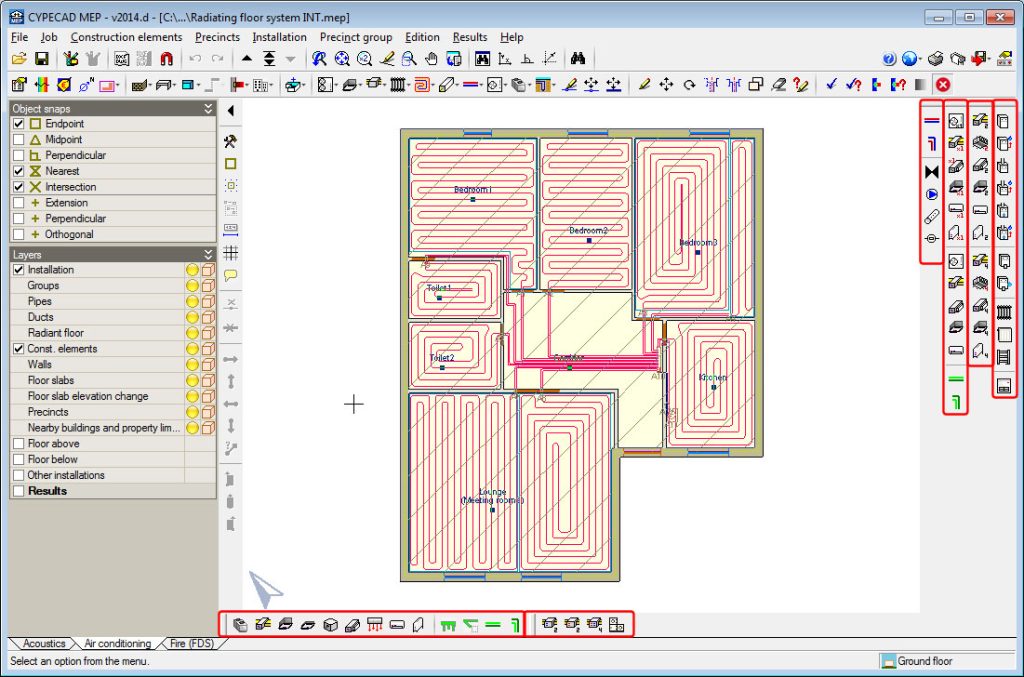Floating tool windows and their tools
The improvements in the work environment of CYPECAD MEP of the 2014.d version are related with the use of the floating windows that appear with many of the buttons of the top toolbar, and with the possibility to distribute the tools that contain the floating windows around the working area.
The configuration of these windows and tools is independent for each tab of CYPECAD MEP (Acoustics, Air conditioning, Fire (FDS)...), and so the work in each tab can be adapted to the requirements and habits of each user. For example, if a user usually introduces the construction elements in the Thermal analysis tab, the tools can be distributed in the left lateral side of the work window so that they will always be available in that window and will not appear in other tabs, in which different tools can be included.
In previous versions, the floating windows appeared on-screen when they were sought from the drop-down menus or when the buttons that appear on the top toolbar where selected. Now, the floating windows only appear when the buttons in the toolbar are selected, whilst the drop-down menus display the different tools in successive drop-down menus by simply placing the mouse cursor on the required option. This way, users can see all the available tools of each drop-down menu, select the required menu and pass the mouse cursor across each option or across other menus. Previously, in order to see the tools of each option, it first had to be selected and then select another option to locate more tools.
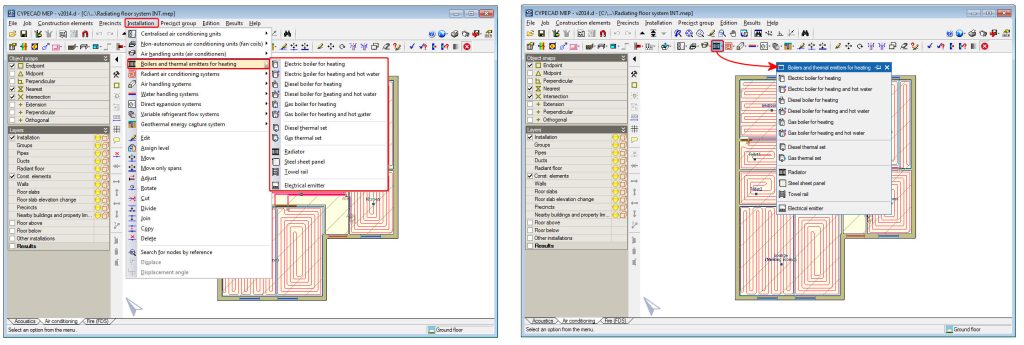
The buttons of the top toolbar are configured using the ![]() button, located in the top right of the program window.
button, located in the top right of the program window.
The new configuration possibilities of the floating windows and of the tools they contain are detailed below:
- Appearance of the floating windows
- Visibility of the floating windows (keep visible or hide automatically)
- Distribution of the tools of the floating windows along the sides of the display
- Memorisation of the position, appearance and visibility of the floating windows
Appearance of the floating windows
As of the 2014.d version, the floating windows in CYPECAD MEP can be viewed in three different ways, depending on the distribution of the tools they contain (in previous versions only two types of view modes existed):
- Tools distributed in a row (without text)
- Tools distributed in a column (with text)
- Tools distributed in a column (without texts) (new view mode of the 2014.d version)
To change the appearance of the floating windows, simply press the ![]() button (situated in the top left hand corner of each window) successively.
button (situated in the top left hand corner of each window) successively.
Visibility of the floating windows (keep visible or hide automatically)
As of the 2014.d version, CYPECAD MEP allows for floating windows to remain visible even if users select other tools of the same tab. This way several floating windows will be accessible at the same time.
For a floating window to remain visible, simply press the ![]() button located in the top right-hand corner. By pressing this button successively, the visibility status of the window changes:
button located in the top right-hand corner. By pressing this button successively, the visibility status of the window changes:
 If the button has this appearance, the window remains on screen if even if other tools are selected.
If the button has this appearance, the window remains on screen if even if other tools are selected. If the button has this appearance, the window will automatically hide when another tool is selected.
If the button has this appearance, the window will automatically hide when another tool is selected.
There is another way for the tools of the floating windows to always be accessible. This consists in removing them from the windows and distributing them around the working area ![]() .
.
Distribution of the tools of the floating windows along the sides of the display
The tools contained by the floating windows can be positioned around the working area of CYPECAD MEP.
To do so, simply move a floating window to the side, above or below the work area as is shown in the image. The floating windows can be moved on screen like any Windows dialogue box (by constantly pressing the left mouse button whilst it is being displaced).
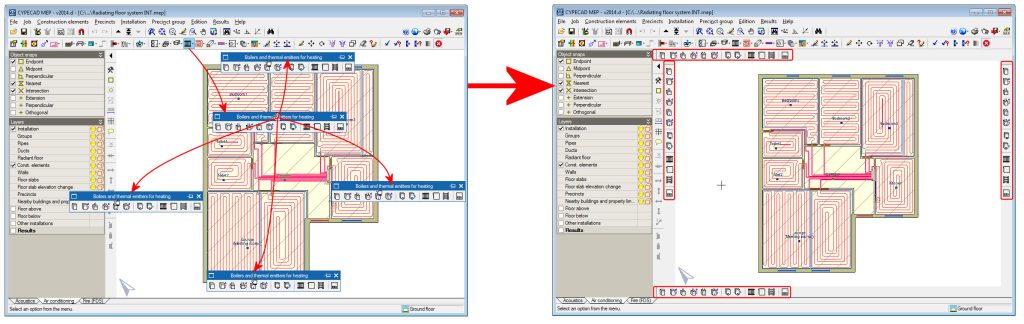
When users begin to move the floating window, the cursor changes appearance and displays an open hand ![]() , and when it reaches the side of the work area where the tools of the floating windows can be placed, the cursor changes and displays a pointing hand
, and when it reaches the side of the work area where the tools of the floating windows can be placed, the cursor changes and displays a pointing hand ![]() . At that moment, if the left mouse button is released, the floating window will disappear and its tools will remain positioned on the edge of the work area which the window was displaced to.
. At that moment, if the left mouse button is released, the floating window will disappear and its tools will remain positioned on the edge of the work area which the window was displaced to.
The tools of several floating windows can be placed along the edge, and can be placed alongside one another or below one another. Each tool column or line has a space with a greater width at its start than those separating each tool.
The tools placed in this order are memorised by the program. This way, users can configure the work window of each tab (Acoustics, Air conditioning, Fire (FDS)...) with the tools they usually use.
If users wish to, they can place the tools within their original floating windows. To do so, simply drag the tools placed on the edge toward the inside of the work area, constantly pressing the left mouse button on the spacer at the start of each tool column or line.
Memorisation of the position, appearance and visibility of the floating windows
In previous versions the floating windows did not appear on-screen at the same positions as users had left them last time the program was used. As of the 2014.d version, the program records the position, appearance and visibility of the floating windows, and the distribution of the tools around the work area. This way, when users enter the program or change tab (Acoustics, Air conditioning, Fire (FDS)...), the tool configuration of the floating windows is the same as last time the program was used.