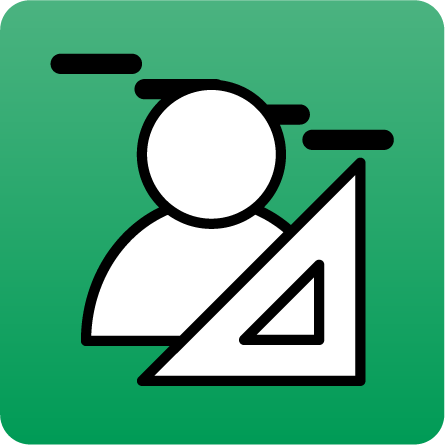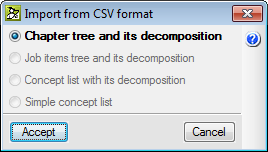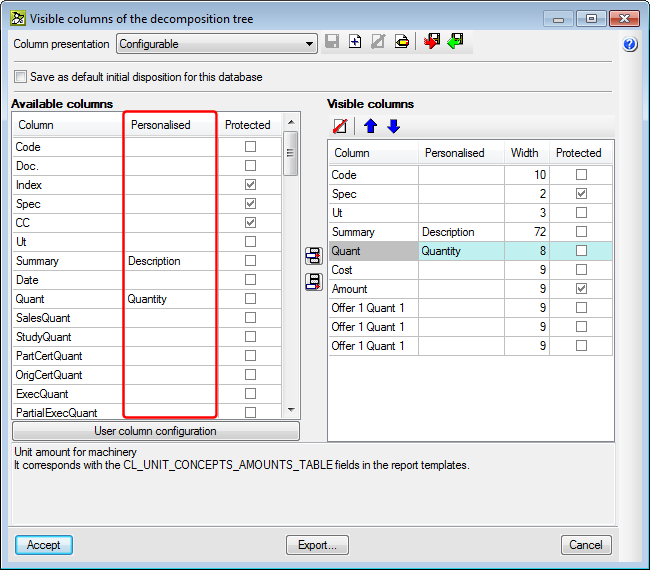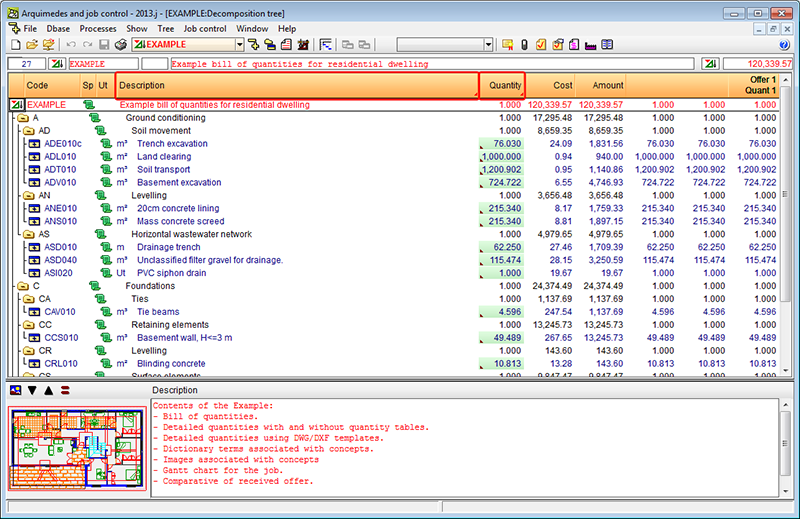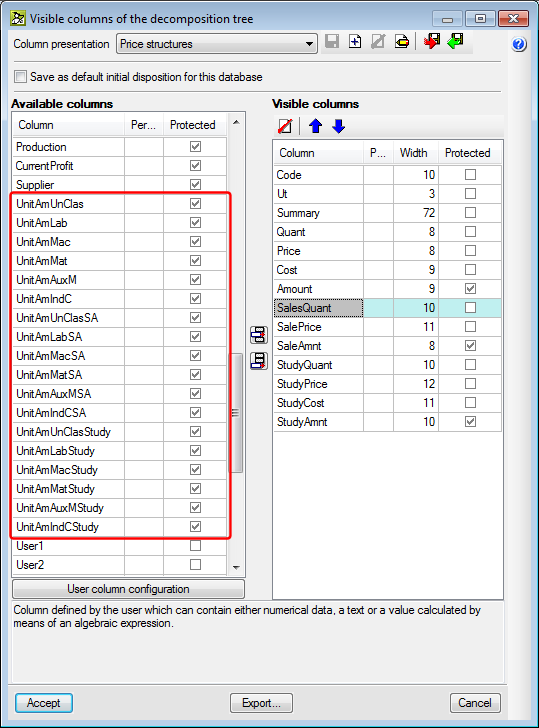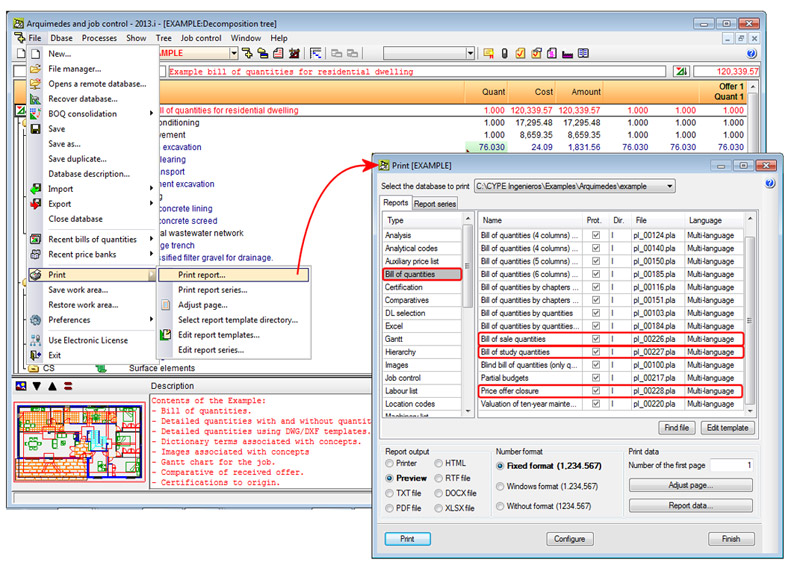Create a new bill of quantities (File menu)
A new section: Price structure for the Job Execution Contract has been created in the Project type tab of the Data of new bill of quantities dialogue box (File >New > select Bill of quantities > Accept), where users can choose between two options: Budget structure and Sale structure. The selected option allows to:
- Establish the type of price structure for the Job Execution Contract (JEC)
- Adapt the new column presentation
- Define the price which should be used in the job certifications
The section: Price Structure for the Job Execution Contract has also been implemented in the Project type dialogue box (Menu > Configuration > Project type).
Export to FIEBDC-3 (File menu)
New options have been implemented in the Export to FIEBDC-3 (File > Export > Export to FIEBDC-3) option, whereby users can select the information to be exported in the following sections:
- In the Quantity details section, users can select the price structure to which the quantity details to be exported belong to:
- Budget
- Sale
- Study (new implementation)
- Execution
- Certification to origin
- Closed certification (to origin or partial)
- In the section: Price column to export, users choose the Price column to which the price structure to export belongs to:
- Price
- SalePrice
- StudyPrice (new implementation)
- CertPrice (new implementation)
- ExecPrice (new implementation)
Delete job item decomposition (Processes menu)
Now, when users select the Delete job item decomposition option (Processes menu), a new dialogue, with the same name, appears, where users can choose amongst the following options:
- Delete decomposition lines
Has the same effect as the Delete job item decomposition option in previous versions. In other words, deletes all the decomposition lines of all the job items.
- Cancel quantities in the decomposition
This option allows for any of the three complete price structures to be selected (Budget, Sale and Study), even all three at the same time, so the quantities of the job items of the selected price structures are deactivated (not deleted; they take a value of zero).
Copy job item quantities or prices between columns (Processes menu)
The Copy job item quantities or prices between columns (Processes menu) option includes the new columns containing quantities, prices and expenses of the 2013.e version:
- StudyQuant (Study quantity)
- StudyPrice (Study price)
- StudyCost (Cost of the concept study)
- CertPrice (Certification price)
- ProbablePrice (Most probable price)
Price modifications (Processes menu)
The following options: Increase prices, budget adjustment and Partial adjustment (Processes > Price modifications) allow for users to select the complete price structure which is going to be modified (Budget, Sale or Study).
Type of project (Show menu)
A new option, Price Structure for the Job Execution Contract has been created in the Project type dialogue box (Menu > Configuration > Project type), where users can choose the Budget structure and Sale structure. The selected option allows users to:
- Establish the price structure type for the Job Execution Contract (JEC)
- Adapt the new column presentations
- Define the price that is to be used in the job certifications
The section: Price Structure for the Job Execution Contract has also been implemented in the Project type dialogue box (Menu > Configuration > Project type).
Percentages menu (Show menu)
The option: Indirect expenses, contained in the Percentages dialogue box (Show > Configuration > Percentages) has been substituted by the following options:
- Indirect budget expenses
- Indirect sale expenses
- Indirect study expenses
This way, different indirect expenses can be defined for the three price structures.
Rules for marking incorrect prices (Show menu)
The options of the Rules for marking incorrect prices dialogue have been grouped into two sections:
- Price structure’s particular rules
Within this option are the rules which can be activated in a different manner for the Budget, Sale and Study price.
- Price structure’s independent rules
Includes the rules which can be activated to mark incorrect prices regardless of which existing price structures are present.
Job control option configuration (Job control menu)
The Values to use as reference, which are defined in the Edit job options dialogue box (Job control > Configuration) have been adapted to be able to control and follow-up the job bearing in mind that the study has been carried out based on the Study or Budget price structure.
New options in contextual menus
The contextual menus appear on-screen when a field, containing a contextual menu, is clicked on using the right mouse button. Within the Decomposition tree window, new options have been implemented in the contextual menus of some concepts to contemplate the three complete price structures (Budget, Sale and Study), that exist in the 2013.e version. The implemented options are:
- Fix price
This option is located in the contextual menu that appears when the right mouse button is clicked on the (budget, sale or study) price or cost field of a job item with decomposition. The price of the selected concept becomes editable data, and so no longer depends on its decomposition. At the same time, all its decomposition lines are deactivated (not deleted), including those which can be added later on to the concept. The concept will not be considered in the same way as one that does not have a decomposition for when calculating the indirect expenses (unjustified job items), in reports and when exporting to other formats.
If a price is fixed using this option, a mark will appear next to the price of the job item or auxiliary item that has been modified, and another next to the quantities of the unit items of its decomposition. If the cursor is placed on the price of the job item or auxiliary item, a text tag will appear "Fixed price (does not depend on its decomposition)". If it is placed on the quantities of the unit items, a text tag will appear indicating "Deactivated quantity".
The fixed price can be unblocked using the Unblock price option, located in the contextual menu that appears on screen after having fixed the price, and is detailed in the following point.
This option is the same option that appears in the dialogue box when the Price field is modified, and has been explained in detail in the Modification of the budget price, sale price and study price in job items or auxiliary prices with decomposition section of this webpage.
- Unblock fixed price
This option is located in the contextual menu that appears when the right mouse button is clicked on the (budget, sale or study) price or cost field of a job item with a fixed price. This option unblocks the fixed price so it can be recalculated in accordance with the decomposition contained in the price structure to which it belongs.
- Job item revision marks
This option is located in the contextual menu that appears when the right mouse button is clicked on any field of any job item. This option already existed in previous versions. When selected, the Change of data revision marks of a job item dialogue box opens. The 2013.e version includes two new revision marks for job items: With sale quantity pending revision and With study quantity pending revision.