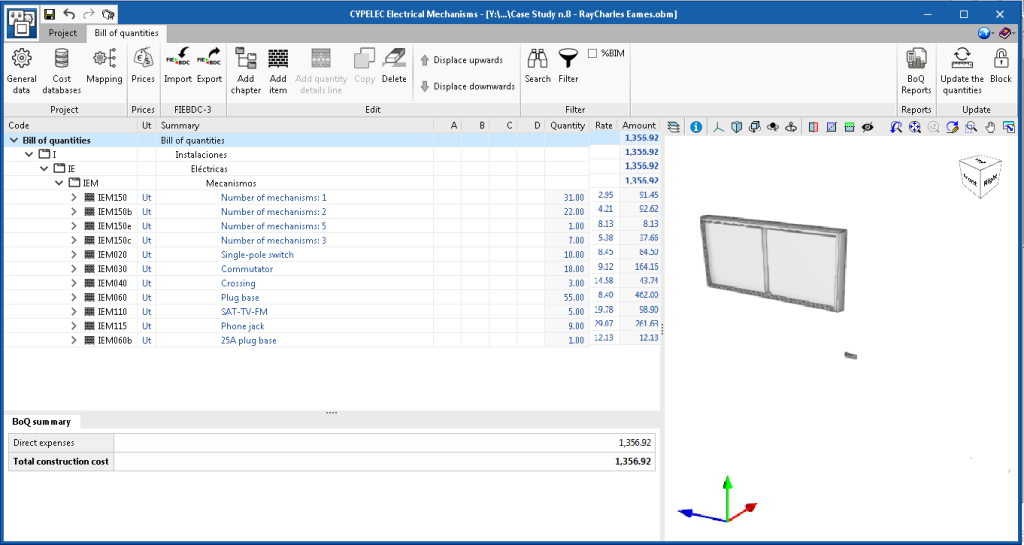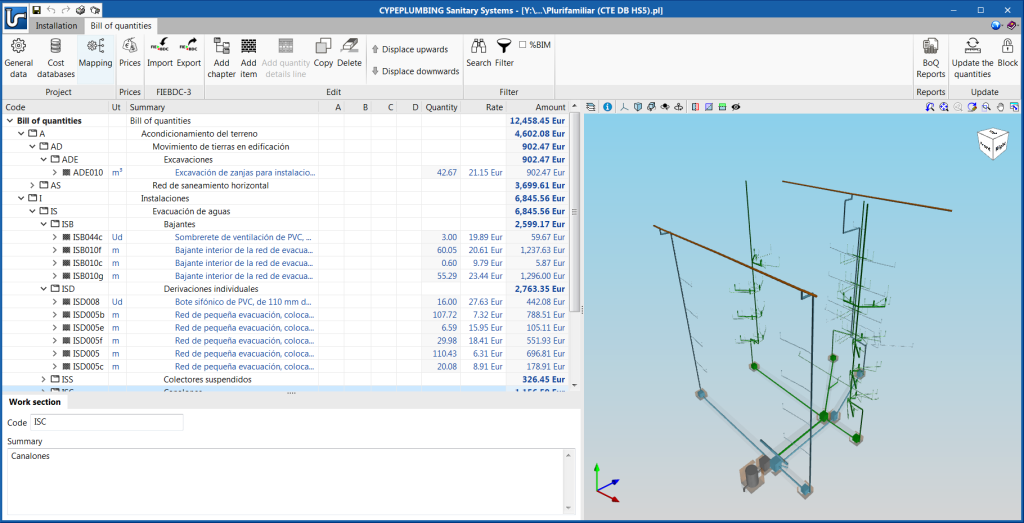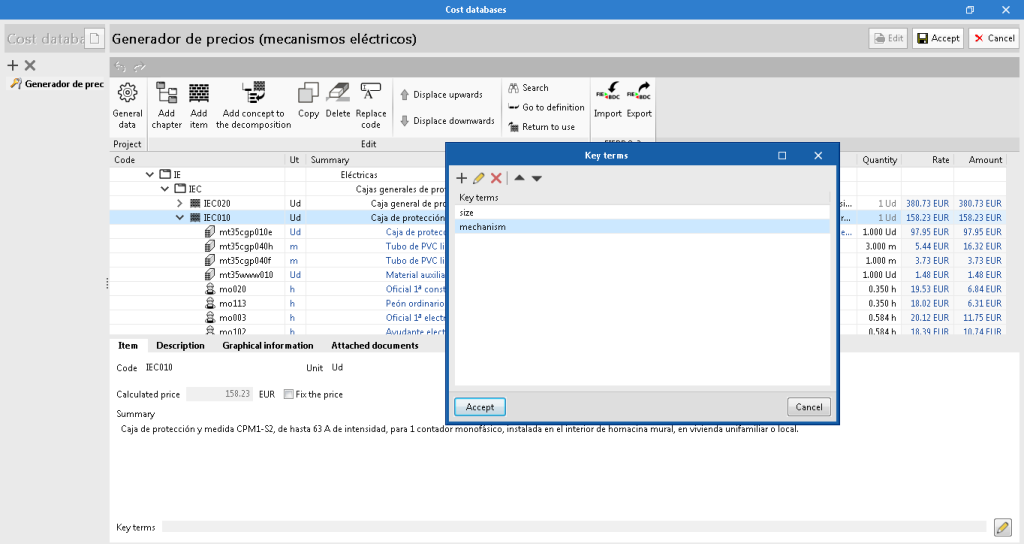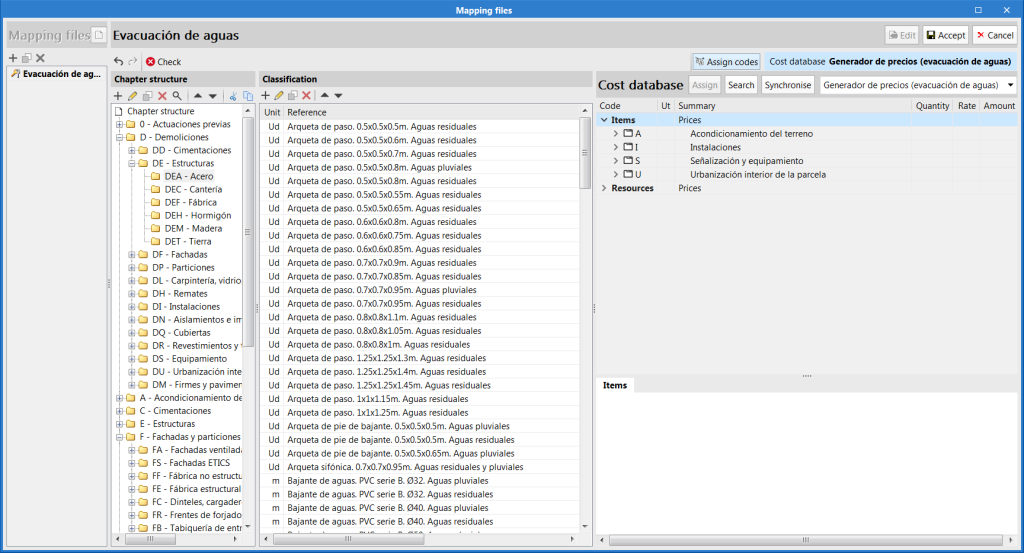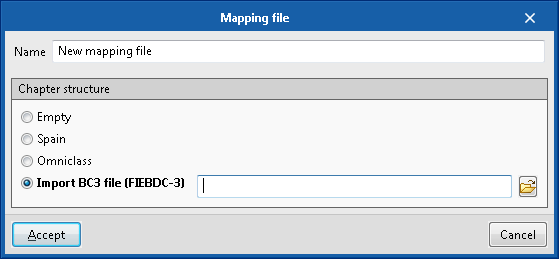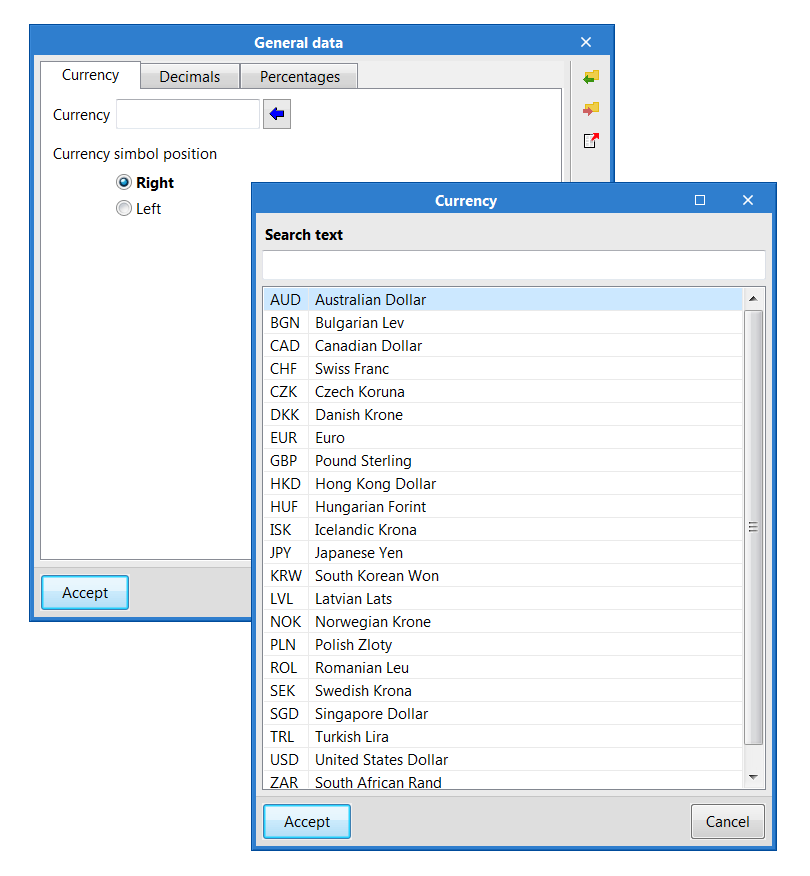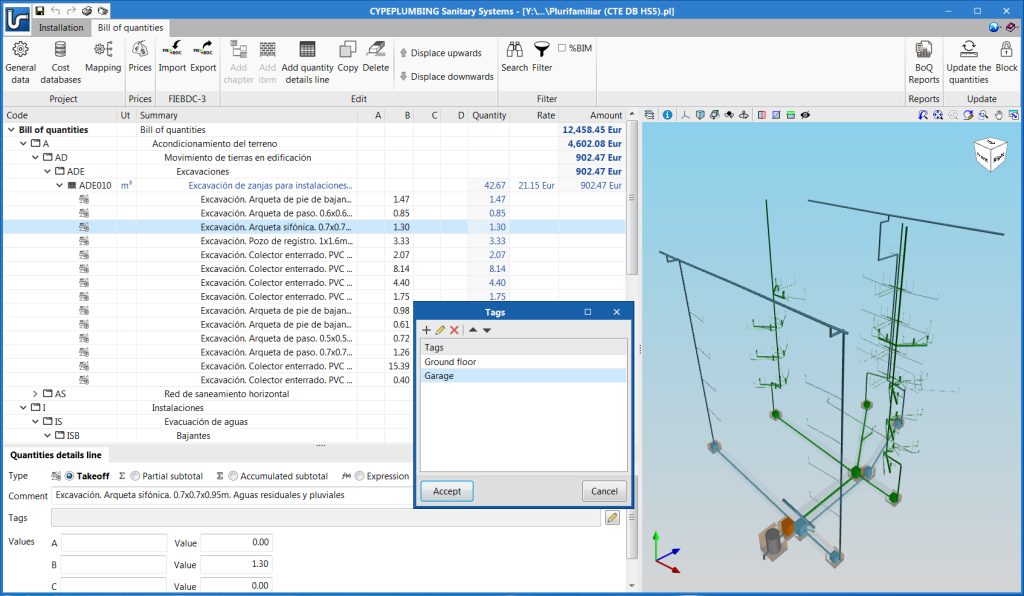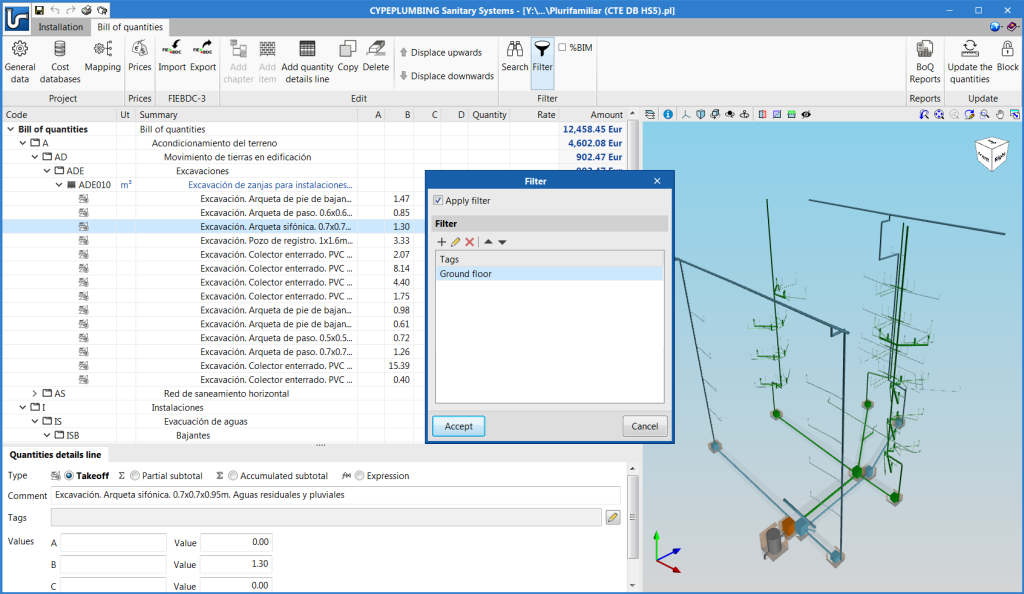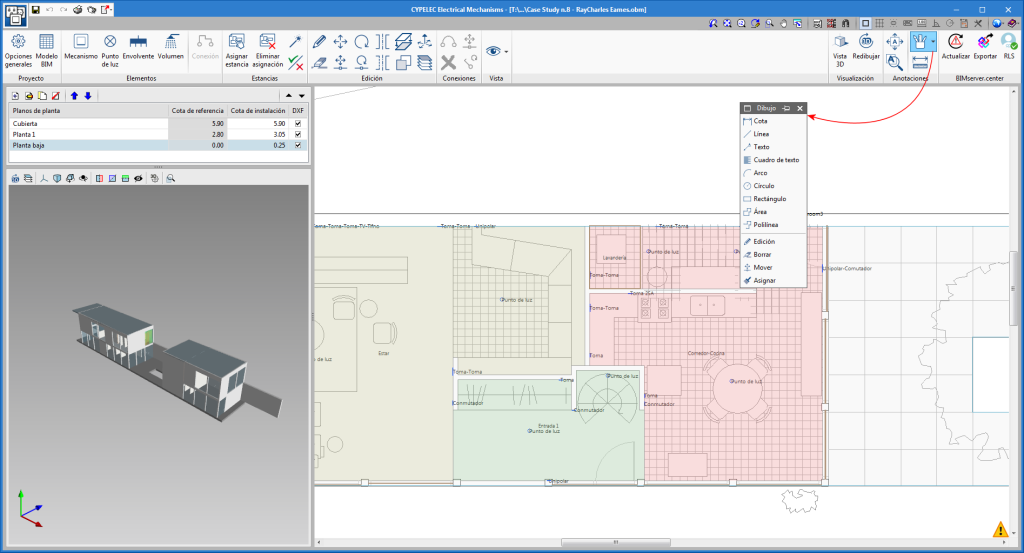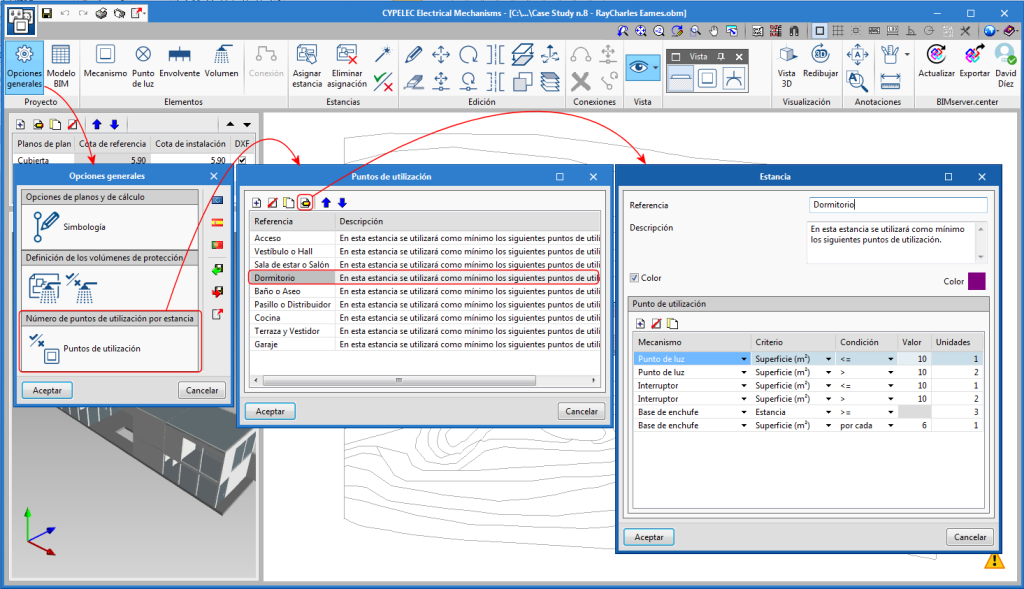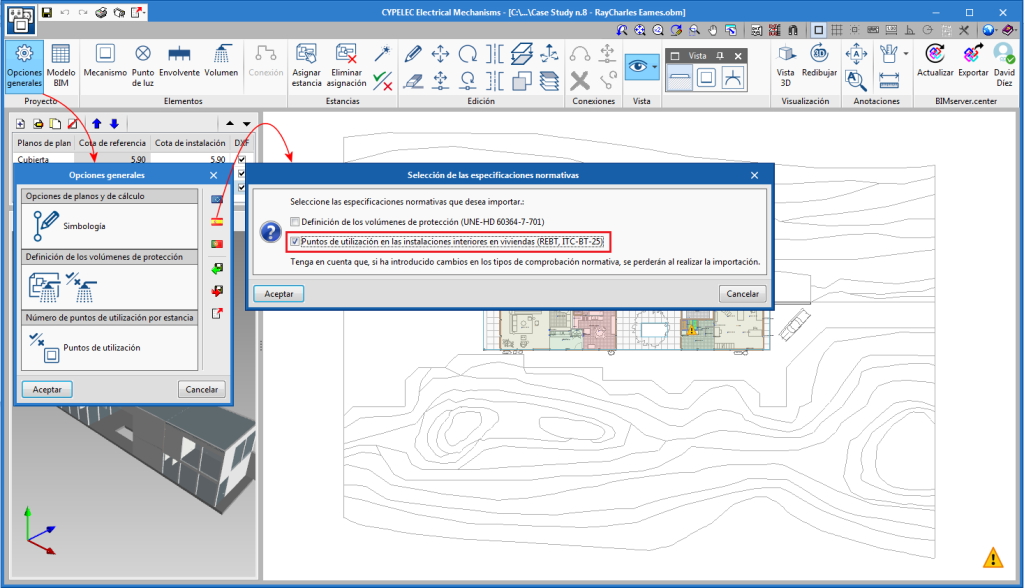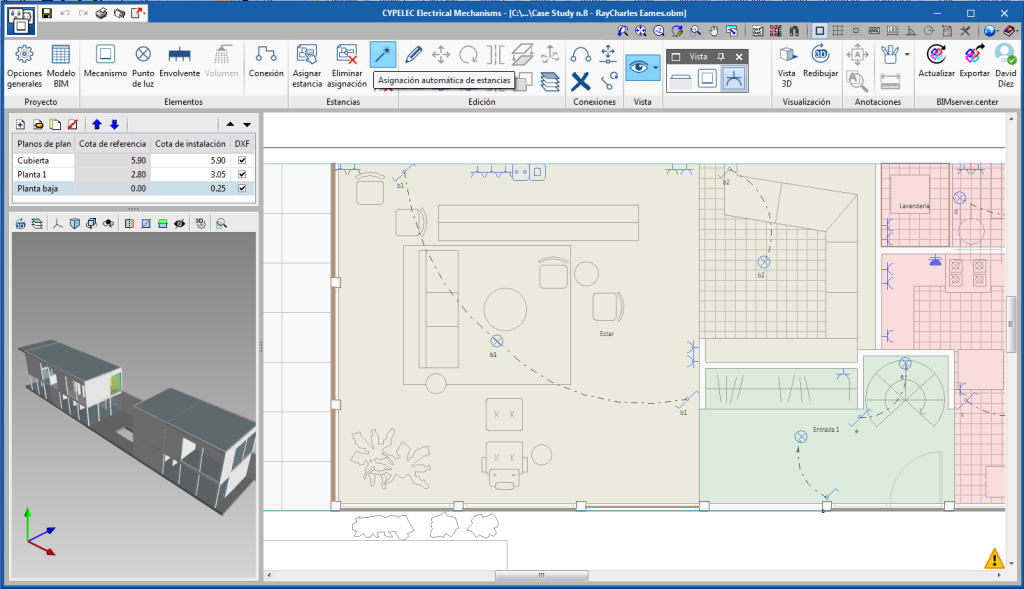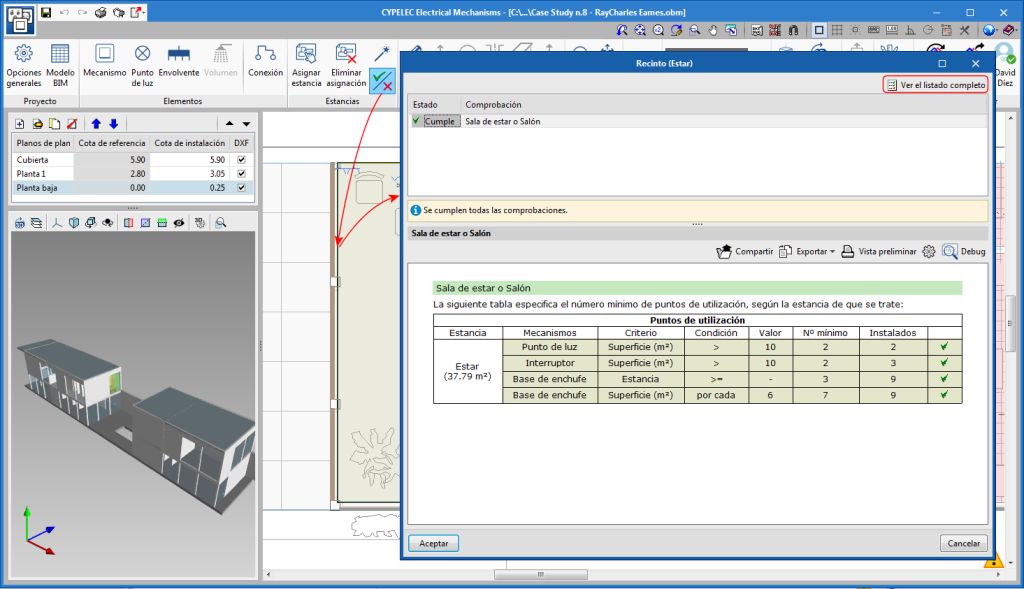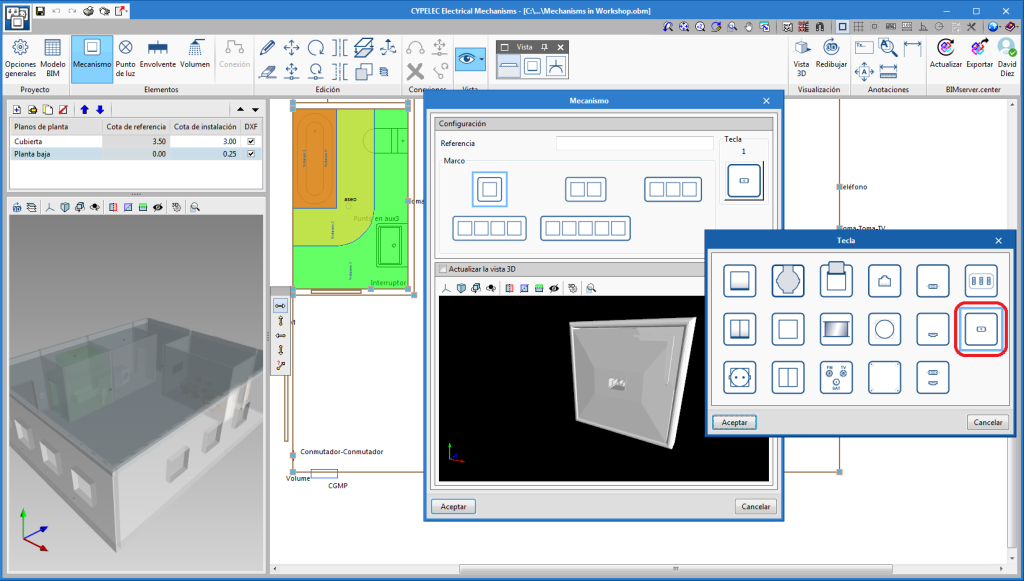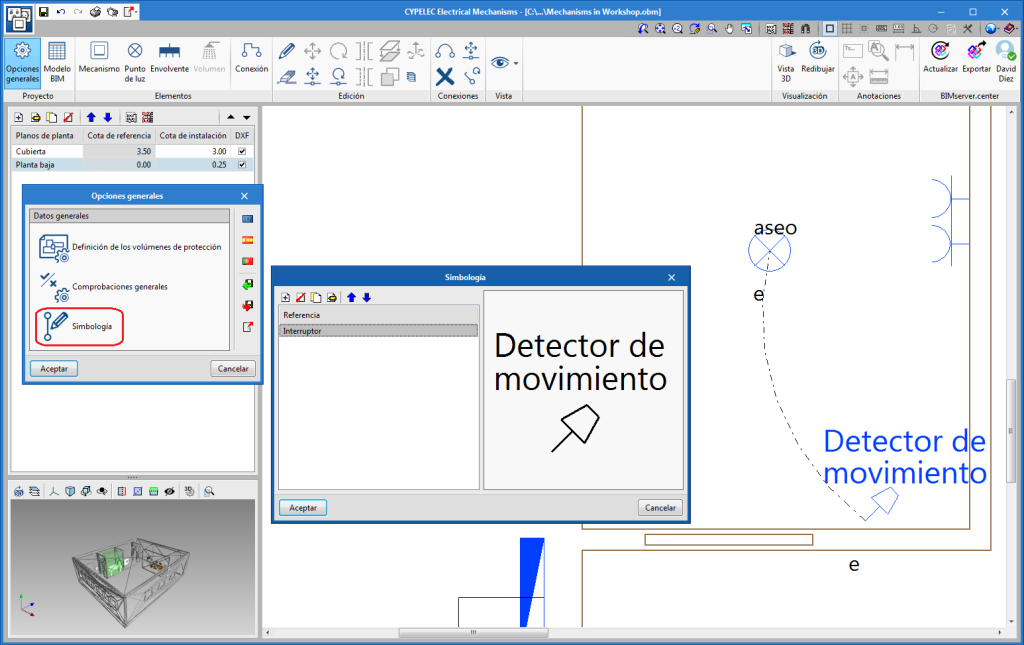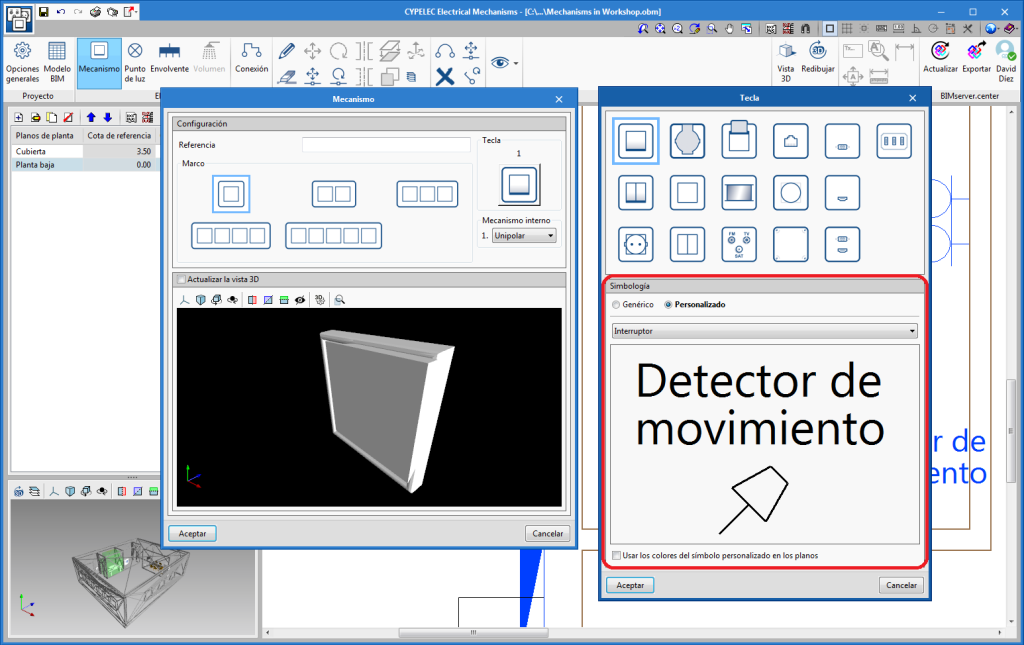Update history
- Solutions
- CYPELEC Electrical Mechanisms
- Update history

CYPELEC Electrical Mechanisms
A new column has been added in the bill of quantities table that indicates the percentage of the total cost that comes from the quantity detail lines that have been generated based on elements of the BIM model. The use of quantities linked to components of the BIM model helps to trace them more easily and, because of this, this type of content is beginning to be valued in calls for tender.
The visibility of this column in the bill of quantities table is optional and can be activated or deactivated using the "%BIM" option in the toolbar of the "Bill of quantities" tab.
A new field is added in the project units and chapters that establishes a relationship between the element and a series of key terms. This way, concepts can be searched for using these terms. This option is available in the price table of the project and in each cost database.
The "Search" tool in the toolbar has been updated and concepts can now be found using their key terms.
Thesaurus descriptors are part of the specification of the standard interchange construction cost database format FIEBDC-3 (.bc3). Consequently, when cost databases or bills of quantities based on this format are imported, the key terms will also be incorporated.
When the mapping file is edited, a warning message is shown alongside concepts whose code is not contained in the active cost database. This way, users can be sure that all the project units that are generated will have an associated price, in accordance with the selected database, when the quantities are updated in the "Bill of quantities" tab of the application.
An option has been added in the file creation and editing panel of the mapping file with which the chapter structure of a file in FIEBDC-3 (.bc3) can be imported. Using this tool, the chapter structure from a cost database or a previous bill of quantities can be used more easily.
When the file is read in FIEBDC-3 format (.bc3), all concepts that are not defined as chapters (job items, unit prices...) will be ignored.
An assistant has been implemented in the general data of the project to help users enter the code of the currency of the bill of quantities or cost database. All the available codes are in accordance with the international ISO 4217 standard, so they are compatible with the standard interchange format of construction databases FIEBDC-3 (.bc3).
Quantity detail lines can contain tags to indicate, for example, information on its location or construction phase. These markings will be used when generating the documents of the project in such a way that it is possible to extract a specific part of the total cost.
Using the "Filter" option of the toolbar, of the "Bill of quantities" tab, users can view the table of the elements of the bill of quantities that contain one or more tags.
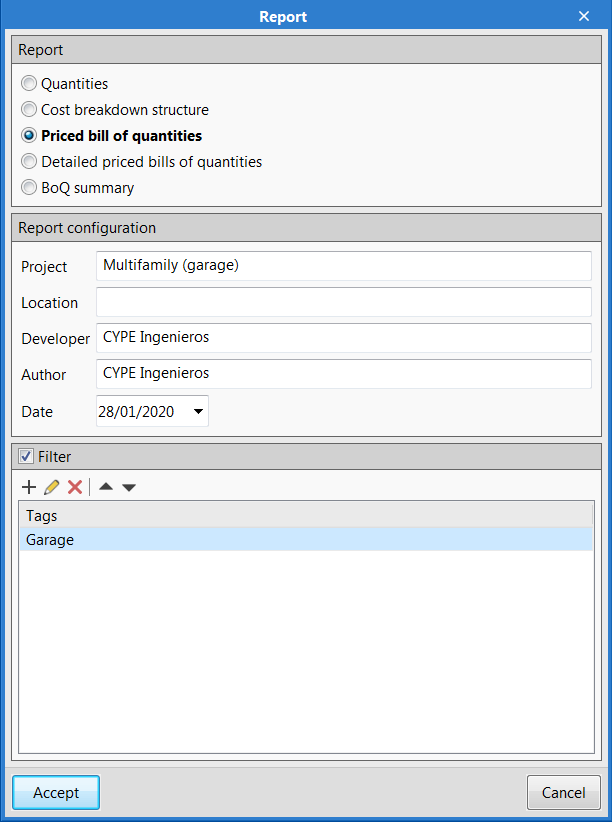
The "Bill of quantities" tab was implemented in the previous version (2020.e) in some project phase Open BIM applications. Now, for the 2020.f version, the tab has been implemented in the following applications:
- CYPELEC Electrical Mechanisms
- CYPELEC PV Systems
- CYPEDOC CTE HS 3
- CYPEDOC CTE HS 6
- CYPEFIRE CTE
More information on this feature and on the programs that include this tool to generate and manage bills of quantities can be found on the "Bill of quantities" tab in project phase Open BIM applications webpage.
As of the 2020.b version, the program performs checks related to the number of Points of use in the spaces of buildings. To do so, a set of tools, called “Rooms”, has been created. Three steps have been established to achieve this task:
- Define the minimum number of points of use per room
- Manual or automatic assignment of the rooms
- Check reports
Define the minimum number of points of use per room
In the "General settings" button of the toolbar, (Project section), a new tool to define the "Number of points of use per room" is included. The points of use or minimum mechanisms required can be established for each room. These minimum values can be defined by three criteria: by surface, by length or for the room as a whole.
Rooms can be defined automatically by selecting the corresponding code. If “Spain” is selected, the rooms defined in the ITC-BT-25 of the REBT can be uploaded.
Manual or automatic assignment of the rooms
The assignment of the spaces that are imported from the architectural model can be carried out in two ways:
- Manually
Users select each space of the building to assign the corresponding room. To do so, they must press the “Assign space” button. - Automatically
The “Automatic room assignment” button must be used. In this case, the program analyses the spaces and assigns the room if possible.
As of the 2020.a version of "CYPELEC Electrical Mechanisms" users can create customized symbols for the elements of the installation.
To do this, the "Symbols" button has been provided in the "General options" menu, which allows users to create new symbols, and then assign them to an element of the installation.