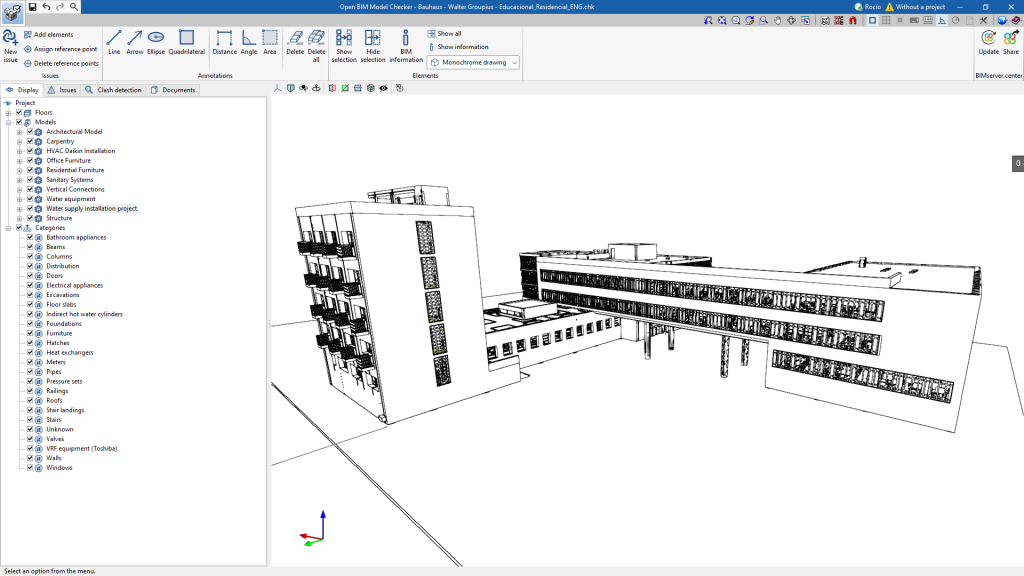Toolbar
The toolbar has four different groups: "Issues", "Annotations", "Elements" and "BIMserver.center". The first three groups allow users to work in the 3D area; the last one allows them to export the job to the collaborative platform BIMserver.center, and also update it.
Issues

The “Issues” group has the tools needed to create an issue:
- New issue. Allows a new issue to be created, with a title, a description and the elements involved in the issue.
- Add elements. Allows elements to be added to a previously created issue.
- Assign reference point. Allows a sphere to be placed on the model, associated with a specific issue. This sphere allows the issue to be seen in the 3D model of BIMserver.center and the rest of the programs.
- Delete reference points. Allows users to delete the reference point of an issue.
Note:
Each of the issues can be associated with a "reference point", a small red sphere that is placed on the 3D model. This mark is displayed in the 3D view of BIMserver.center, and allows users to access all the information on this issue from the 3D model. This sphere can also be displayed in the 3D view of the specialist programs.
Annotations

The "Annotations" group allows users to add graphical annotations to the model.
These annotations will be exported together with the reference point and can be displayed in the 3D models of BIMserver.center and the specialist programs.
- Drawing tools: "Line", "Arrow", "Ellipse" and "Quadrilateral".
- Design tools: "Distance", "Angle" and "Area".
- Erasing tools: "Delete" and "Delete all".
Elements

The "Elements" group contains the tools that complete the features of the "Visualisation" tab and help users work better when inspecting the BIM model.
- Show selection. Allows users to isolate elements of the 3D model. To do this, select the elements of the 3D model to be isolated and click on them with the right mouse button. The rest of the elements of the model will disappear.
- Hide selection. Allows users to hide the selected elements.
- Show all. Allows users to show all the hidden elements.
- BIM information. When selecting an element, it shows a table with its BIM information.
- Show information. Allows users to activate or deactivate the information box shown when hovering the mouse pointer over the elements in the 3D model.
- Display options. Allows users to choose between a normal drawing or a monochrome drawing.