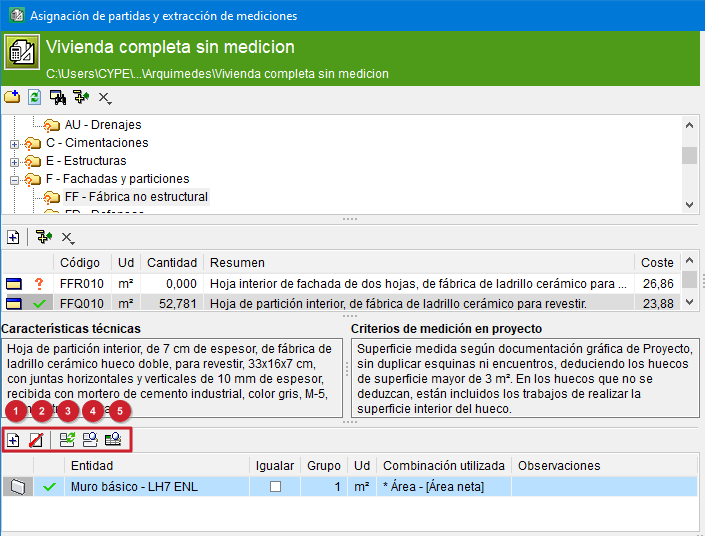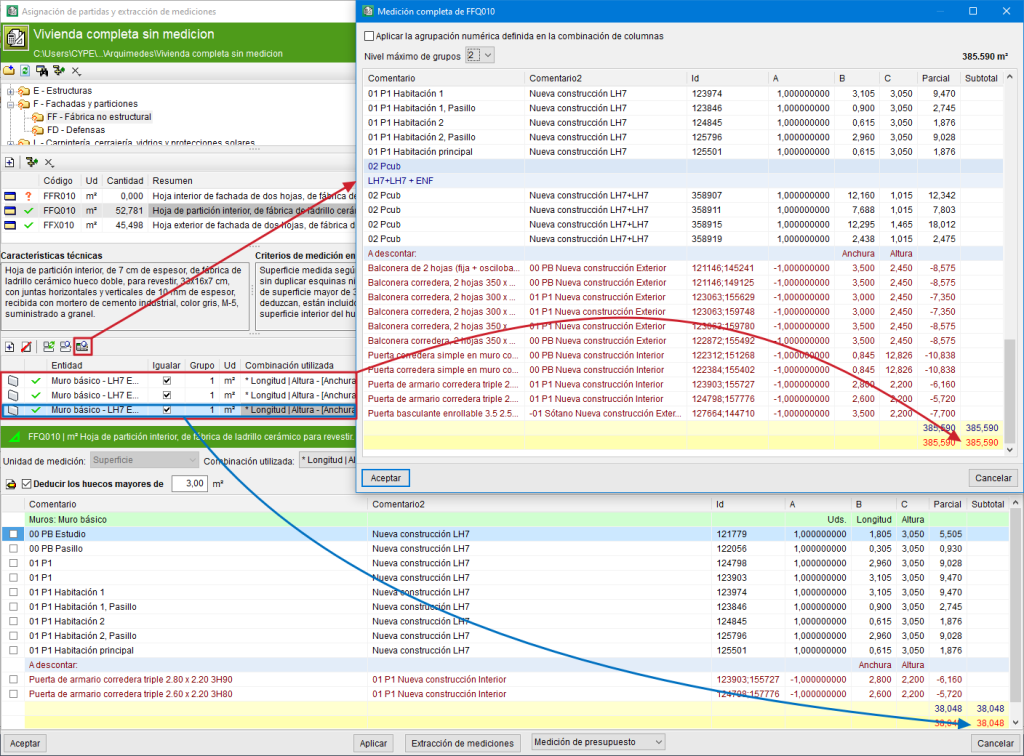Linking Revit model entities to bill of quantity items
Quantities can be extracted or updated from the green part by linking entities in the Revit model to bill of quantities items.
In this part, below the description of the selected item, the toolbar offers the following options:
- Add a new element to the report (1)
Links a Revit entity from one of the tabs in the blue part to an item in the chapter tree in the green part. After selecting both the entity and the item, click this button, which will make the linked entity appear in the list below. - Remove selected item from the report (2)
Removes a linked entity from the lower list. - Replace entity (3)
Selects an entity already linked to an item and change it to another entity by selecting it from the entities on the tabs in the blue part. - Locate linked entity (4)
Selects an entity already linked to a line item and position on it in the corresponding Revit entities tab in the blue part.
- Show complete quantities (5)
This enables users to visualise how the quantities would look like if they were extracted, without having to extract the quantities and leave the "Assign items and quantity extraction" dialogue box.
Más información:
In the dialogue box that appears ("Complete quantities of..."), the "Apply the numerical grouping defined in the column combination" option can show how the table would look with the grouped lines for those in which the grouping has been defined according to matching dimensions.
The "Group quantities lines" option complements this option for grouping quantities lines, which can be found in detail in the "Options to simplify the number of detail lines" section..
The "Group quantities lines" option complements this option for grouping quantities lines, which can be found in detail in the "Options to simplify the number of detail lines" section..