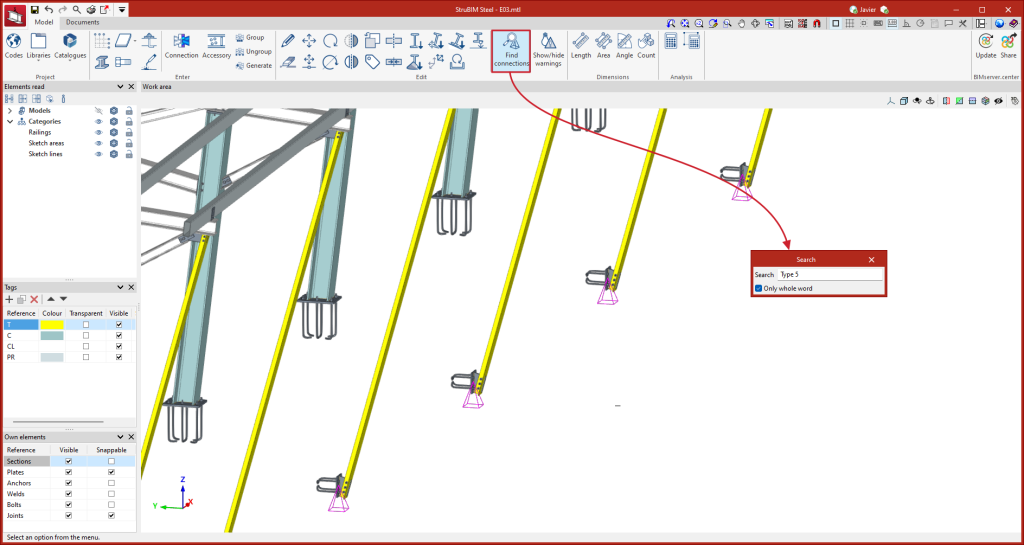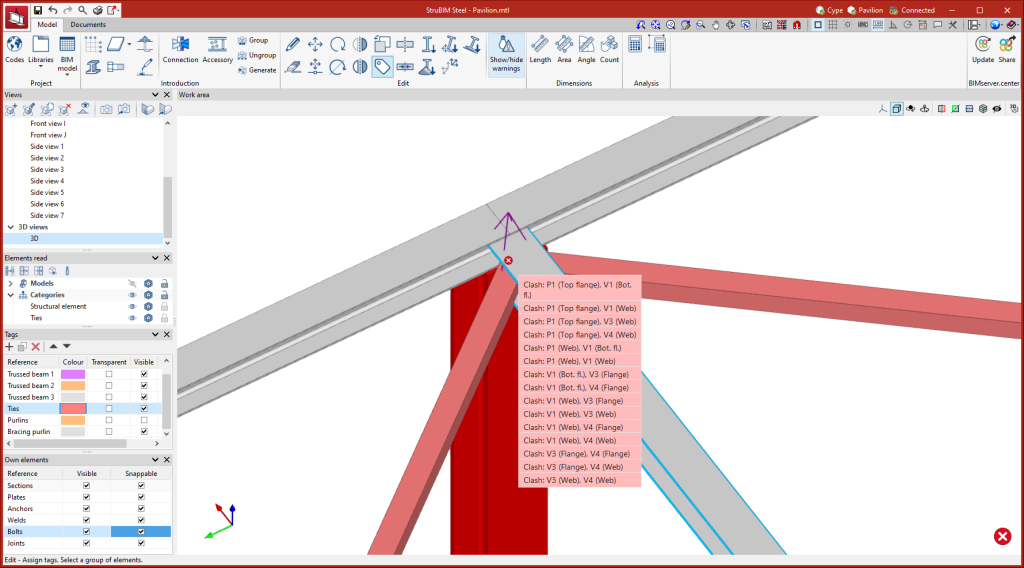Editing tools
Within the "Model" tab, in the "Edit" group of the main toolbar, the main tools for editing the model can be found. Some of these tools are common to other CYPE programs.

 | Edit | Selects a model element and edits its parametric properties. |
 | Delete | Deletes a previously entered element. |
 | Move a group of elements | Moves a group of elements. |
 | Move | Moves a single element. |
 | Rotate | Rotates a group of elements. |
| Rotate about an axis | Rotates a group of elements around an axis defined by two points. | |
| Symmetry (move) | Moves a selection of elements with symmetry with respect to a vertical plane defined by two points. | |
| Symmetry (copy) | Copies a selection of elements with symmetry with respect to a vertical plane defined by two points. | |
| Copy | Creates a copy of an element. | |
 | Assign tags | Assigns the tags of a given element to another element. |
 | Divide | Divides a bar into two parts at a given point. |
 | Join | Joins two bars. |
 | Assign section | Assigns the cross-sectional properties of a particular bar to another bar. |
| Assign material | Allows the material type to be assigned to a selection of sections. | |
| Assign insertion point | Allows users to assign the levelling point, rotation angle and Y and Z displacements in local axes to a selection of sections. | |
| Invert the direction of the X axis | Inverts the X axis direction of a selection of sections. | |
| Align section with the plane | Allows a selection of sections to be aligned with a plane. | |
| Flip | Allows sections to be flipped around their longitudinal axis. | |
| Level section face with plane | Allows sections to be moved until one of their faces is aligned with the face of another element. |
Connection search
StruBIM Steel can be used to search for connections. To do this, when running the tool, a panel is displayed where the reference of the connection to be located can be entered. All connections that fully or partially match the text entered will be highlighted, depending on whether or not the "Only whole word" option is enabled.