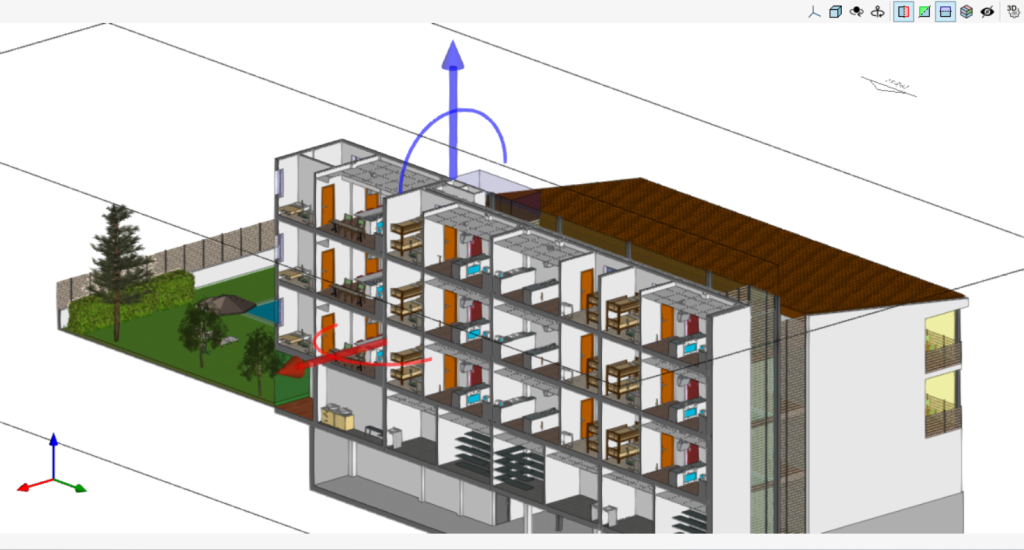Visibility monitoring tools to support the modelling
In the top right corner of the 3D viewing area is a toolbar that allows users to control the visibility of the model during the modelling process.
This bar offers various options to make it easier to manage and visualise the project. Some of the options are shown in the following image.
The first section covers the options for controlling the display modes of the model:
- Projection: opens a window that allows users to select predefined projections, such as top view, front view, isometric view, orthogonal view, etc.
- Projection type: modifies the type of projection from axonometric to conic and vice versa.
- Rotation around a point: activates or deactivates the rotation of the scene around a point of an object located under the cursor.
- Rotation around the camera: activates or deactivates the rotation of the scene around the vertical axis of the camera.
The following 5 options allow users to create sections for viewing the BIM model from different perspectives and to create customised views.
- Section perpendicular to the global "X" axis: allows users to define a section of the model perpendicular to the global "X" axis.
- Section perpendicular to the global "Y" axis: allows users to define a section of the model perpendicular to the global "Y" axis.
- Section perpendicular to the global "Z" axis: allows users to define a section of the model perpendicular to the global "Z" axis.
- Clip volume: allows users to define a display volume using 6 cutting planes that is formed from the geometric envelope of the scene content.
- Show/Hide section planes: allows users to manage the visibility of the lines and symbols of the sections created.