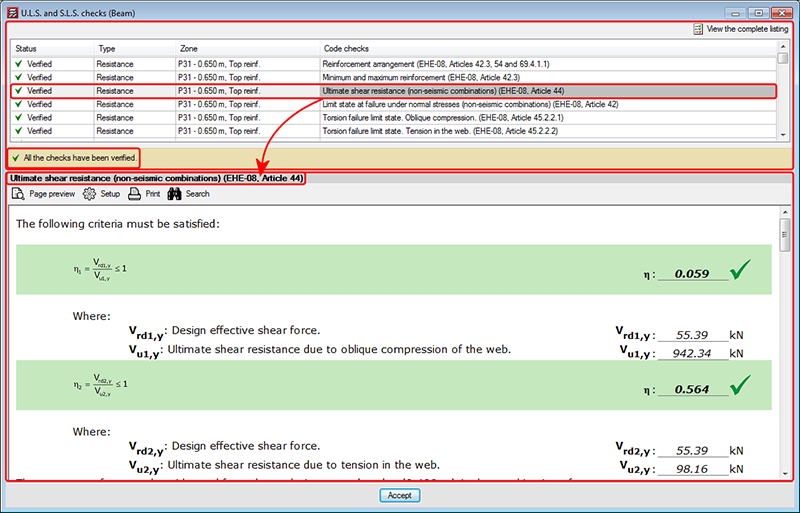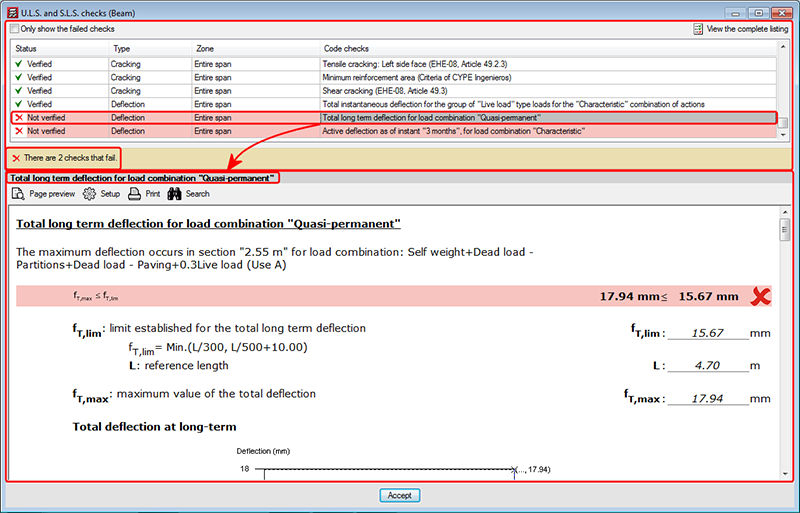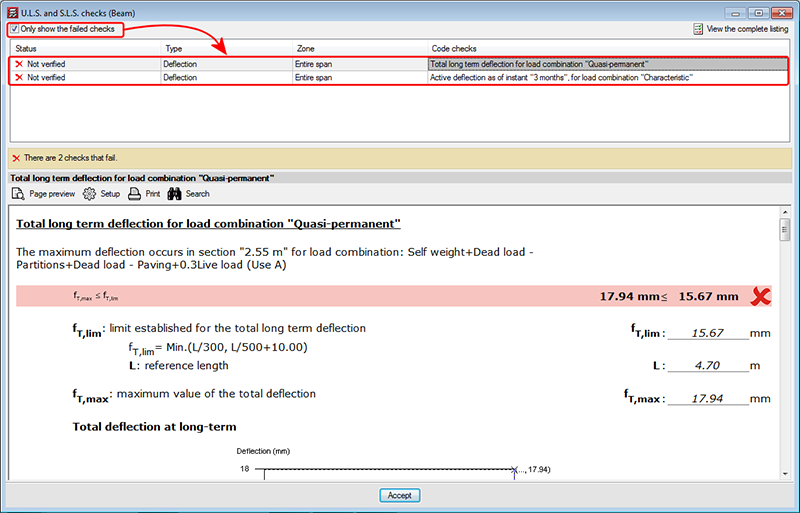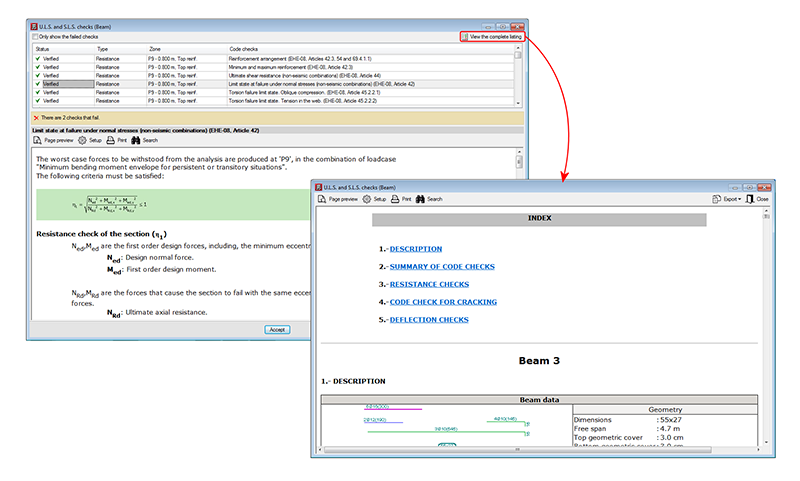In previous versions, the U.L.S. and S.L.S checks dialogue box displayed the complete report of the checks carried out by the program ![]() U.L.S. and S.L.S. checks at the worst case point or
U.L.S. and S.L.S. checks at the worst case point or ![]() U.L.S. and S.L.S. checks at a point buttons of the Advanced beam editor). To identify the failed checks or consult a specific check, users had to run through the entire report.
U.L.S. and S.L.S. checks at a point buttons of the Advanced beam editor). To identify the failed checks or consult a specific check, users had to run through the entire report.
Now, as of the 2013.k version, a detailed check and specific check have been implemented in the dialogue box, for each U.L.S. and S.L.S. check, which helps to speed up the verification procedure. These checks can be found in the U.L.S. and S.L.S. checks dialogue box; within the top-half is a list of the checks that have been carried out (indicating whether or not these fail). Users select the check to be consulted, which is then displayed in more detail in the bottom-half of the screen:
The checks that have been carried out are displayed in a table containing the following columns:
- Status
Displays a green tick with the word Verified, or a red cross with Not verified. - Type
Indicates the type of check (resistance, cracking, deflection...).
If the checks that have been carried out are of the same type, the “Type” column will not appear. This may occur in the case of a frame with steel spans for which only the surrounding temperature resistance has been checked, without checking for fire resistance or deflection limits. - Zone
Indicates the span interval at which the check has been carried out and the zone of the affected transverse section (top or bottom reinforcement). If the check affects the whole span, then a text will appear indicating the entire span.
If the U.L.S. and S.L.S. checks dialogue box has been viewed using the button (U.L.S. and S.L.S. checks at a point), the “Zone” column does not appear in the report.
button (U.L.S. and S.L.S. checks at a point), the “Zone” column does not appear in the report. - Code checks
Includes a description of the check.
Above the table is a box that users can mark to Only show the failed checks, which will not appear if no checks fail or if all fail.
Below the table, the program indicates the number of checks that fail (together with a red cross on the left) or a text indicating “All the checks have been verified” (together with a green mark on the left).
The details of the check selected in the table appear in the bottom-half of the “U.L.S. and S.L.S. checks” dialogue box. This part of the dialogue box is headed with the description of the check selected in the table displaying the checks (the same text that appears in the Code checks column), and is the followed by detailed information on the check. This information can be seen in the preview of the print-out or be printed directly.
The complete U.L.S. and S.L.S. checks report (![]() U.L.S. and S.L.S. checks at the worst case point or
U.L.S. and S.L.S. checks at the worst case point or ![]() , U.L.S. and S.L.S. checks at a point buttons, both of the selected span) as was in previous versions in the U.L.S. and S.L.S. checks dialogue box, can now be obtained by selecting the
, U.L.S. and S.L.S. checks at a point buttons, both of the selected span) as was in previous versions in the U.L.S. and S.L.S. checks dialogue box, can now be obtained by selecting the ![]() button, situated in the top right-hand corner of this dialogue box.
button, situated in the top right-hand corner of this dialogue box.
These detailed and specific U.L.S. checks have also been implemented in CYPECAD’s advanced column editor, and in the U.L.S. checks dialogue box of Metal 3D or Integrated 3D structures of CYPECAD.