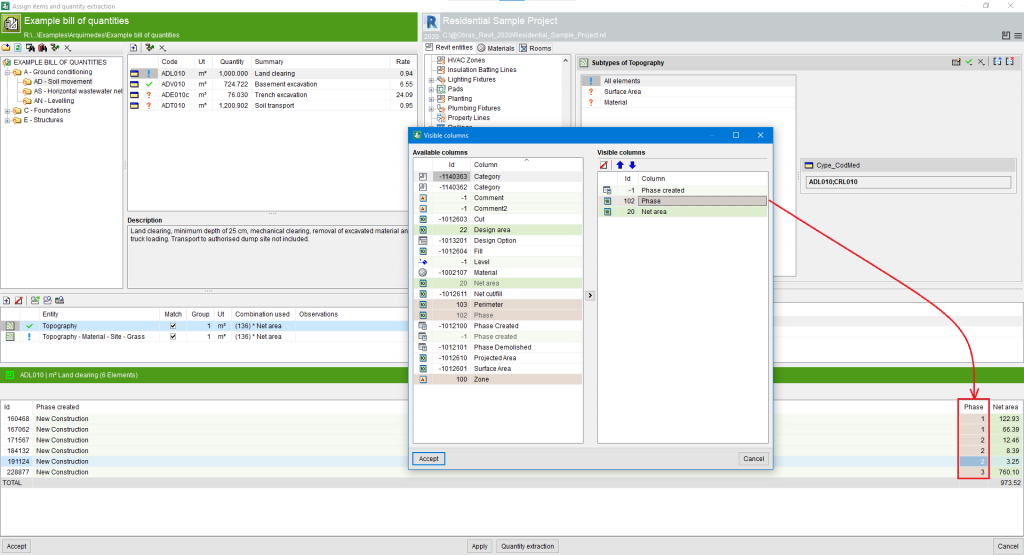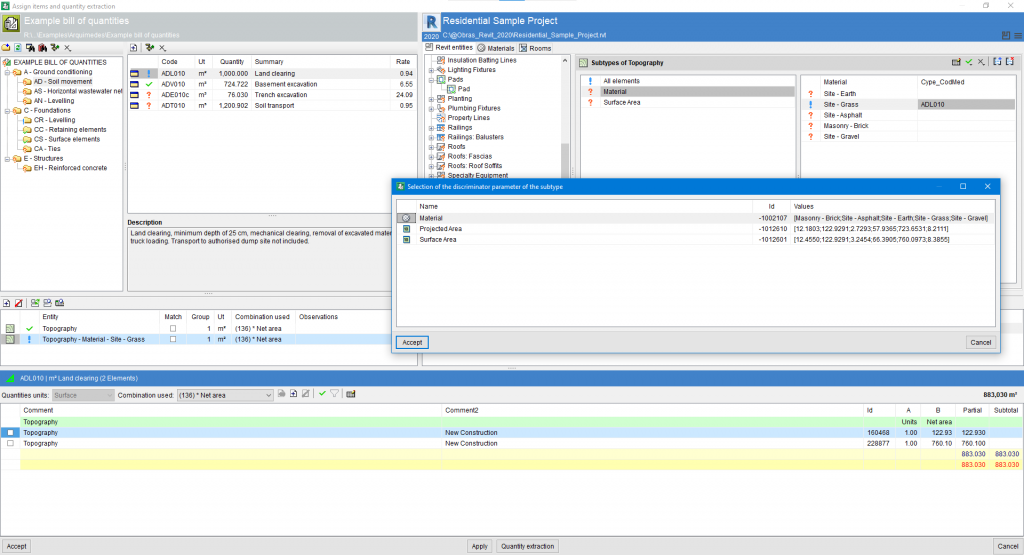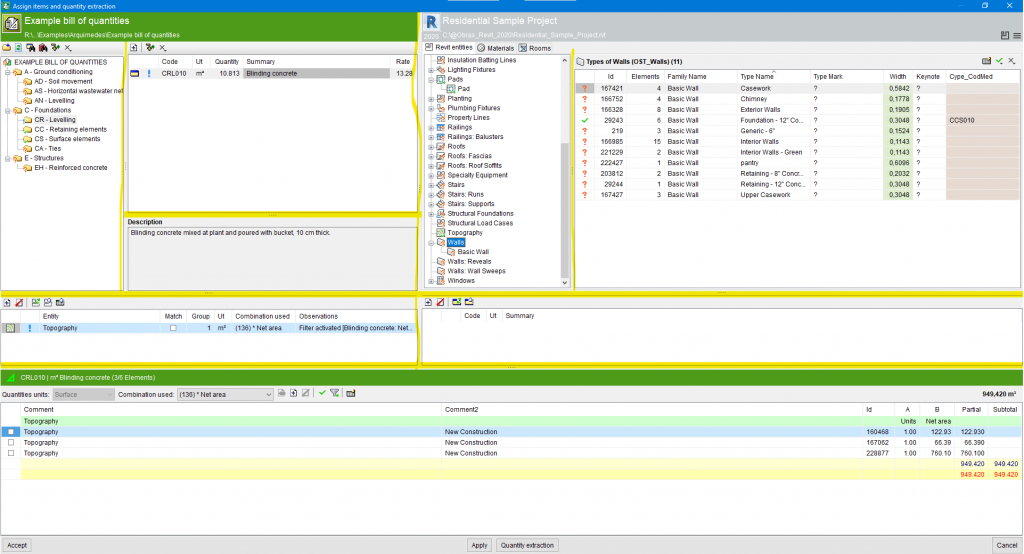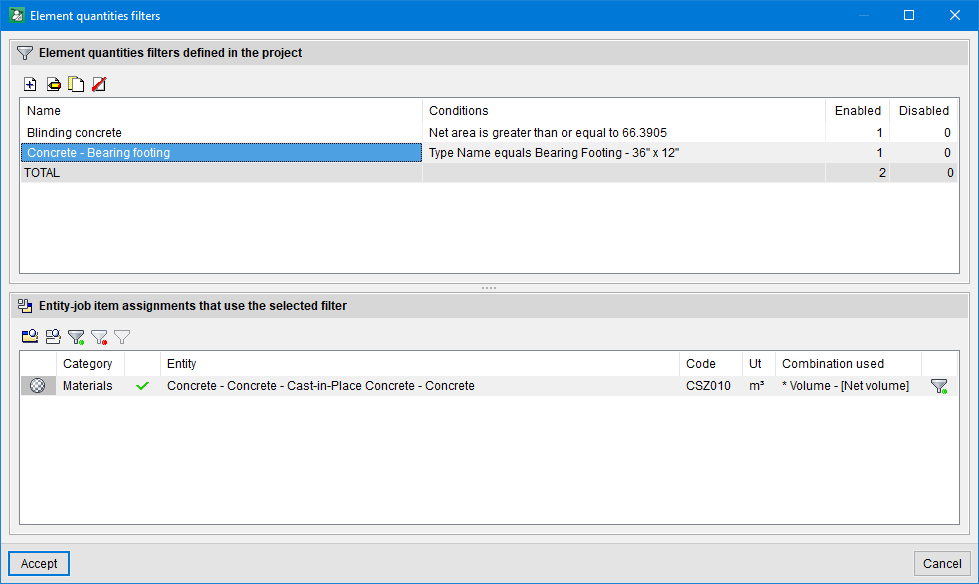Version 2022.h of CYPE software is a closing version of version 2022.
In addition to the new features and improvements that are explicitly outlined in each version of CYPE software, process optimisation involving internal improvements to our programs is normally included. All programs are systematically checked during each revision, and improvements are made to improve their performance. As a result, we advise our users to always update their version to the latest revision (in this case, v.2022), regardless of whether or not new features in version 2022.h are explicitly mentioned for the program they are using, the country for which they are using CYPE software or the language in which it is installed.

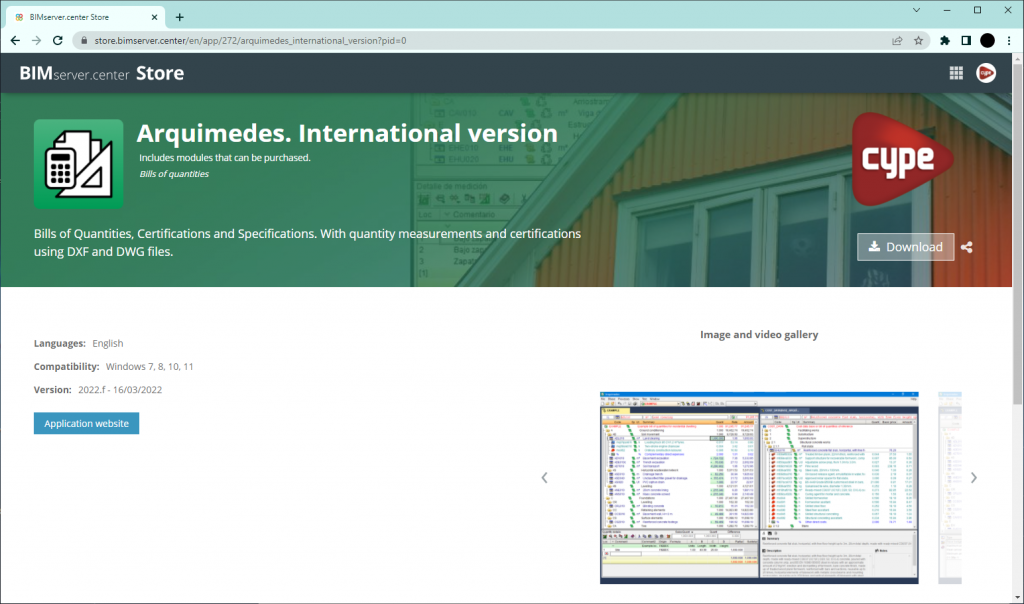
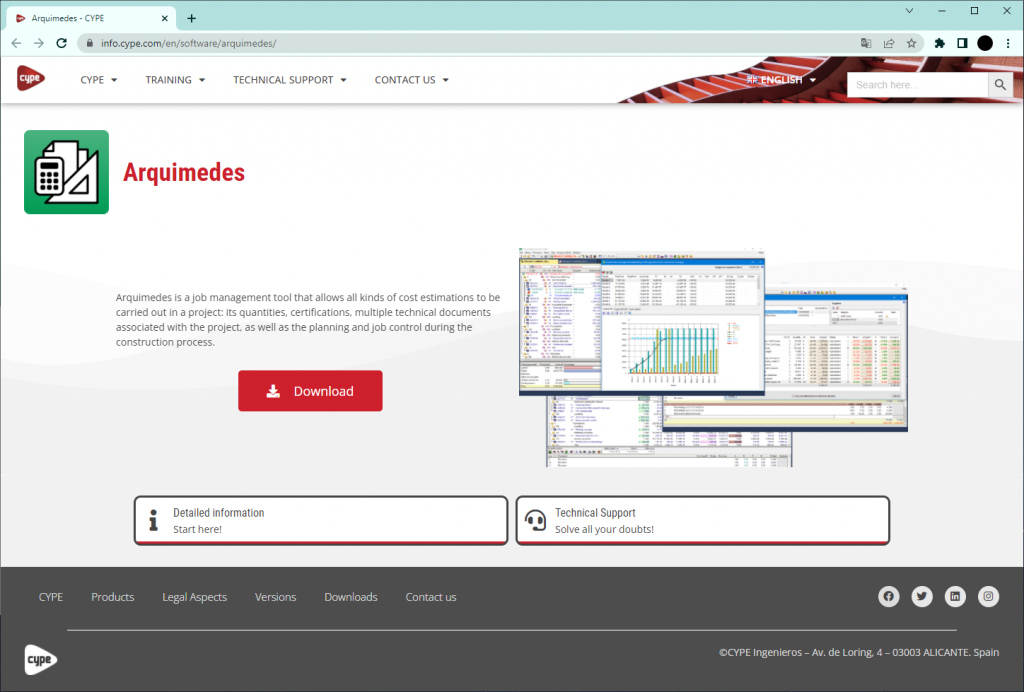
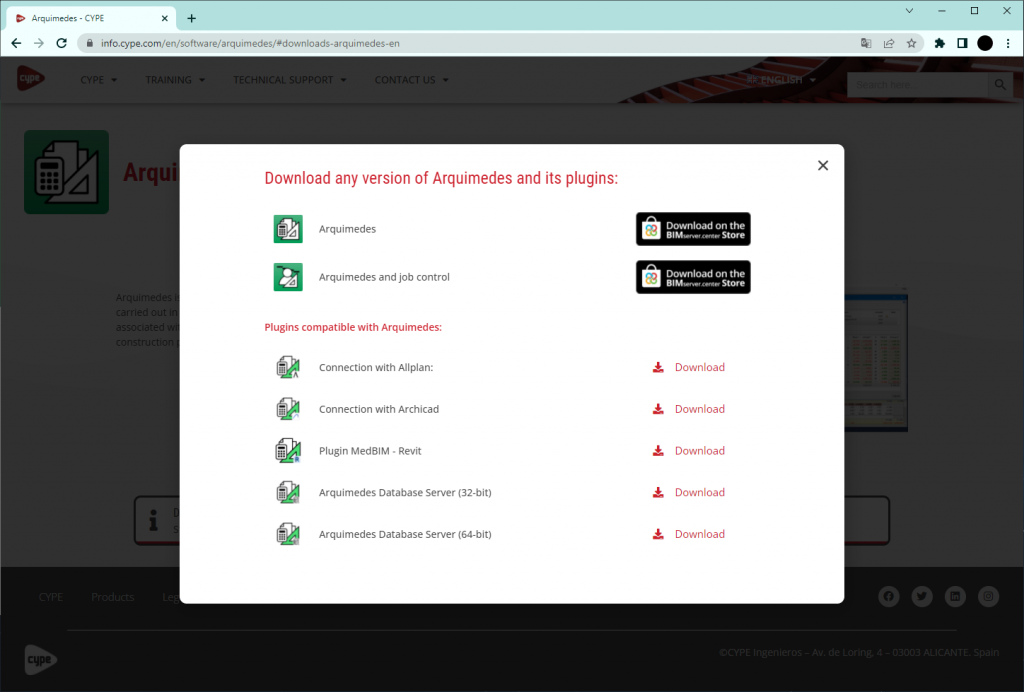
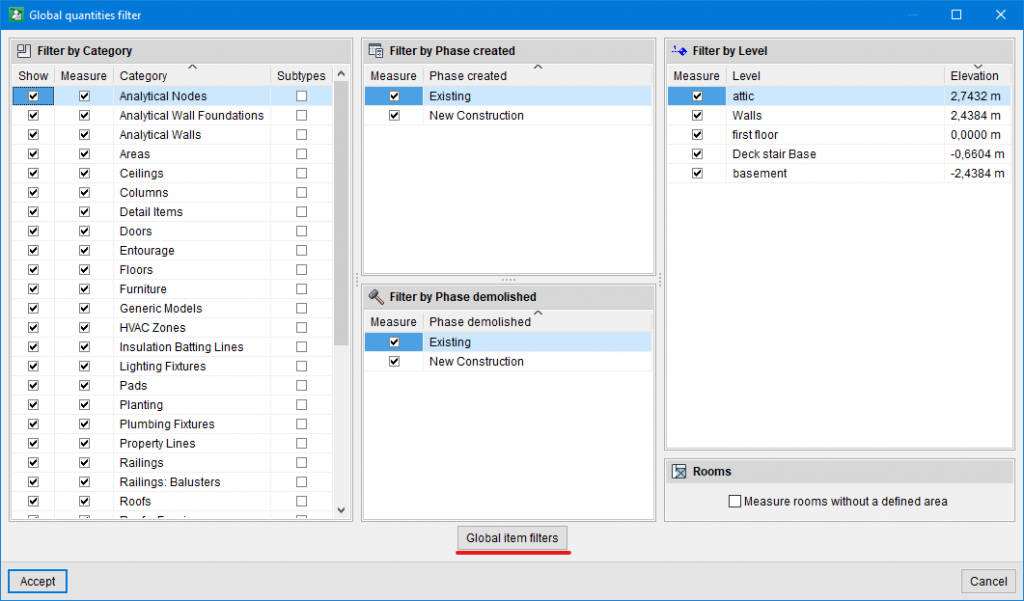
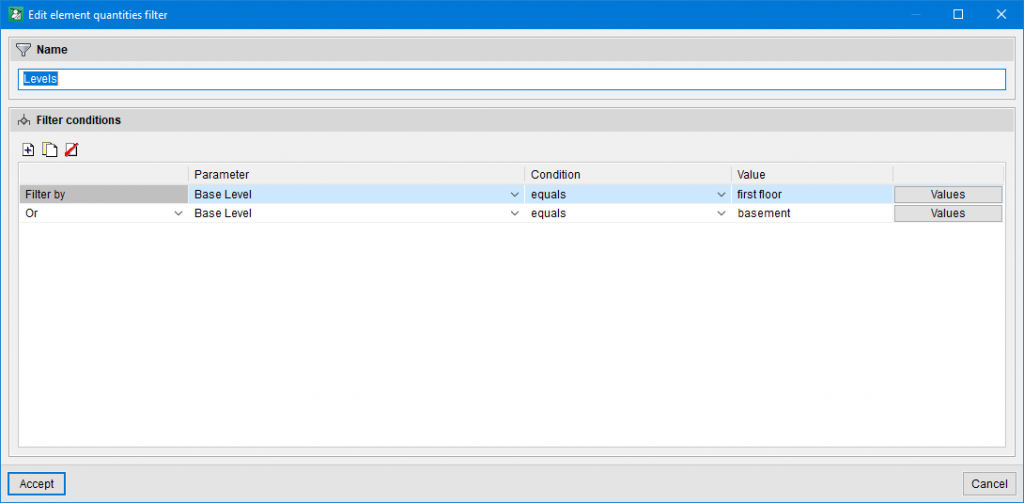
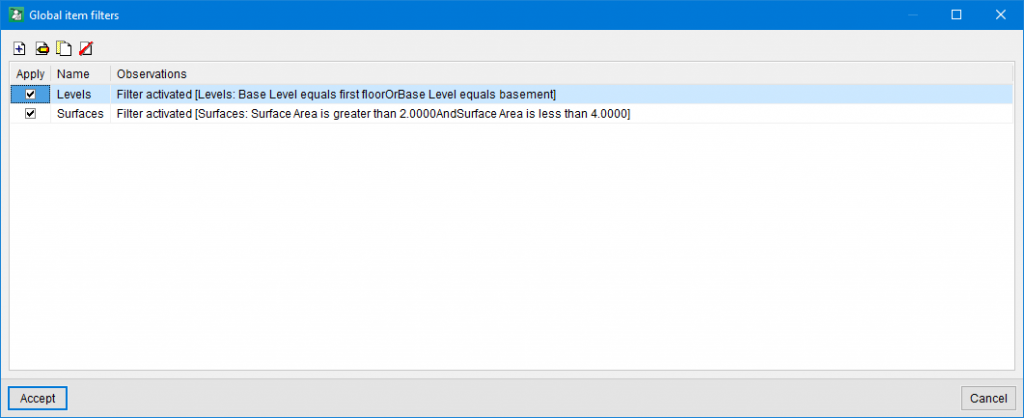
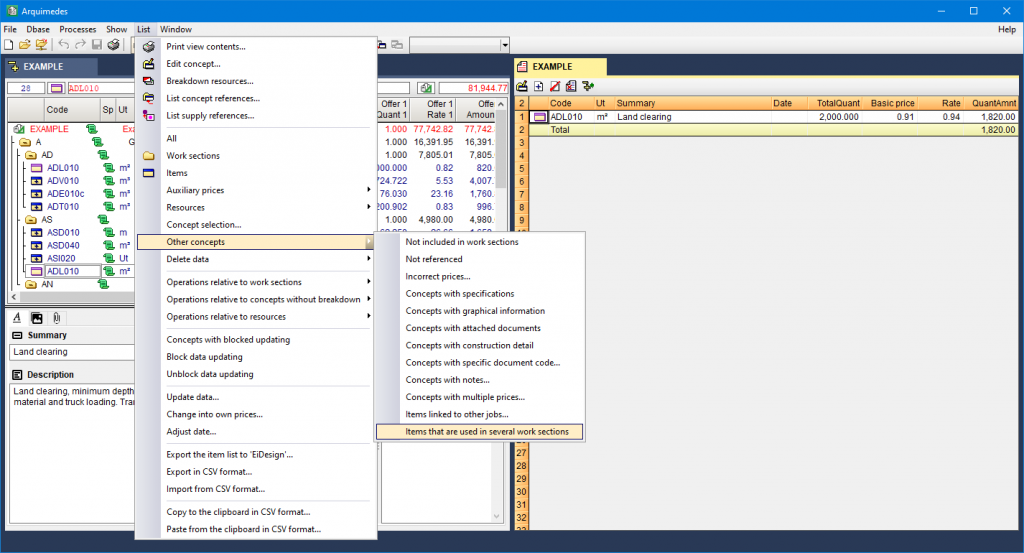

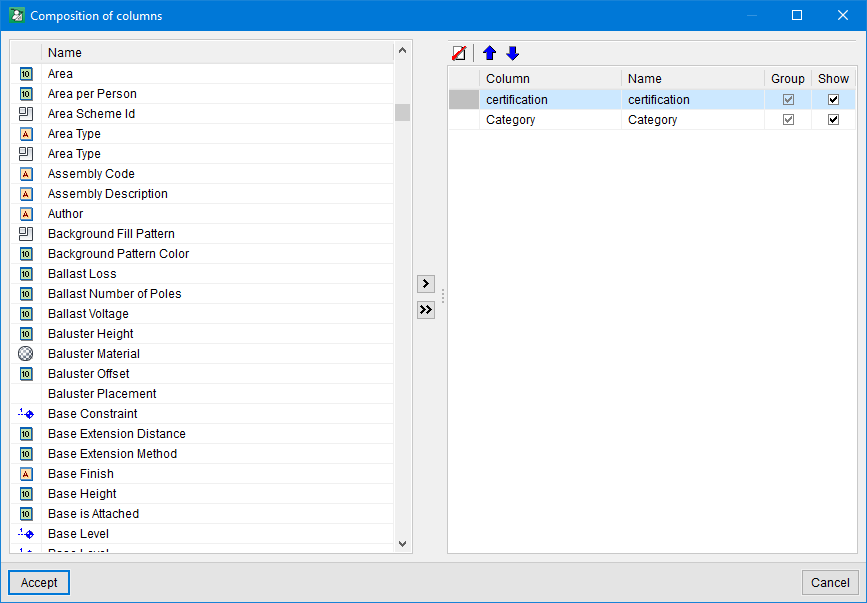
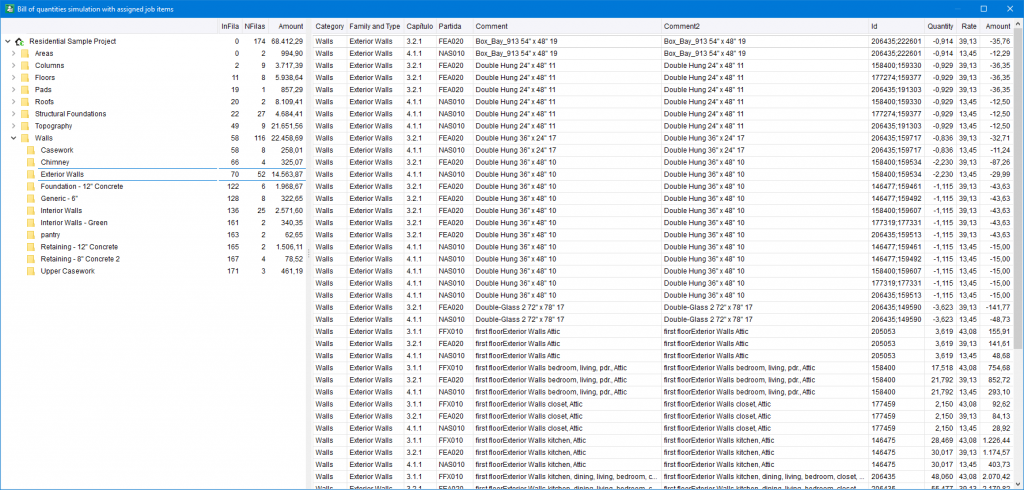
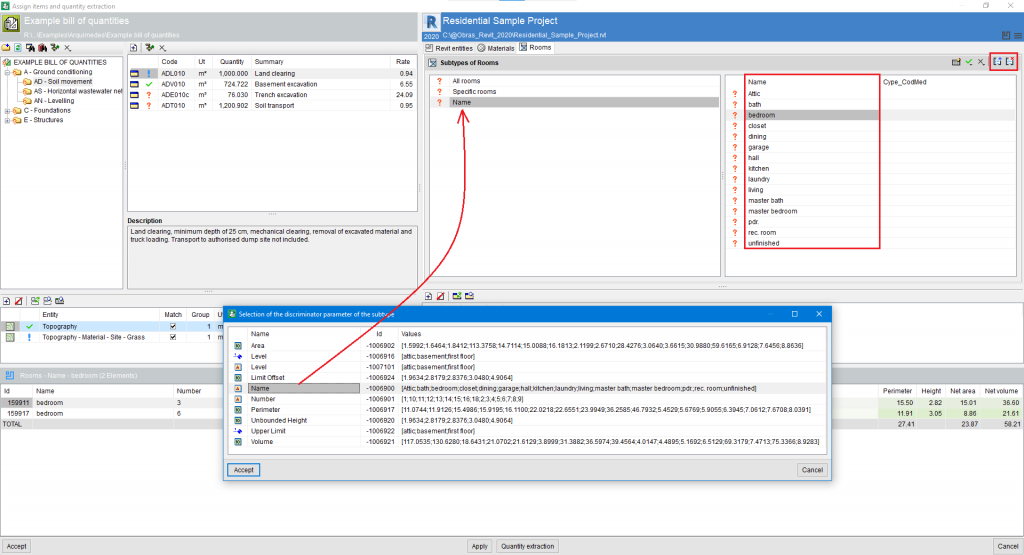
 in the Assign items and quantity extraction window.
in the Assign items and quantity extraction window.