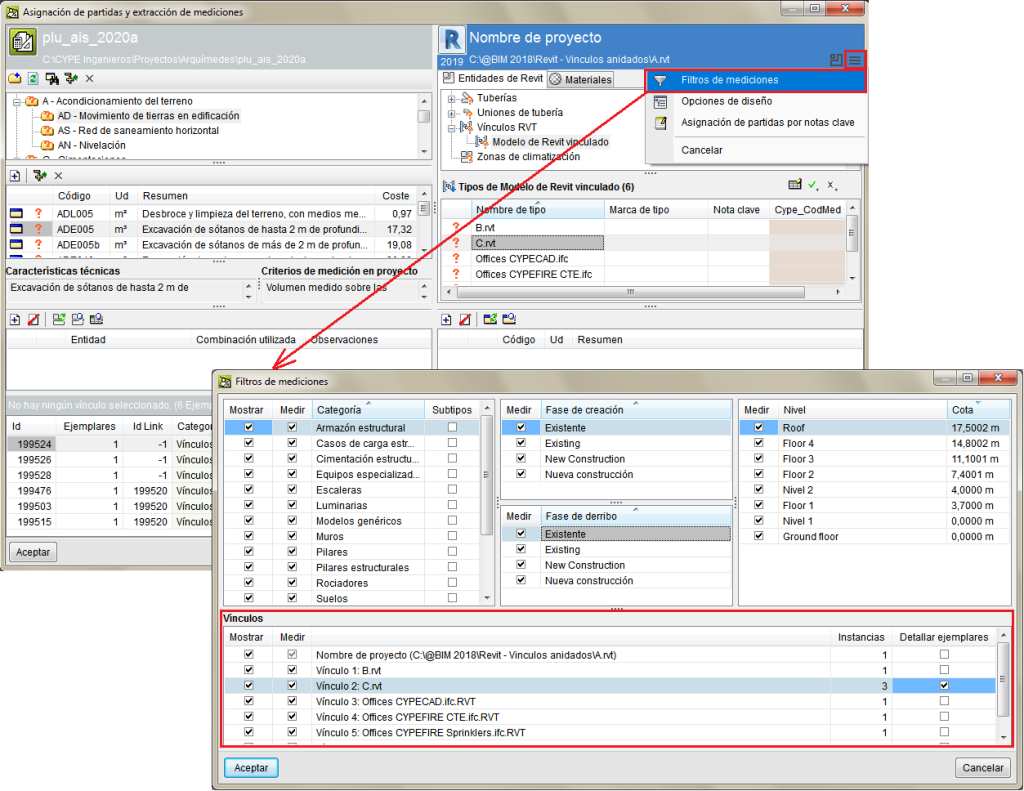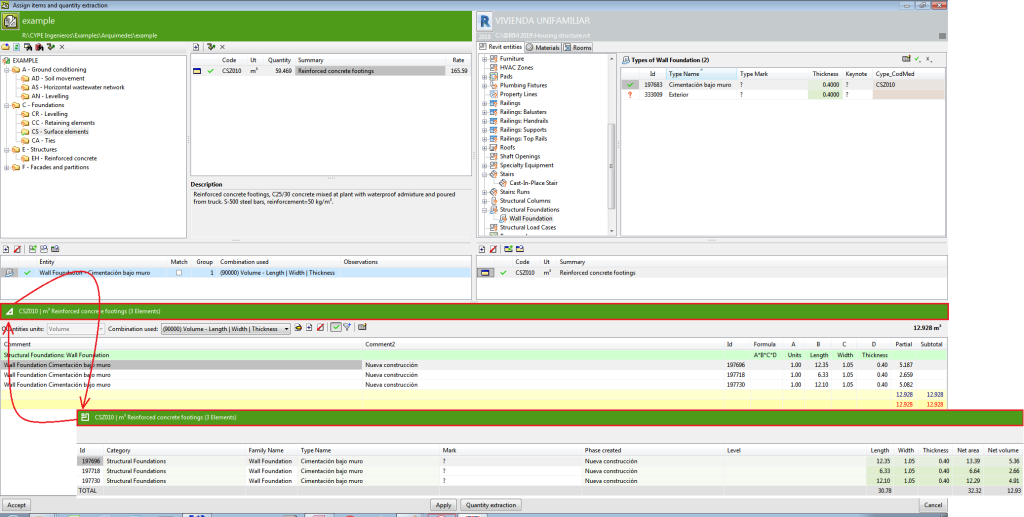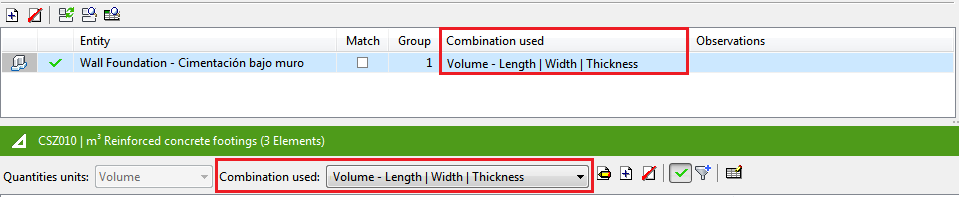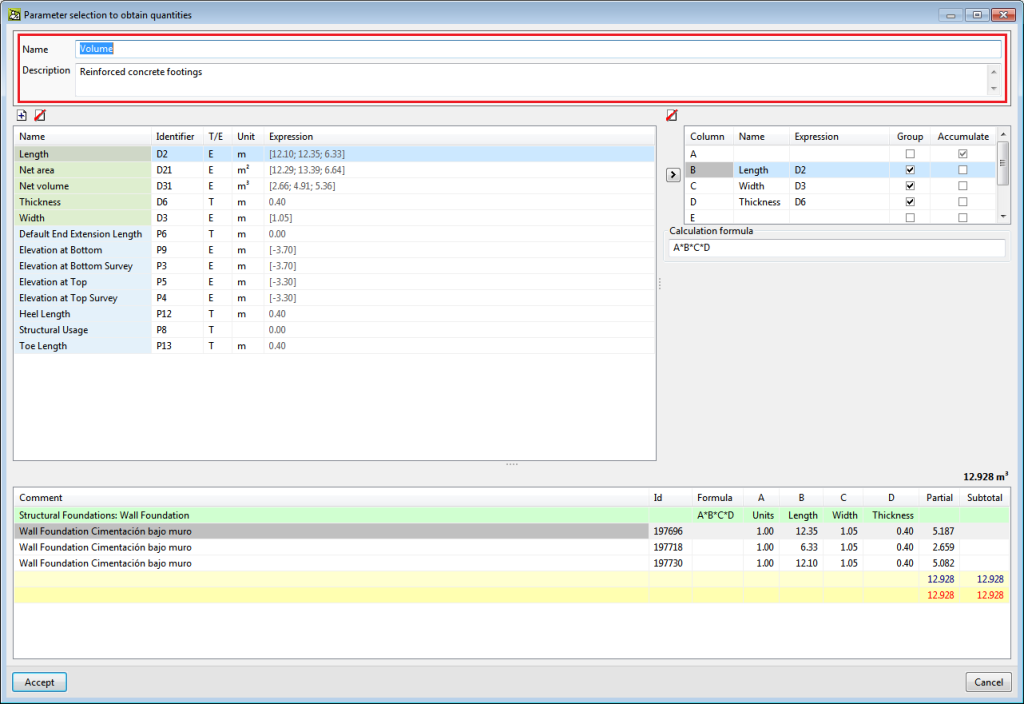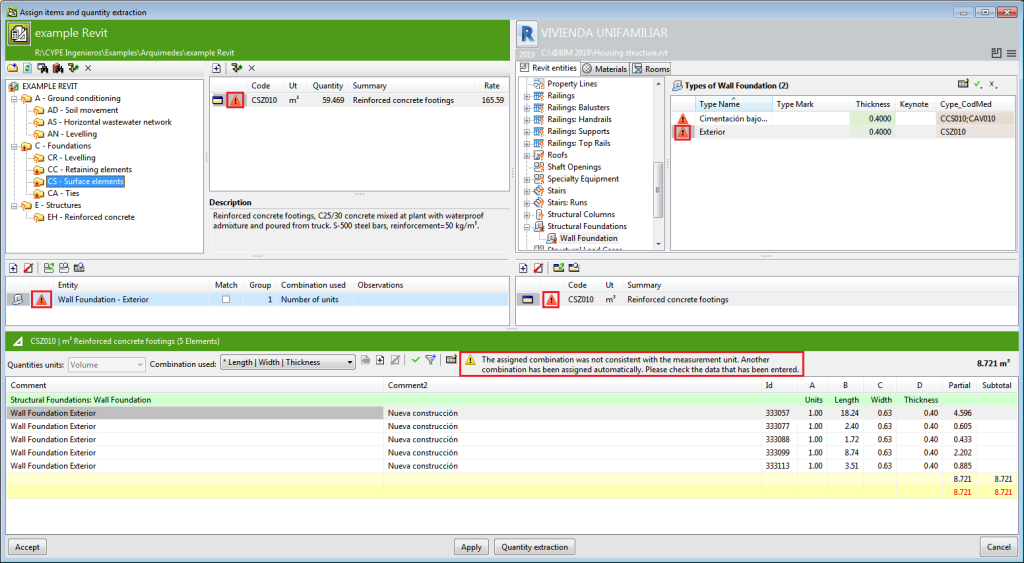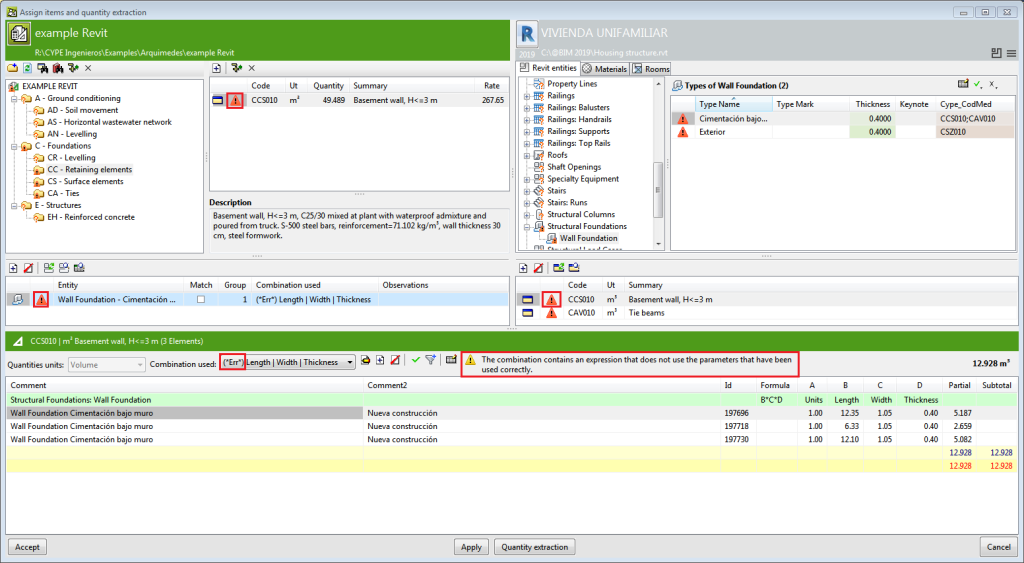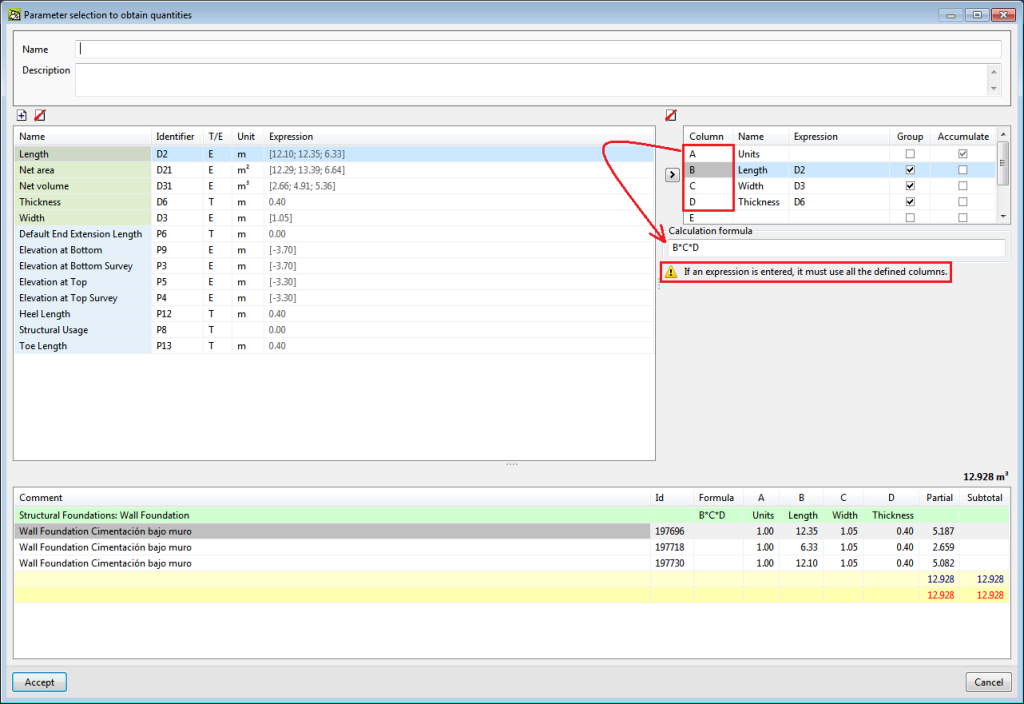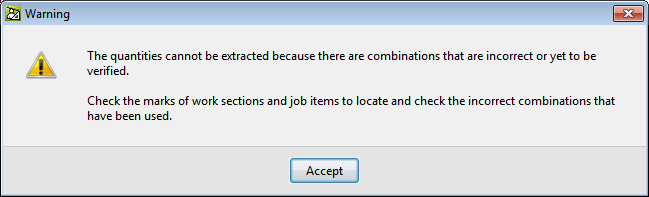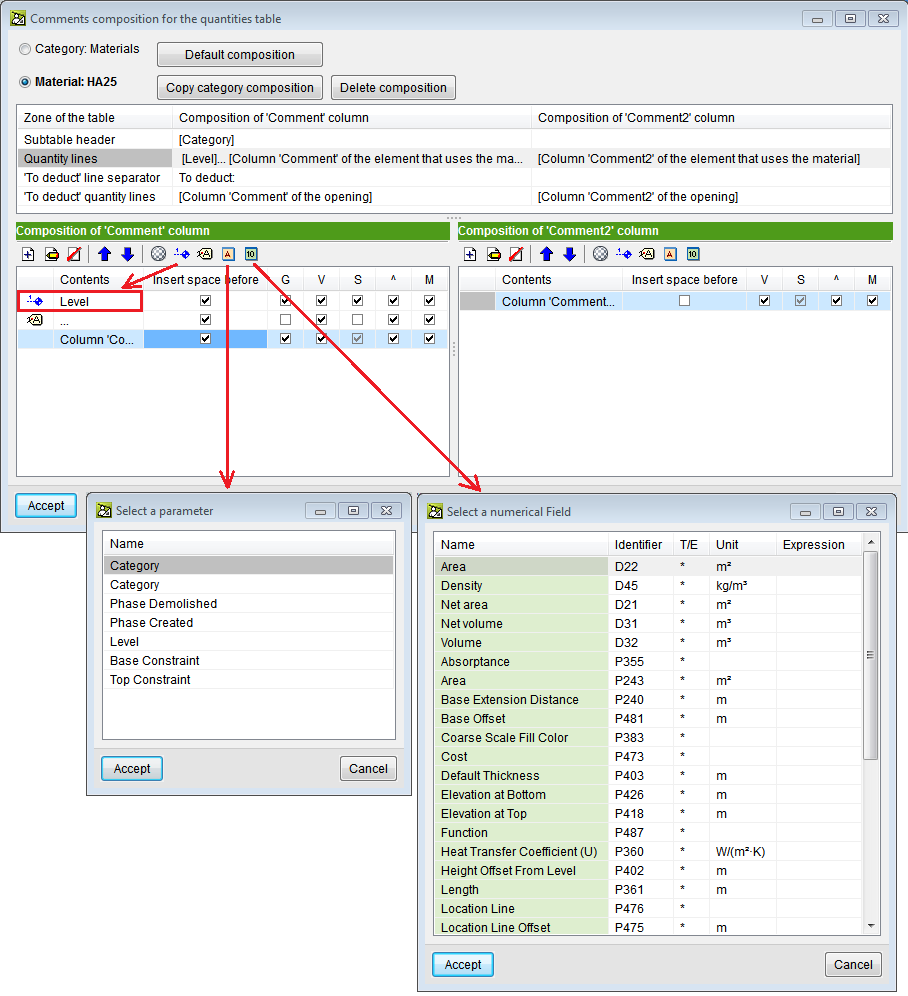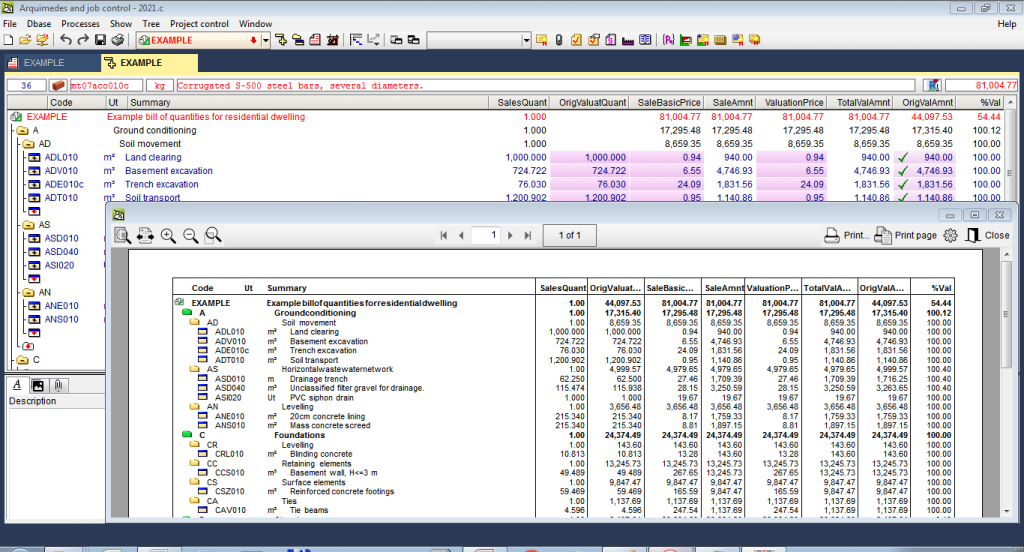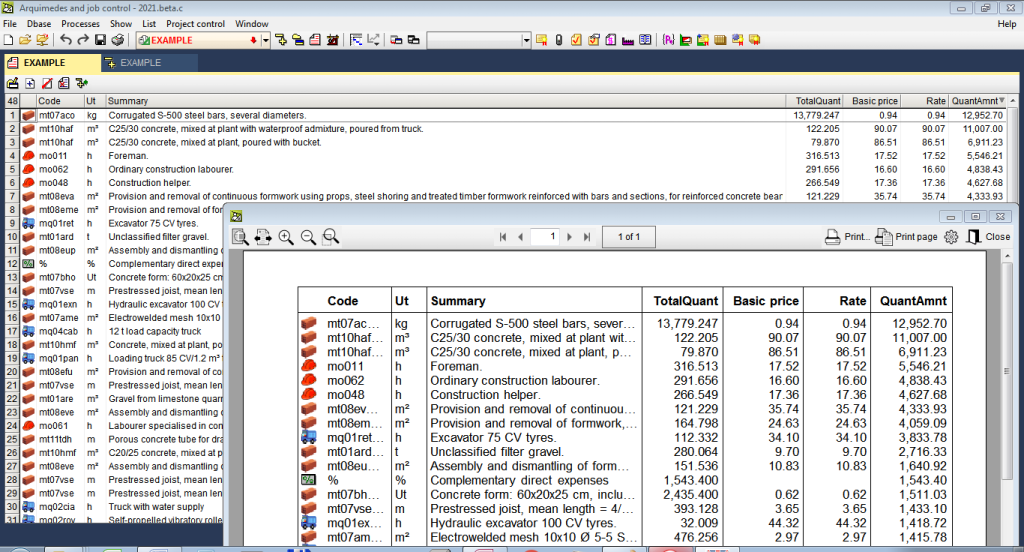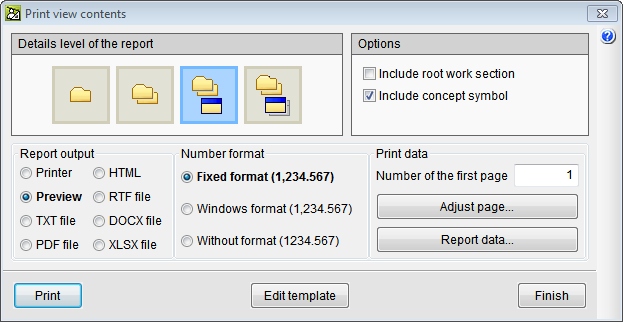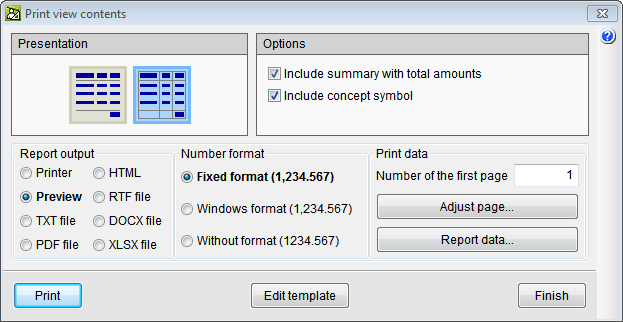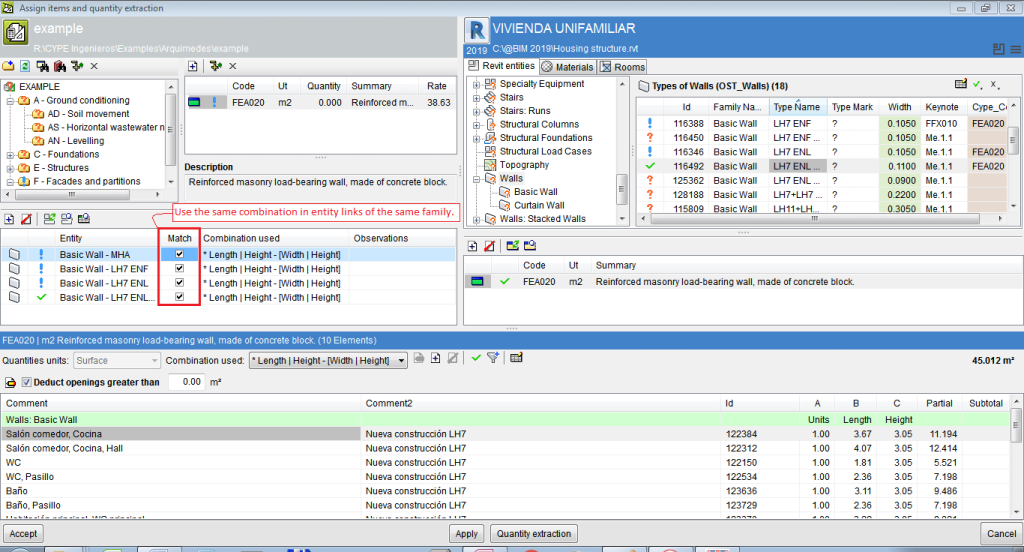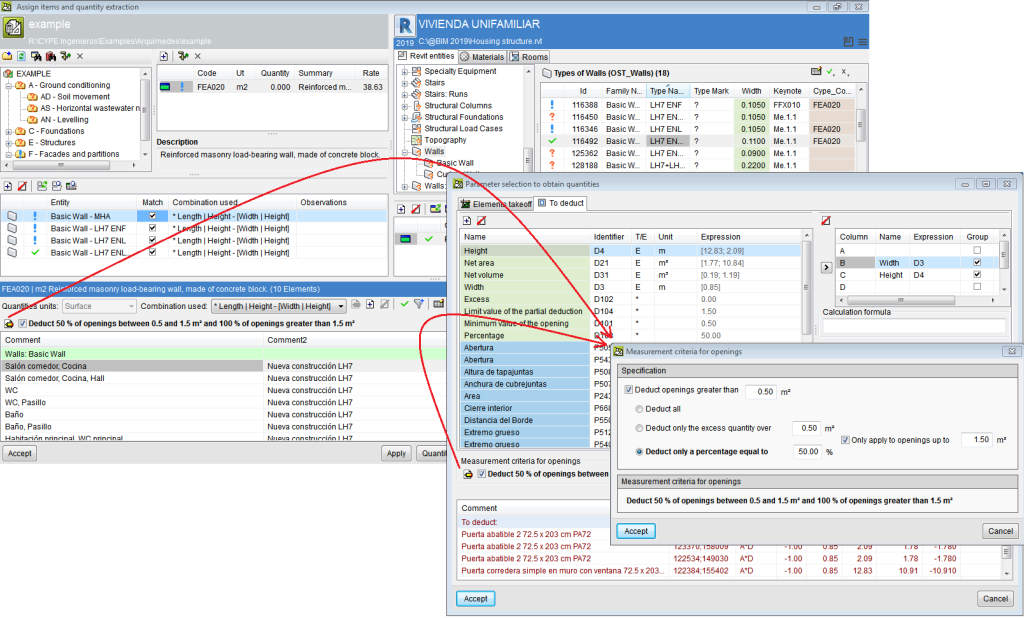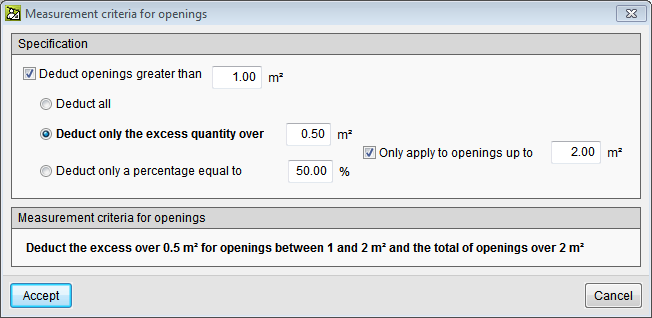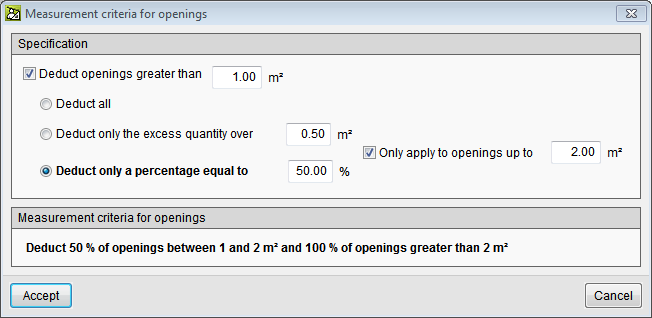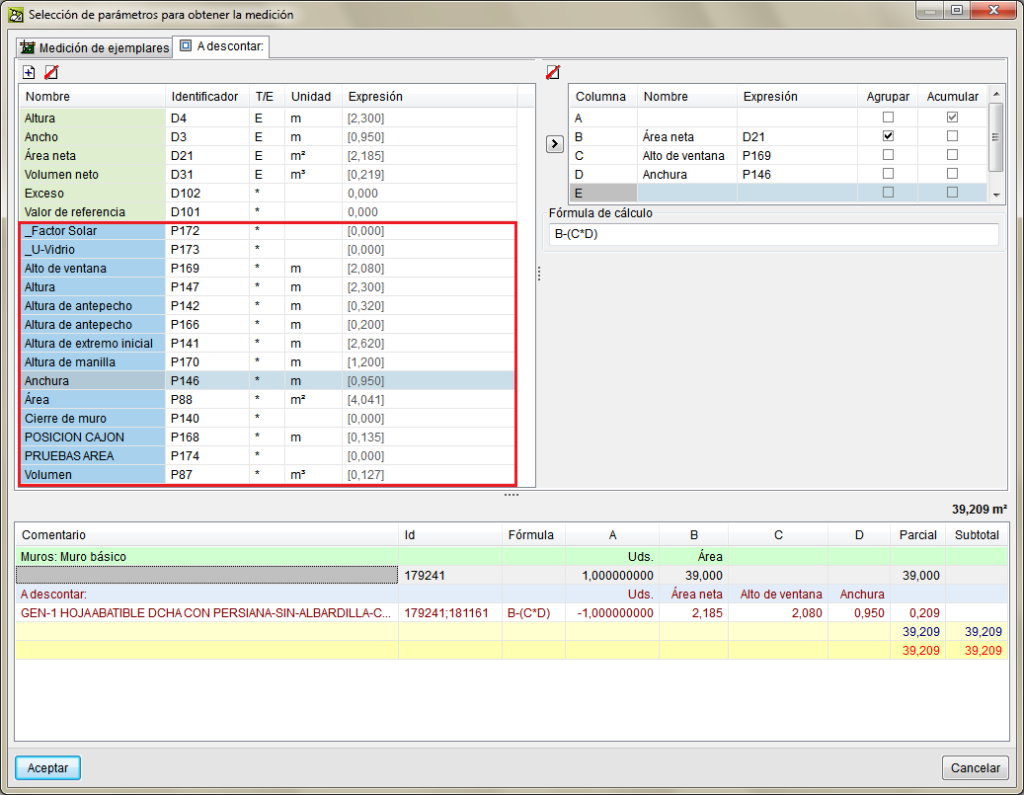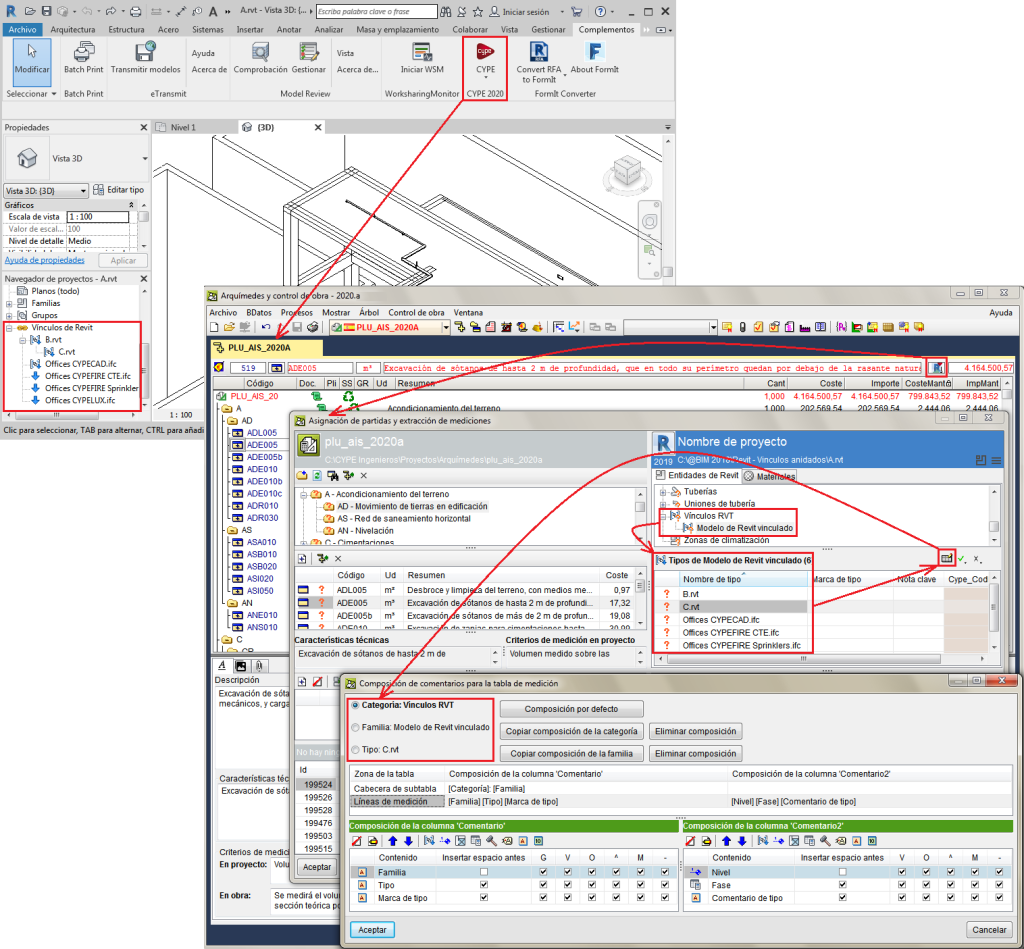To help users identify and check quantity details, all the cases of the existing link between the Revit element and job item that have been selected for the quantity extraction, can be displayed. The cases can be viewed in the "Assign job items and quantity extraction" dialogue box by pressing anywhere along the bar on the header of the quantity details table. By pressing again on the same bar, the quantity details are displayed.
Update history
- Solutions
- Arquimedes
- Update history

Arquimedes
To help users minimise errors in the extraction of quantities from the BIM elements of a Revit model, a series of basic checks related to the combination of Revit parameters that are used in the extraction have been implemented. When an error is detected, both the item and the linked Revit entity are marked with the  symbol.
symbol.
The warnings that can appear with the checks that are carried out are:
- "The assigned combination was not correct because it was already defined for another quantities unit. A different one has been assigned automatically. Please check it"
This situation is usually due to users having modified the quantities unit of the item in Arquimedes after its quantities have been extracted from Revit. In this case, Arquimedes assigns another parameter combination automatically, which users can check and approve using the button (Verify use combination for the extraction of the quantities).
(Verify use combination for the extraction of the quantities).
- "This combination contains an incorrect expression. Please check it"
This occurs when an expression or formula of the combination that is used to extract the quantities is incorrect. The user formula must be checked and corrected.
Most of the time, the error that has been entered in the formula is because of a missing column. In the case that is shown in the image, the error is due to column A having been entered in the expression or formula A*B*C.
- "The calculation formula must include all the columns that have been defined or remain empty"
This can appear when the calculation formula is defined for the user combination in the quantities extraction. If the formula is incorrect, when the "Accept" button is pressed in the "Parameter selection to obtain quantities" dialogue box, the program indicates it and does not allow for the user combination to be created until it is corrected.
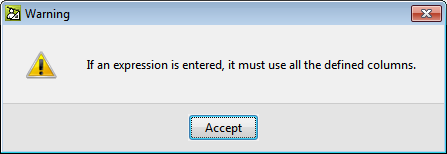
- "The quantity extraction cannot be carried out due to an incorrect combination or one that has yet to be verified"
When the "Quantity extraction" button is pressed, the program checks whether there are any incorrect combinations or any which have yet to be verified, and does not allow for the quantities to be extracted until all the incorrect combinations have been checked. These combinations are marked in work sections with the symbol and in items with
symbol and in items with  so they can easily be found.
so they can easily be found.
Bill of quantities of Revit models. More alphanumeric parameters and numerical fields of material examples
The "Add level" tool is included and there are more available alphanumeric parameters and numerical fields of material examples for comments when measuring by material quantities.
Users can now configure the comments of the quantity lines of items that use materials, by means of alphanumeric parameters or numerical fields. The alphanumeric parameters are available in the items that use that material. Numerical fields were already used to carry out the calculation combination.
This tool allows users to easily print, by means of a template, any column composition that is contained in the work area of the "Decomposition tree" and "List of concepts" windows. This way, the work that must be carried out is simplified because users do not have to create or modify an existing report template to print the contents of these windows.
This tool is activated from the "Print view contents" option of the "Tree" and "List" menus, or by pressing the right button of the mouse on the tab of the view (in tree or in list) of the database from which the contents are to be printed.
The "Print view contents" dialogue box contains several options:
- When it is activated from the "Decomposition Tree" window
- The level of detail of the report to print:
 Only chapters that are at the first level.
Only chapters that are at the first level. All chapters.
All chapters. All chapters and their job items.
All chapters and their job items. All chapters together with their job units and the unit concepts of the job units.
All chapters together with their job units and the unit concepts of the job units.
- The contents of the root chapter and the symbol that represents the type of concept can be included.
- The level of detail of the report to print:
- When it is activated from the "Concept list window"
- The level of detail of the report to be printed can be selected:
 The report without column lines.
The report without column lines. The report with column lines.
The report with column lines.
- A summary with a totals line and the symbol that represents the type of concept can be included.
- The level of detail of the report to be printed can be selected:
The "Print view contents" tool creates a report template automatically to be able to print the columns of the "Decomposition tree" or "Concept list" window. The template can be modified by users to adapt it to their own style.
The connection between Arquimedes and ArchiCAD® has been updated in the 2021.b version, to adapt it to import ArchiCAD® quantities from its new version, "ArchiCAD® 24 SPA". The connection with ArchiCAD® is a tool of the "Automatic quantity import from drawings and link with CAD programs" module.
Bills of quantities of Revit models. Use the same quantity extraction combination for entity links of the same family
When, from the "Assign job items and quantity extraction" dialogue box, there is more than one link of several Types of the same Family to the same job item, the Match column allows users to use the same combination in entity links of the same family.
It is possible to match the sets of measurement rules of several entity links with a job item. When one of them is modified, the modification is applied to all the links of that job item. If the project already had different rules (quantity combinations) in the same job item, the program does not unify them; it only does so if one is modified.
All entities (Types) that are linked to a job item will have the same set of measurement rules because they refer to the same job item.
More options have been included within the "Deduct openings greater than" option to take into account more measurement rules, e.g. the possibility to deduct only one part (usually 50%) of openings that are smaller than a given value, and deduct them all if they exceed that value. The set of measurement rules for openings can be accessed using the "Set of measurement rules for openings" button. Here, users can:
- Deduct all openings that are greater than a given surface area.
- Only deduct the excess of a given surface area of openings, including deducting the excess of a given surface between two values and the total surface area of openings that is greater than a given surface area.
- Deduct a given percentage of the openings, or just deduct a given percentage of a surface area that lies between two given values and 100% of the openings of more than one given surface area.
As of the 2021.a version, the CYPE plug-ins for Revit, “Open BIM add-in for Revit” and “Bill of quantities for BIM models”, are compatible with the 2021 version of Revit.
Two functions have been added to the report templates editor. These are "NOMBREFICHERODOCUMENTO(ind)" and "NUMDOCUMENTOS()". With these, users can list the name of the documents that can be attached to the concepts of the database.
- NOMBREFICHERODOCUMENTO(ind)
Returns the name of the attached document, "ind", that the current concept contains.
The numerical value "ind" must lie between 1 and the value that is returned by the NUMDOCUMENTOS() function. - NUMDOCUMENTOS()
Returns the number of attached documents that the current concept contains.
The number of fields available for openings measurements and for measurements of elements that use a material have been increased.
When a Revit entity or material with the possibility to have openings deducted is linked to a budget item in Arquimedes, all the numerical parameters of elements and material quantities that produce openings are made visible in the “To deduct” tab, when the option “Deduct openings greater than...” is activated. For example, in a "Wall", both the dimensions of openings provided by the Revit complement and the numerical parameters of the elements that produce openings (windows, doors, etc) are shown in the "To deduct" tab.
When the Revit BIM model that is linked to Archimedes contains Revit links, the "RVT Links" section appears in the Revit entities tree. This section aids users to obtain quantities and to make comments in the quantity tables of the selected Revit link.
A new zone called "Links" is also included in the "Quantity filters" option that appears when the new zone button is pressed. In the "Links" area users can mark, to "Show" or "Measure" Revit links to see the number of instances that contain the links and to activate the option "Detail elements" in the quantity tables, depending on the composition of the comments that is defined.