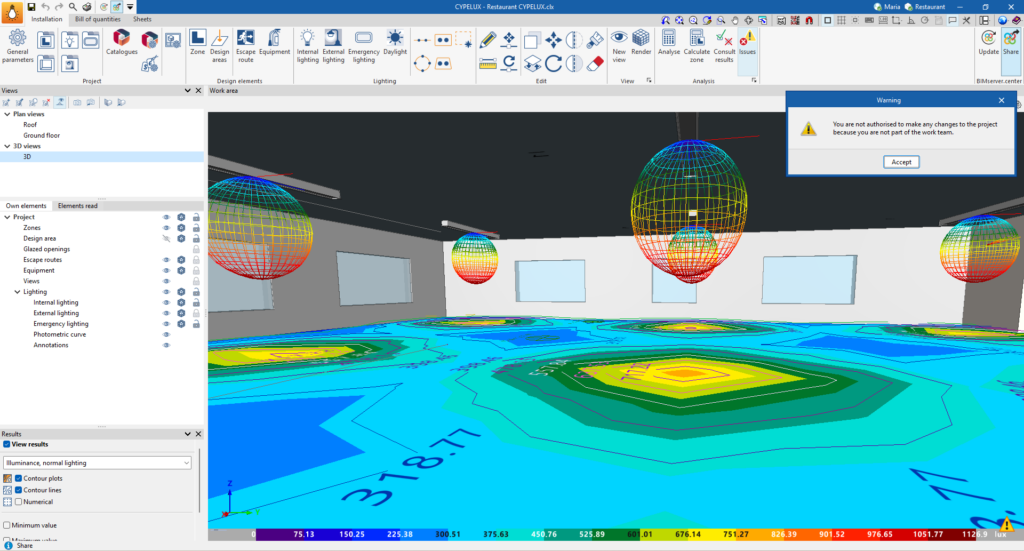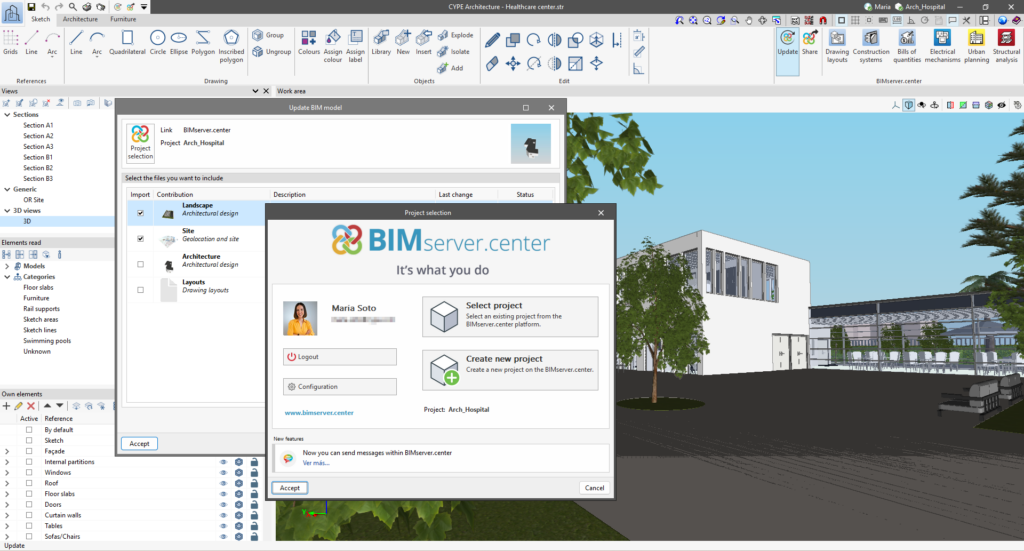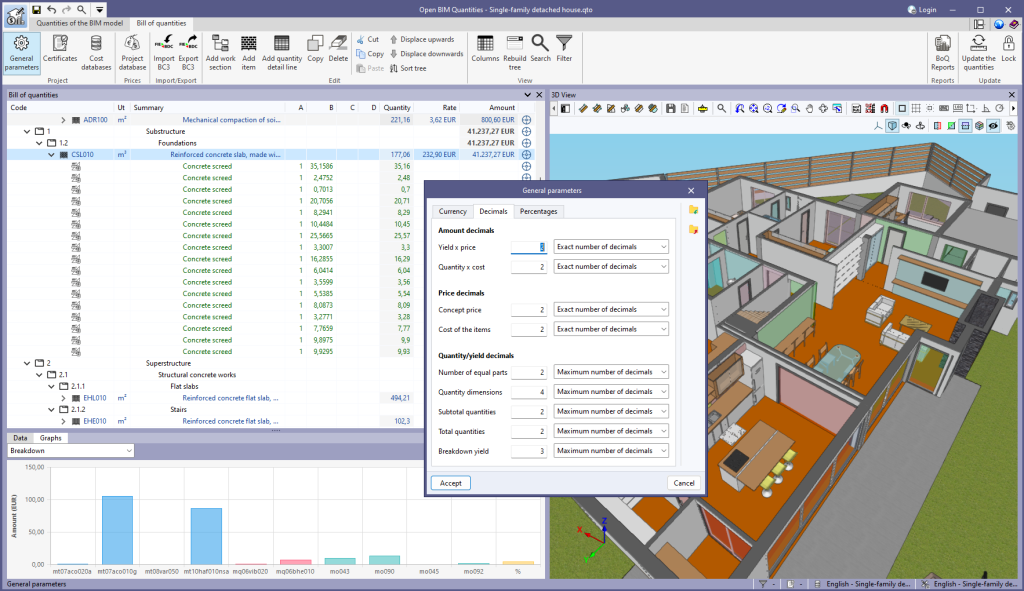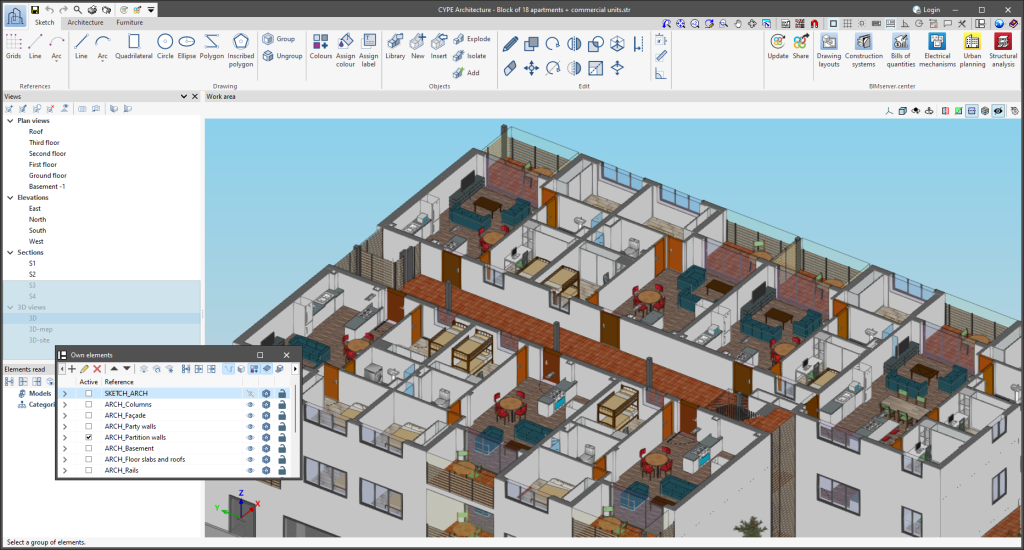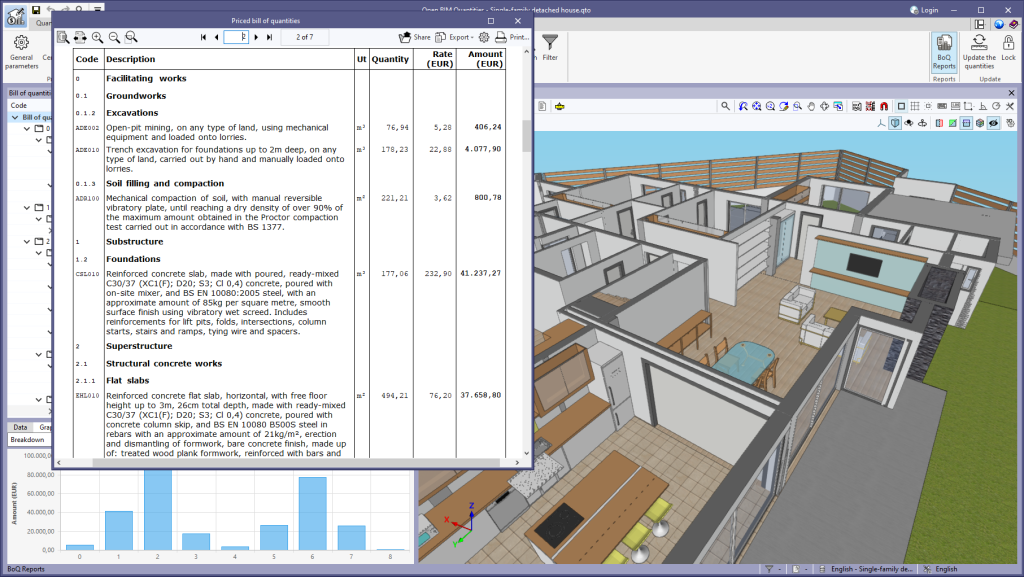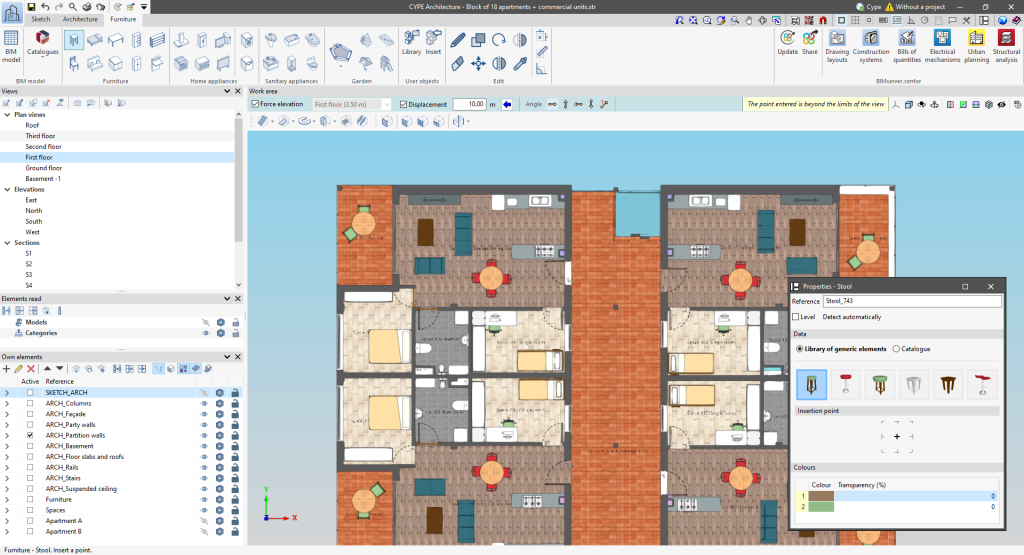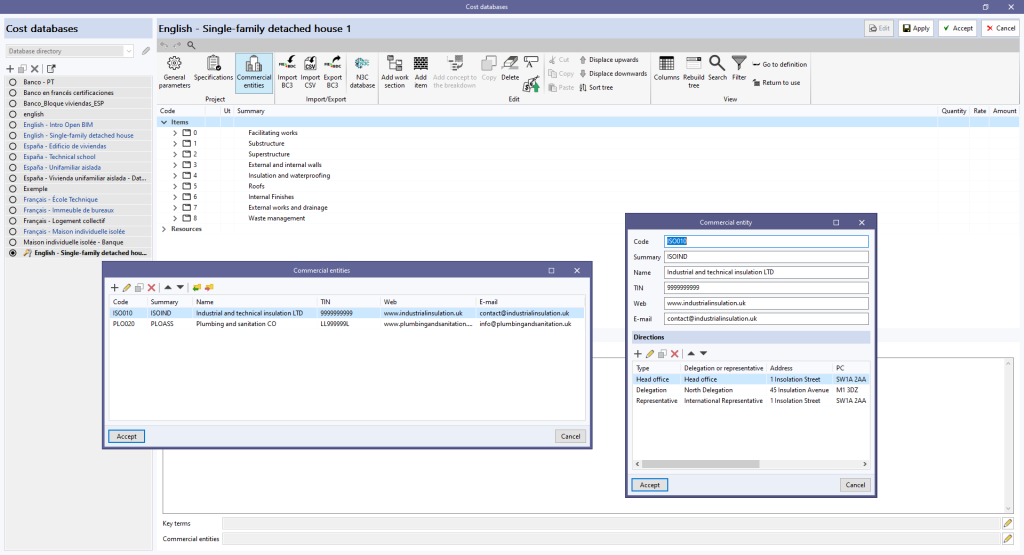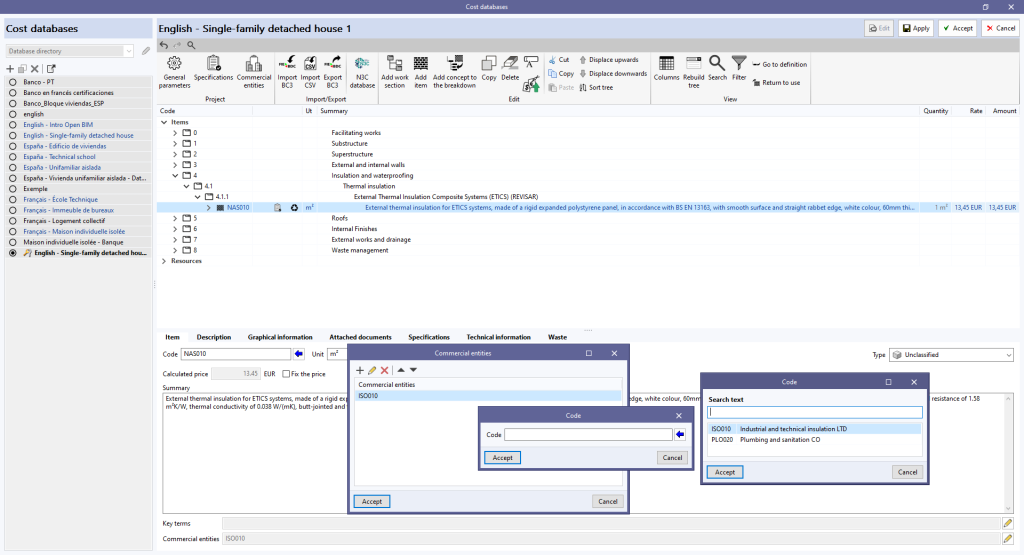As of version 2025.d, when clicking the "Share" option of the apps (before starting the generation of the contribution files), a check is made to ensure that the user is part of the BIMserver.center project team. If the user does not have the appropriate permissions, a warning message is displayed. This prevents the generation of unnecessary files when the user does not have editing rights.
Update history
- Solutions
- CYPE Lightning
- Update history
CYPE Lightning
As of version 2025.d, the "Project selection" window in the apps connected to BIMserver.center incorporates a new notification system to inform users about the latest new features on the platform.
This space displays relevant messages about new features, enhancements and recommendations related to BIMserver.center. In addition, direct links to documents, tutorials and additional resources will be included to facilitate the adoption of these new features.
As of version 2025.d, the following apps will be discontinued from CYPE's programs:
- IFC Uploader
You can now create new contributions directly from the project page on the BIMserver.center web platform. - CYPETEL Systems
The features of this program are included in CYPETEL. - CYPELUX EN / CYPELUX LEED
The features of these programs are included in CYPELUX. - CYPE Lightning
The features of this program are included in CYPELEC Distribution.
In version 2025.c, an option has been added to configure the display of significant decimals in the "Bill of quantities" tab in the apps. This new feature is used to adapt the level of numerical precision to the specific needs of each project, providing greater flexibility in the presentation of the data.
To define this configuration, a drop-down menu has been added in the "General parameters" > "Decimals" section, next to the number of decimals in each field, with the following options:
- Exact number of decimals. Displays all decimals, regardless of whether they are significant figures or not. This option, which is the one used in previous versions, is kept as the default for new projects.
- Maximum number of decimals. Limits the display to significant figures, up to a user-specified maximum number of decimal places. This option allows for better control of the accuracy of the data, which simplifies the presentation of the information.
This configuration is compatible with the FIEBDC-3 (.bc3) standard, to ensure that adjustments made to the number of decimal places can be read and exported correctly by the data exchange tools available in the app.
In version 2025.c, the preview for moving dockable windows within the apps has been improved. Now, when dragging a dockable window, the preview of its docked position is displayed transparently, allowing a clearer view of the underlying work area.
This new feature makes it easy to find the optimal location for each dockable window without obstructing important elements or losing sight of relevant project information. It also provides a smoother and more modern visual experience, aligned with best practices in user interface design.
As of version 2025.b, Open BIM Quantities allows users to set the visibility of the “Price” and ”Amount” columns in several windows, including the ”Bill of quantities” table, the ”Project database” and the ”Cost databases”.
This configuration is done from the "Columns" option of the "Visualisation" group in the toolbar. Users can choose to hide or show these columns according to their needs, resulting in a more personalised interface focused on the relevant information for each type of project.
This feature is particularly useful for bills of quantities without prices.
Now, from the BIMserver.center project information window (displayed by clicking on the project name visible in the top right bar of the application), the owner's public profile page can be accessed on the BIMserver.center platform via the link inserted in the text representing the owner's name.
The following changes have been made to the options bar for entering elements in the work area:
- New “Force elevation” feature
The "2D Mode" and "3D Mode" options have been replaced by the "Force elevation" option. When the "Force dimension" option is activated, when snapping a model component, its position will be projected onto the work plane, where the new element will be inserted.
Alternatively, when snapping a model component, the new element will be inserted at the exact position of that component, even if it is outside the working plane. - Viewing limits warning
If, when entering an element in a model view, it lies beyond the visible range, a warning is now displayed in the options bar. This warning, "The point entered is beyond the limits of the view", alerts users about the position of the element beyond the visible area on the screen, allowing for a quick and accurate correction.
A new "Description" field has been added in the editing window of a "Mapping file" allowing a descriptive text to be associated with the set.
This allows users to provide information on the content or use of the set without the limitations of the "Name" field.
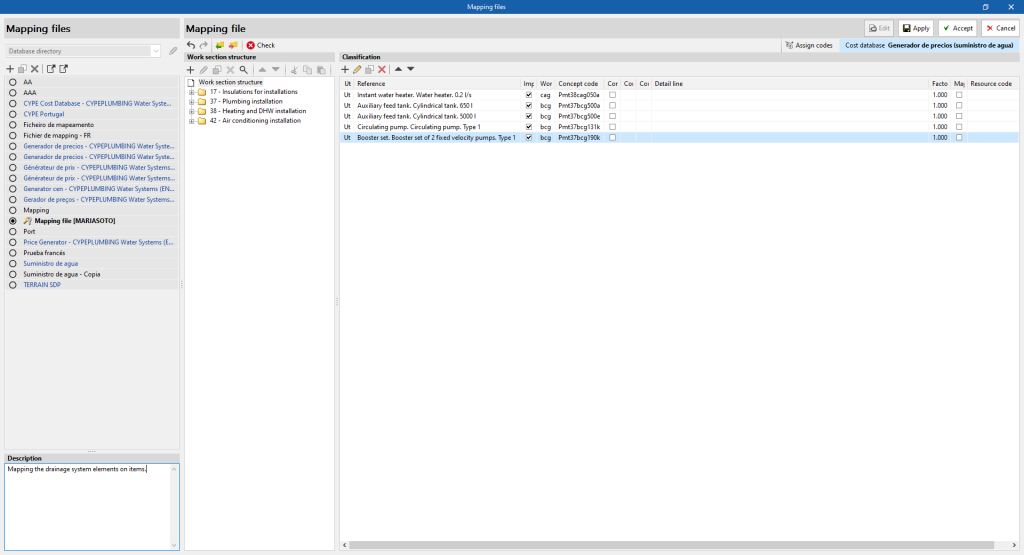
As of version 2024.f, the "Bill of quantities" tab allows commercial information to be entered in the "Project cost database" or a "Cost database".
For this purpose, the "Commercial entities" button has been added to the toolbar in the management window of both elements.
By clicking on it, a menu is displayed where it is possible to define the data of the commercial entities involved in the project or the cost database.
Furthermore, to allow commercial entities to be associated with concepts, the "Commercial entities" field has been added to the editing panel for work sections and items.
Commercial entities are part of the standard database interchange format for the FIEBDC-3 construction database (.bc3). Therefore, this information can be imported and exported using the tools in the "Bill of quantities" tab for managing BC3 files.
As of version 2024.f, the work sections of a bill of quantities or a cost database can have more information associated with them. For this purpose, the following tabs have been added to the editing panel of a work section displayed within the management menu of the "Project cost database" or of a "Cost database":
- Description
- Graphical information
- Attached documents
In previous versions, this data could only be associated with "Items".