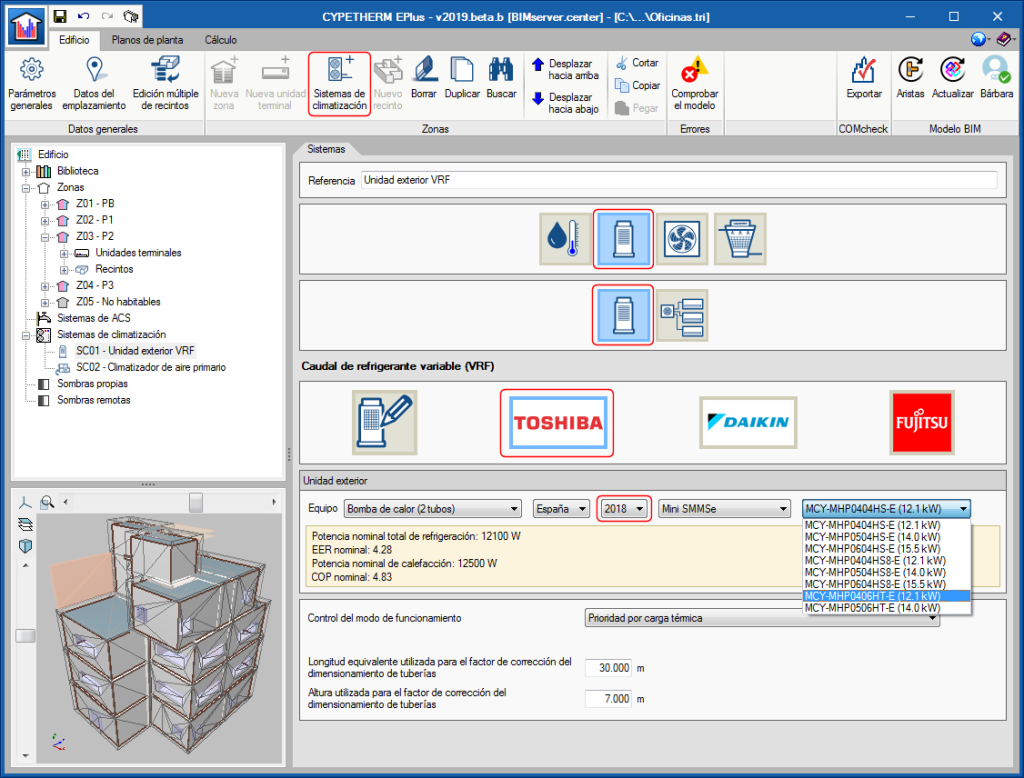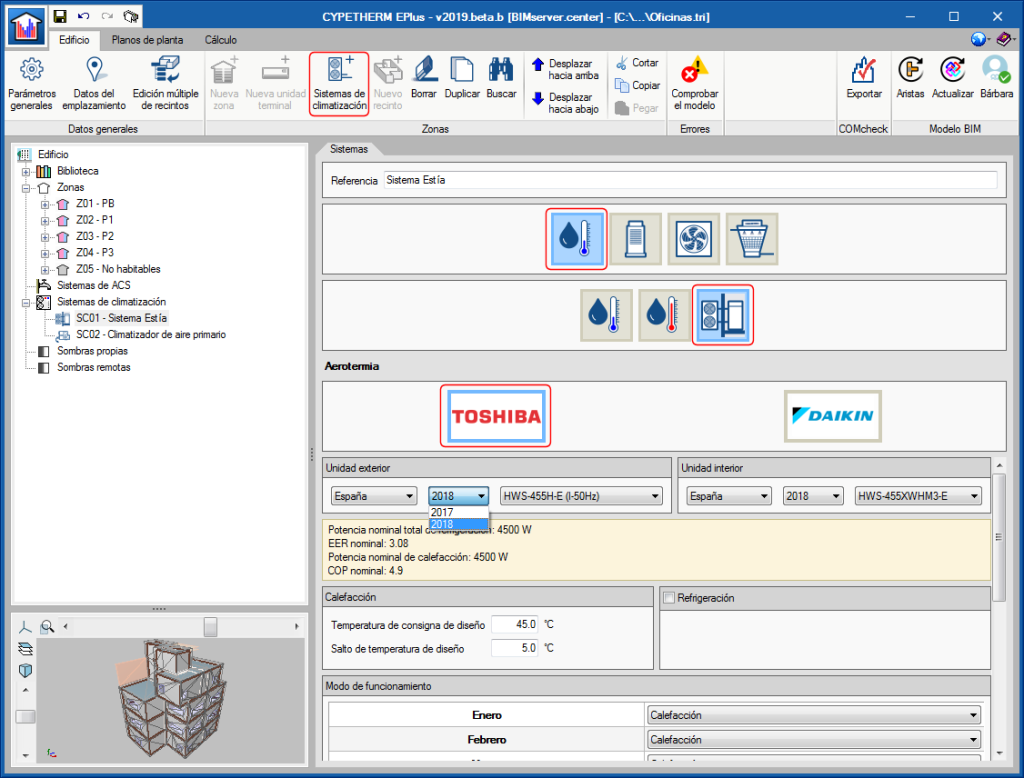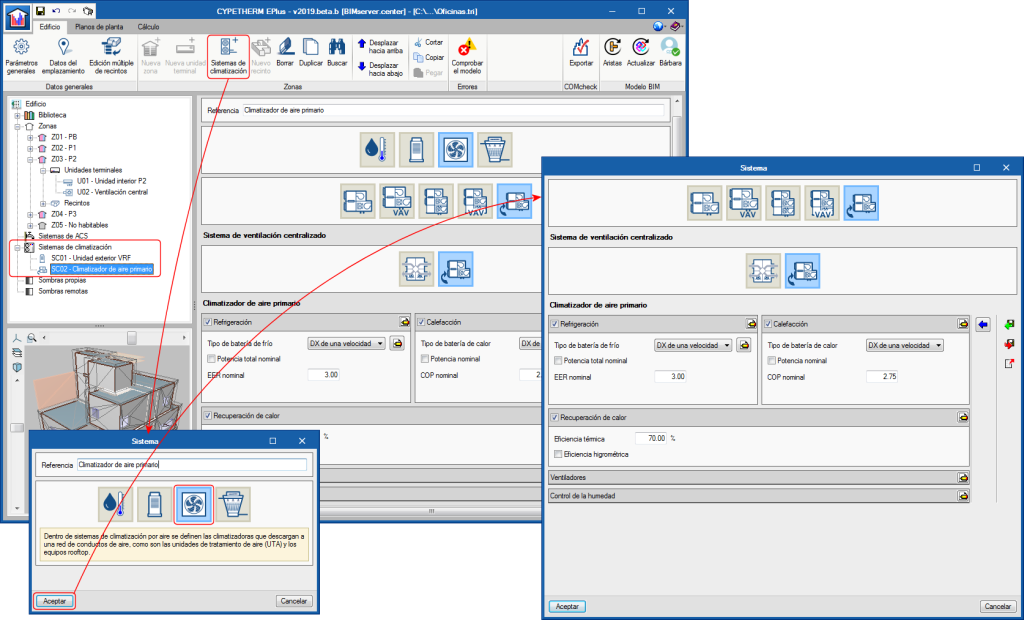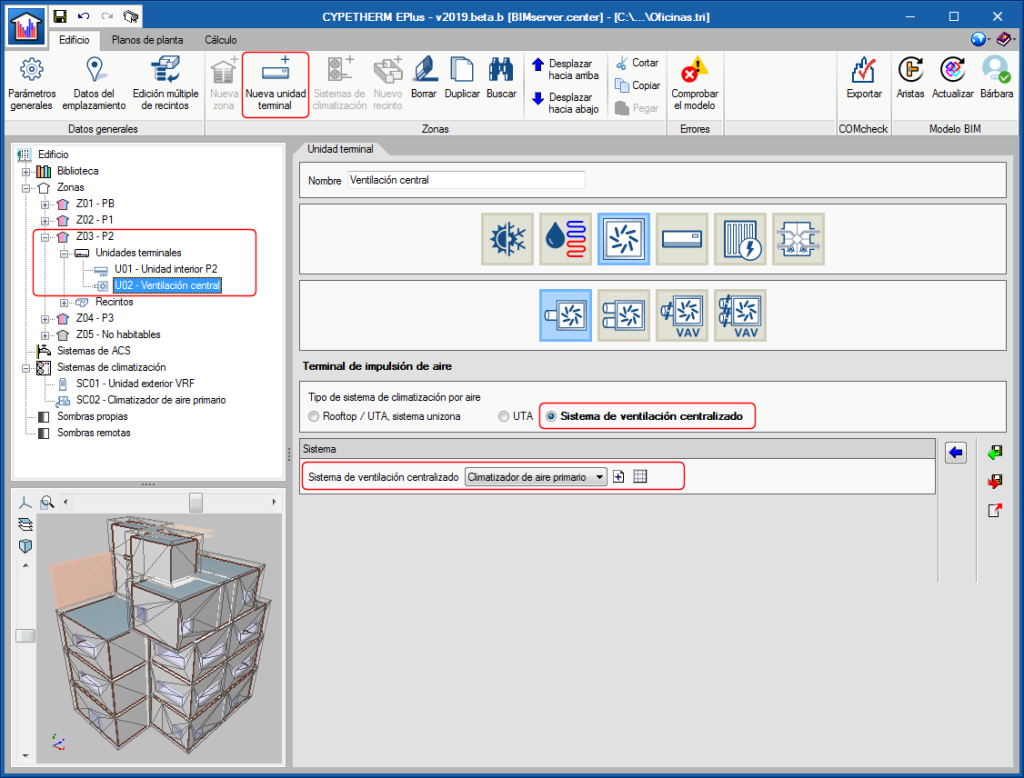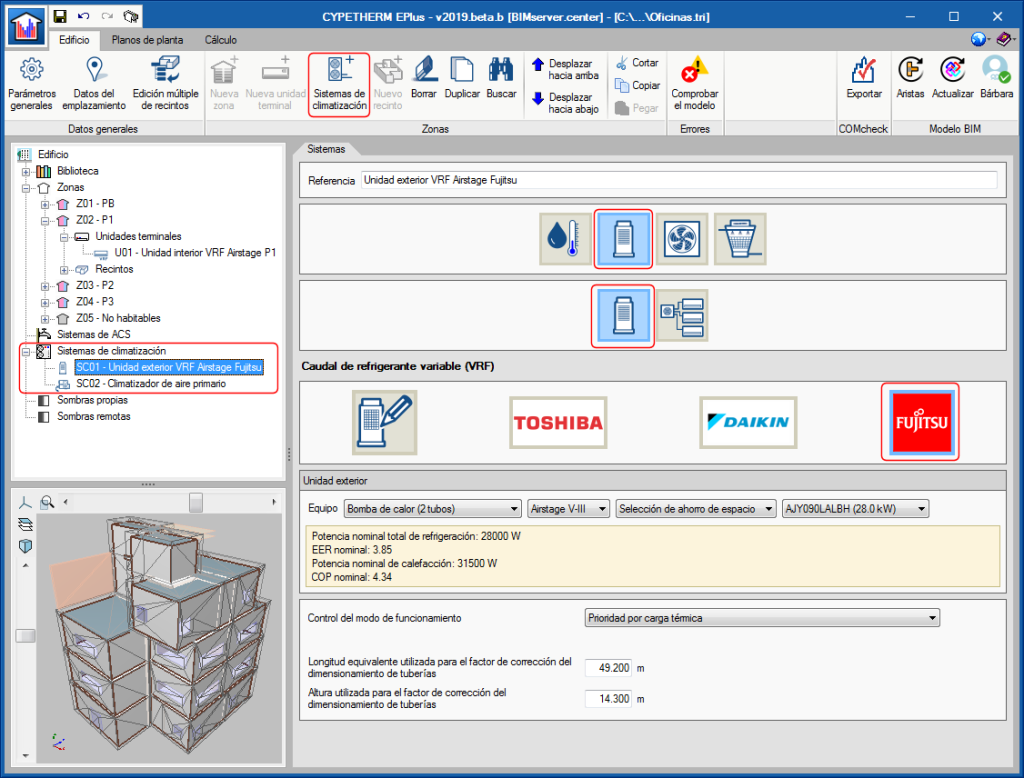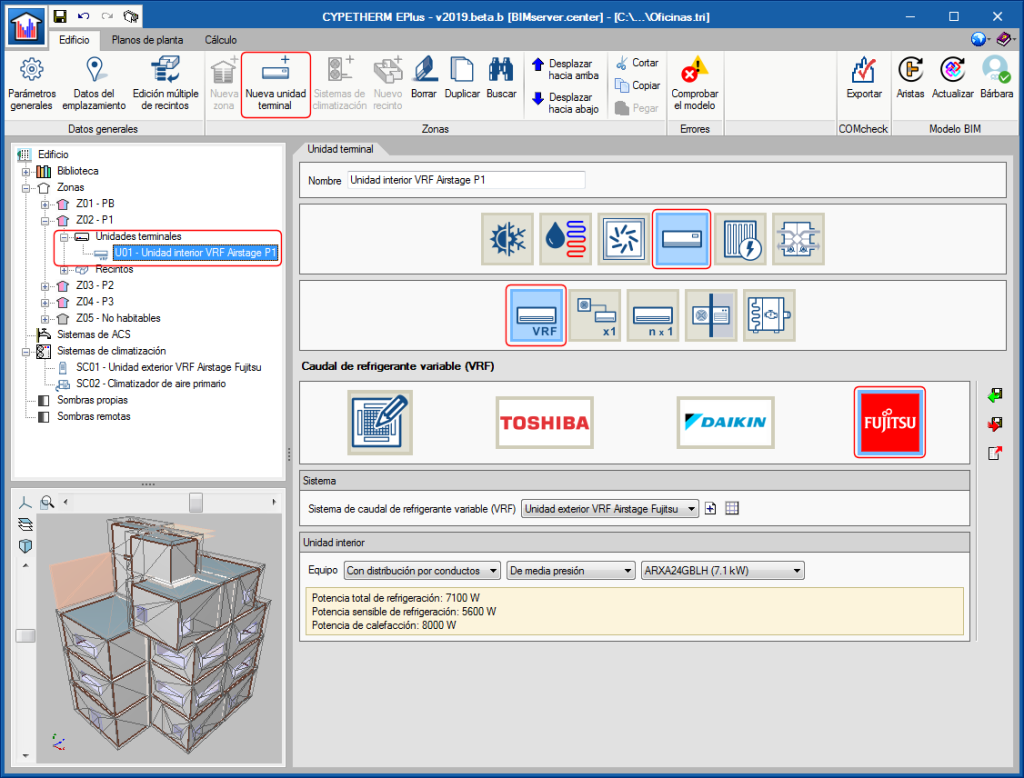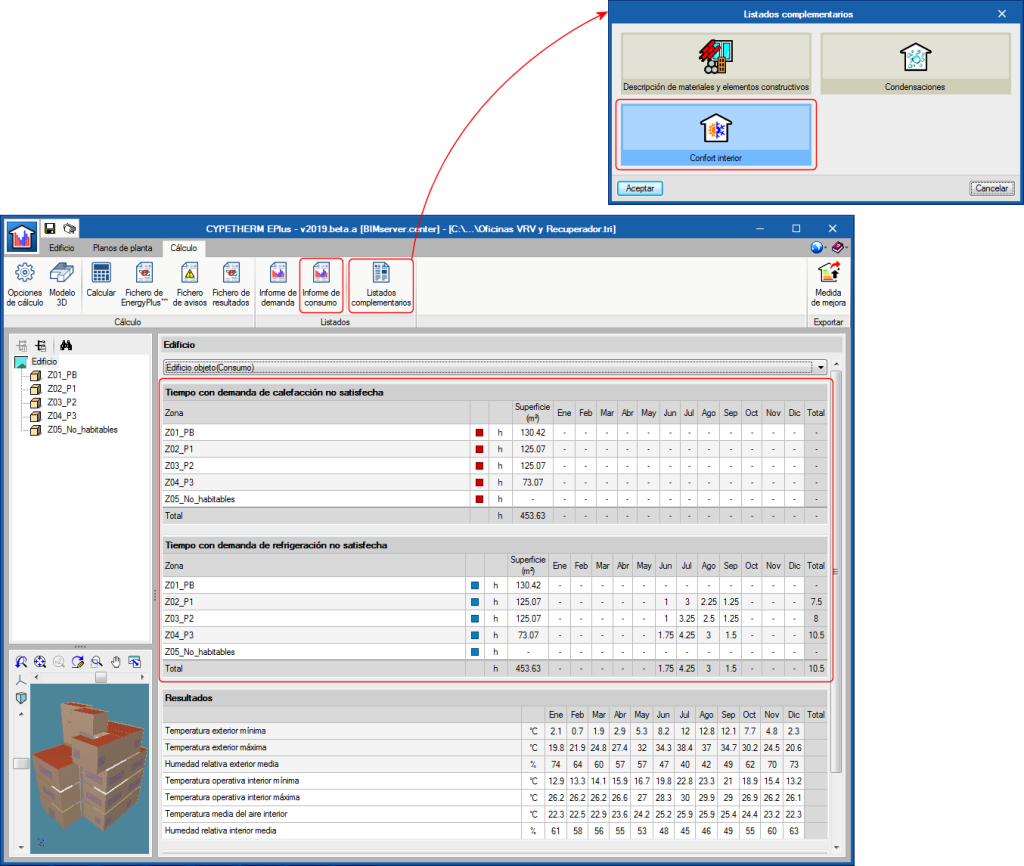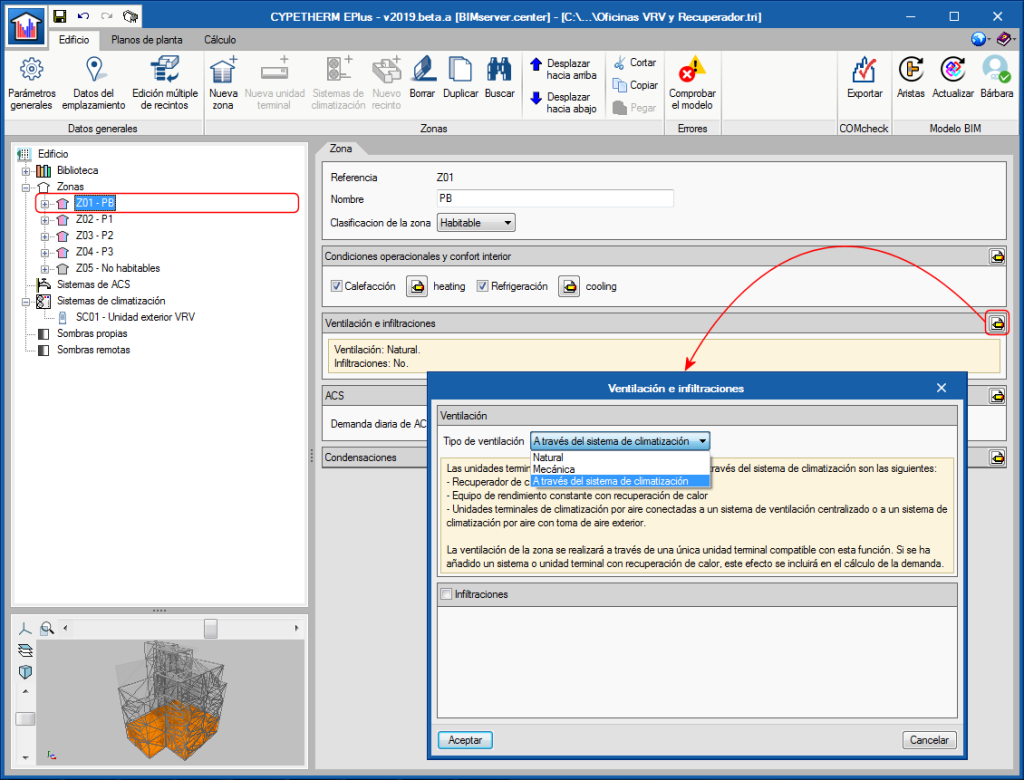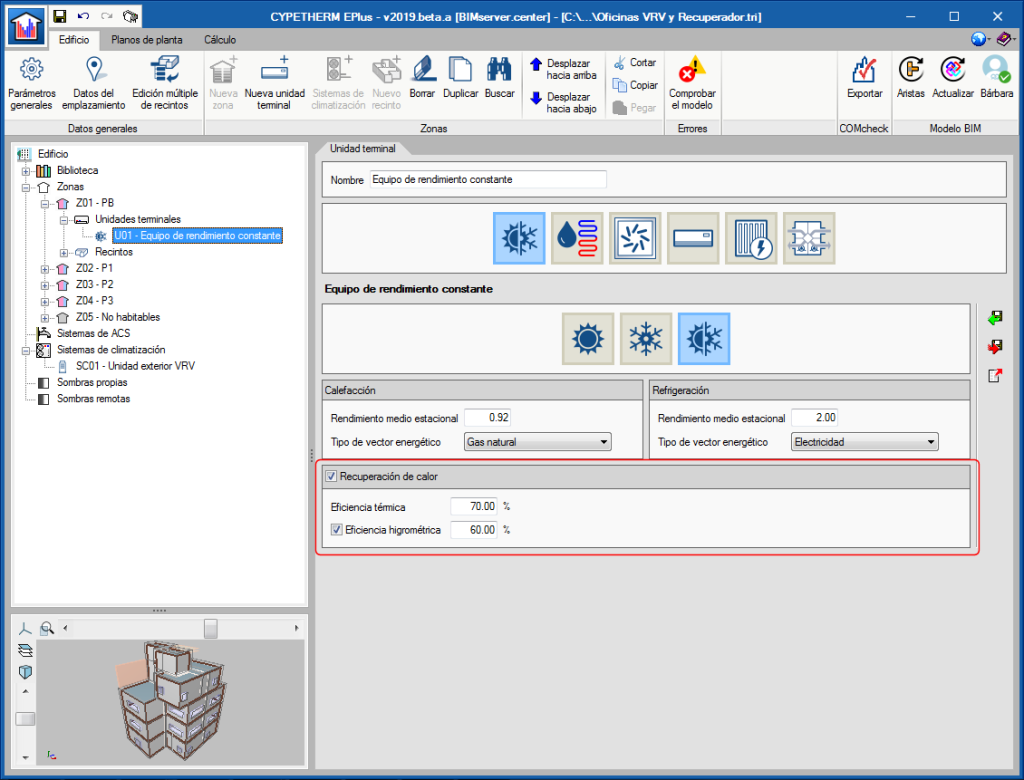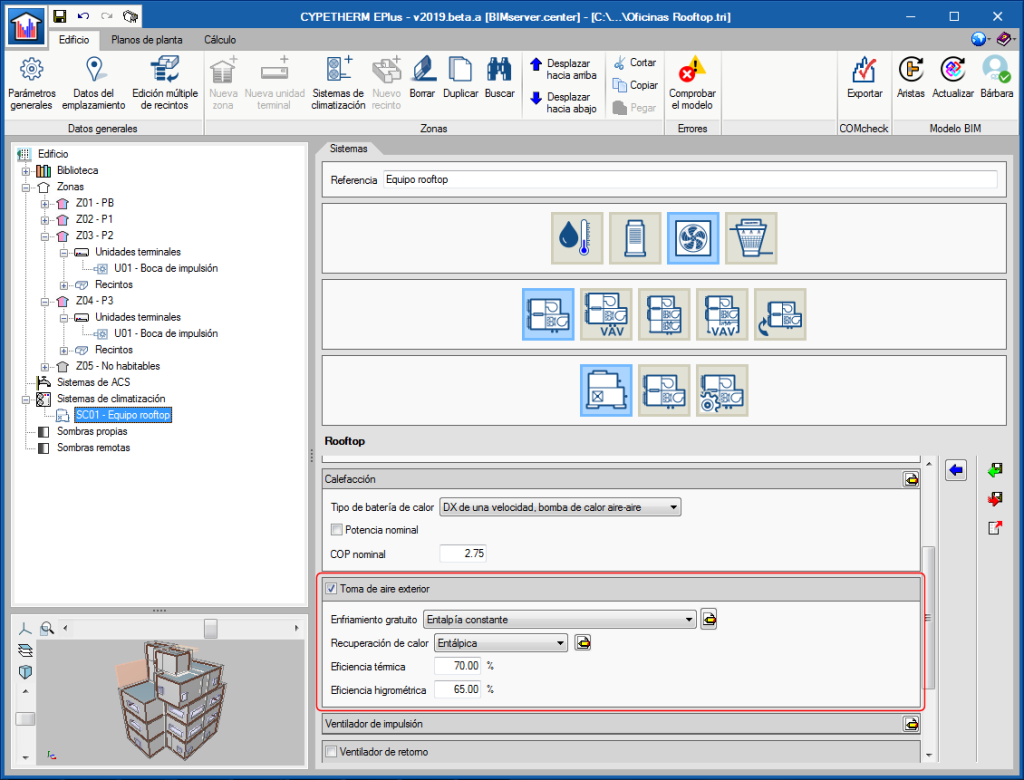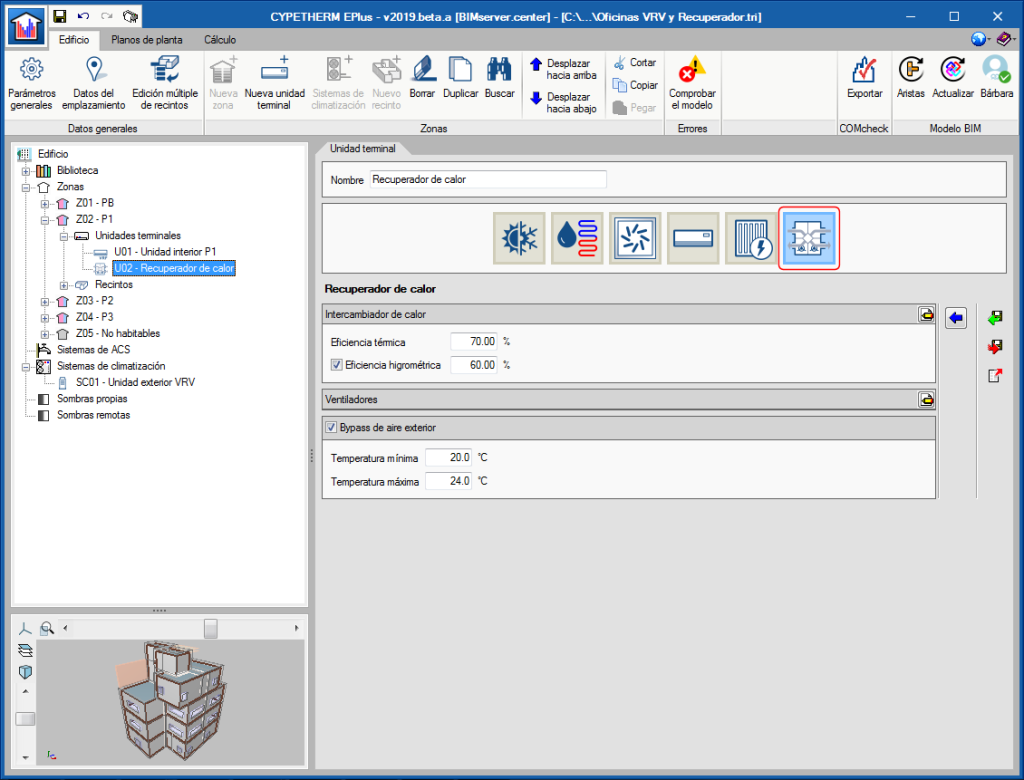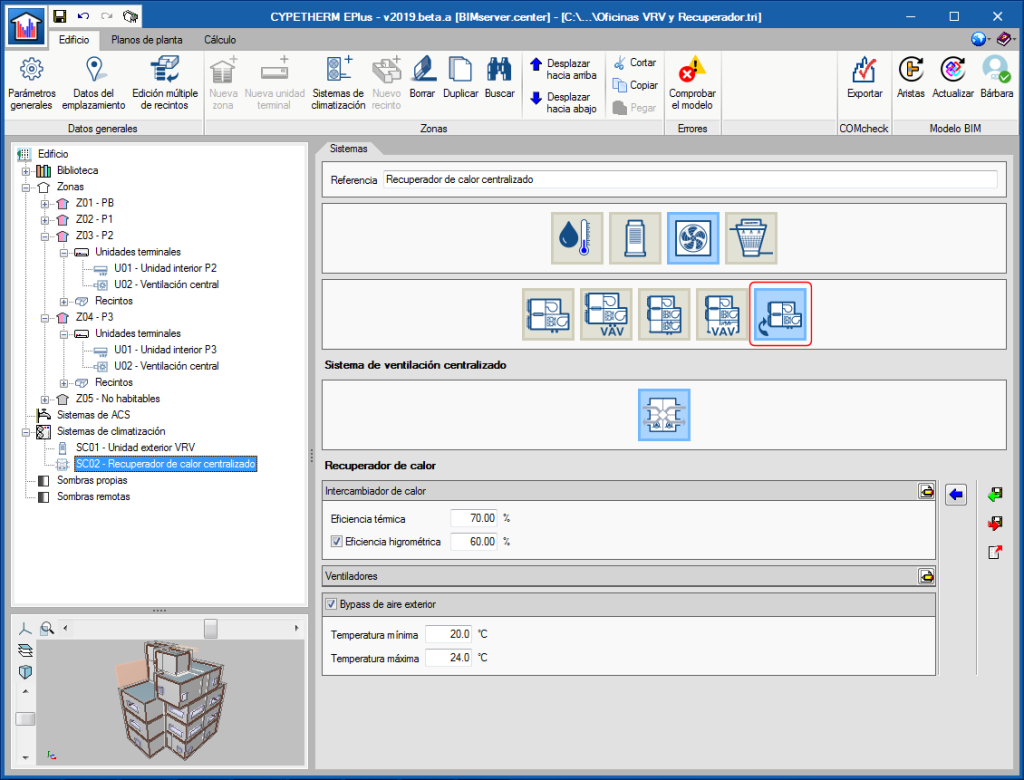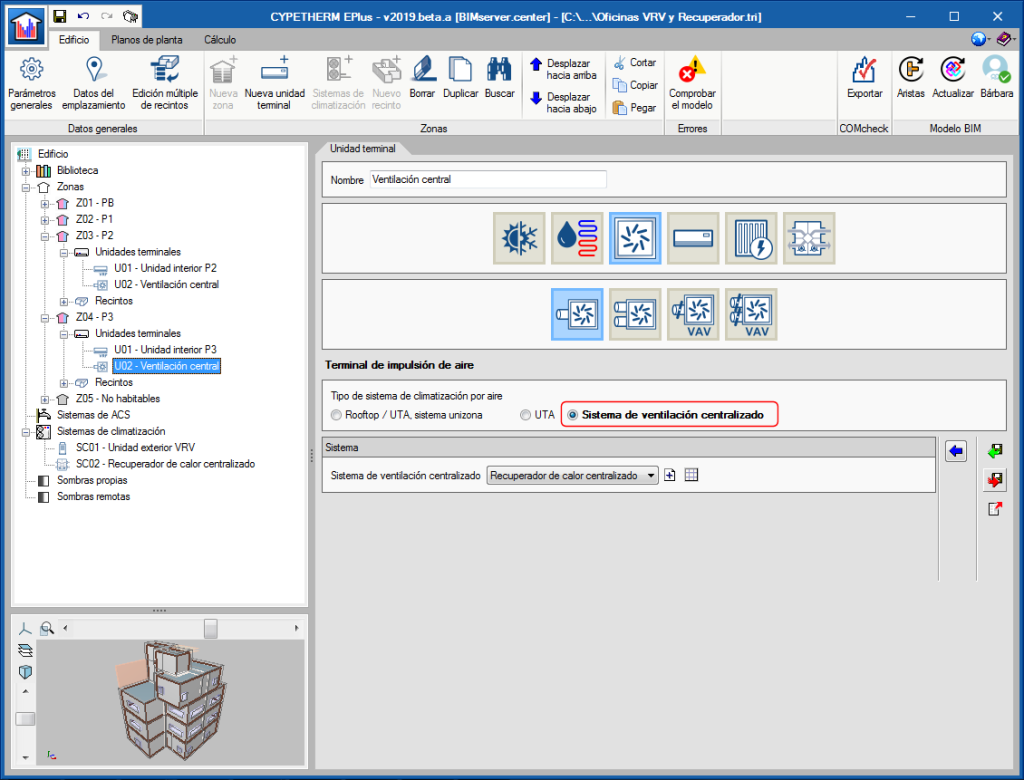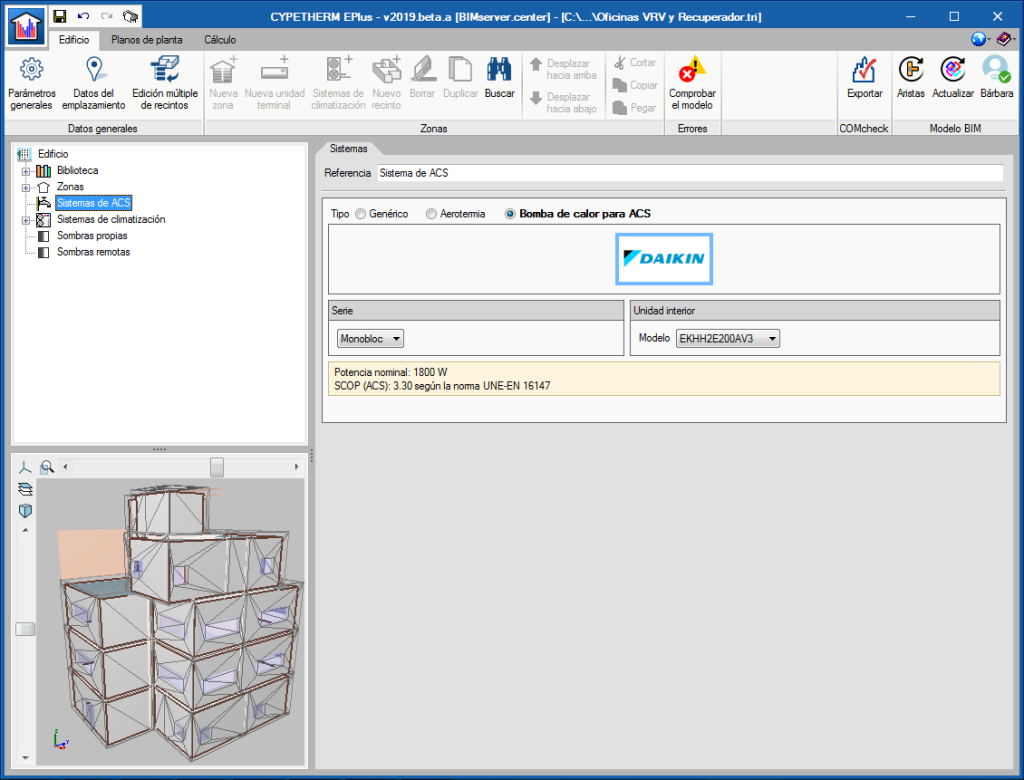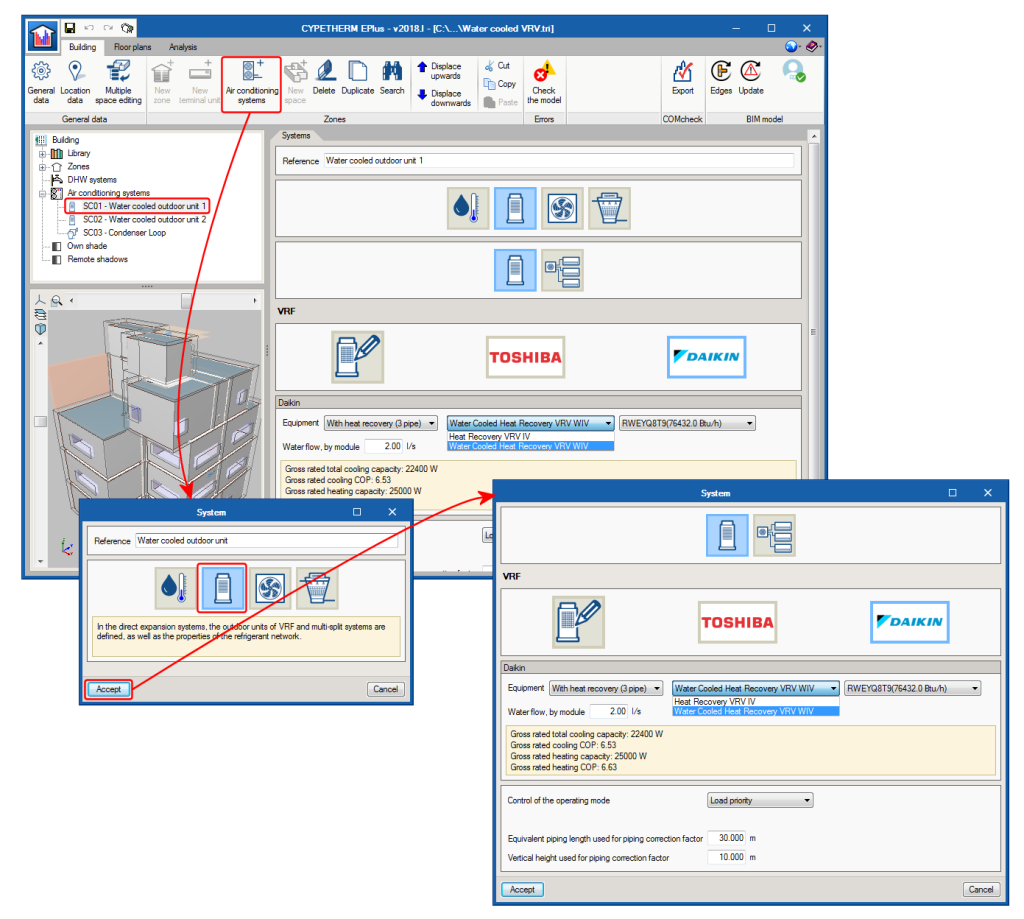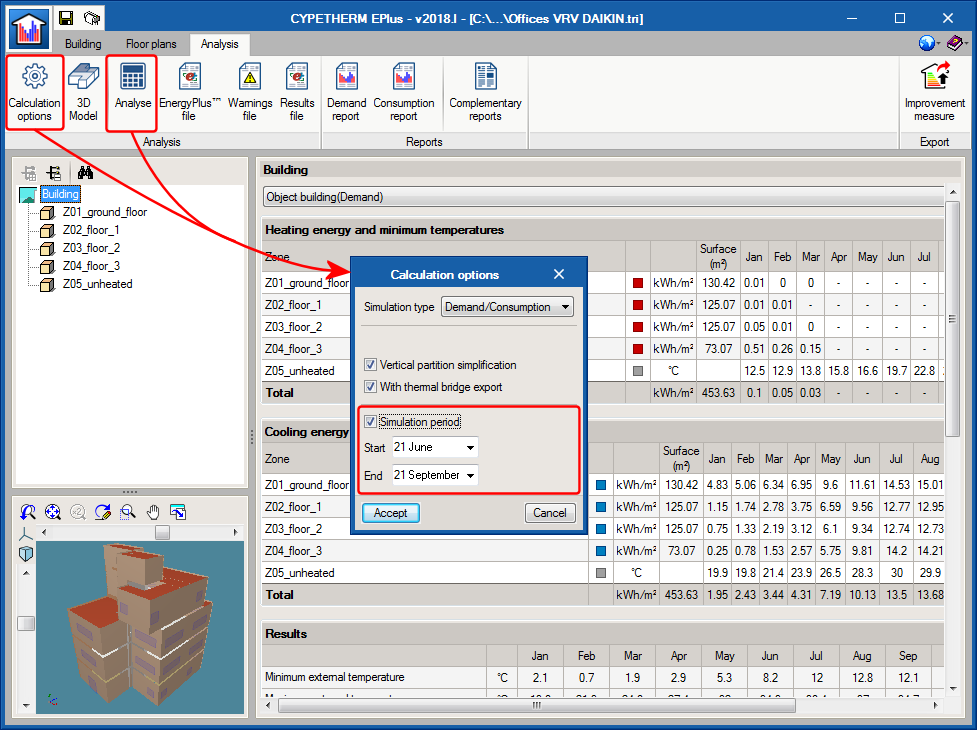Update history
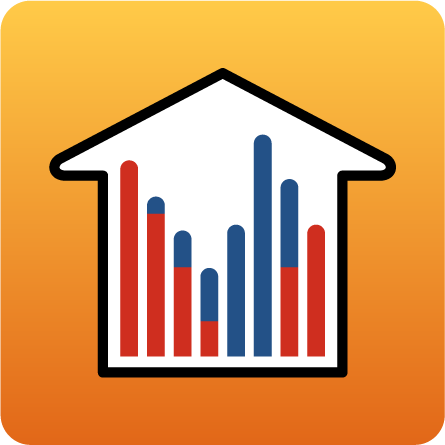
CYPETHERM EPlus
Update of the 2018 Toshiba equipment catalogue
- Published on
- 2019.b
Daikin water production indoor VRV units
- Published on
- 2019.b
Primary air conditioner
A new type of air conditioning equipment has been added: the Primary air conditioner.
The primary air conditioner can be selected in "Air conditioning systems > Air-air conditioning system > Central ventilation system". It is an air conditioner that introduces treated outdoor air into the building. Options for outdoor air conditioning include cooling, heating, humidity control and heat recovery.
The primary air conditioner is connected to the zones defined in the building via the air conditioning terminal unit: "Air discharge terminal" > "Central ventilation system". The primary air conditioner will perform the function of ventilation in areas to which it is connected, therefore these zones must be defined with "Via the air conditioning system" type of ventilation.
- Published on
- 2019.b
FUJITSU Airstage variable refrigerant flow (VRF) systems
The FUJITSU Airstage equipment catalogue has been integrated into CYPETHERM programs with the EnergyPlus engine (CYPETHERM EPlus and CYPETHERM RECS Plus). This way, the number of manufacturers available to users when defining a variable refrigerant flow (VRF) type system is increased.
The FUJITSU logo has been added to the VRF button located in the "Direct Expansion" Air Conditioning Systems. By selecting it, users can choose between the different series and models of FUJITSU Airstage outdoor units, which are completely defined within the program. Similarly, FUJITSU Airstage indoor units can be added via the "VRF" button (New terminal unit > Direct expansion terminal unit > VRF button).
It is not possible to combine indoor and outdoor VRF systems belonging to different manufacturers, neither can manufacturer models with generic unit.
- Published on
- 2019.b
Time with unsatisfied heating and cooling demand
As a result of the energy simulation of the building, the number of hours during the month in which the air conditioning systems have not been capable of overcoming the heating and cooling loads are displayed. This results substitutes the “Useful energy provided for heating and cooling” that was shown previously.
- Published on
- 2019.a
Ventilation using the air conditioning system
Changes required to implement ventilation using the air conditioning systems
The 2019.a version of CYPETHERM RECS Plus and CYPETHERM EPlus allows users to simulate the entrance of outdoor air to ventilate the building via the air conditioning system. In previous versions, the program considered that the air that was required to ventilate the building entered directly via the spaces.
Within each Zone, in the “Ventilation and infiltrations” section, the new variable: “Type of ventilation” appears, where users can choose amongst:
- Natural
Is the possibility that existed in program versions up to the 2019.a version to contemplate ventilation. - Mechanical
This type of ventilation was already available in CYPETHERM RECS Plus and as of the 2019.a version, is also available for “CYPETHERM EPlus”. The mechanical ventilation can consider the consumption of the fans associated with this function. - Via the air conditioning system
This type of ventilation is the type that must be chosen to simulate air entering via the air conditioning system associated with the zone.
The “Heat recovery” option has disappeared from the “Ventilation and Infiltrations of the Zone” panel. As of the 2019.a version, heat recovery is defined for the air conditioning systems that can carry out this function, which implies a significant improvement in the design model.
Furthermore, to carry out the ventilation via an air conditioning system, equipment that can carry out this function must be defined in the zone. With this purpose in mind, new options have been habilitated, in the 2019.a version, in “constant performance equipment” and “air-air conditioning systems of the “Rooftop” and “Single-zone AHU””. Heat recovery units have also been included as new equipment.
Heat recovery in constant performance equipment
In “Constant performance equipment”-type terminal units, the “Heat recovery” option has been included, which allows users to simulate the exchange of sensible and latent energy between the renewal and extraction air flow. To do so, users must define the efficiency of this exchange. During the simulation, the constant performance equipment will only recover heat when the indoor air conditions are more favourable than those of the outside air.
Outdoor air inlet in air-air conditioning systems such as Rooftop and Single-zone AHU
Within "Air conditioning systems of constant volume", the "Rooftop" and "AHU" type of single-zone systems have the new option "With outdoor air intake". If users enable this option, the ventilation air of the zones to which this system is connected will enter through it. Additionally, the heat recovery and free cooling functions can be defined for this equipment.
New air conditioning systems: single-zone and multi-zone heat recovery units
As of the 2019.a version, it is possible to simulate sensible and latent heat recovery units, with an external air bypass function. Two versions of this type of equipment have been added: as a terminal unit (single-zone) and as a centralized system (multi-zone).
Within "Terminal Units", users can select the type of "Heat recovery unit". This equipment will be assigned to the zone in which it is defined.
The new category: "Centralized ventilation system" has been added in "Air-air conditioning systems", where users can select the heat recovery equipment. Like the rest of air conditioning systems, this equipment is connected to the zones via the corresponding terminal units. Within air-air conditioning terminal units, the Heat Recovery unit is compatible with the Air discharge terminal.
- Published on
- 2019.a
Daikin heat pumps for hot water
- Published on
- 2019.a
Daikin water-cooled variable refrigerant volume (VRV) outdoor units
New equipment has been added to the Daikin VRV equipment catalogue in CYPETHERM programs with the EnergyPlus analysis engine (CYPETHERM HE Plus, CYPETHERM RECS Plus and CYPETHERM EPlus). As of the 2018.l version, the “Heat pump” and “Heat recovery” versions of Daikin water-cooled VRV outdoor units (series RWEYQ8T9), can be simulated.
Within the Direct Expansion air conditioning systems, in the VRF button, then by clicking on the Daikin logo, users can choose amongst the different series and models of Daikin outdoor VRV units. If a Heat Pump system is selected (2-pipe), the new Water Cooled Heat Pump VRV WIV series appears, and similarly, if a Heat recovery system is selected (3-pipe), the new Water Cooled Heat Recovery VRV WIV series appears.
To simulate a water-cooled VRV system, a water condensation system for heat pumps must be added to the project.
- Published on
- 2018.l
Time period simulations with EnergyPlus™ from CYPETHERM programs
The 2018.l version of CYPECAD MEP and CYPETHERM programs with the EnergyPlus™ analysis engine (CYPETHERM EPlus, CYPETHERM HE Plus and CYPETHERM RECS Plus) allows users to define the simulation of the time period of EnergyPlus. In previous versions, users could only simulate the whole year or two design days.
In the “Analysis” tab of CYPETHERM EPlus or in the “Code verification” tab of CYPETHERM HE Plus and CYPETHERM RECS Plus, the “Calculation options” panel appears when the “Analyse” or “Calculation options” buttons are pressed. The option, “Only simulate the design day” that used to appear in previous versions has been substituted in the 2018.l version by “Simulation period”, where users can define the initial and final day and month of the simulation.
More information on how to select the simulation period in CYPECAD MEP can be found in the “Time period simulation with EnergyPlus™ from CYPECAD MEP” section.
- Published on
- 2018.l
Update to the 8.9 version of the EnergyPlus™ analysis engine
The 2018.l version of CYPETHERM with the EnergyPlus analysis engine uses the new 8.9 version of the engine that was published on the 30th March 2018.
- Published on
- 2018.l
Adjacent spaces in thermal and acoustic programs
When CYPE thermal and acoustic programs import an IFC file that does not contain information on adjacent spaces, they analyse the file and the layout of the spaces to detect what type of spaces are adjacent to them.
As of previous versions, these adjacent spaces were included automatically in the IFC files that are generated by IFC Builder (free CYPE application designed for the creation and maintenance of IFC building models), as this program generates them. Other CAD/BIM programs (such as Allplan®, Archicad®, Revit®...) do not export this information to IFC files, hence, if one of these programs was being used as the initial tool of the BIM model, the boundaries had to be defined by users in each specialised acoustic and thermal application.
With this important new feature of the 2018.j version, information on adjacent spaces is included in CYPE thermal and acoustic programs, regardless of which CAD/BIM program is used as the geometric modeller of the Open BIM project.
Below is a list displaying the thermal and acoustic programs CYPE has available that benefit from this new feature:
- Acoustic
- CYPESOUND (EU International)
- CYPESOUND CTE (Spain)
- CYPESOUND NRA (France)
- CYPESOUND DRAPDE (Italy)
- CYPESOUND RRAE (Portugal)
- AcoubatBIM by CYPE (International)
- Thermal
- CYPETHERM HE Plus (Spain)
- CYPETHERM EPlus (International)
- CYPETHERM LOADS (International)
- CYPETHERM RT2012 (France)
- CYPETHERM RTExistant (France)
- CYPETHERM COMETH (France)
- CYPETHERM RT2012 CNOA (France)
- CYPETHERM RECS Plus (Portugal)
- CYPETHERM REH (Portugal)
- CYPETHERM C.E. (Italy)
- Published on
- 2018.j
Import TOSHIBA multi-split and 1x1 split equipment from the BIM model
CYPETHERM programs with the EnergyPlusTM motor (CYPETHERM HE Plus, CYPETHERM RECS Plus and CYPETHERM EPlus) can import TOSHIBA Multi-split and 1x1 Split equipment from an IFC file that has been generated and included in the BIM model by CYPETHERM HVAC.
- Published on
- 2018.j