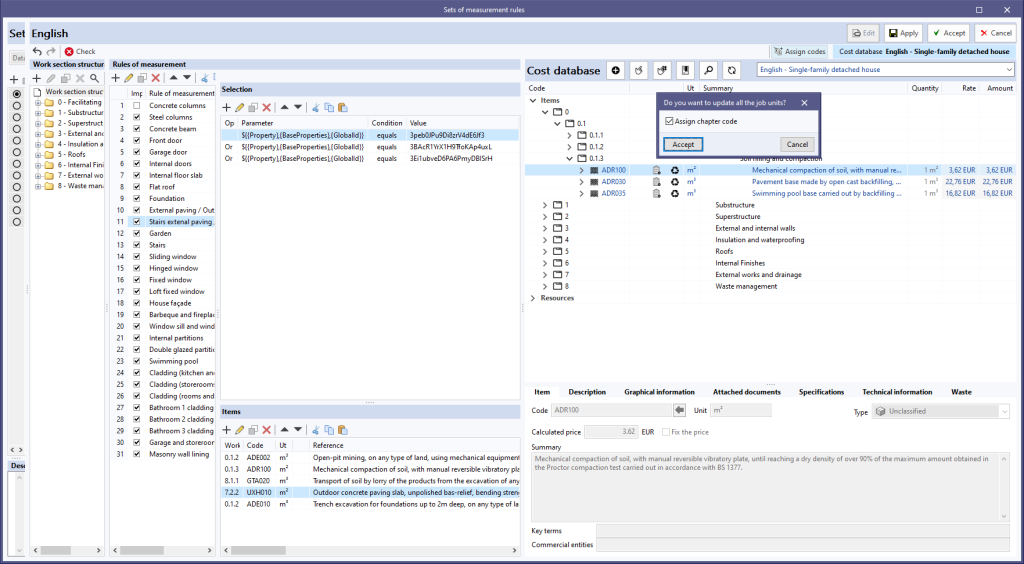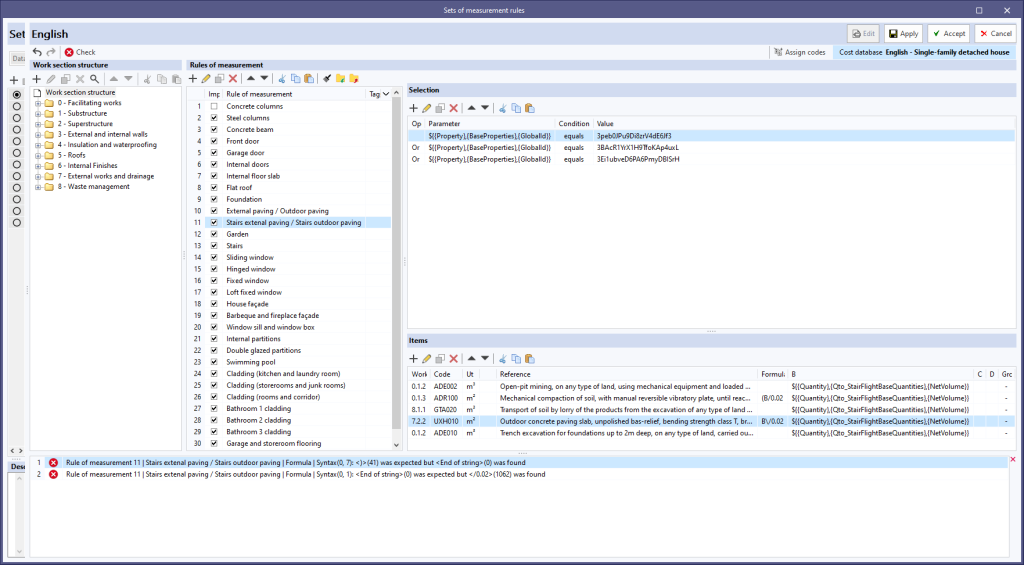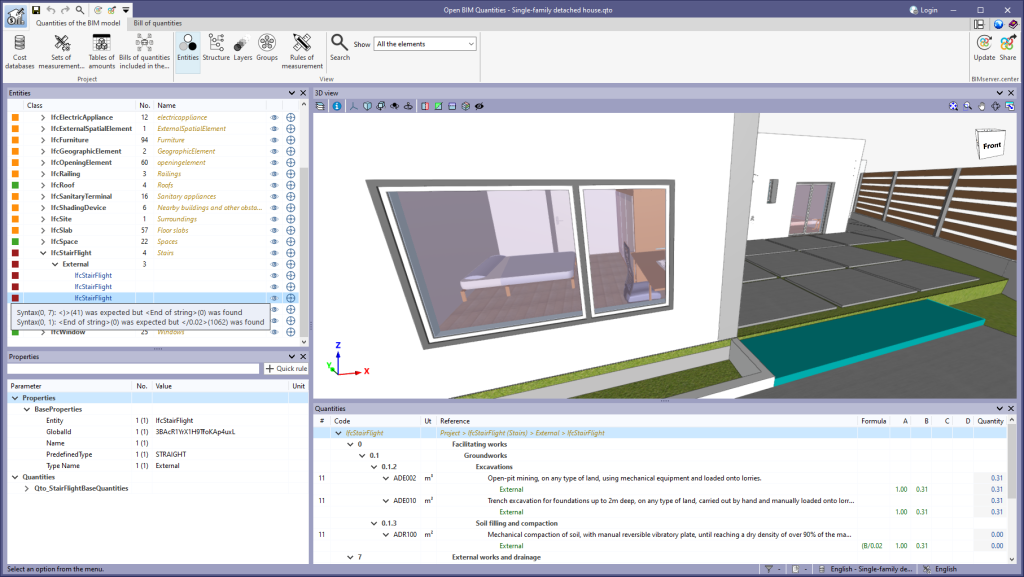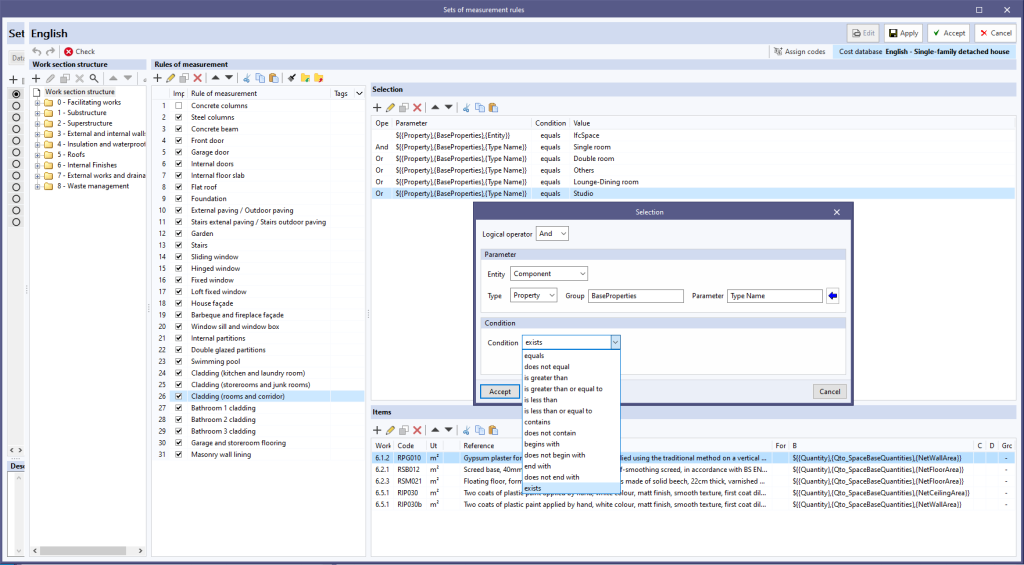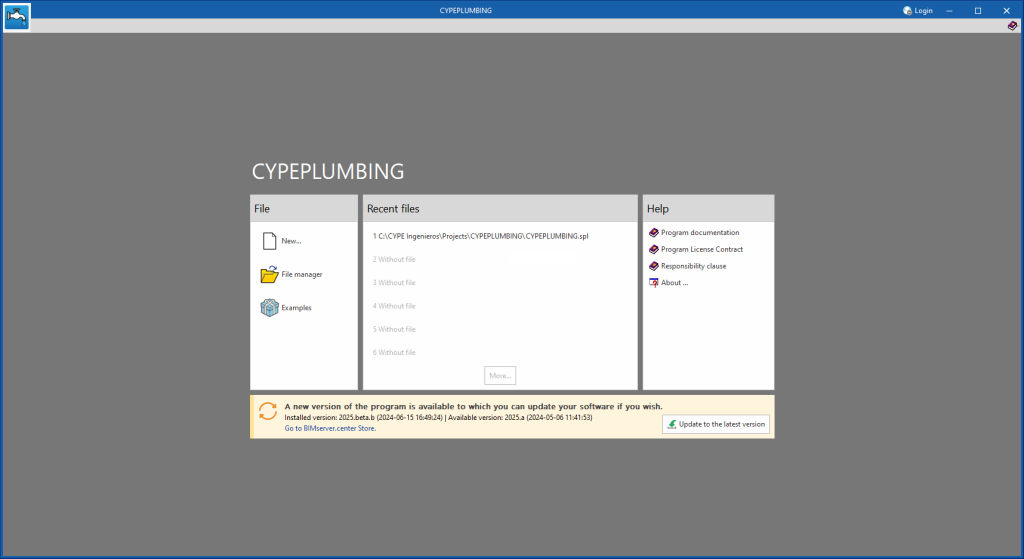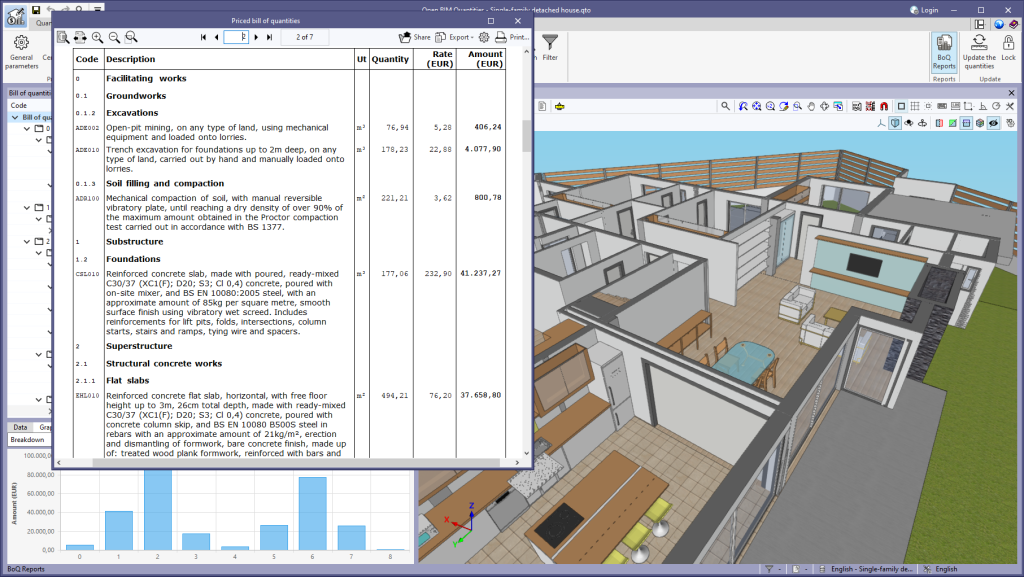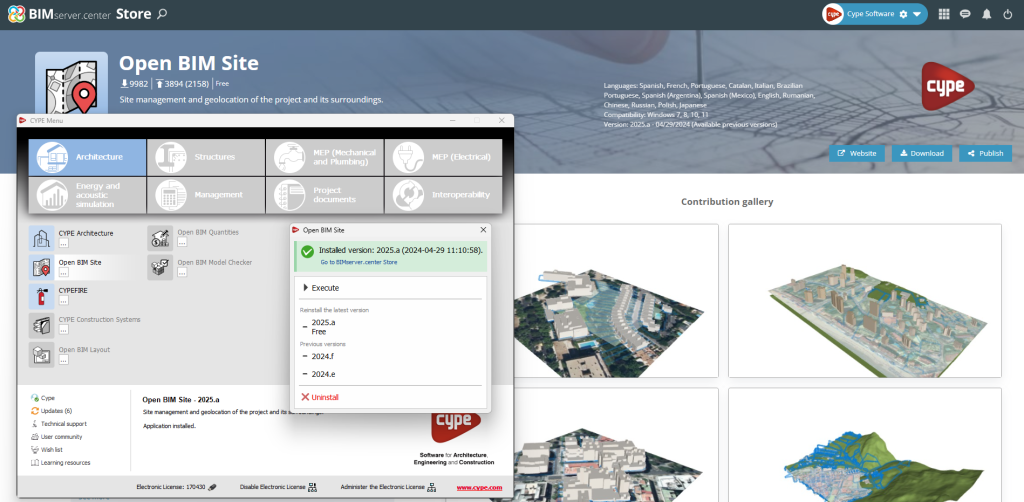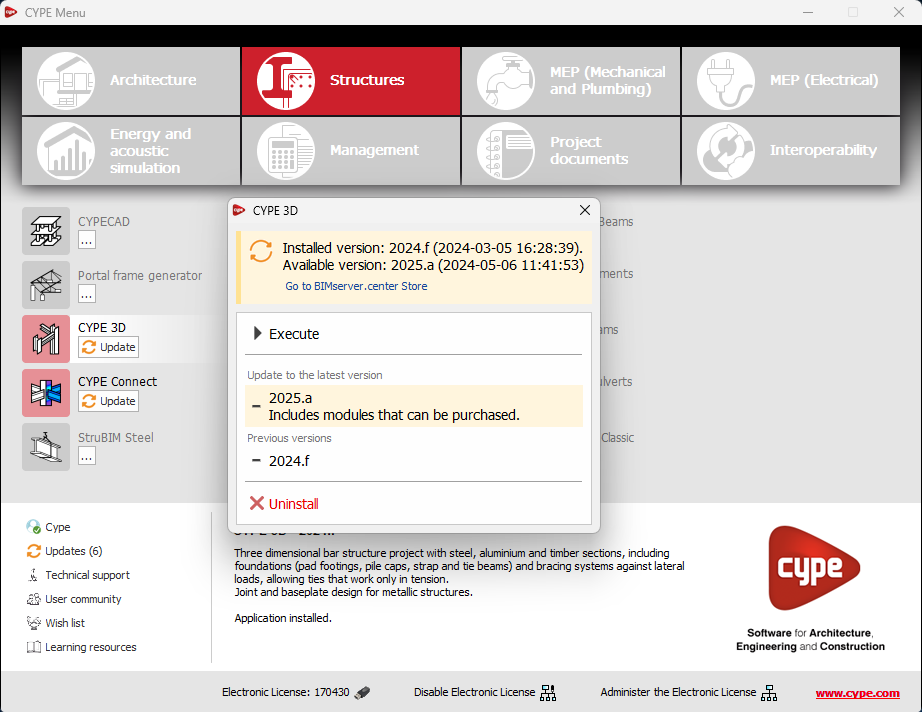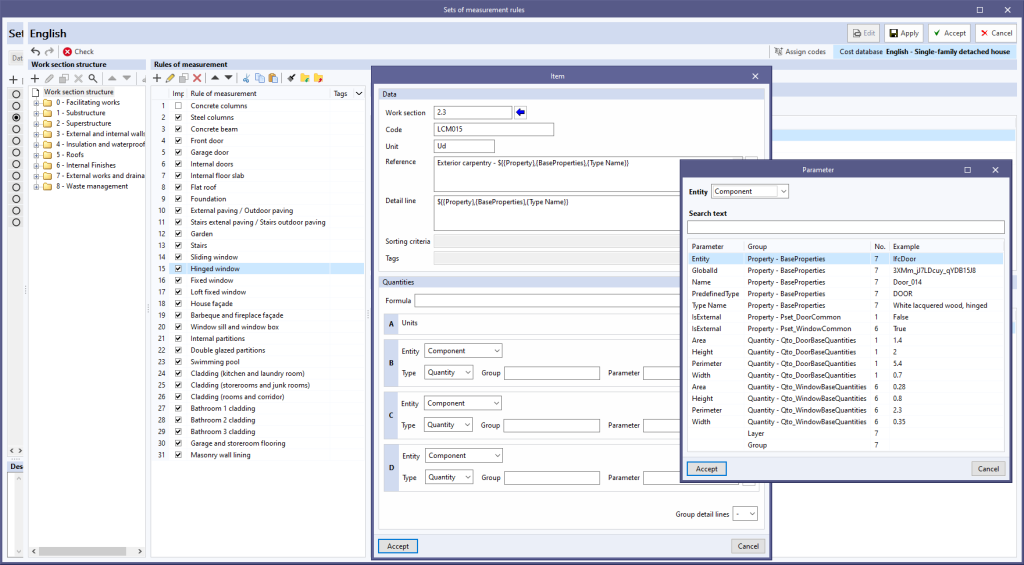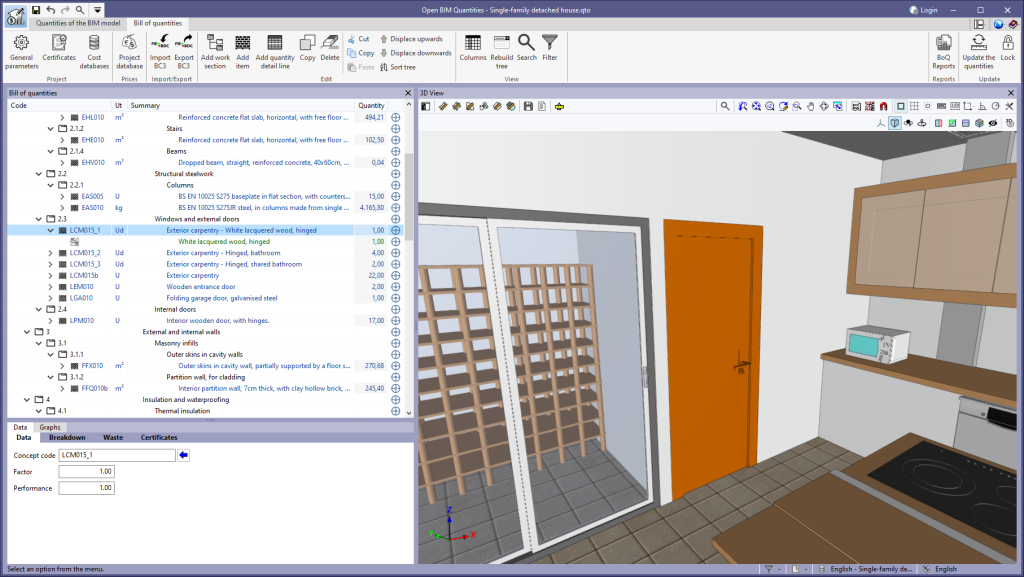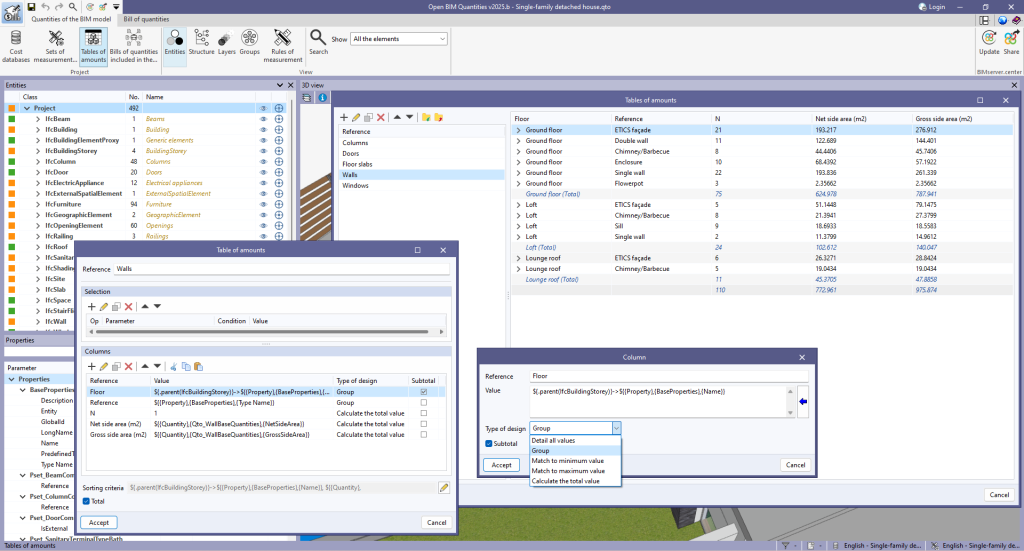In version 2025.b, the “Sets of measurement rules” window includes a new option when using the ”Assign all” feature for a “Cost database”.
Users can now indicate whether they want to assign the cost database work section codes to the concepts of the rules of measurement.
When clicking the “Assign all” button, a window with the “Assign work section code” option appears. If this option is unchecked, the original work section codes from the set of measurement rules will be retained instead of assigning the new codes from the cost database.
This tool increases flexibility and control over the organisation and structure of work sections in projects, allowing users to maintain their own coding or adopt the cost database's coding according to their needs.