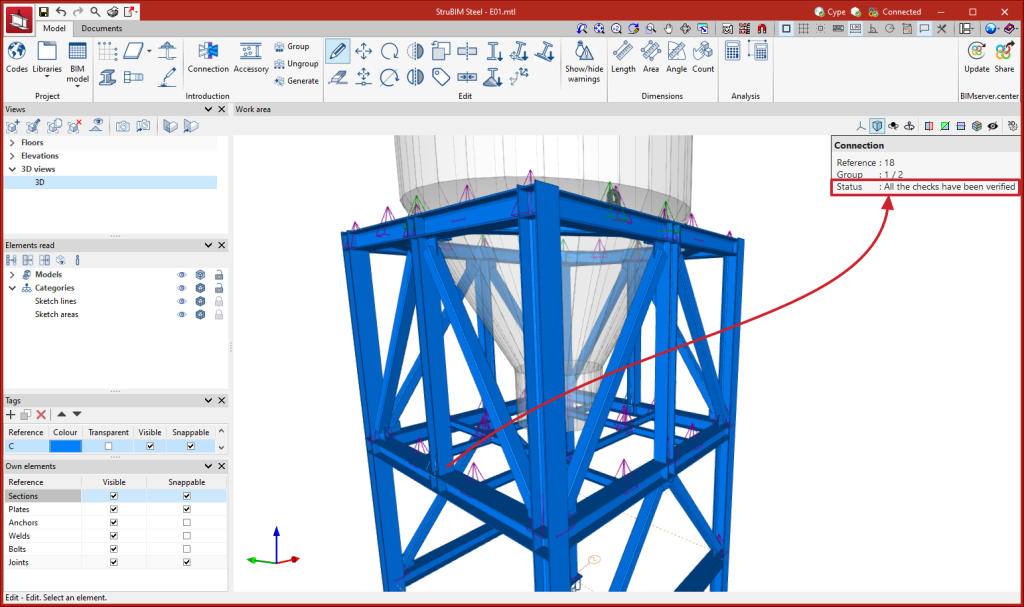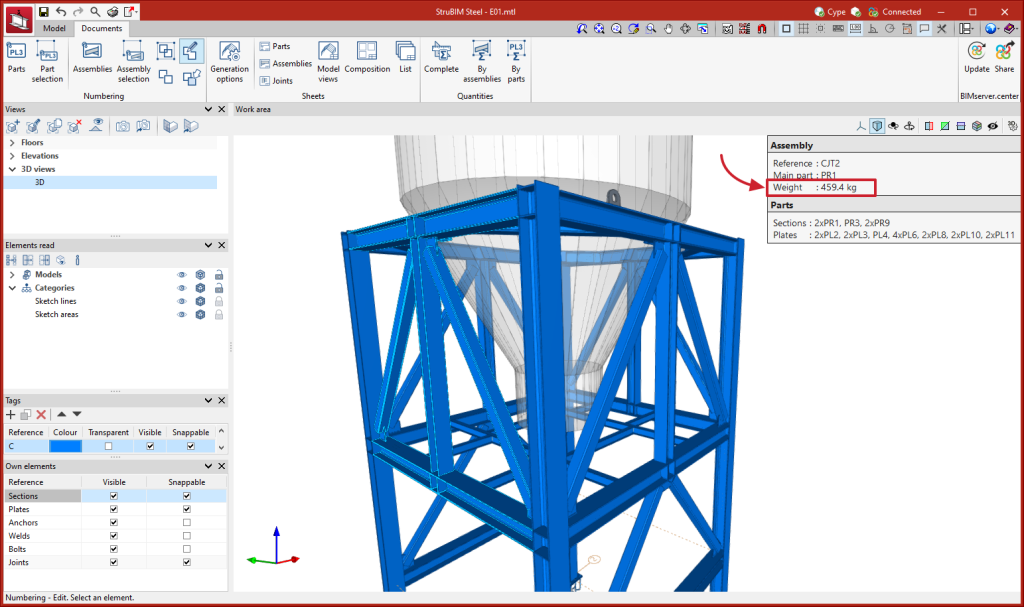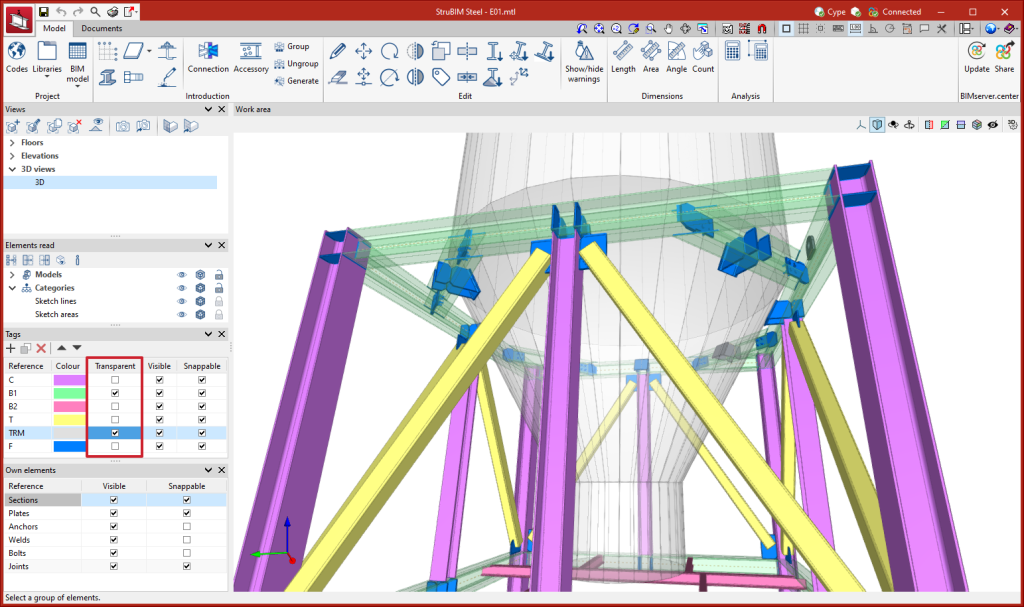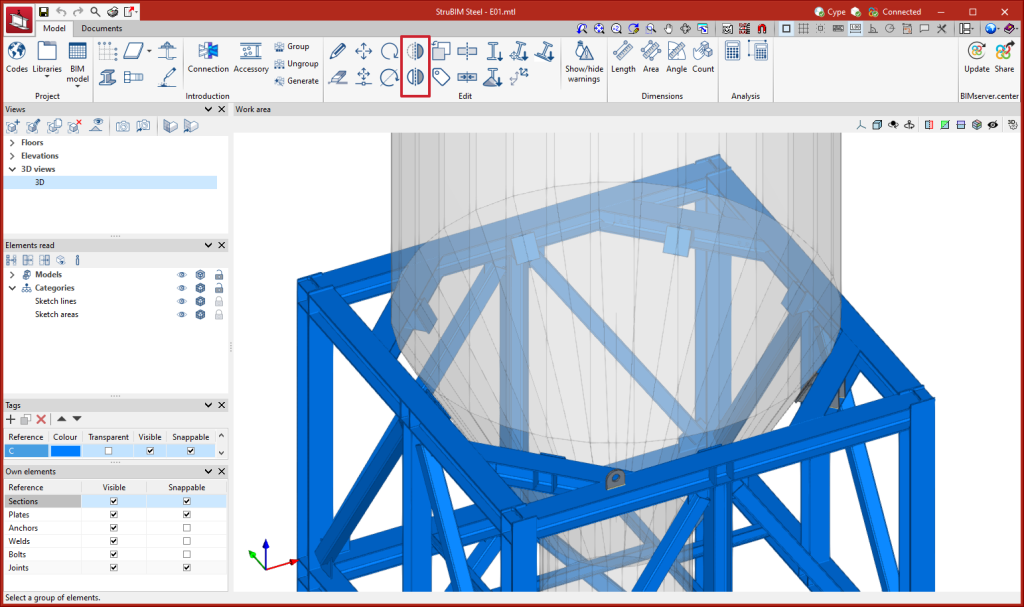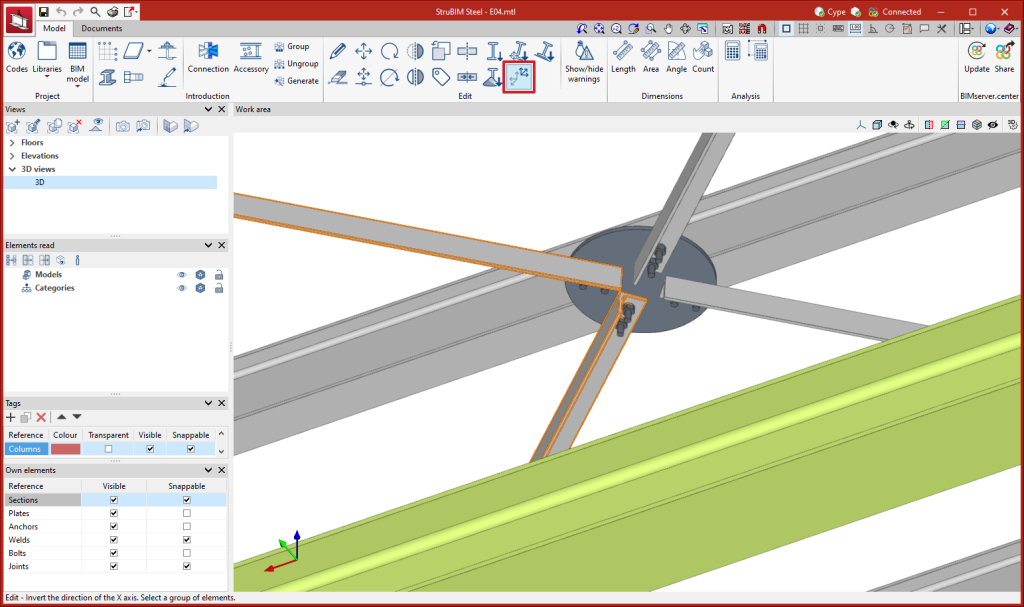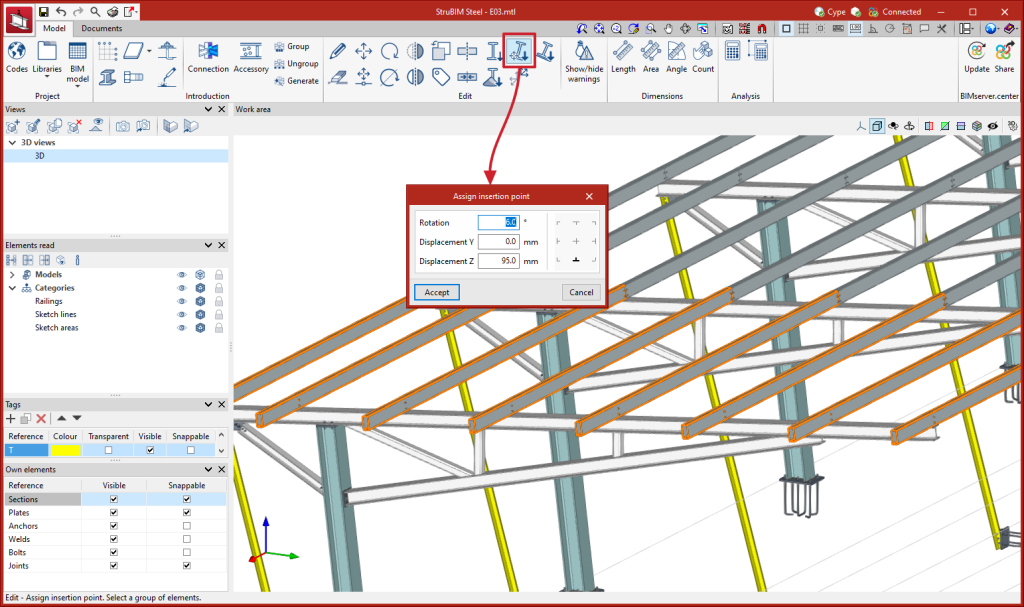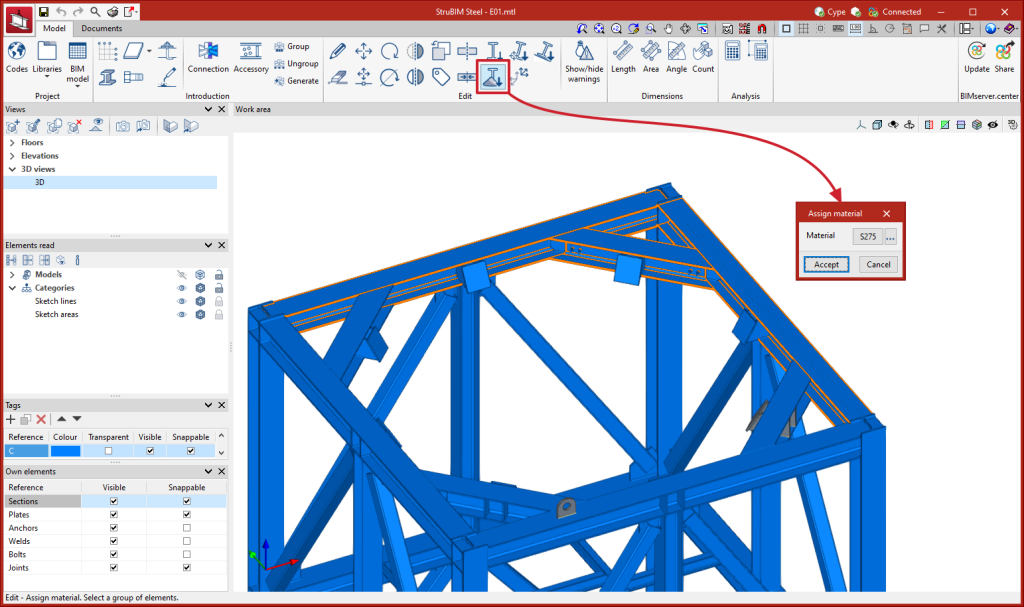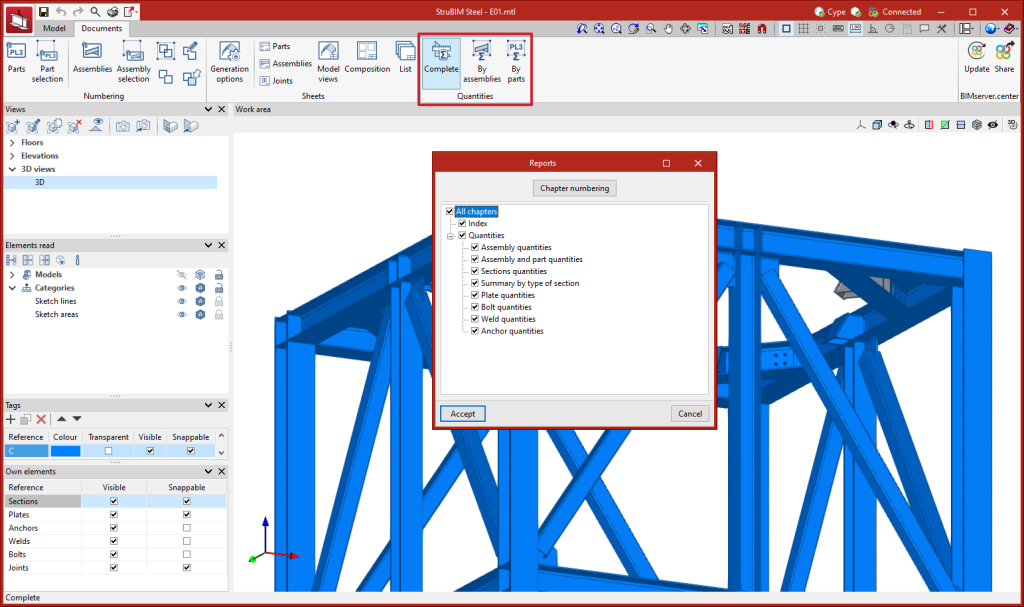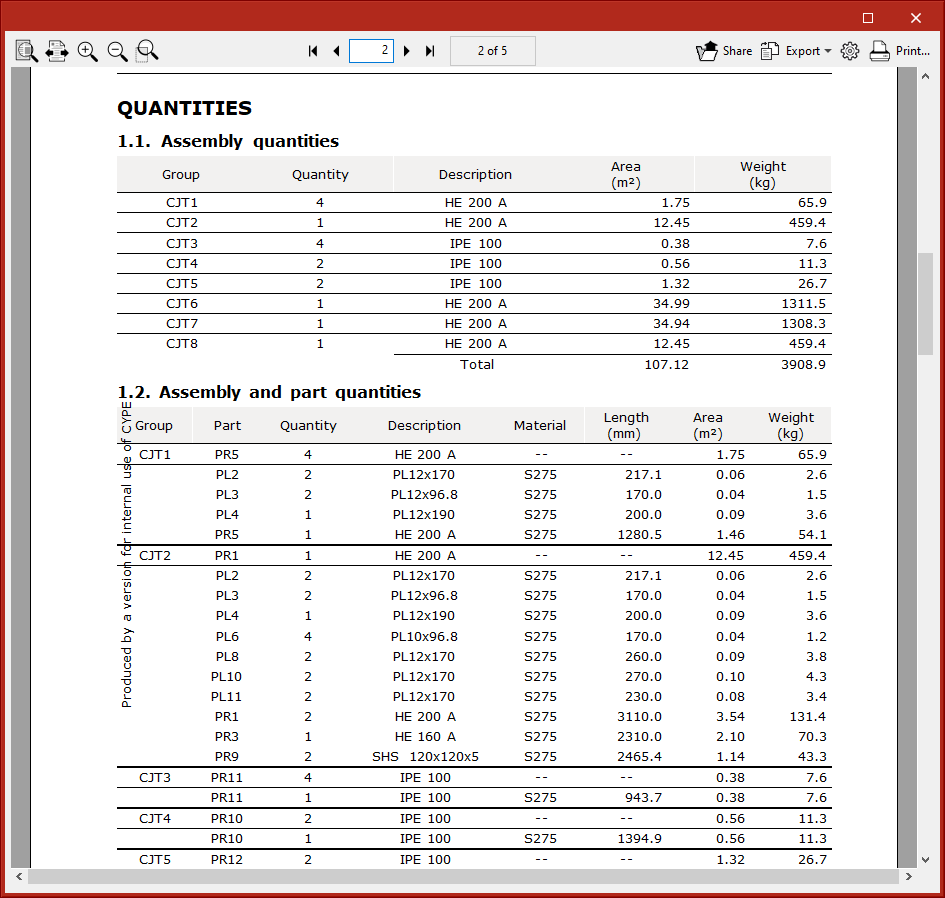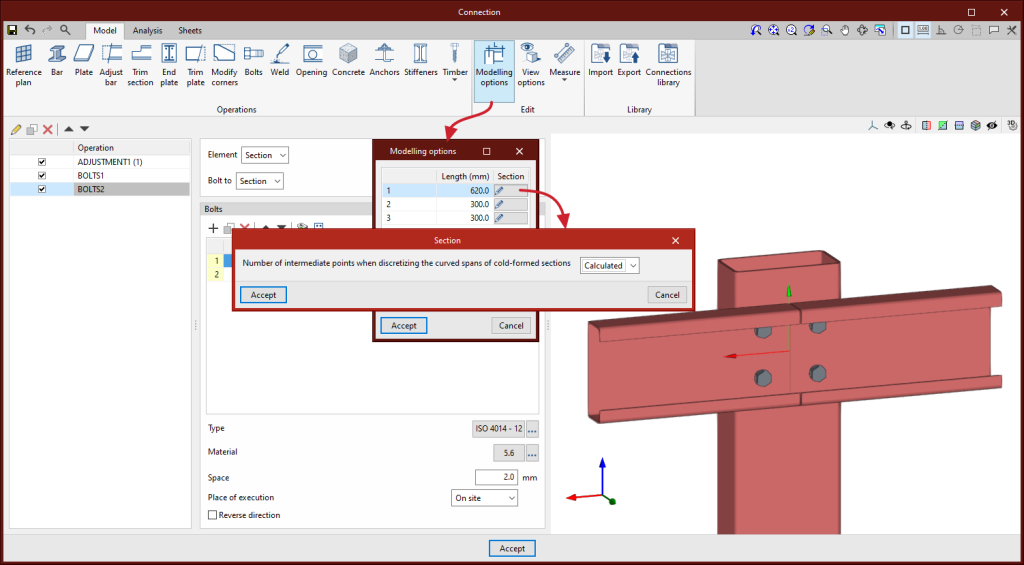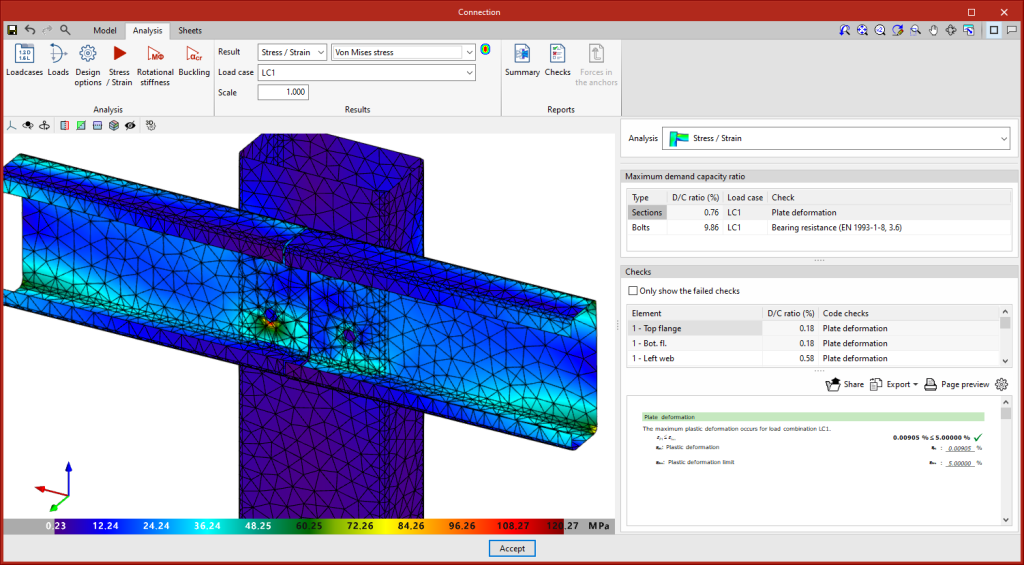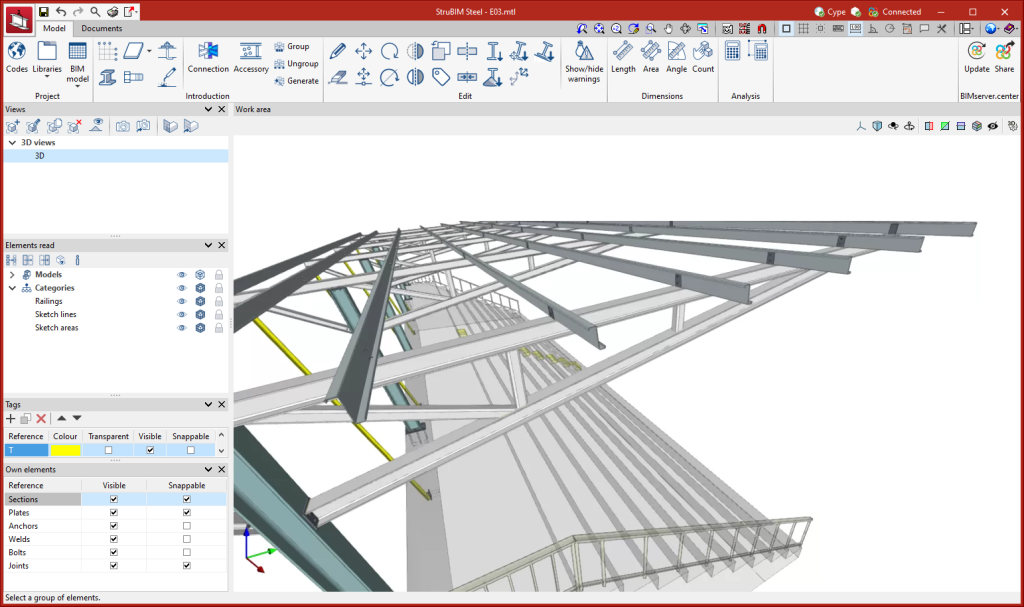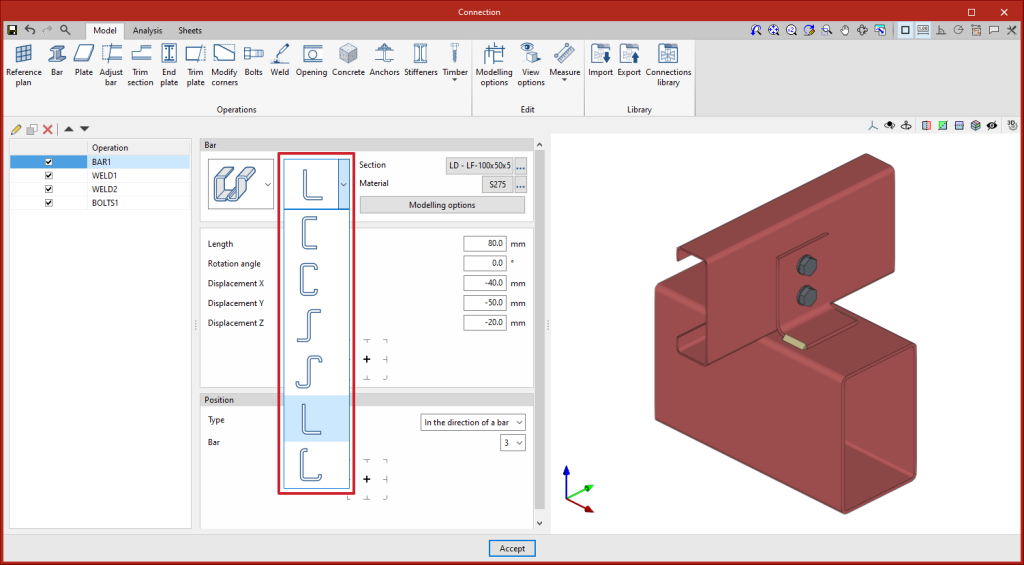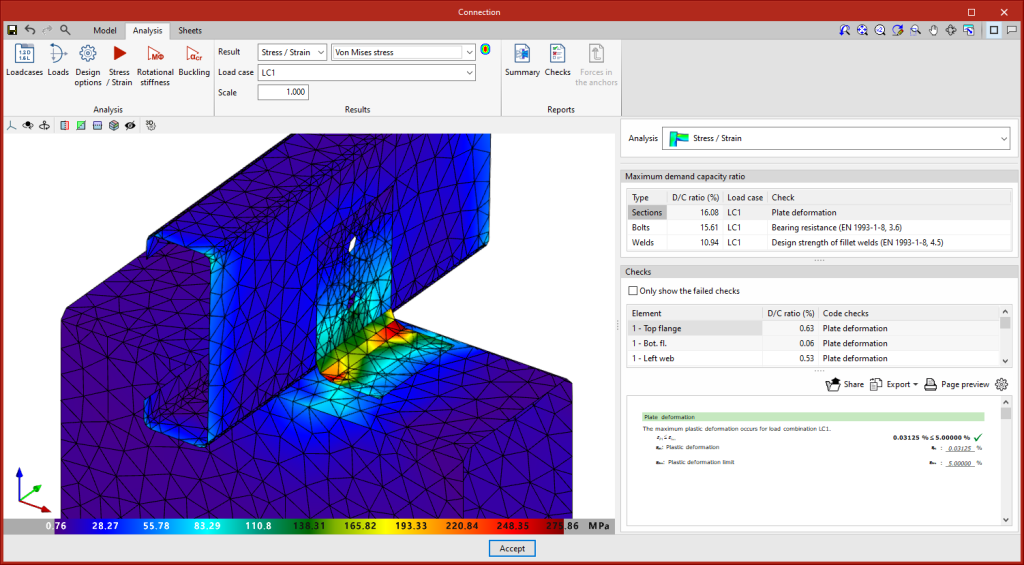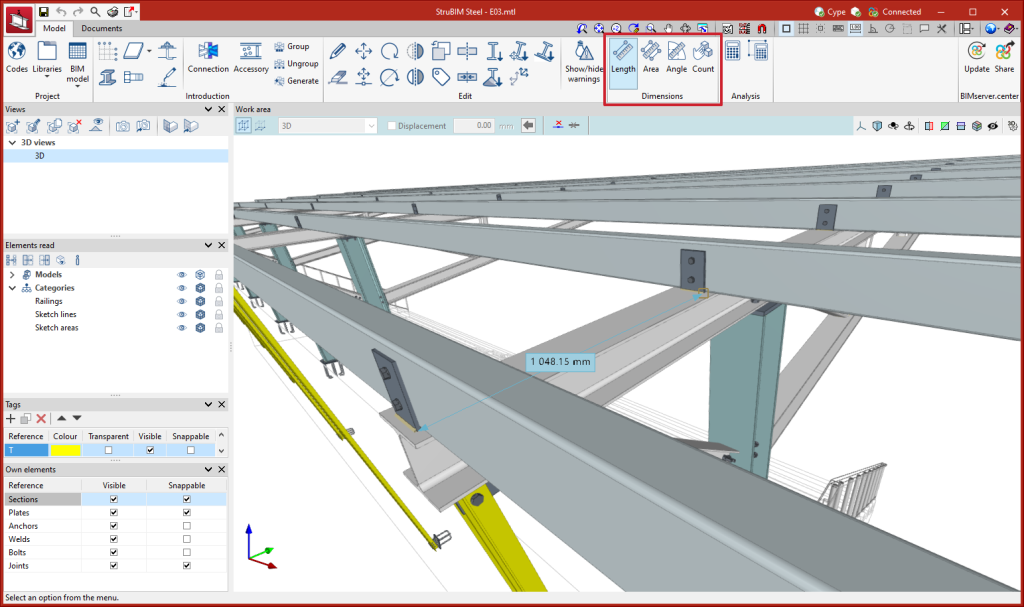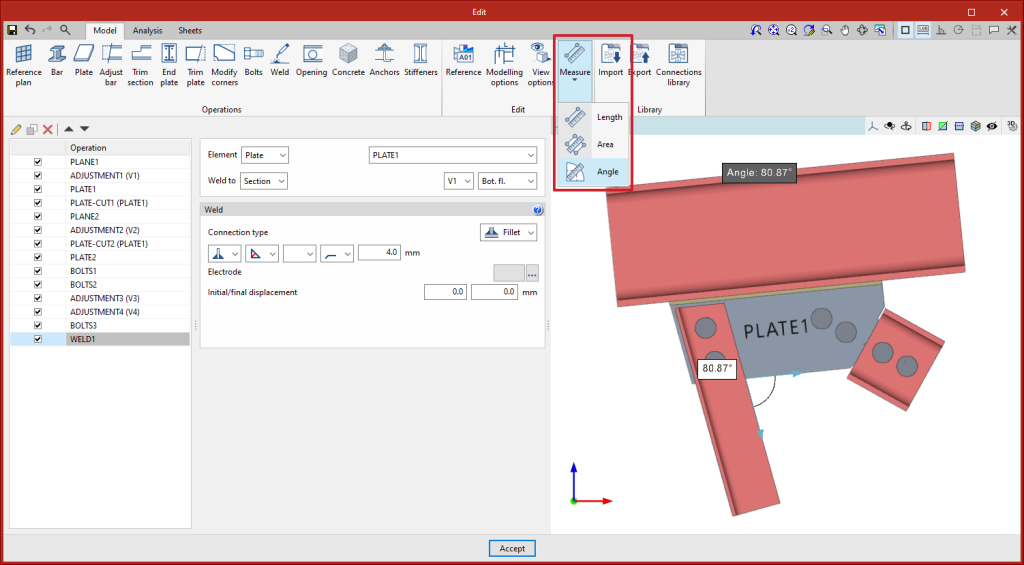Update history
StruBIM Steel
Information texts with the status of connections
- Published on
- 2023.f
Information texts with the weight of parts and assemblies
- Published on
- 2023.f
Transparent visibility of tags
- Published on
- 2023.f
Symmetry
Two new tools have been implemented to carry out operations with symmetry:
- Symmetry (copy)
Copies a selection of elements with symmetry with respect to a vertical plane defined by two points. - Symmetry (move)
Moves a selection of elements with symmetry with respect to a vertical plane defined by two points.
- Published on
- 2023.f
Invert the direction of the X axis
- Published on
- 2023.f
Align section to plane
A new tool, "Align section to plane" can be found in the "Edit" menu. This tool allows users to align a selection of sections to a plane. For example, this could be useful when placing the purlins of a roof in line with the top face of the main beams.
After selecting the sections to be aligned, right-click the mouse and select the plane from the faces of the sections and plates in the model.
- Published on
- 2023.f
Assign insertion point
- Published on
- 2023.f
Assign material
- Published on
- 2023.f
Quantities reports
Quantities reports of the elements of the structure have been implemented. The following tables are included in the implemented reports:
- Assembly quantities
- Assembly and part quantities
- Sections quantities
- Summary by type of section
- Plate quantities
- Bolt quantities
- Weld quantities
- Anchor quantities
These reports can be generated for the whole structure, for a selection of assemblies, or for a selection of parts.
- Published on
- 2023.f
Discretisation of curved segments in sections
As of version 2023.f, curved segments of rectangular hollow sections or cold-formed sections can be discretised, distinguishing them from the adjacent straight segments. When discretising curved segments, the number of sides can be defined in "Modelling options" by selecting "Users" or the program can calculate an optimal number of sides by selecting "Calculated".
- Published on
- 2023.f
New types of cold-formed sections
In versions before 2023.f, the program could work with rectangular timber bars (CYPE Connect) and rolled steel I sections, C sections, angle sections, T sections, plates and rectangular hollow sections (CYPE Connect and StruBIM Steel). In version 2023.f, six new types of cold-formed sections have been implemented for both CYPE Connect and StruBIM Steel:
- U
- C
- Unstiffened Z
- Stiffened Z
- Unstiffened L
- Stiffened L
These sections are available both as the node's own bars and as additional bars in the "Bar" operation.
- Published on
- 2023.f
Measurement tools
- Published on
- 2023.f