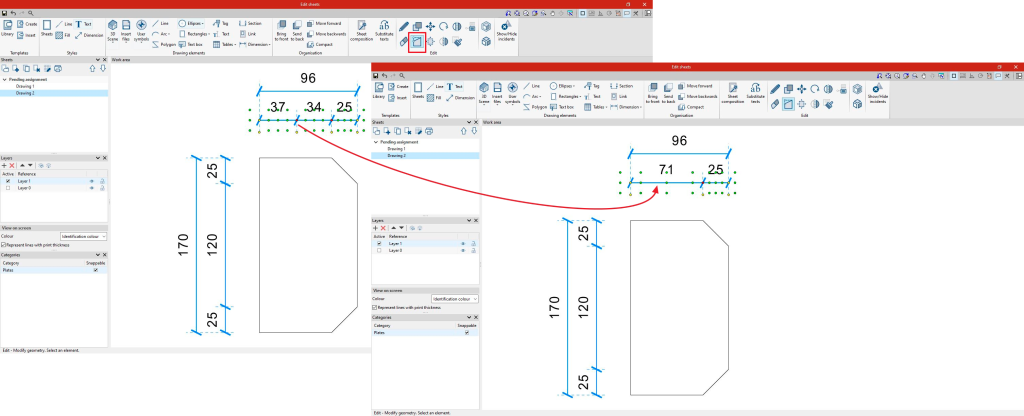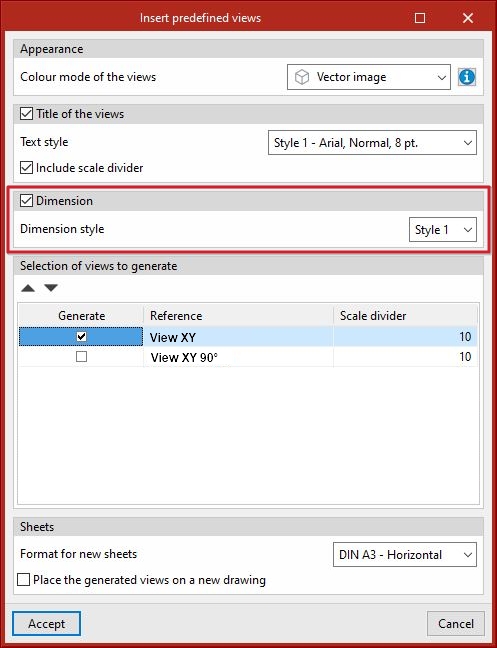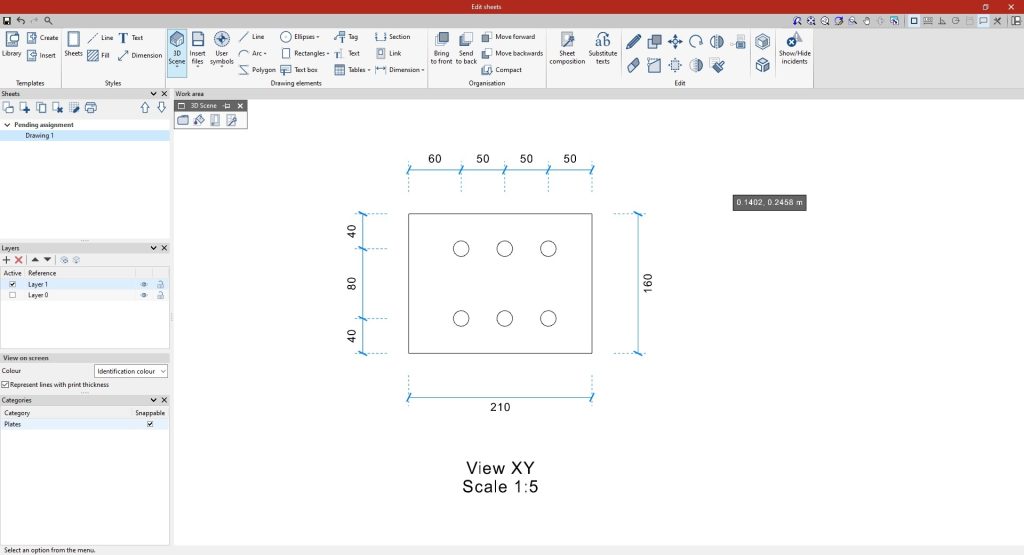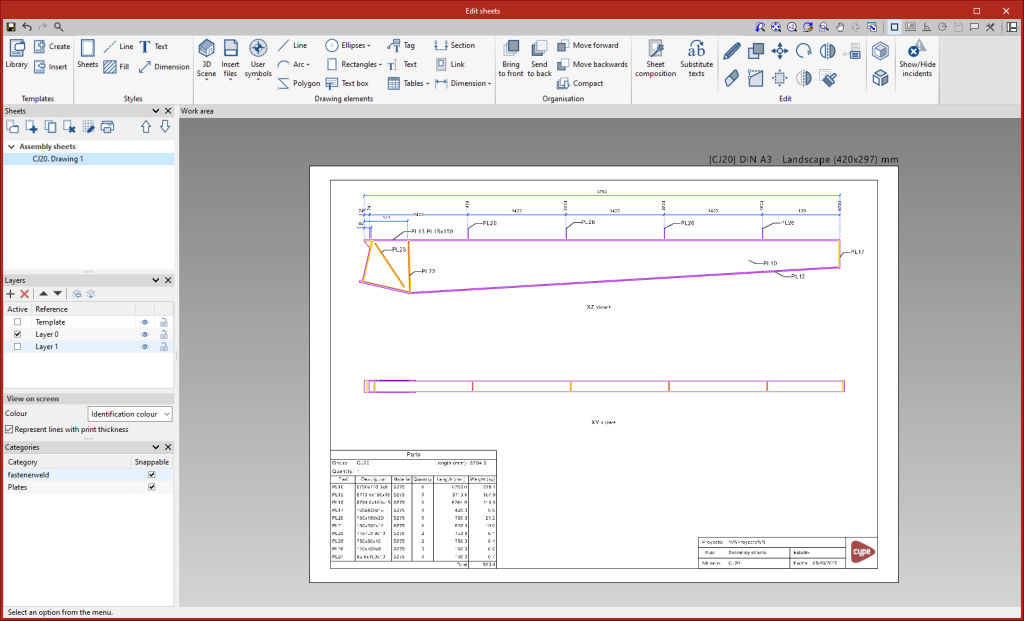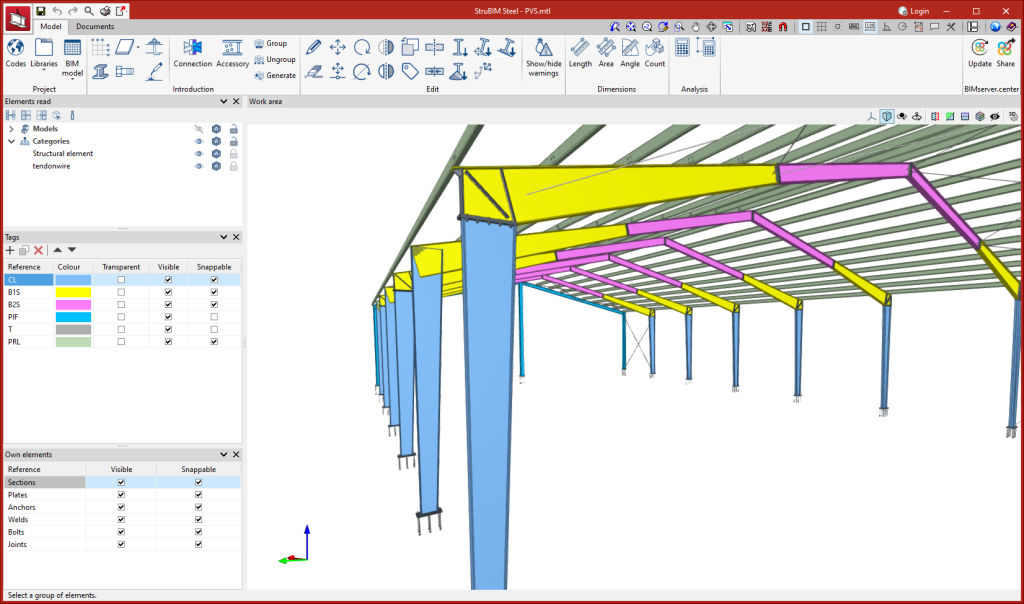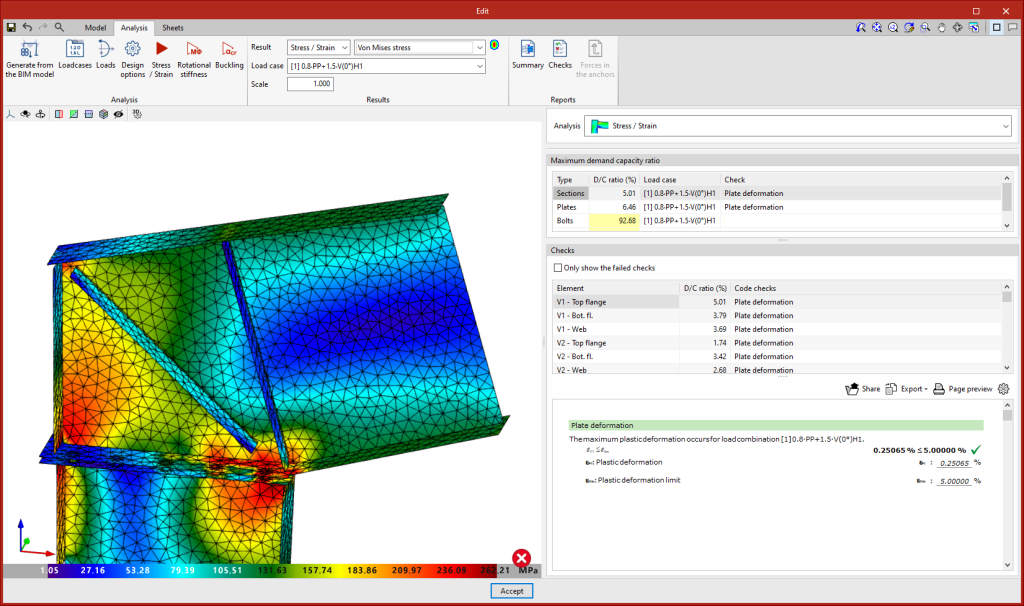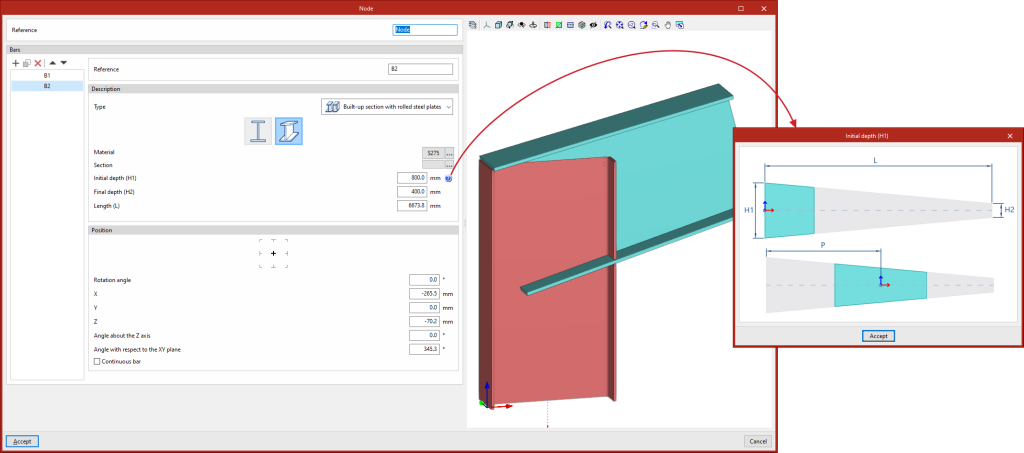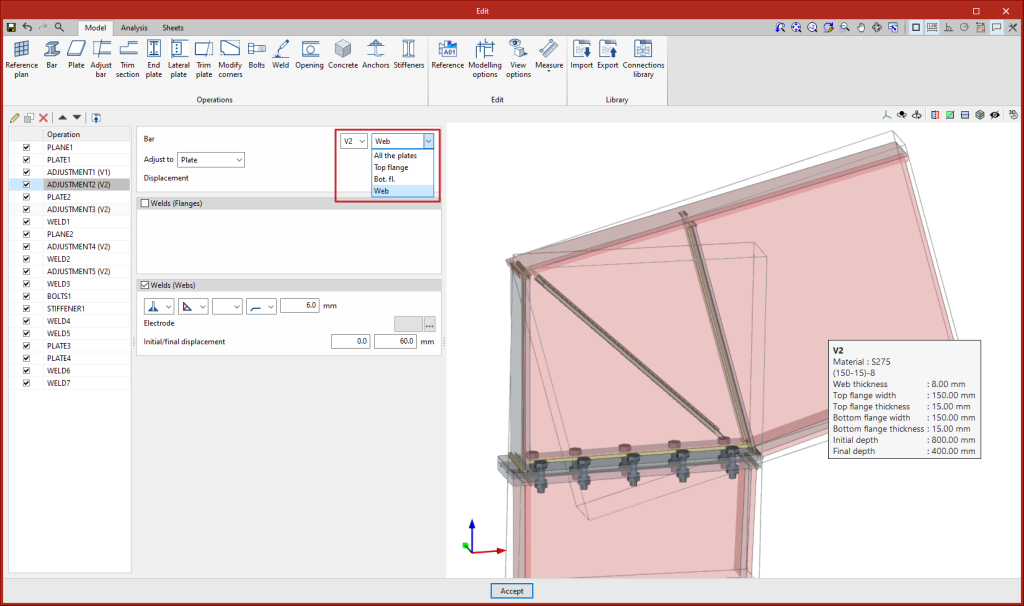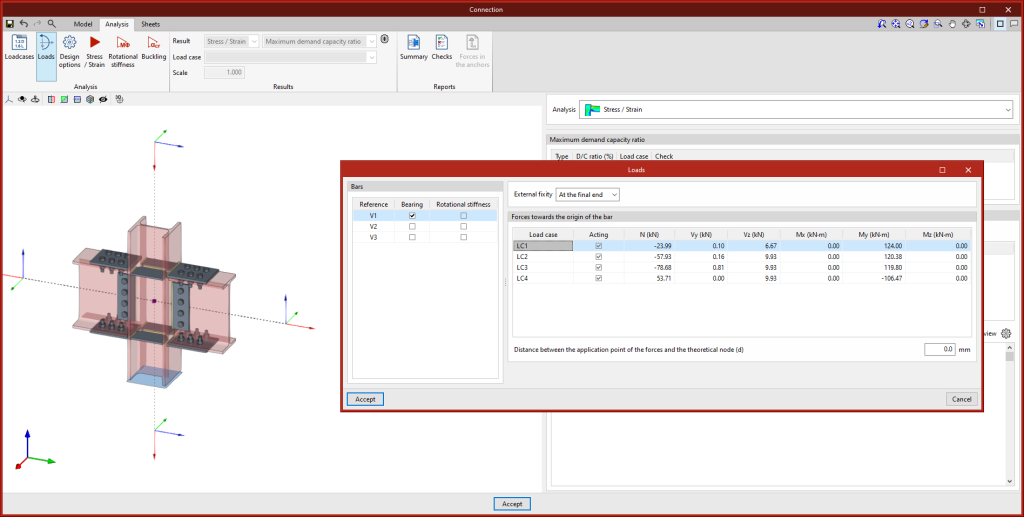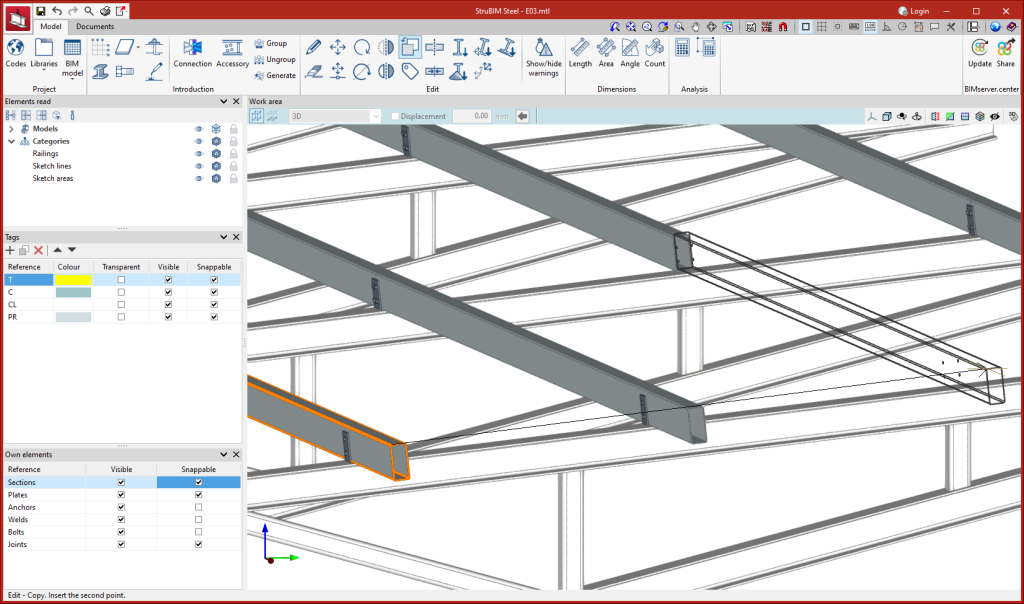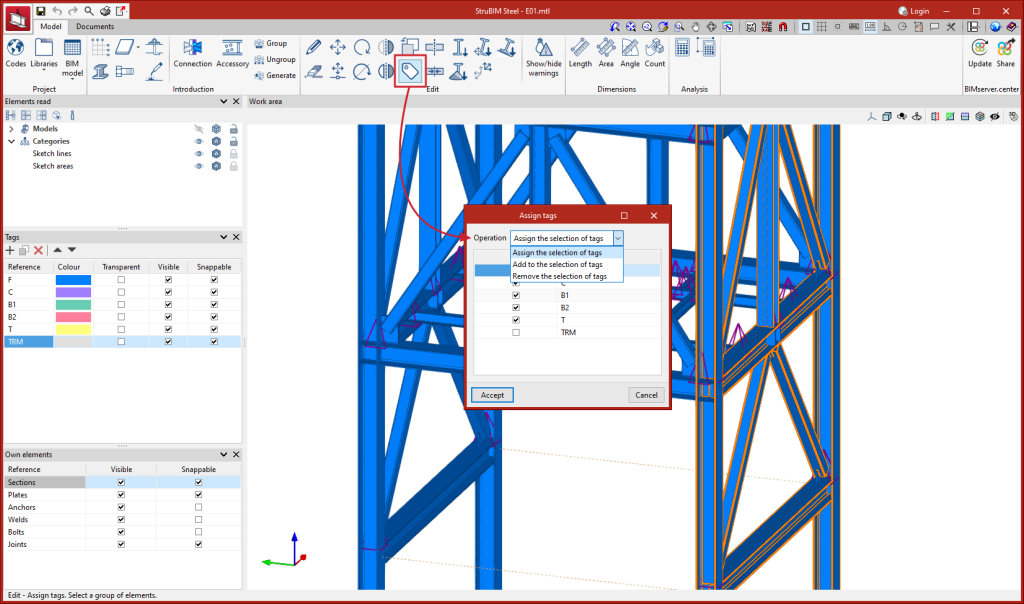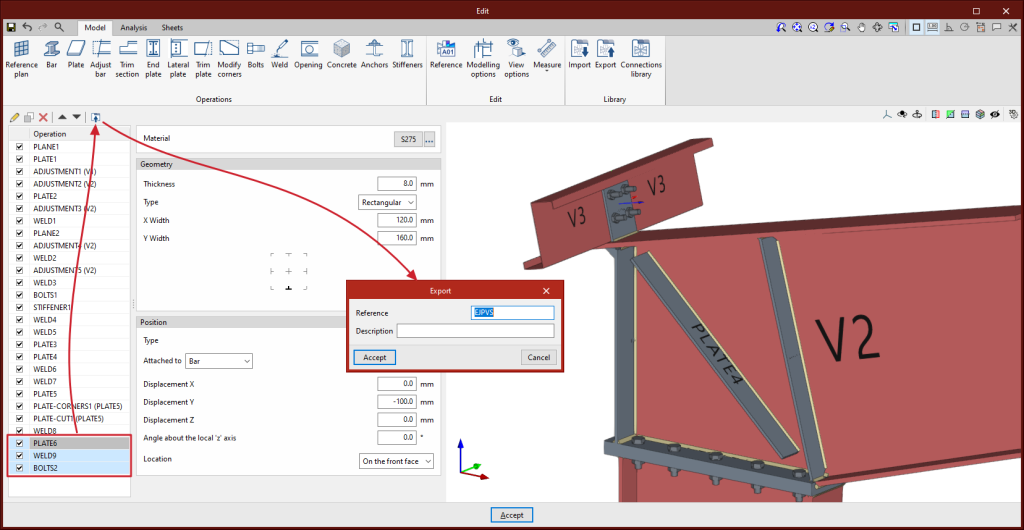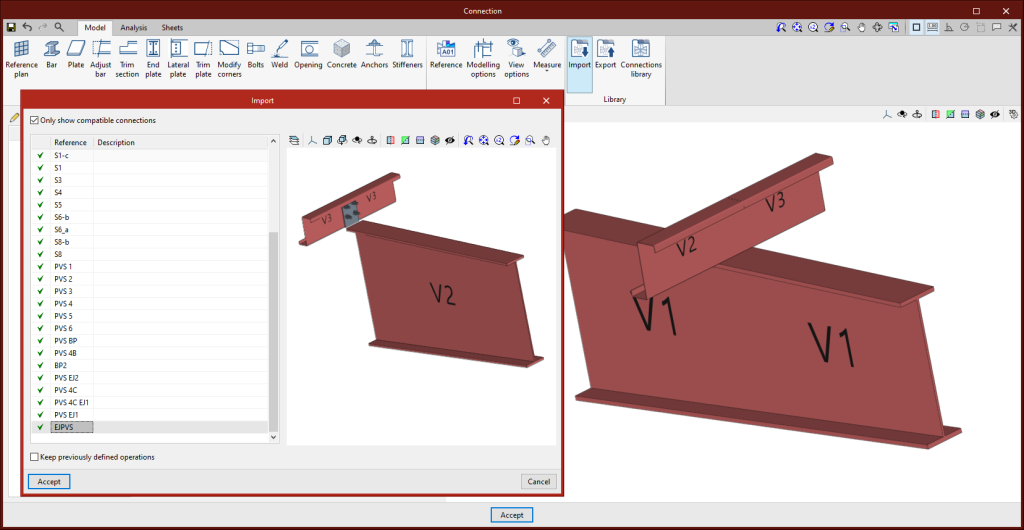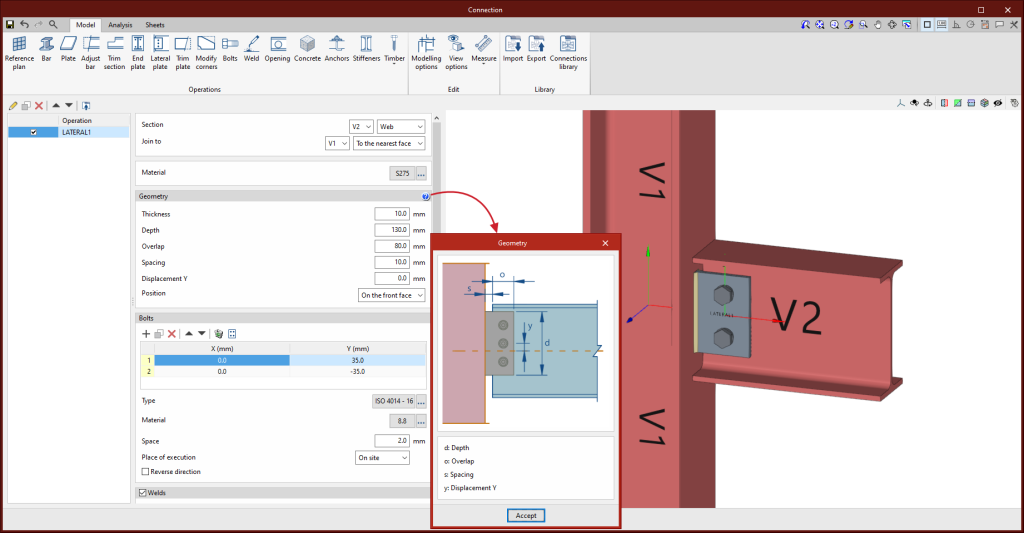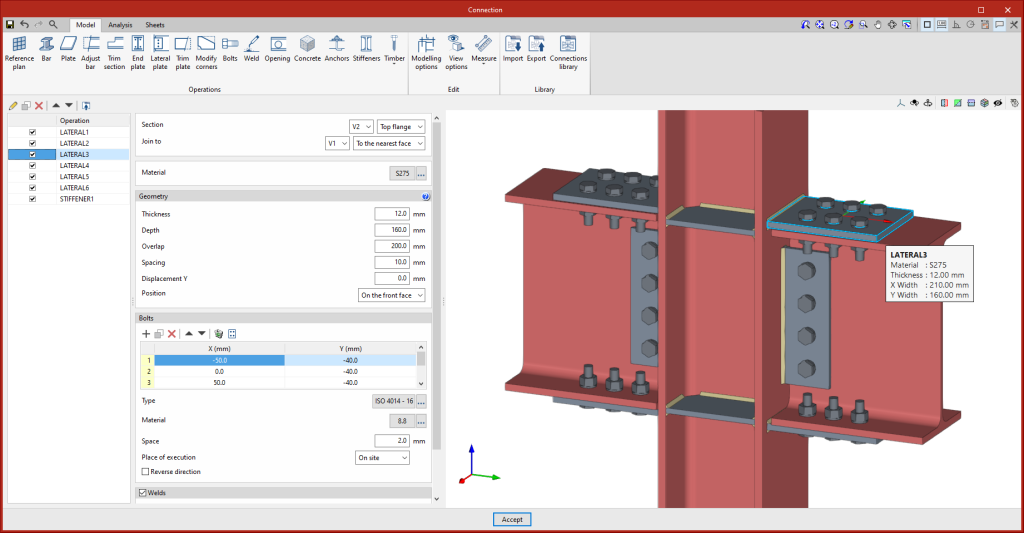An option to delete continuous dimensions intermediate points has been implemented. When selecting the "Modify geometry" option and clicking on a continuous dimension, the dimension intermediate points will be shown in red. If an intermediate point is selected, it will disappear and the two adjacent sections will be connected.
Update history
- Solutions
- StruBIM Steel
- Update history
StruBIM Steel
In version 2024.b, sections and plates can be automatically dimensioned in part sheets, and plates can be automatically dimensioned in connection sheets. For this purpose, in the "Insert predefined views" dialogue ("3D Scene" > "Insert predefined views"), the "Dimension" section has been implemented. Here, the "Dimension style" is defined. When accepting the "Insert predefined views" dialogue with the "Dimension" option activated, the dimensions of the inserted predefined views of part sheets are automatically added along with the dimensions of the predefined views of plates on connection sheets.
"Specification for Structural Steel Buildings" (2022).
Implemented in:
- CYPECAD and CYPE 3D for analysing and checking rolled and reinforced steel sections.
- CYPE Connect and StruBIM Steel for analysing and checking steel connections.
In version 2024.b, the section types supported in CYPE Connect and in the StruBIM Steel connection editor have been increased. Built-up constant depth I sections and built-up variable depth I sections, both with the possibility to define different flanges, have been implemented.
In CYPE Connect, the new type "Built-up section with rolled steel plates" has been added. When it is selected, the available sections will be the variable depth I sections and variable depth I sections. To define the variable depth I sections, the initial edge, the final edge and the length of the bar must be specified. When the bar is continuous, the position where the connection will be placed must also be defined.
Up until version 2024.b, the "Assign tag" tool allowed users to assign a selection of tags to a selection of elements. The selected tags were applied to the elements and the unselected tags were deleted. In version 2024.b, new options have been added:
- Assign the selection of tags
This option offers the same result as in previous versions. Selected tags are assigned and unselected tags are deleted if they were previously selected. - Add to the selection of tags
The selected tags are added to the elements, keeping the previously defined tags. - Remove the selection of tags
The selected tags are removed from the elements, keeping the rest of the tags.
The "Lateral plate" operation has been implemented. This allows sections to be joined together by means of a plate welded to one of them and bolted to the other. Up until version 2024.b, 4 operations were necessary for each lateral plate, an adjustment of the secondary bar, the insertion of a plate, a weld between the plate and the main bar and a group of bolts between the plate and the secondary bar. With this implementation, one of the most commonly used types of connection is automated.
As of version 2024.b, applications with the "Element selection tool" (this tool was implemented in version 2021.e) have the ability to move the selected model components with the arrow keys on the keyboard. The elements shall be moved on the work plane of the active view in the direction of the arrow key. Whenever the arrow is pressed, the distance that is displaced is constant, so zooming will make it larger or smaller.
Version 2024.b includes the following improvements and corrections to the connection of applications to the BIMserver.center platform:
- After sharing a contribution, there is a delay before it becomes available in the BIMserver.center project. This could result in another application not having immediate access, even if the export was made from the same computer. Now applications can read contributions from the "File directory stored in local cache" before they are accessible in BIMserver.center.
- It is now possible to export a contribution without an internet connection. When this occurs, a confirmation dialogue box will appear to inform users that if the contribution is exported, it cannot be shared in the BIMserver.center project. The contribution can be read in another application as long as it is on the same computer and linked to the same project. However, for the contribution to be available on the platform, users will need to "Share" it again with an internet connection.
- The uploading process has been improved to allow larger files to be included.
- An error that did not allow users to connect to the platform when the "AppData" system folder was not accessible has been fixed.
- An error that showed the user as logged in when the session had already expired has been fixed.
- The warning messages displayed when there is a problem in the communication with BIMserver.center have been improved.
- Now, when creating a new project, the same default fields are used as in the BIMserver.center website.
From the BIMserver.center project information window (displayed by clicking on the project name shown in the project information bar - upper right part of the application window) you can access the project page of the BIMserver.center platform via a link that has been inserted in the text indicating the project name.
Likewise, from the information window about the project contributions ("Contributions" option in the project information window), users can access the page of each contribution in the BIMserver.center platform. These links are inserted in the texts indicating the name of each contribution.