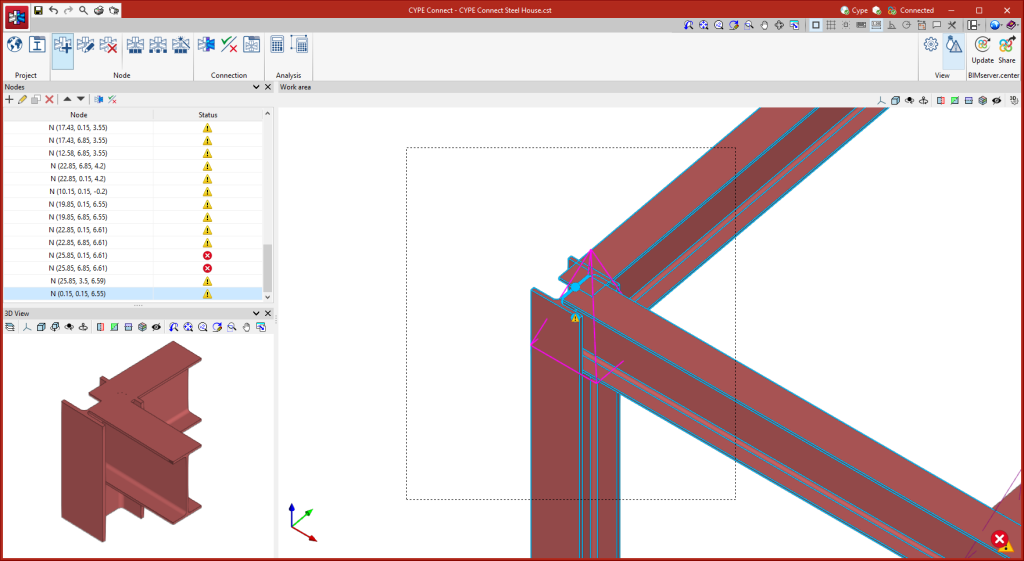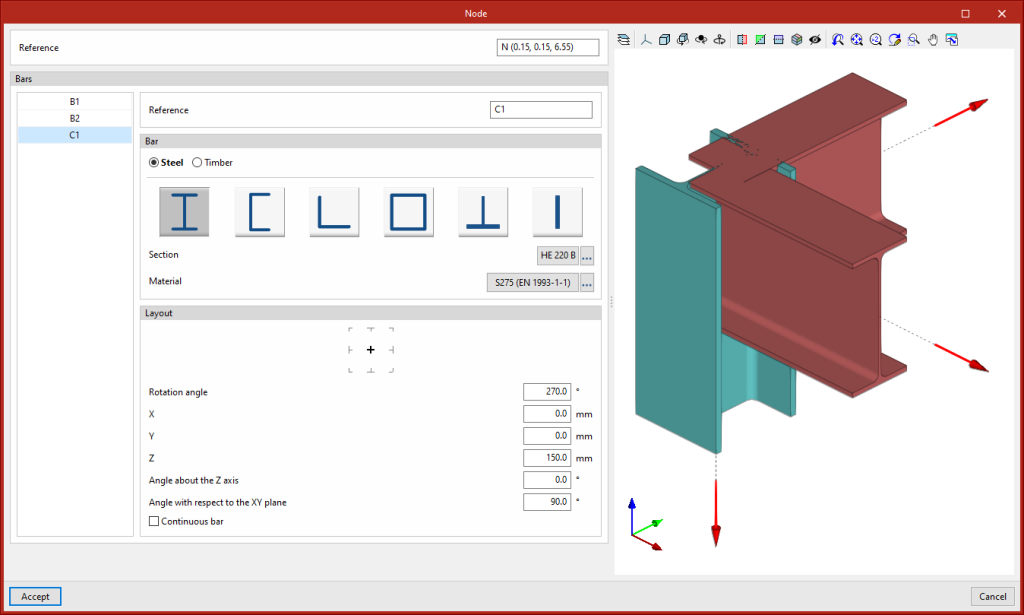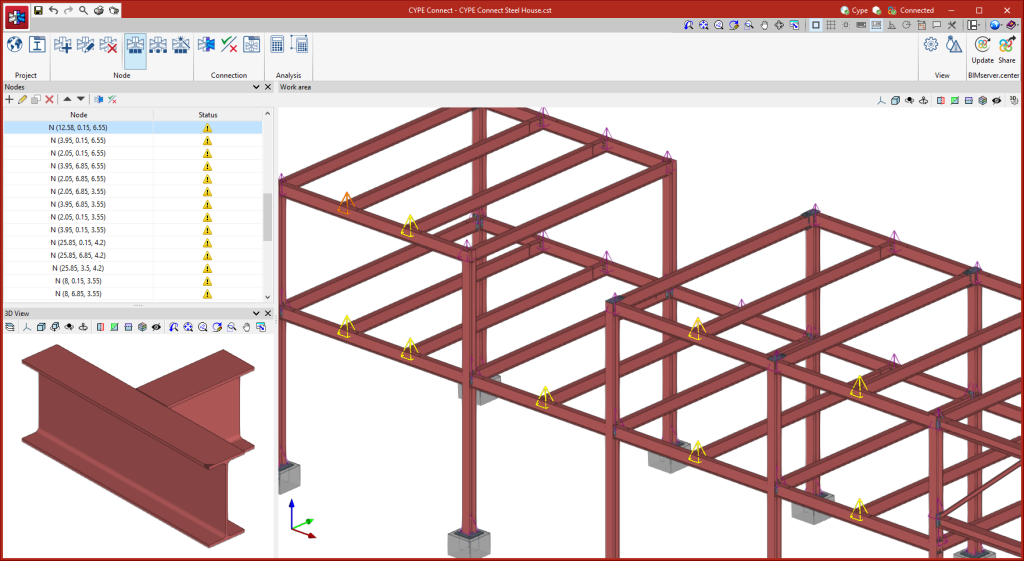Creating and editing structure nodes
The "Node" group in the top toolbar has different tools for creating, editing and managing the nodes of the structure. Once they have been defined manually or imported from the BIM model, the connection of the structural elements converging at each node can be modelled.
New node
The "New" option allows a node to be created by selecting two or more bars with a common point. The bars can be selected one by one or by using the crossing method. The selected bars are highlighted in blue. When the operation has been confirmed, a new node is added to the list of nodes on the left-hand side of the interface, and a magenta pyramid appears on the node, representing it.
Edit node
By selecting the "Edit" option and clicking on the pyramid symbol representing the previously created nodes, a window opens where different parameters related to the node can be edited.
Here you can edit the node reference, add or remove bars, modify the bar sections and their arrangement, and view the node in 3D.
Delete node
Using the "Delete" tool, by clicking on the "pyramid" symbol on each of the previously created nodes, the node will be deleted from the model and from the list of nodes.
The same connection shall be assigned to a group of nodes. The connection assigned to a node group will obtain the bar forces of all nodes in that group from the BIM project. The combination filter carried out from "Generate from the BIM model" is based on the sum of the combinations of all the nodes.
The options for managing these groups are the following:
Group
Allows matching nodes to be grouped together. The connection applied to a group of nodes will obtain the bar forces of all the nodes in the group from the project.
Ungroup
Allows previously grouped nodes to be ungrouped.
Group automatically
Automatically groups matching nodes. The connection applied to a group of nodes will obtain the bar forces for all nodes in the group from the project.