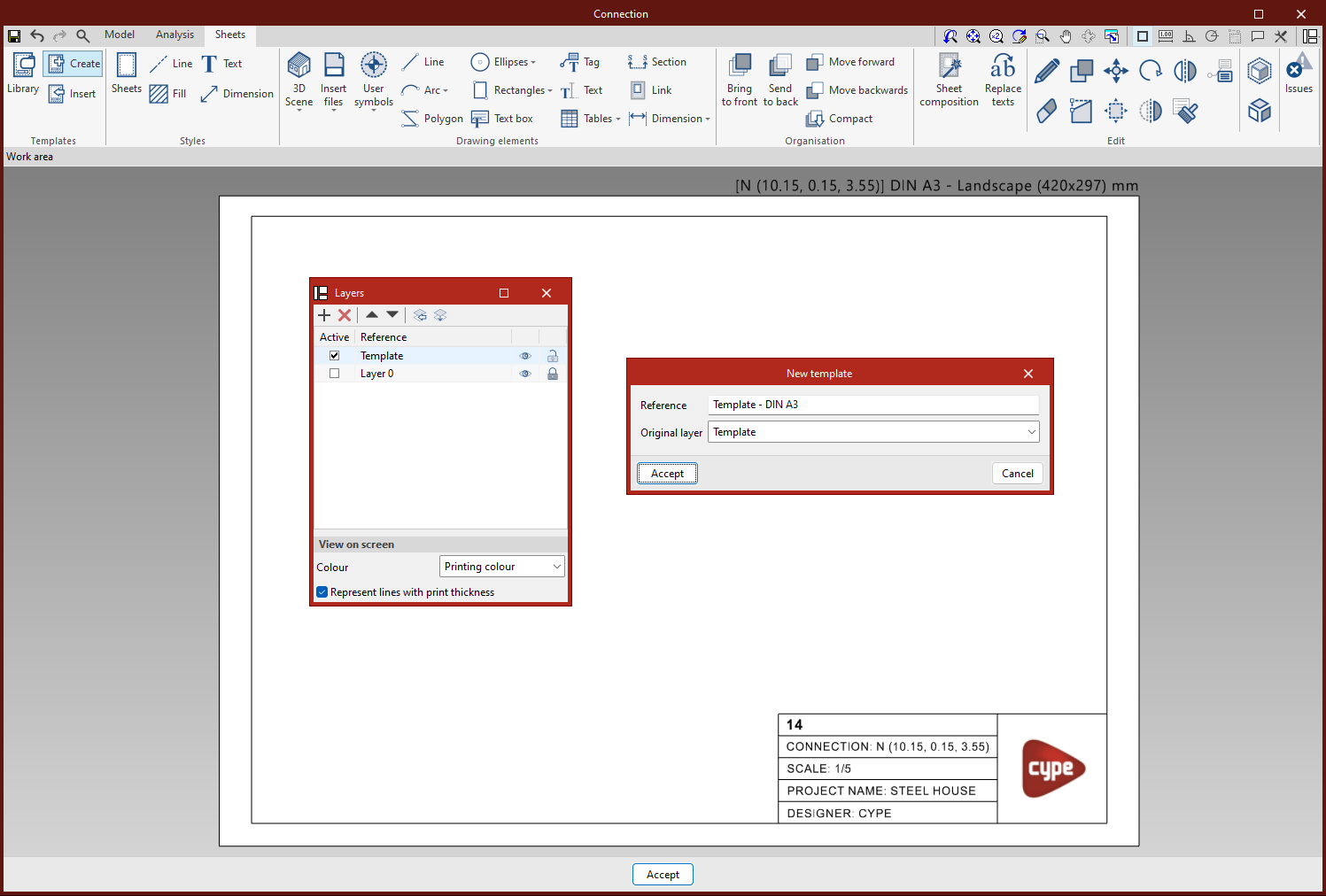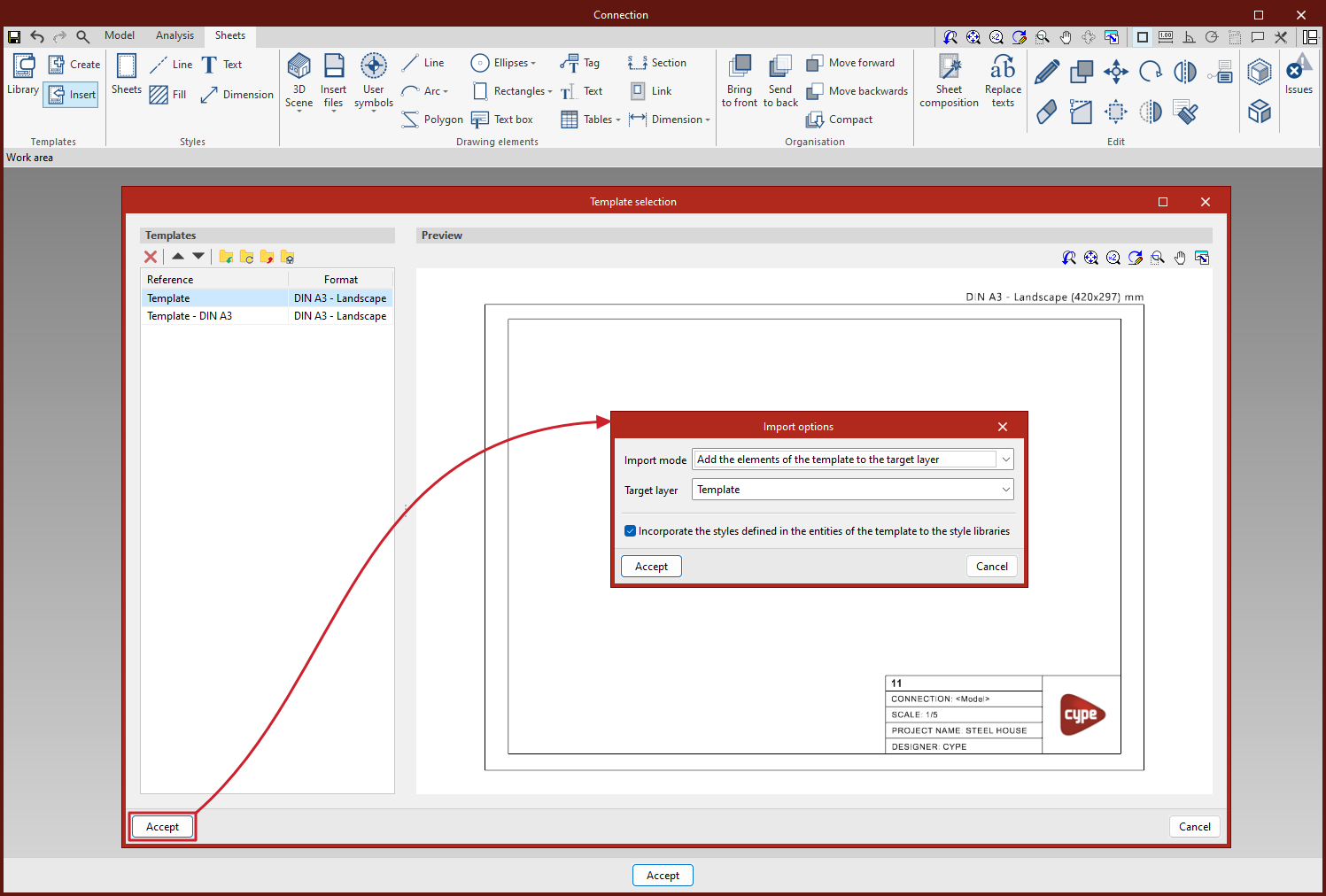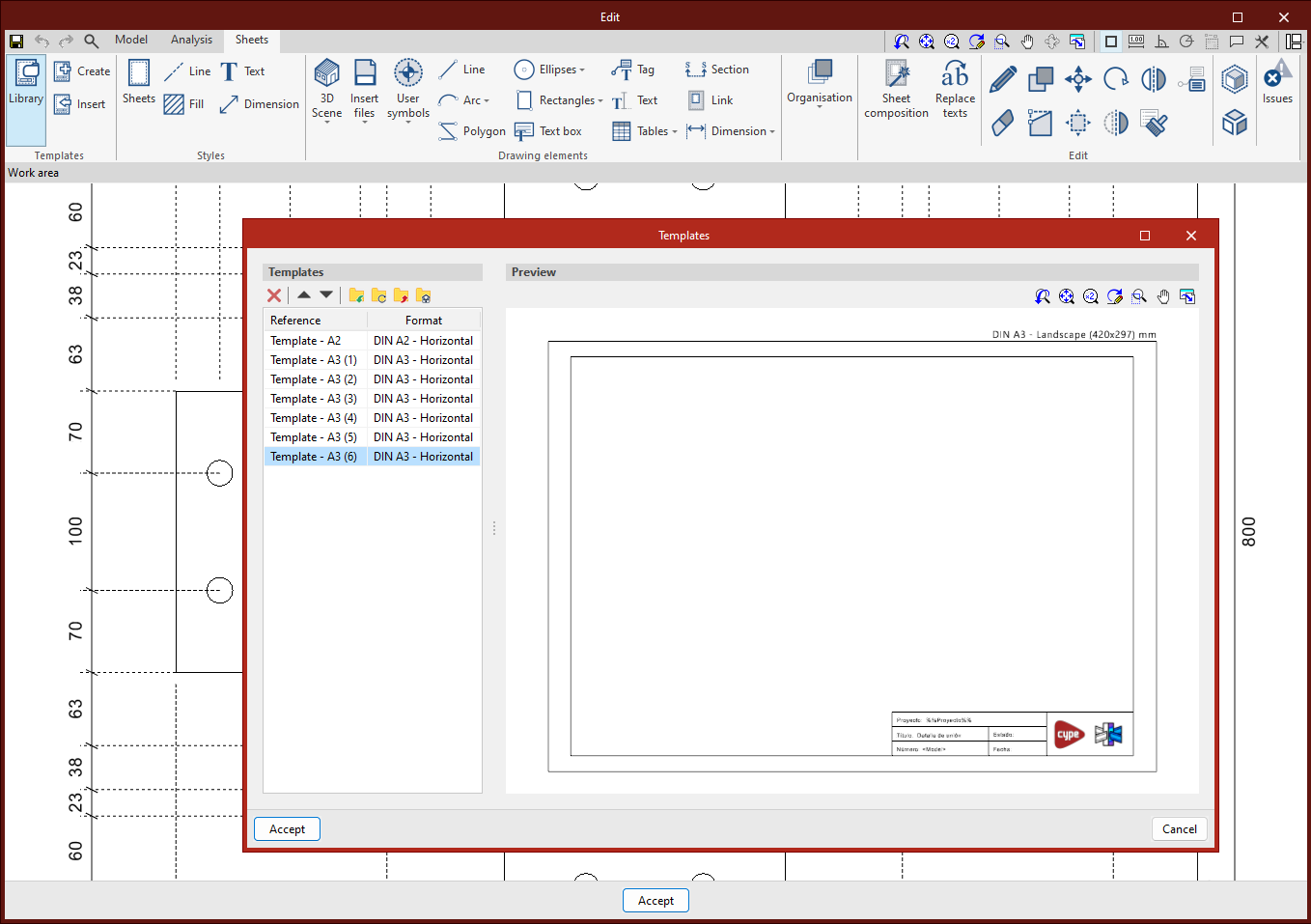Creating and managing templates
From the "Sheets" tab, templates can be created or imported, which saves drawing time by being able to reuse the templates in future projects. Example templates provided can also be used.

Create template
A template is made up of drawing elements: lines, texts, images, etc.
This is created from a layer in the "Layers" panel of the sidebar.
To create a template, all drawing elements must be entered on the same layer, click on "Create" and choose the reference name of the template and the layer on which the template was drawn to be loaded into the "Library".
Insert templates
From the "Insert" option, the templates previously created and stored in the project are loaded.
There are different methods for loading a template:
- Load a template into a new sheet.
- Load the template into a previously created sheet.
- Load a template into another project.
Please note that the templates are normally designed for a certain paper size.
Template library
From the template library it is possible to view and manage the project templates. In this section the templates, created locally from the "Export the element to a file" option, are saved so that they can be used later in other projects.
With the "Import locally saved elements to the job" option, templates that have been saved locally are loaded.