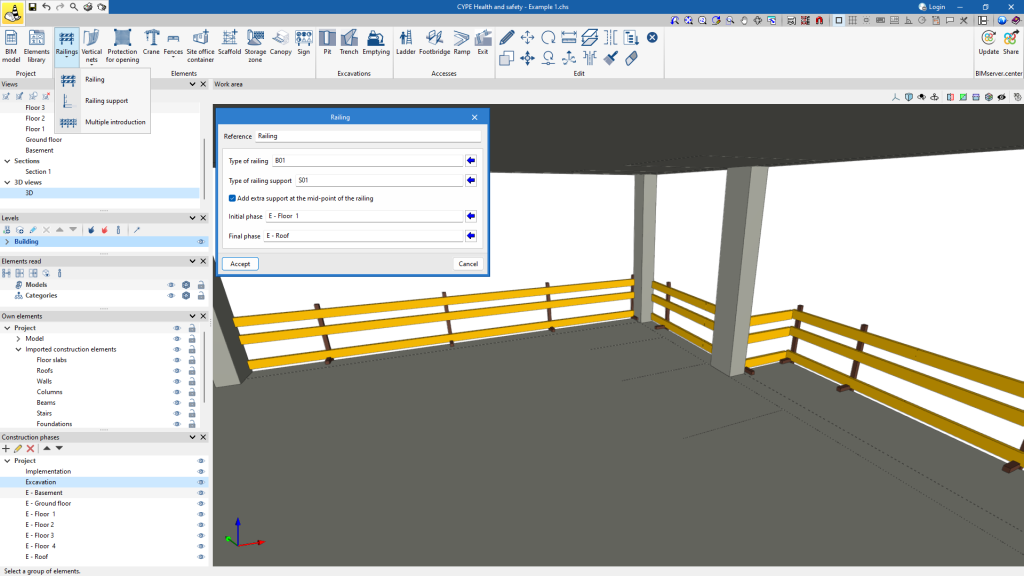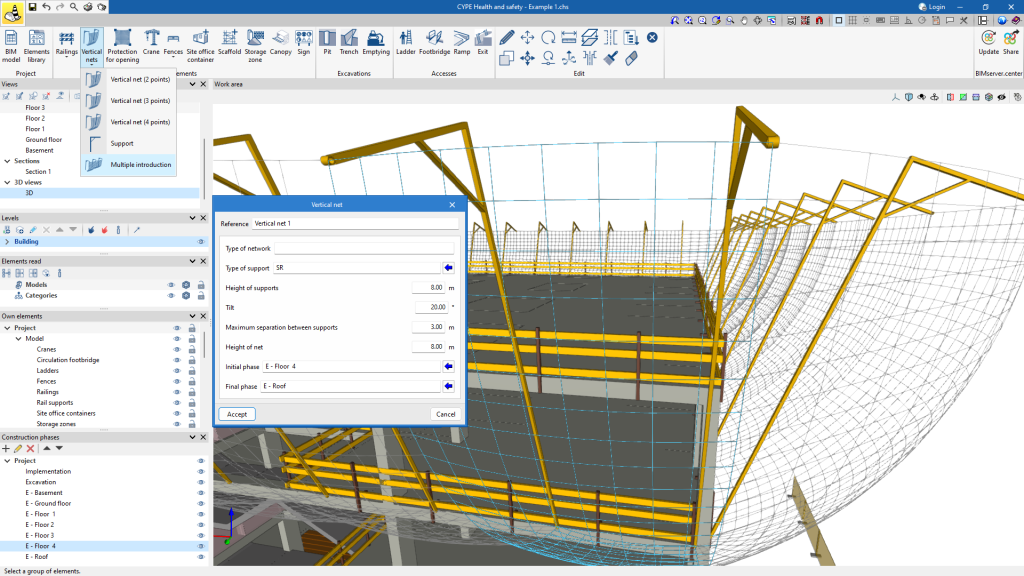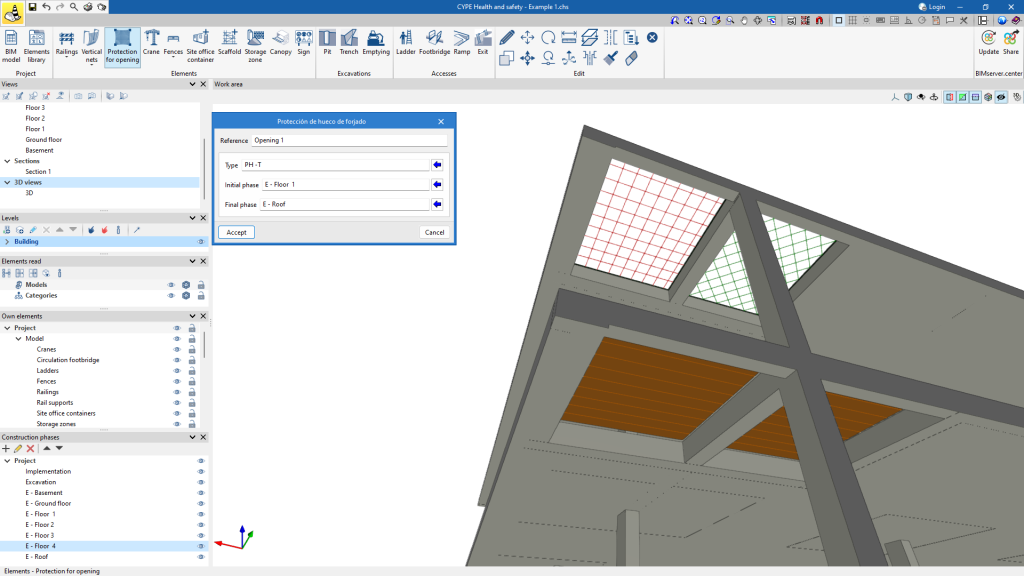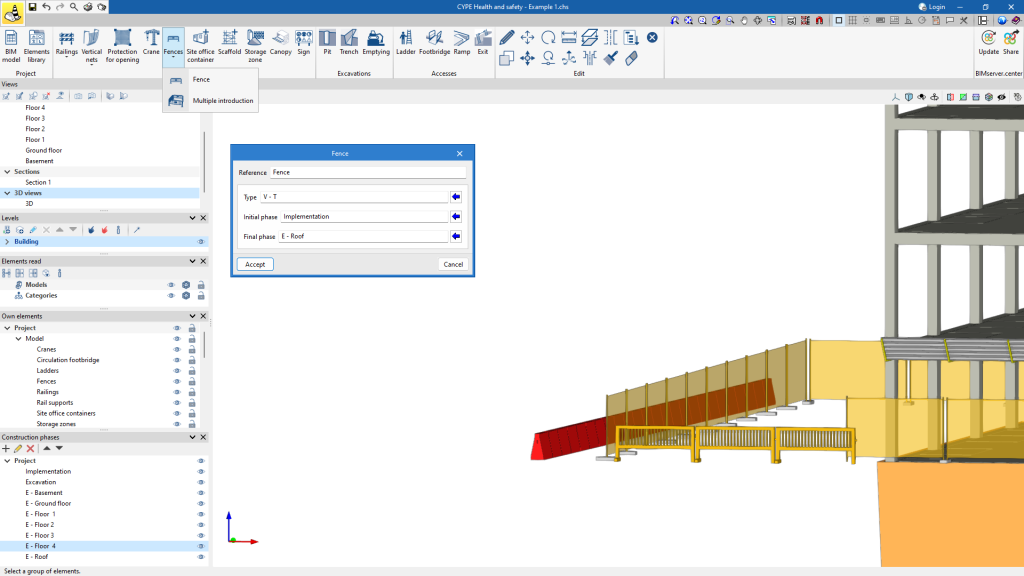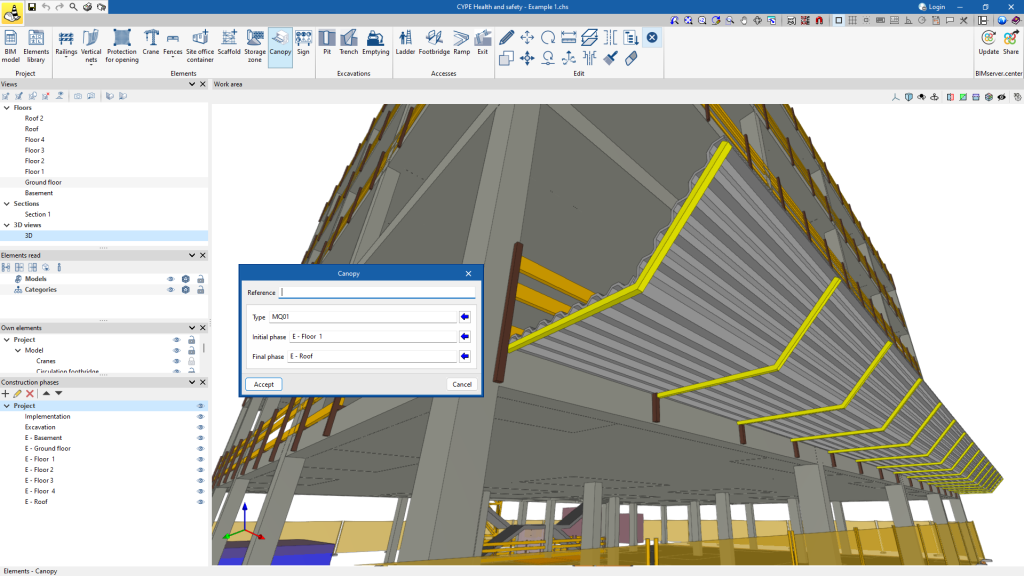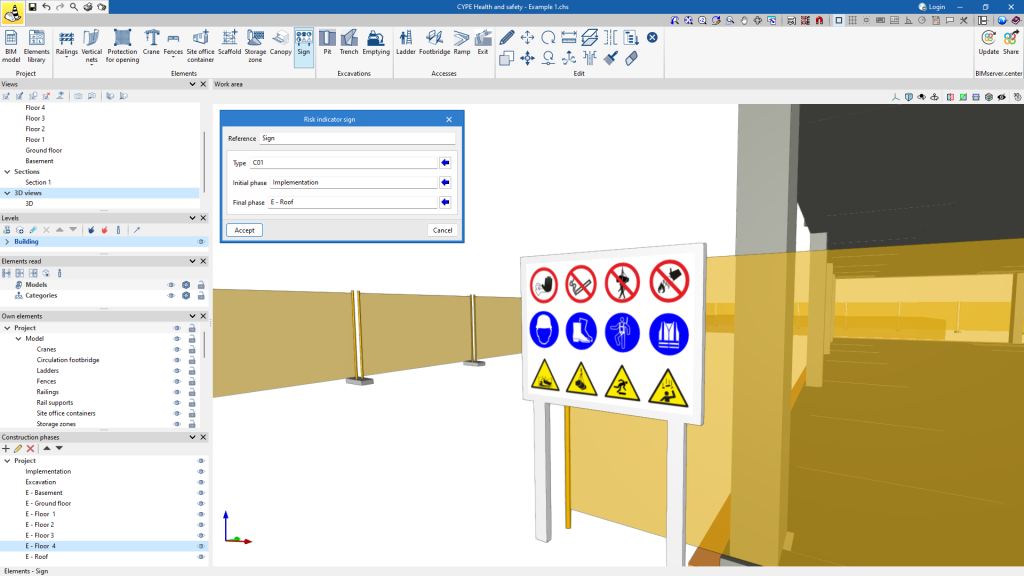Entering elements

The "Elements" group contains the elements necessary for the health and safety study, such as collective protection systems, auxiliary means, site office container, storage zones and signs. From this group, it is possible to enter each of the elements in the BIM project.
When entering each of the elements, it is also possible to specify the period in which each element is required during the execution of the job, defining its initial and final phases. All this assigned data can be modified using the "Edit" tool.
Railings
The program can be used to insert railings in two ways: individually, which allows the railing and the bracket to be inserted separately, or using the "Multiple entry" feature, which allows the railing and the bracket to be inserted at the same time.
Before insertion, the type of railing and support can be selected from the types created in the element library in the configuration window.
Redes verticales
There are two ways to enter vertical nets: individually, which allows the net and the bracket to be entered separately, or via the "Multiple entry" feature, which allows the net and the bracket to be entered at the same time. The latter is the fastest way.
Before insertion, the type of support can be selected from the types created in the element library in the configuration window. It is also possible to set the height of the supports and the grid, the spacing between the supports and the inclination of the supports.
Protection for opening
To enter the protection for openings, the points that make up the opening to be protected must be selected.
Before insertion, the type of protection can be selected in the configuration window from the types created in the element library.
Crane
The program can be used to enter cranes by selecting the point where the crane is to be located.
Before insertion, the crane type can be selected in the configuration window from the types created in the element library.
Fences
The program allows you to enter handrails in two ways: individually or using the "Multiple entry" feature. The latter is the fastest way.
Before insertion, the type of fence can be selected from the types created in the element library in the configuration window.
Site office container
It is very easy to incorporate a site office container in CYPE Health and safety. Simply select the point where it is to be located.
Before insertion, in the configuration window, you can choose the specific type of site office container from those available in the element library.
Scaffold
To incorporate scaffolding, simply select the desired location for the scaffolding.
Before starting the insertion, the type of scaffolding previously configured in the element library can be chosen in the pop-up panel.
Storage zone
Locating the storage zones is very easy. Simply mark out the area with dots.
Canopy
Canopies can be inserted by selecting two points in the BIM model to indicate the length of the canopy.
Before insertion, the canopy type can be selected in the pop-up window from the types created in the element library.
Sign
The program is used to insert signs by selecting the point where the sign is to be placed.
Before insertion, the type of risk warning sign can be selected in the pop-up window from the types created in the element library.