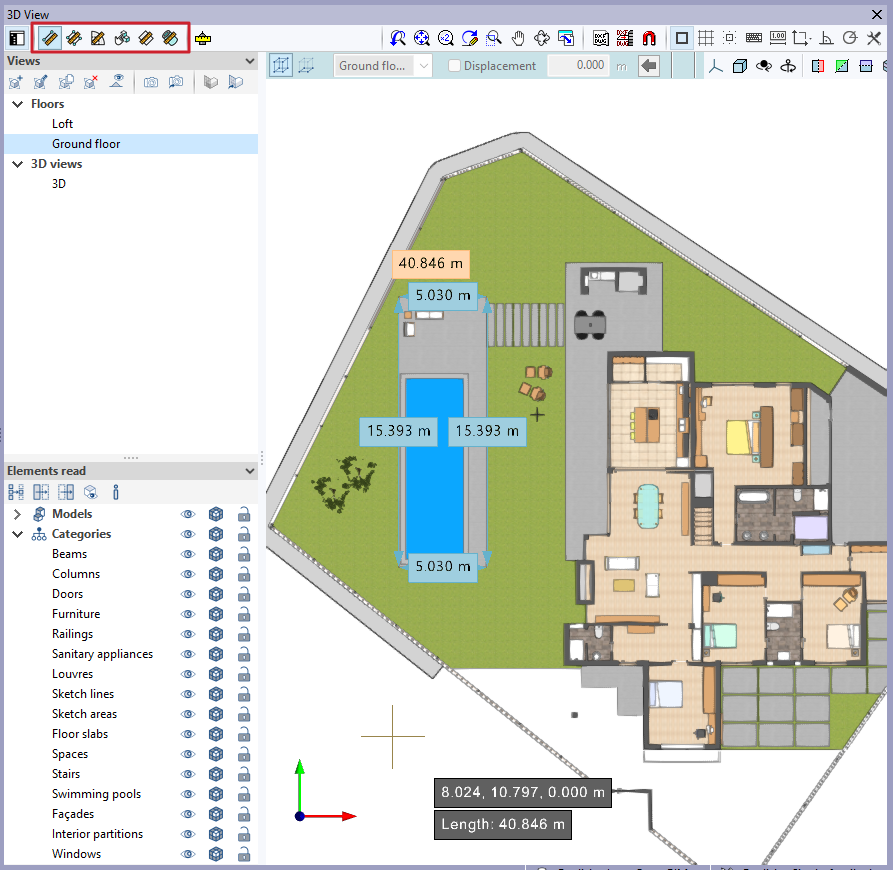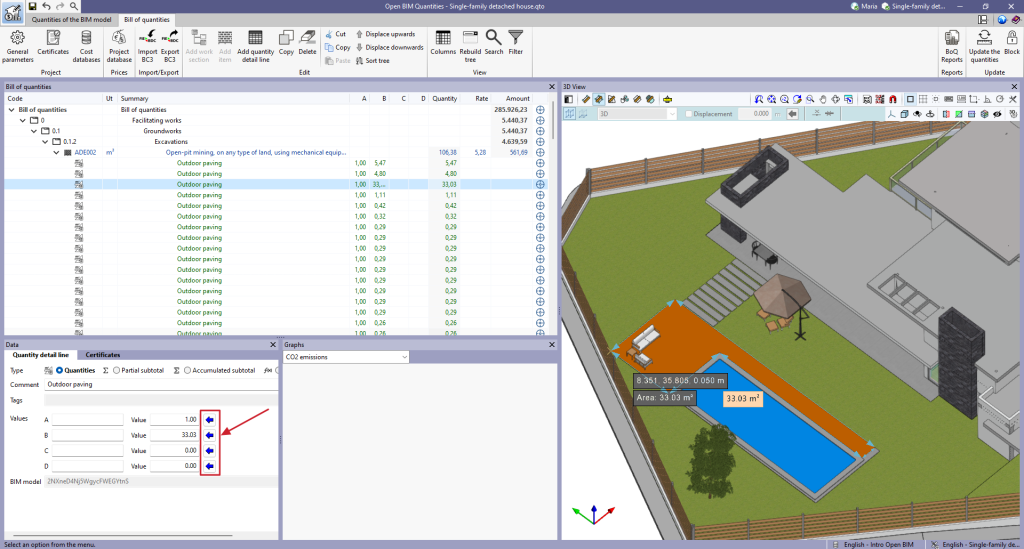Quantities of BIM models from the 3D view
From the "3D View" panel of the "Bill of quantities" tab, users can measure BIM models using a series of tools included in the upper left-hand side of the window.
These tools allow users to measure directly on the model, both in 2D and 3D, by previously defining the model view from the "Views" section. These tools are for the following:
| Measure length | Allows lengths to be measured (in m) from one point to another. | |
| Measure area | Allows an area to be measured (in m²) by specifying an area marked out by a series of points. | |
| Measure angle | Allows an angle to be measured (in °) by specifying two points and a centre. | |
| Count the number of objects | Used to count a number of elements (in uts.). | |
| Measure the area of objects | Allows the area of an element to be measured (in m²) by simply clicking on the object. | |
| Measure the volume of objects | Allows the volume of an element to be measured (in m³) by simply clicking on the object. |
To use the quantities obtained in the bill of quantities in a simple way, the blue arrows located in the editing panel of the quantity detail lines next to the field of each variable (A, B, C and D) can be used.
Clicking on one of the arrows will assign the value of the measurement made on the work area to the variable.