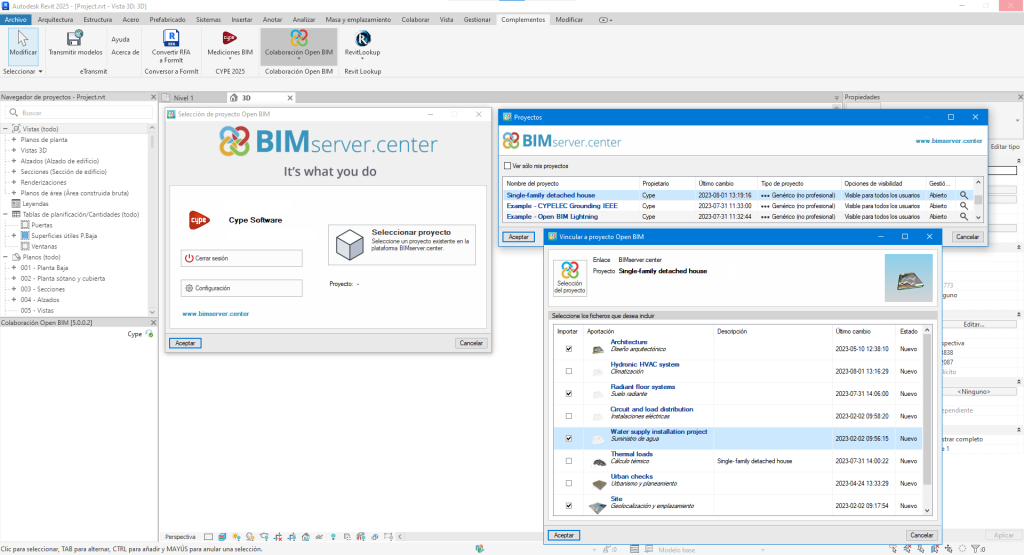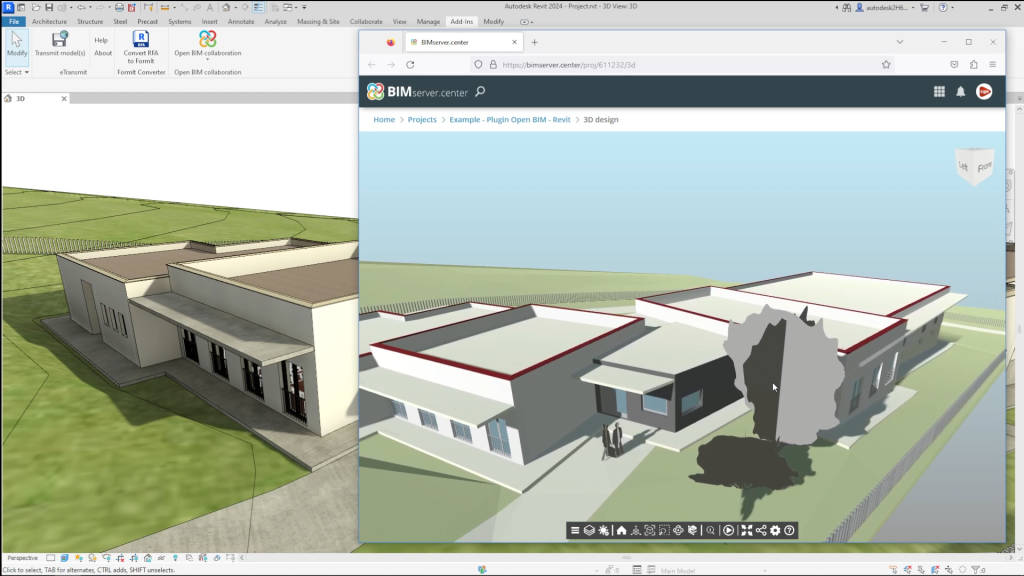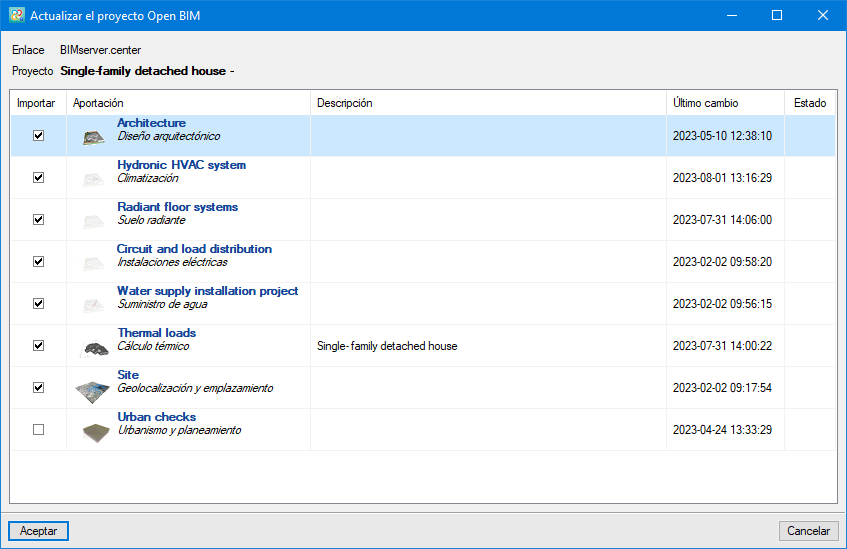Open BIM collaboration
With the “Open BIM - Revit Plugin”, users can start an Open BIM project directly from Revit. This way the Revit model can be communicated with the CYPE models, thus achieving two-way collaboration in real time between the different disciplines of the project and Revit through the exchange of IFC files. This improves communication between Revit and the set of specialised CYPE tools, optimising the BIM workflow.
Linking to an Open BIM project
With the “Link to Open BIM project” tool, users select the BIMserver.center project that they want to connect to. Once the project has been selected, the different contributions included can be incorporated to extract information or coordinate with the Revit model.
Sharing the Revit model
With the “Share the Revit model” tool, users can extract the information from the Revit model by generating files in standard IFC format to then incorporate it into the project on the BIMserver.center platform to which it is linked.
Users can select a local destination for the project or use BIMserver.center to share the project with other collaborators.
Once the project is created, an IFC file of the current model is generated.
| MMore information: |
|---|
| The possibility of working in collaborative environments by storing central models both on third-party platforms and in Autodesk's cloud, Autodesk Construction Cloud, has been implemented. This ensures the correct functioning of the plug-in's features and tools in a collaborative work environment. |
Checking the status of the project and updating the Open BIM project
With the “Consult project status” tool, users can check for possible changes in the project's IFC files.
The program reports any changes that have been generated in the projects of the different disciplines and allows users to decide whether they wish to update the project information.
IFC files that still need to be linked can be selected or some of the previously linked IFC files can be deleted.
Cancelling the Open BIM project collaboration
With the ”Cancel collaboration in Open BIM project” tool, the messages concerning the collaboration with the Open BIM project are deactivated and all links to IFC files are optionally removed.