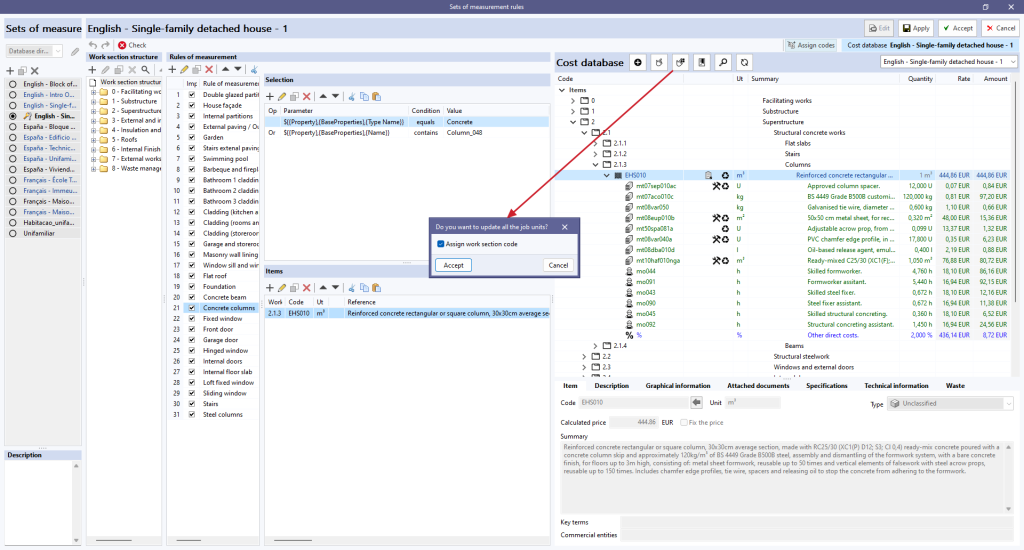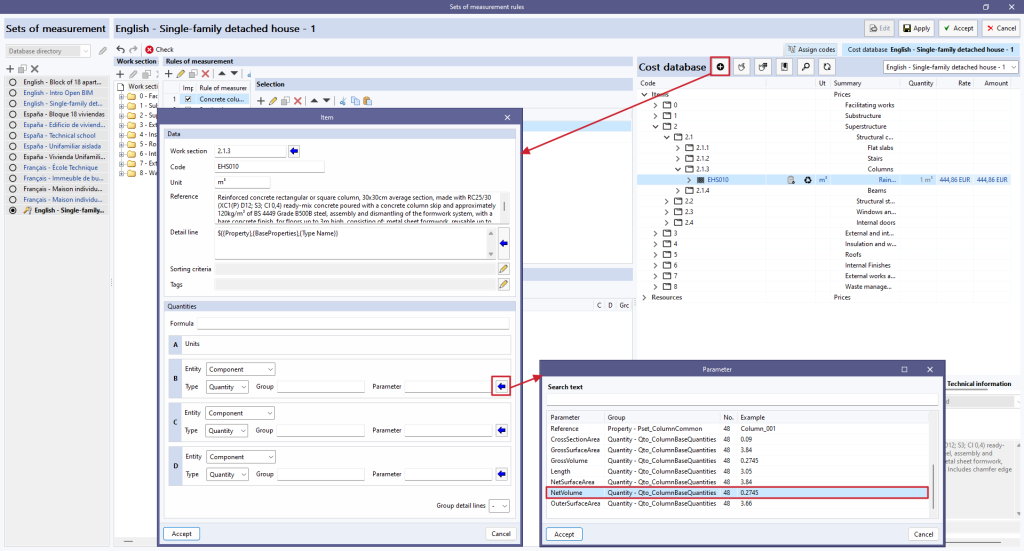Assign codes
With the rule of measurement selected, click on the "Assign codes" option above the "Rules of measurement" panel. The reference cost database is displayed next to this option.
This operation opens a new window that allows users to navigate through the work section structure of the reference cost database.
The panel will open on the right-hand side of the window and needs to be expanded. To do this, users must hover over the row of dots to the left of the panel and drag it to the left.
A number of tools are displayed at the top of the panel:
- Add. Allows users to add the item selected from the cost database to the rule of measurement.
- Assign. Used to replace items previously associated with the rule of measurement with new items from the cost database.
- Assign all. Used to replace items previously associated to the rule of measurement with items from the cost database that have the same code.
In the pop-up window, the "Assign work section code" option can be unchecked or checked, allowing users to keep their own coding or to adopt the coding of the cost database, respectively, according to their needs. - Work sections. Collects the work section structure of the cost database and assigns it to the work section of the quantity criteria.
- Search. Allows users to search for a concept included in the cost database; the tool searches by text, summary, code or key term.
- Synchronise. When activated, it allows any of the items selected in the "Items" panel of the rules of measurement to be located in the cost database.
- Selecting the reference cost database. A drop-down list is used to select a cost database from the existing ones.
To transfer an item from the reference cost database to the created rule of measurement, select the item to be associated and click on the "Add" option, located at the top of the open window.
Another window corresponding to the item will then open, in which all the fields in the "Data" section will have been automatically filled in with those corresponding to the selected item.
The "Measurement" section must be completed by establishing the measurement criteria for the previously filtered elements.
For example, to measure the columns by their net volume, simply call the "NetVolume" parameter by clicking on the blue arrow to the right of any of the partial dimensions (B, C and D) and select the parameter shown in the list (if necessary, enter a text for the search, e.g. "volume"). The rest of the fields in the "Measurement" section are left blank then click on "Accept".