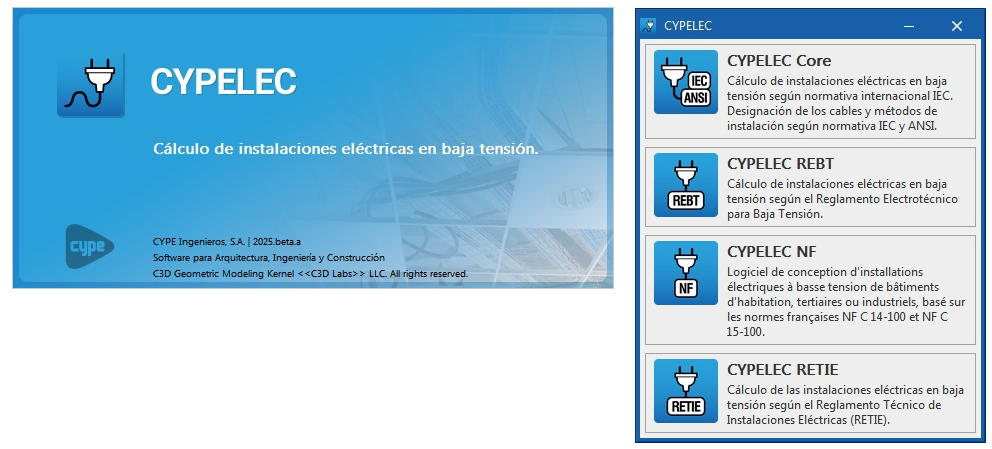Introduction
CYPELEC includes the CYPELEC Core, CYPELEC REBT, CYPELEC NF and CYPELEC RETIE programs.
When launching CYPELEC, a selection window appears where users must indicate the option corresponding to the standard they wish to apply when designing low-voltage electrical systems.
The program allows users to open jobs from previous versions of CYPELEC Core, CYPELEC REBT, CYPELEC NF and CYPELEC RETIE.
Programs
CYPELEC Core
Allows users to analyse low-voltage electrical systems in accordance with international IEC standards. Cables and installation methods are designated according to IEC and ANSI standards.

CYPELEC REBT
This allows users to design low-voltage electrical systems in accordance with the Spanish low-voltage electrical regulations Reglamento Electrotécnico para Baja Tensión (REBT).

CYPELEC NF
This allows users to design low-voltage electrical systems in accordance with the French NF C 14-100 and NF C 15-100 standards.

CYPELEC RETIE
This allows users to design low-voltage electrical systems in accordance with the Colombian regulations for electrical installations Reglamento Técnico de Instalaciones Eléctricas (RETIE).