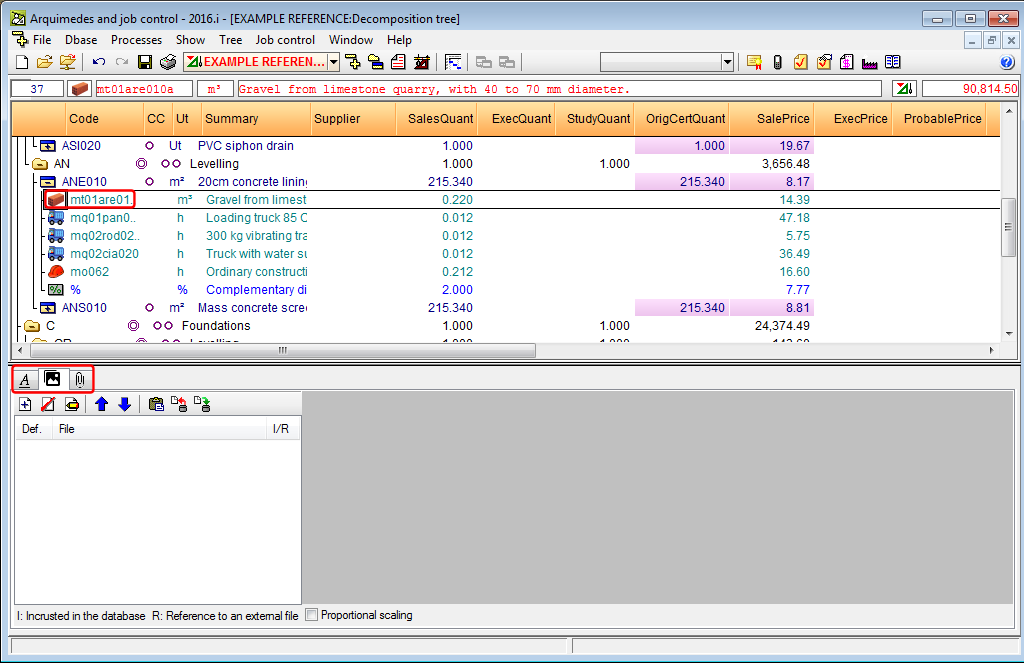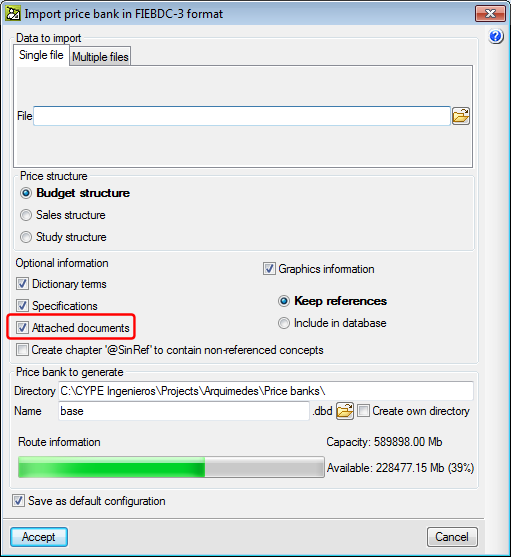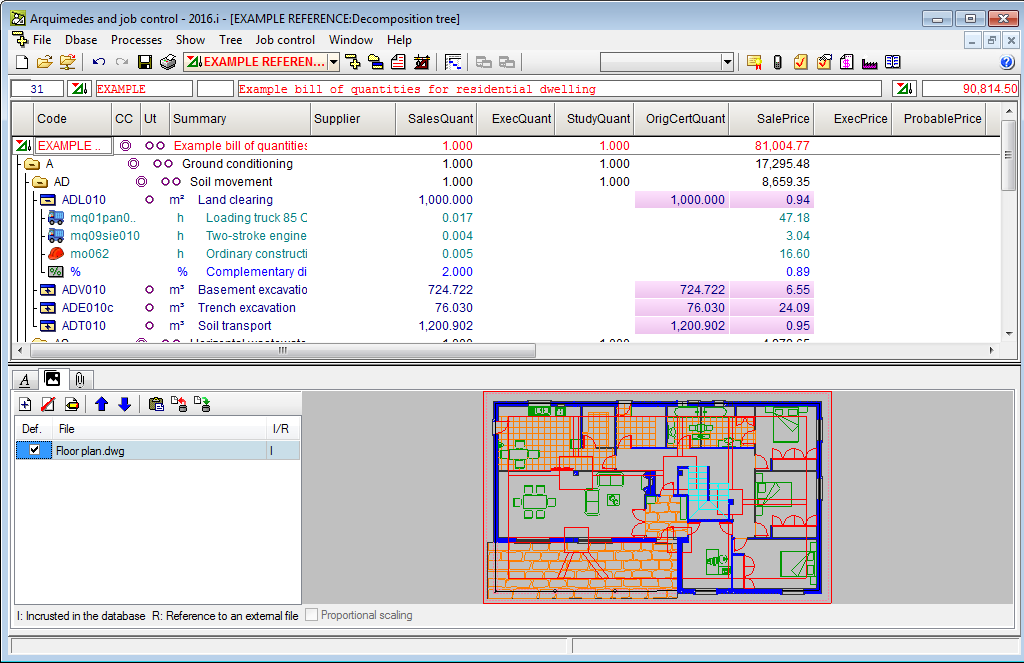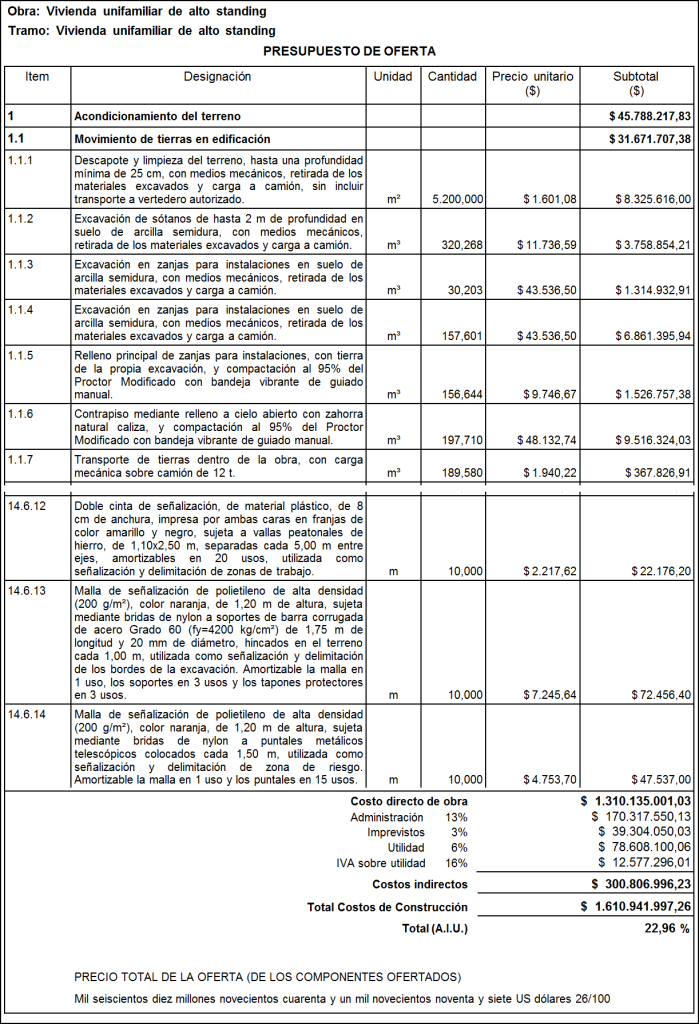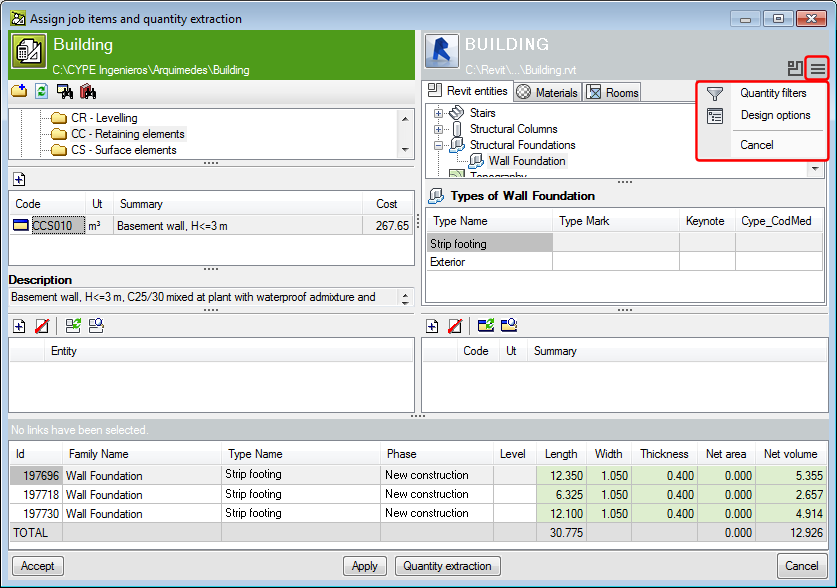The 2016.i version of Arquimedes allows users to link a concept (chapter, job item, unit) of the database to one or more files of any type.
The attached documents are managed in the “Decomposition tree” window in the zone to which the graphical information is added. To do so, click on the field containing the code of the concept to which the documents are to be attached. Alternatively, click on the concept icon or on the field in which the measurement units are displayed (Ut). Once one of these fields has been selected, a new view containing three tabs in the bottom half of the window will appear:
- “Attached documents of the concept” tab

Allows users to manage attached documents using a series of buttons that appear in the tab. Using the Add new element to the list button, the element to be attached to the concept can be found.
When a file is attached, the program prompts the user if s/he wishes to copy the selected document to the documents folder of the job. If the user answers “Yes”, a new folder, named after the database which is currently in use, with “doc” extension is created. The attached file is copied to this folder and in such a way that it remains linked to the concept. If the user answers “No”, the file is linked from its original location.
When a BC3 file, containing attached files or documents, is read, these will be incorporated into the database by linking them to a specific folder, which is created for that purpose.
To import a BC3 file containing attached documents (File > Import > Import new price bank from FIEBDC-3), users must ensure the “Attached documents” option is activated and that the attached document files are with the BC3 file.
When a database (Price bank or bill of quantities) concept is first copied to another price database, if the Attached documents option has been activated, the attached documents will be copied as well as the concept.
All concepts containing attached documents can be found in the option “List > Other concepts > Concepts with attached documents”. - “Texts of the concepts” tab

Contains information of the “Description” field, which can be edited by users. - “Graphical information of the concept” tab

Allows users to manage the graphical information as was done in previous versions.