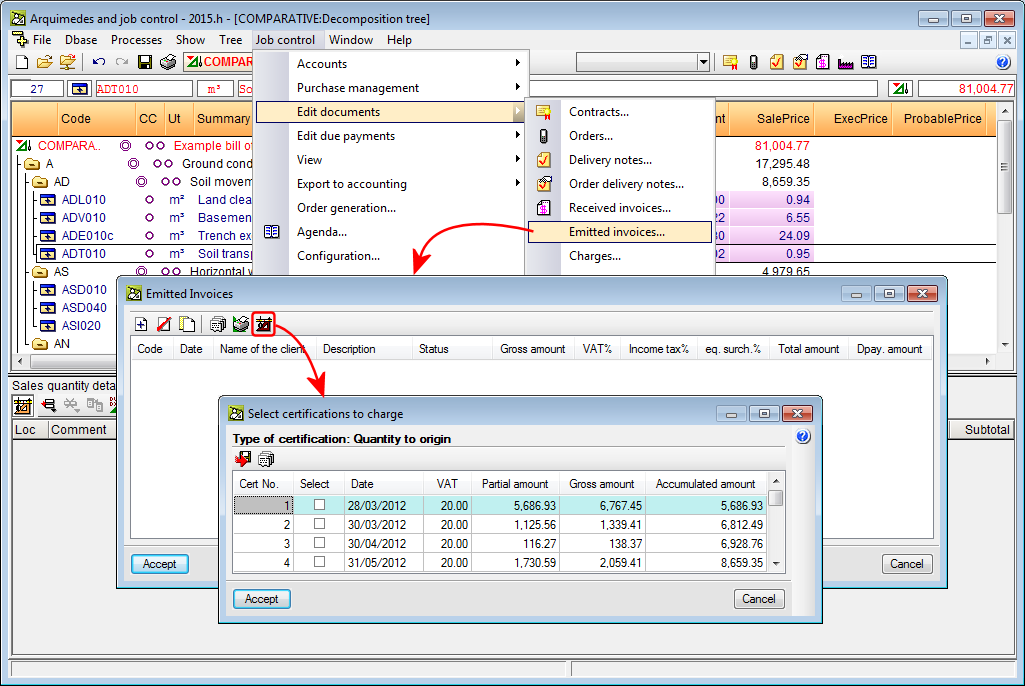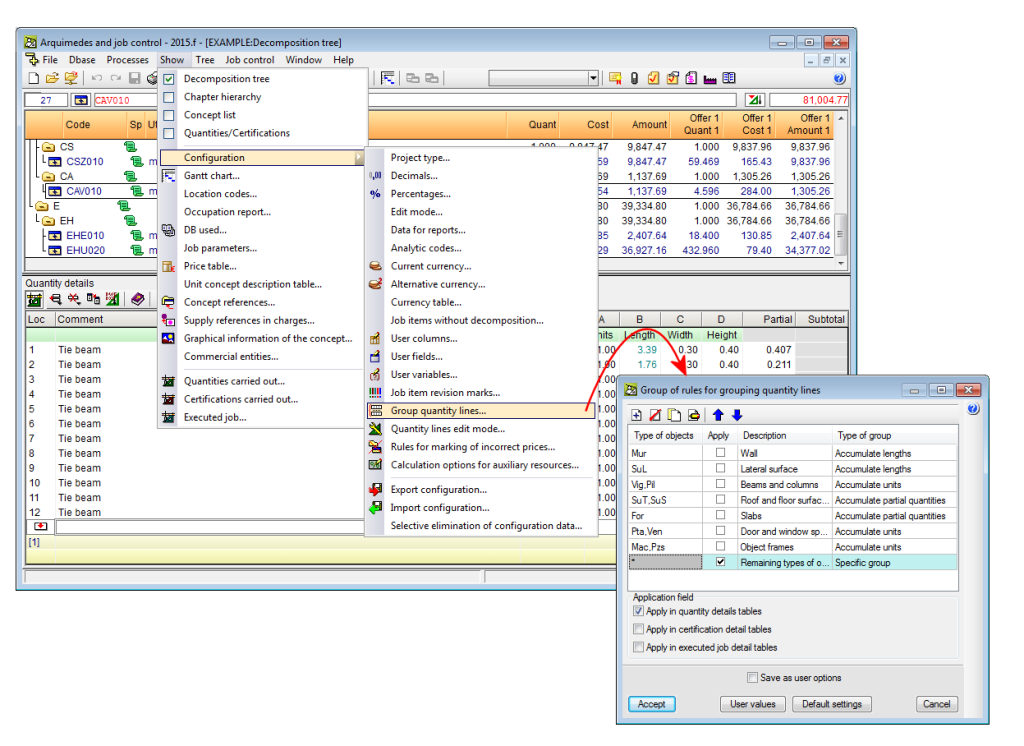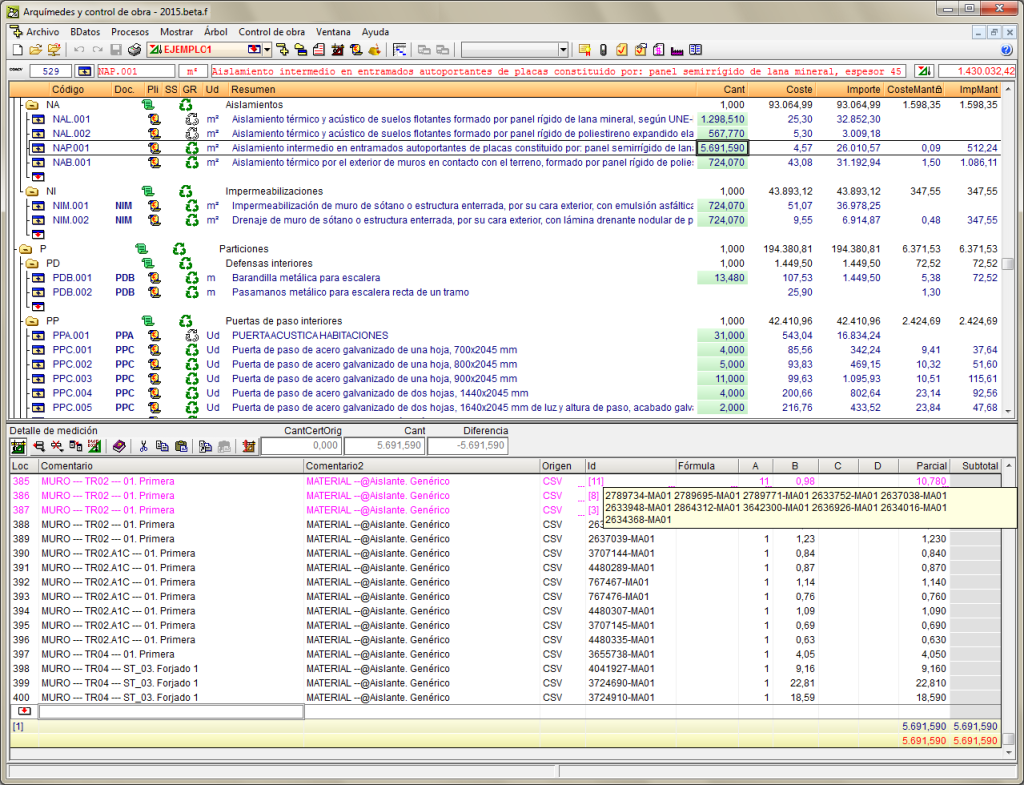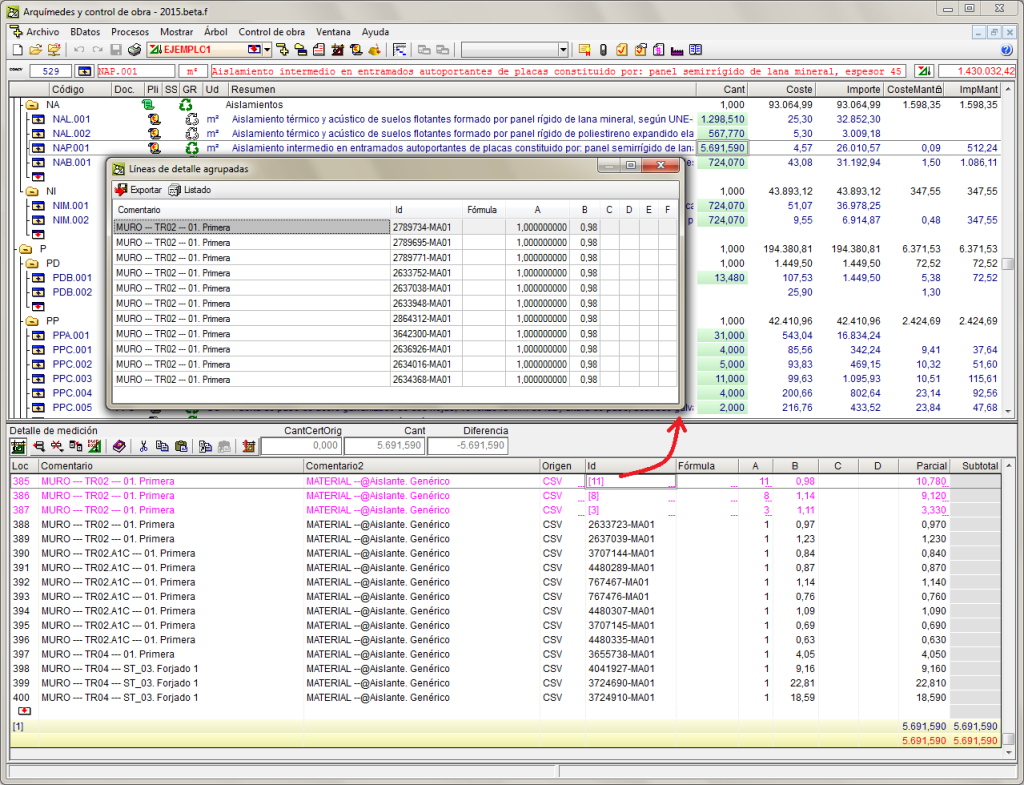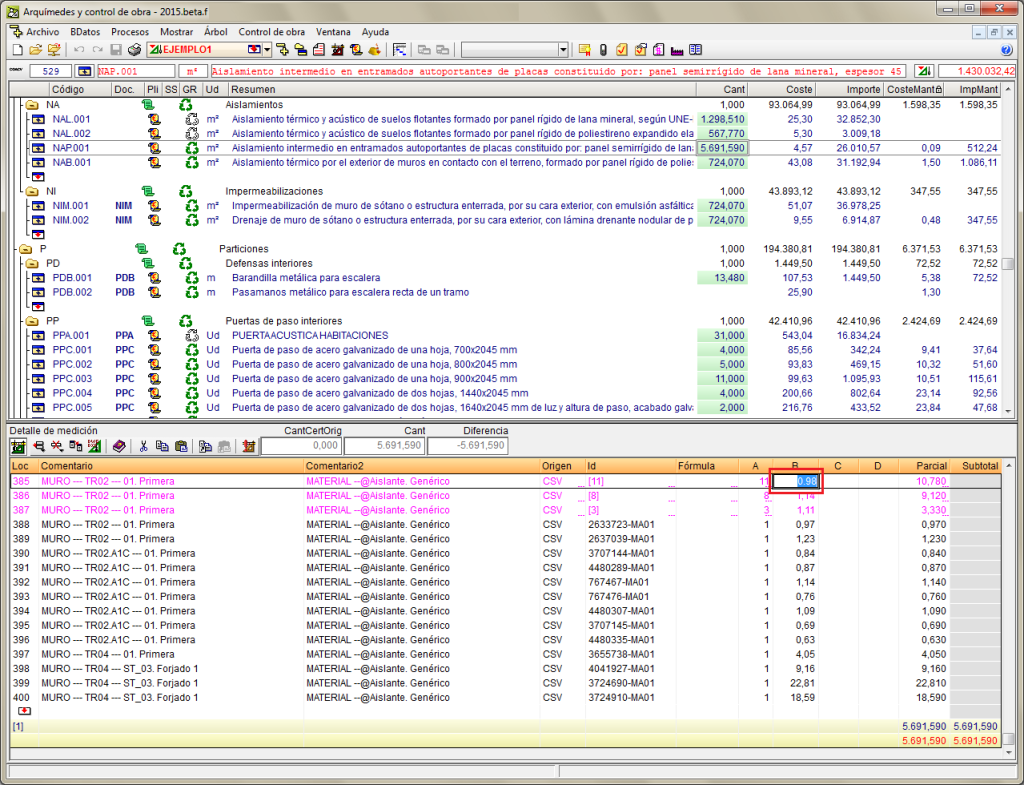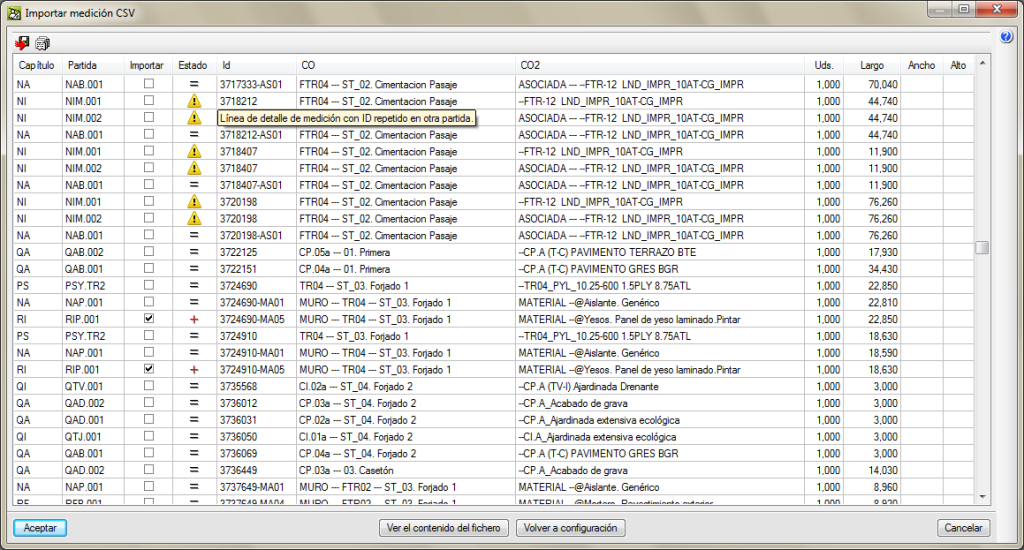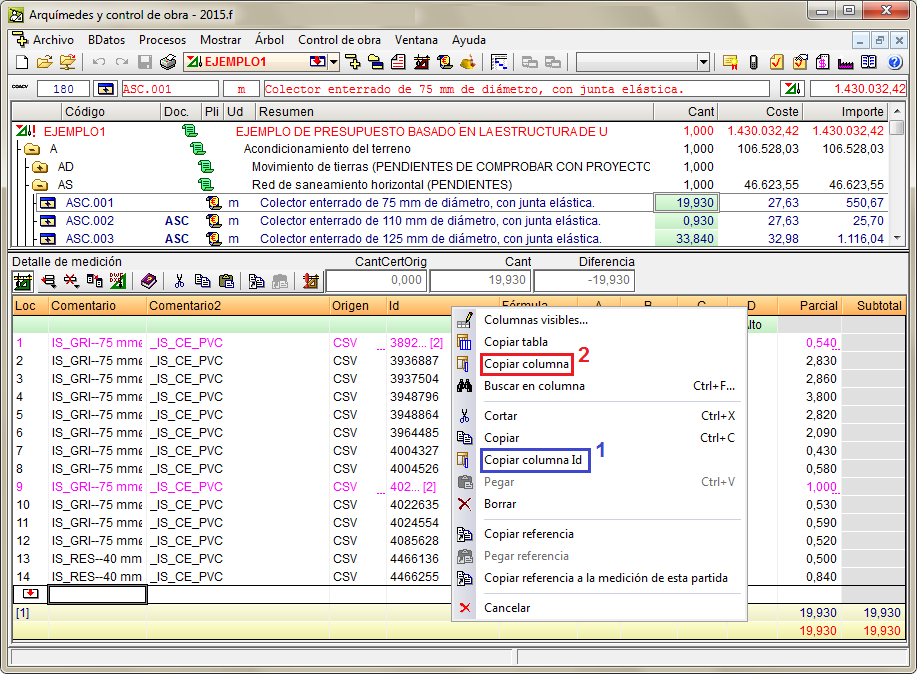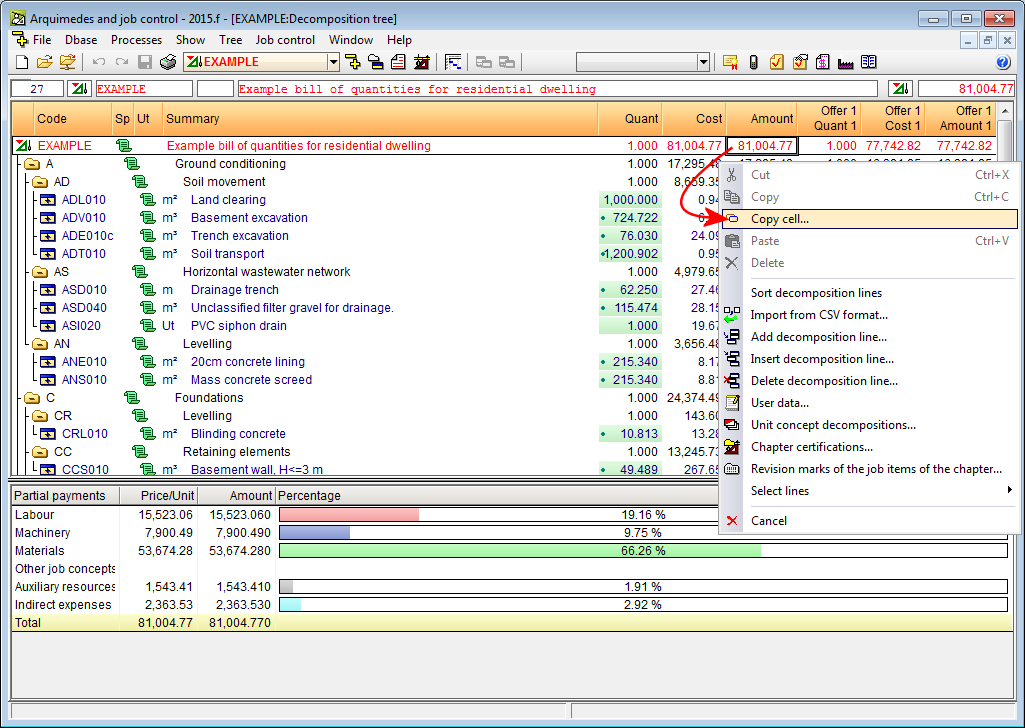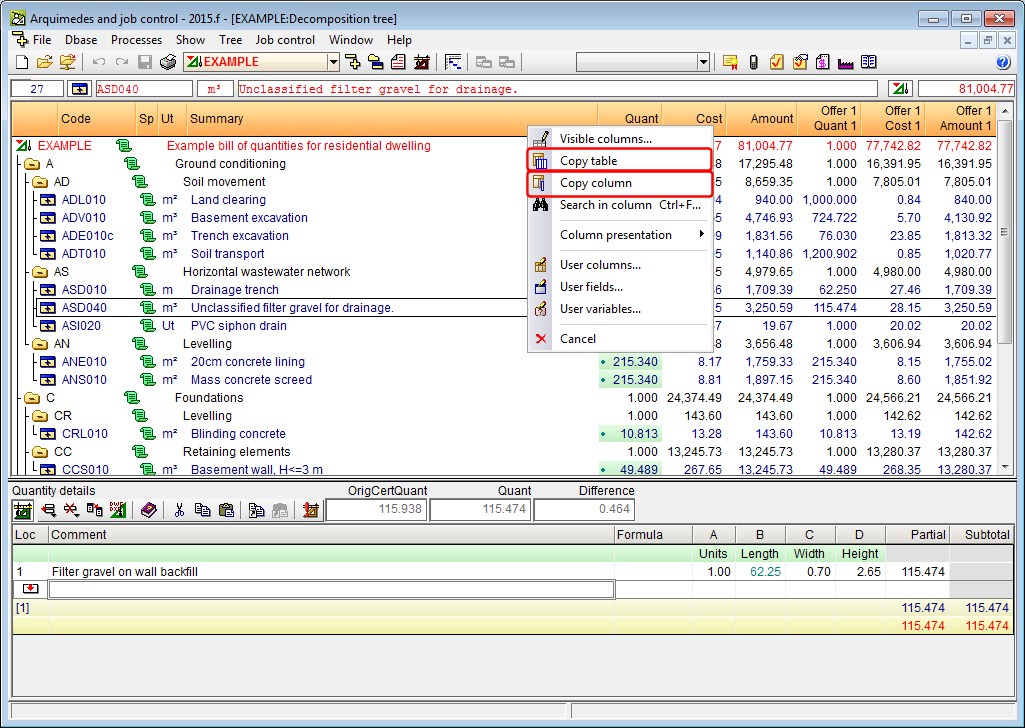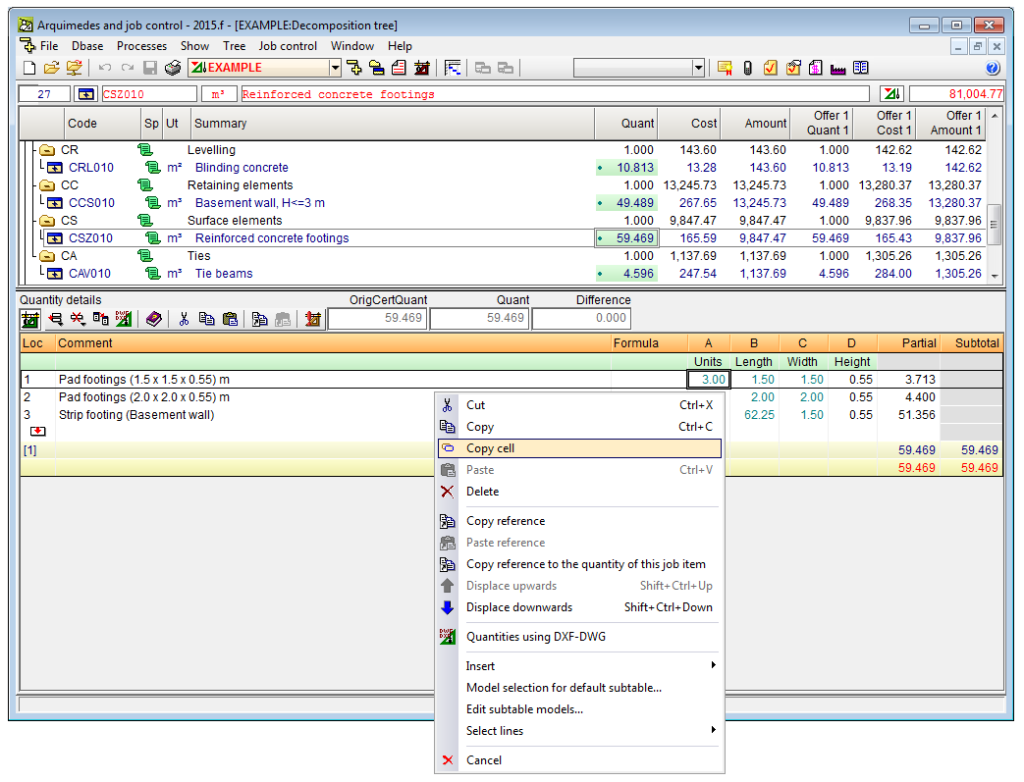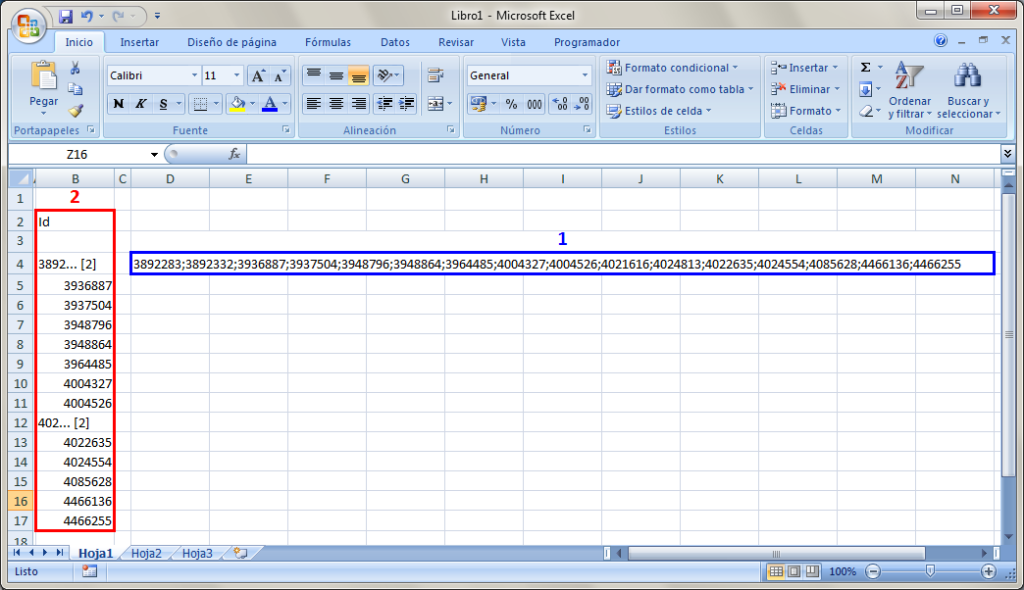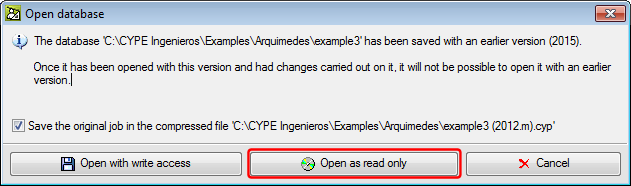If the Purchase management module is used in the cost analysis preparation stage or in the cost estimate stage, the prices that are allocated in the purchase comparatives can become part of the job control reference price structure.
This option is interesting given that in many occasions an estimate of the expenses is required by the Project manager (having carried out the cost analysis to provide an offer or if the cost analysis was incomplete). At this point, it is recommended the Purchase management module be used to carry out purchase comparatives, at the job execution phase, to close contracts. The prices which are allocated in the purchase process should substitute those analysed in the initial phase. These, almost definitive, prices offered by suppliers will be the ones in the contracts between them and the Project manager for the supply of the materials and services of the job.
To work this way, activate the option: “Copy allocated prices to the reference structure” (Job control > Configuration). The same option can be activated in the “Purchase comparatives” dialogue box (Job control > Purchase management > Purchase comparatives).
Upon selecting this option, each time a supply price is allocated to a supplier in a purchase comparative, the price will be copied in the reference price structure of the concept representing the supply. This way, when prices are allocated in the purchase comparatives, the prices of the supplies and subcontracted material which should, initially, be definitive with only the contracts left to be completed, are obtained. Therefore, the prices analysed initially are substituted by the allocated prices in the purchase comparatives in the job control reference price structure (in other words in the cost analysis and estimate stages). This way the most probable unit and/or decomposed price is obtained (ProbablePrice column) and is closer to the real price.
The unit execution price (ExecPrice column) will display the probable price whilst no expenses have been incurred due to charges applied to the cost centre of the job item. In this latter case, the unit execution price will be the same as the price of the unit concept in the charge.
Remember, the “Most probable price” is:
- In a job item or job unit
Estimated cost based on the probable price of its unit prices.
- In a chapter
The sum of the most probable prices of all its job items.
- In a unit item
The mean weighted price of all the contracted supplies of this concept in the cost centre if it has been ordered, or the estimated price (price in the job control reference structure).