The 2019.d version of Arquimedes allows users to configure the view of the “Job item assignment and quantity extraction” panel, to help them with the Revit model connection process in accordance with its preferences or types of monitors.
To access the configuration of the Revit links editor, the button  must be selected (quantity extraction) that is present in the Decomposition tree window, and choose the “Configure Revit links editor” option.
must be selected (quantity extraction) that is present in the Decomposition tree window, and choose the “Configure Revit links editor” option.
Users can choose amongst 4 types of views:
- Automatic
This is the option that is active by default. With it, the data distribution that will be shown in the “Job item assignment and quantity extraction” panel will depend on the type of format of the monitor that is being used (width to height ratio). - Panoramic
- Classic
- Personalised
Using this type of view, users decide how to distribute the data of the “Job item assignment and quantity extraction” panel.


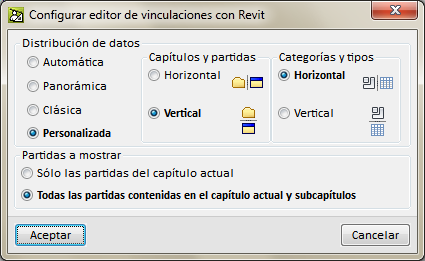
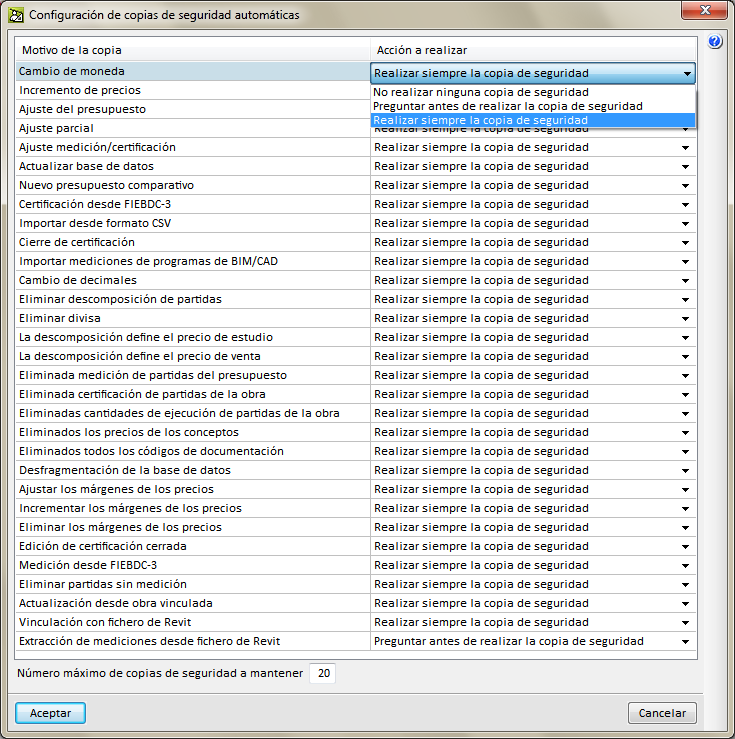
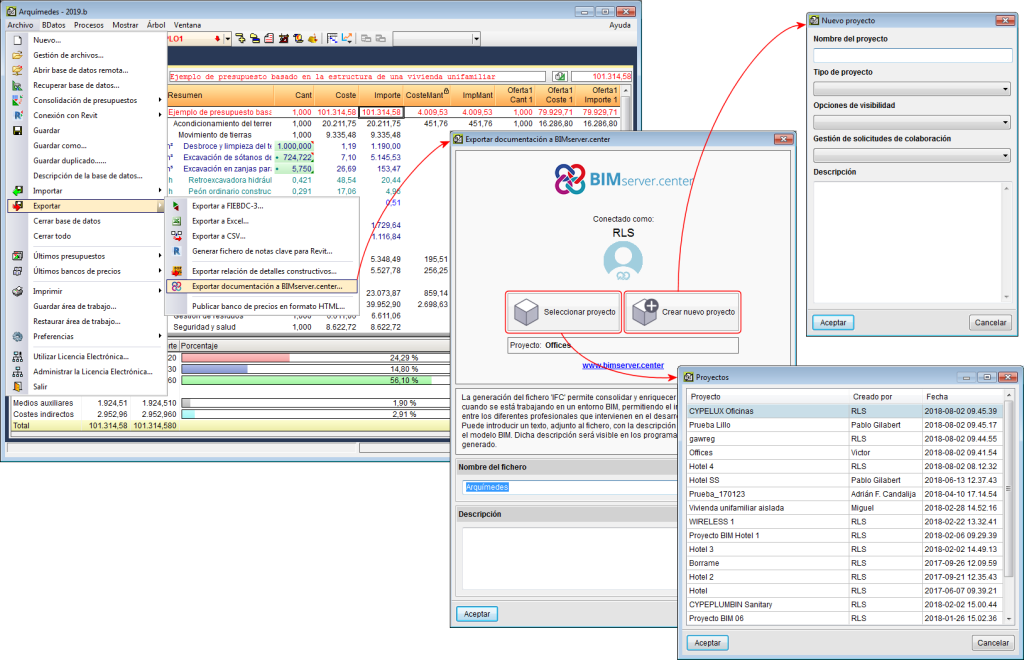
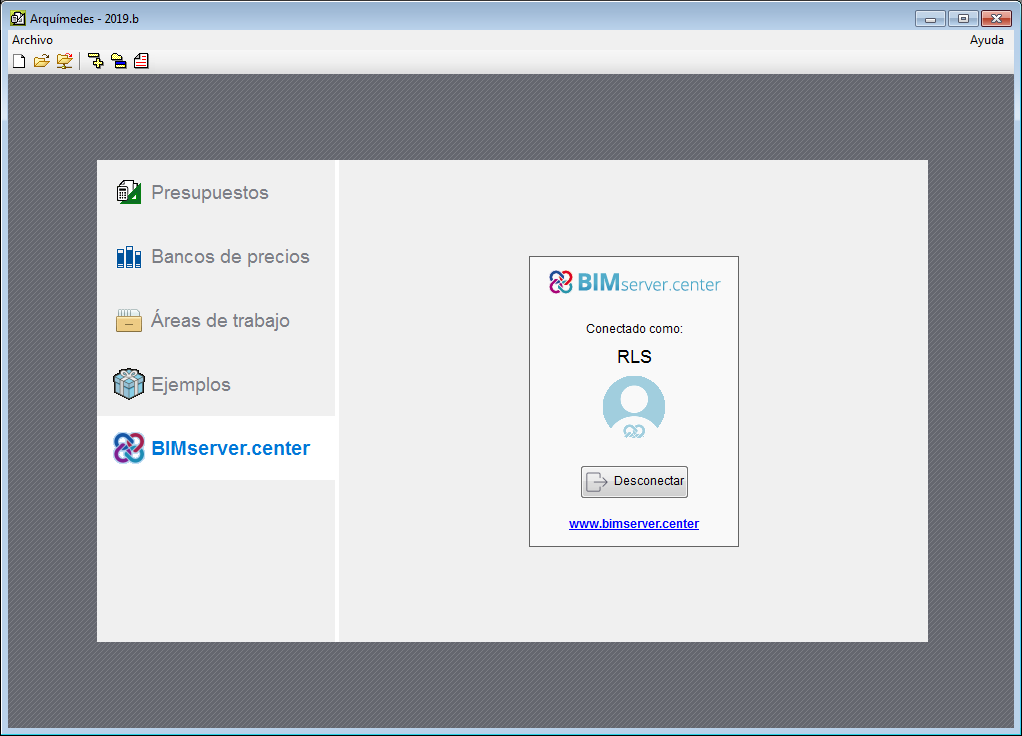
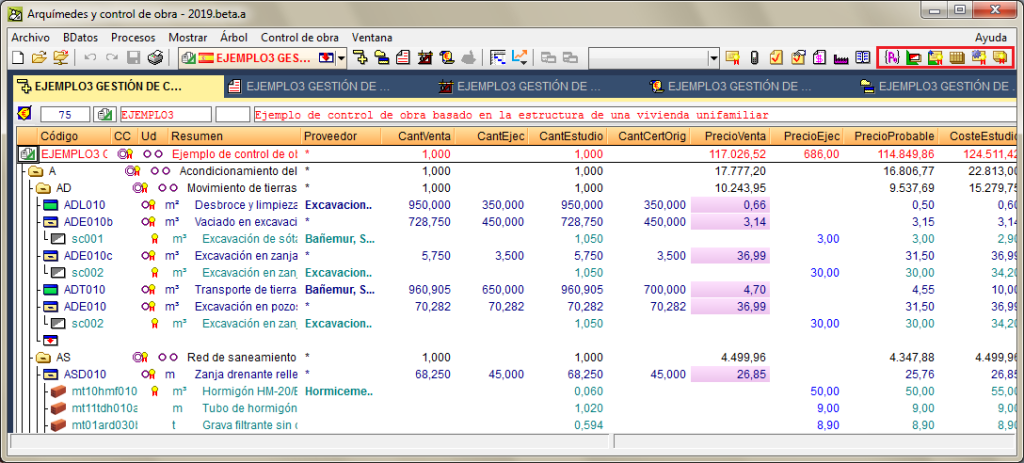
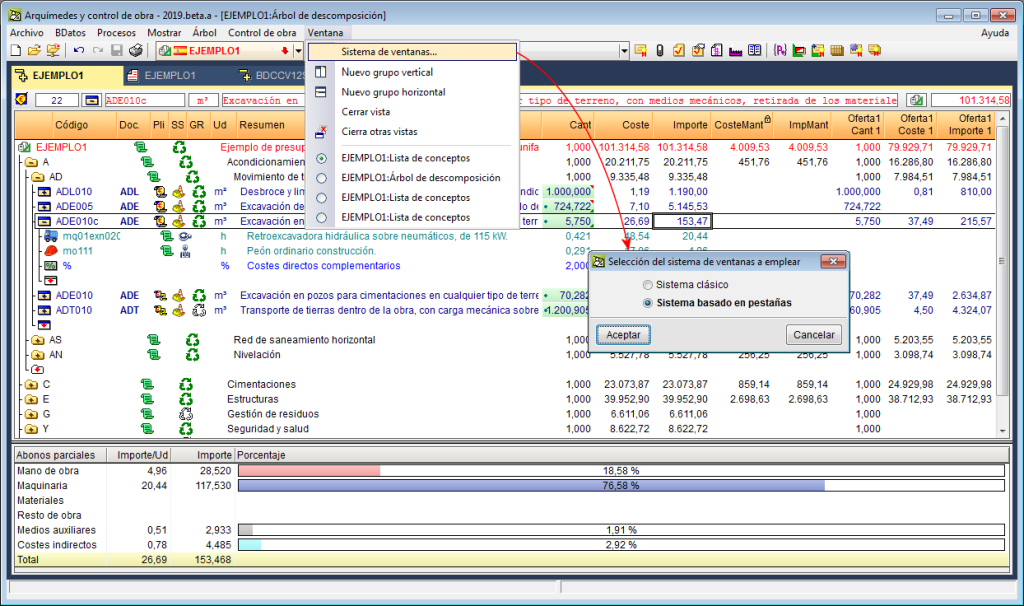
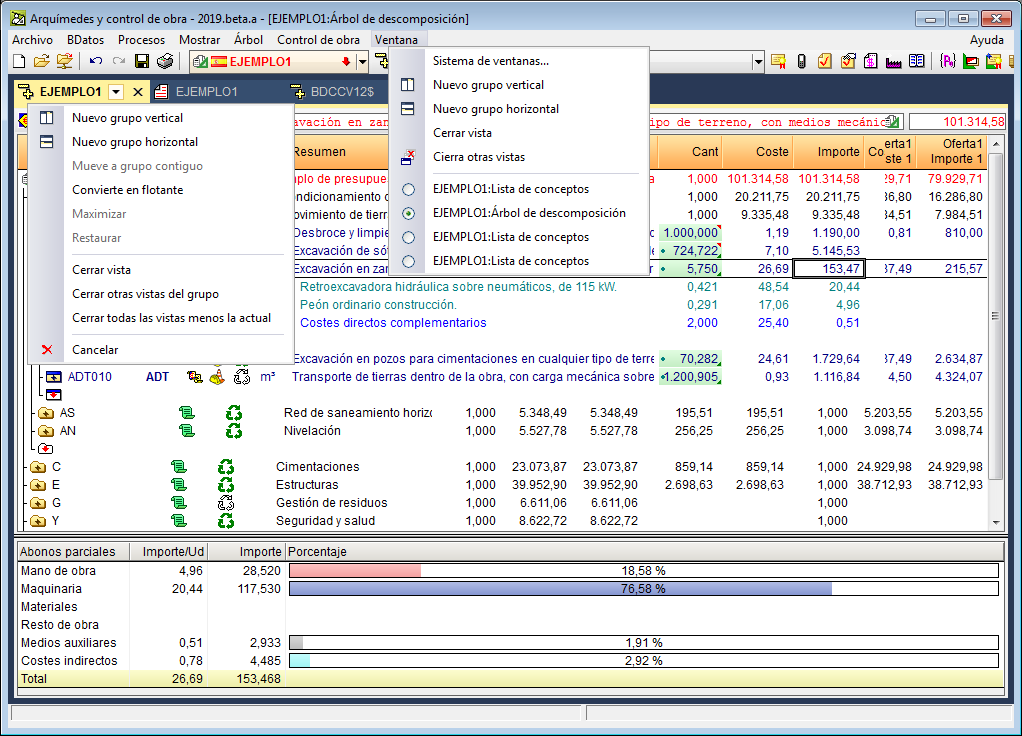
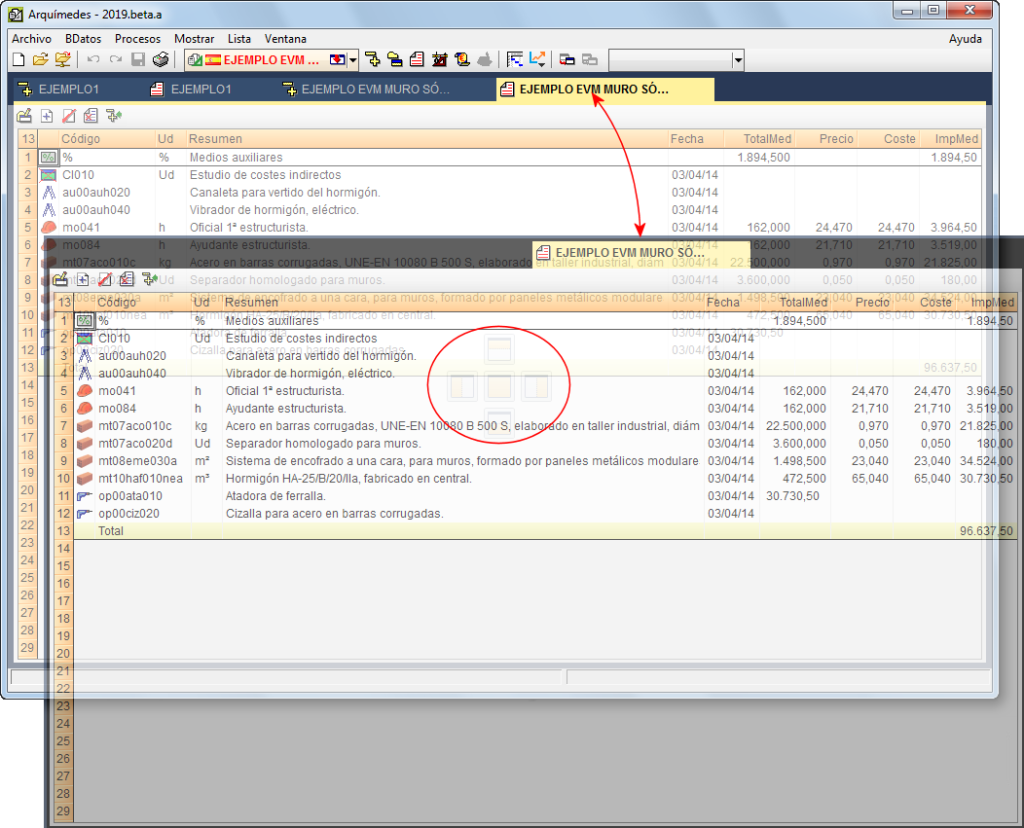
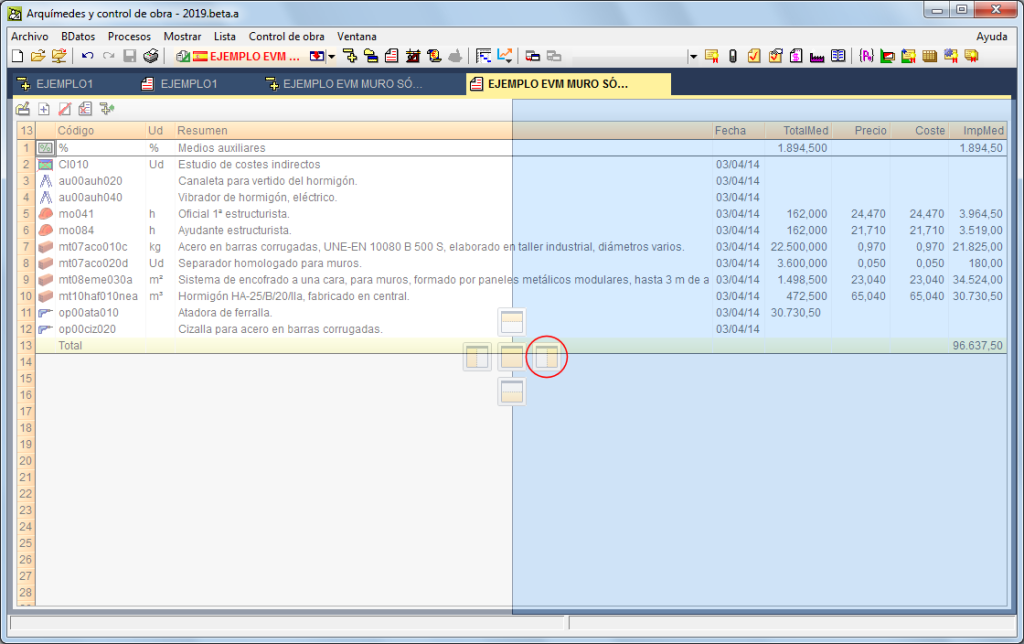
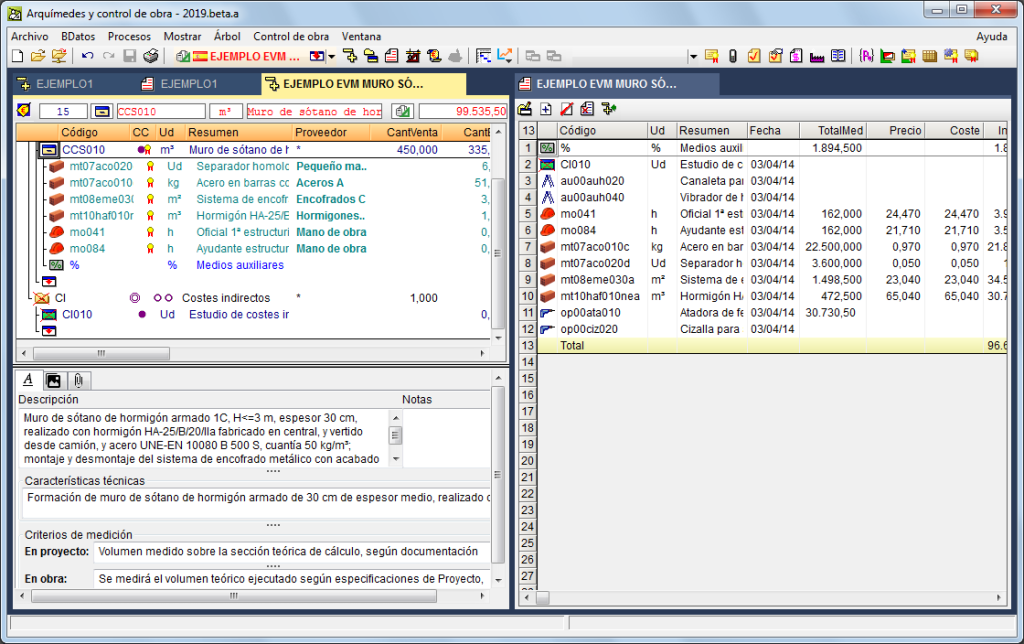
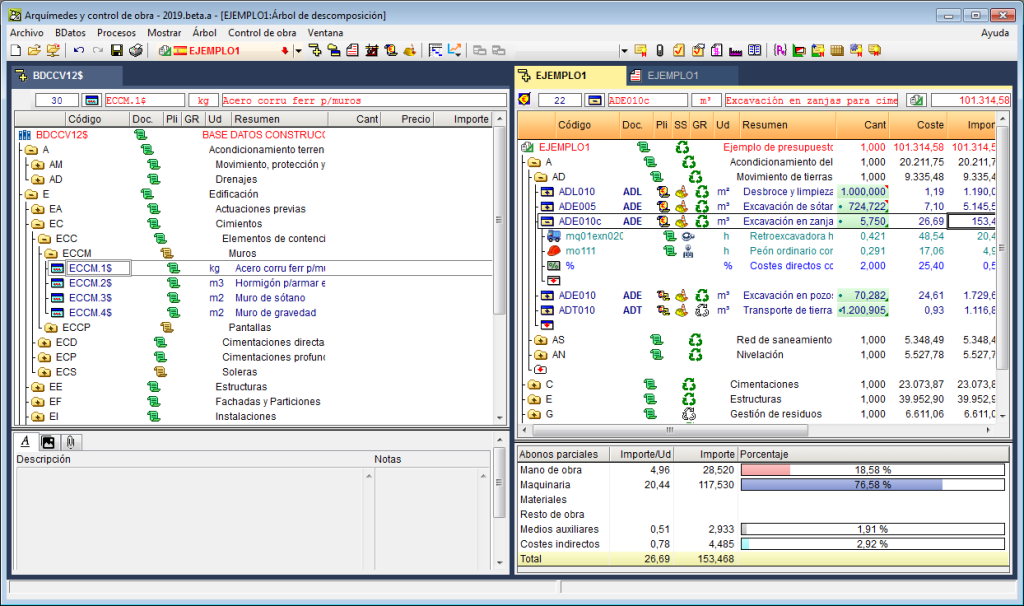
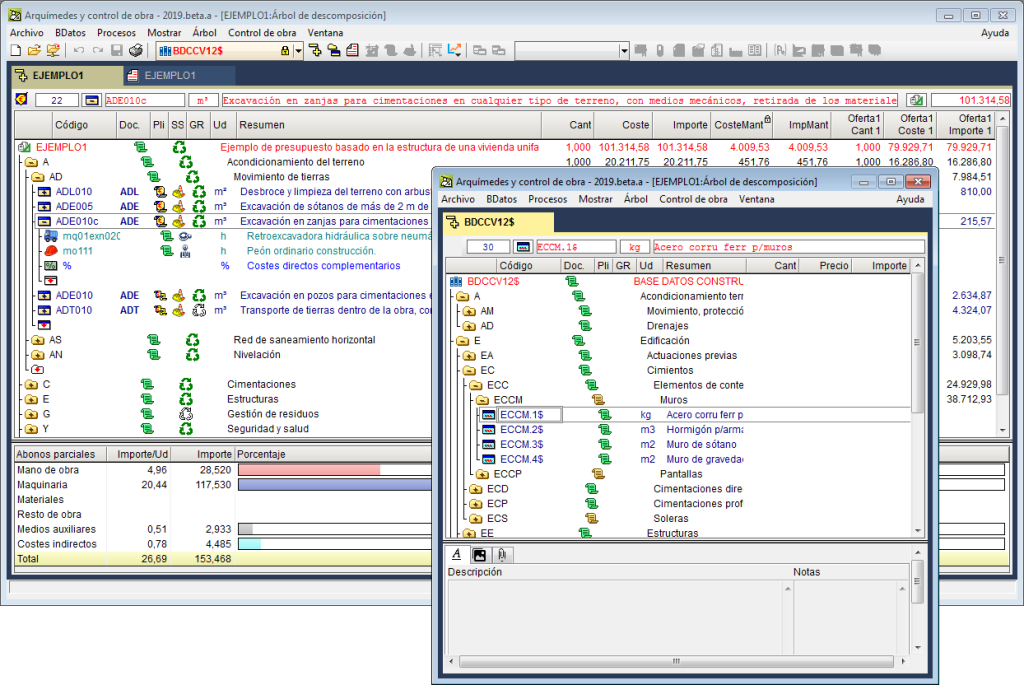
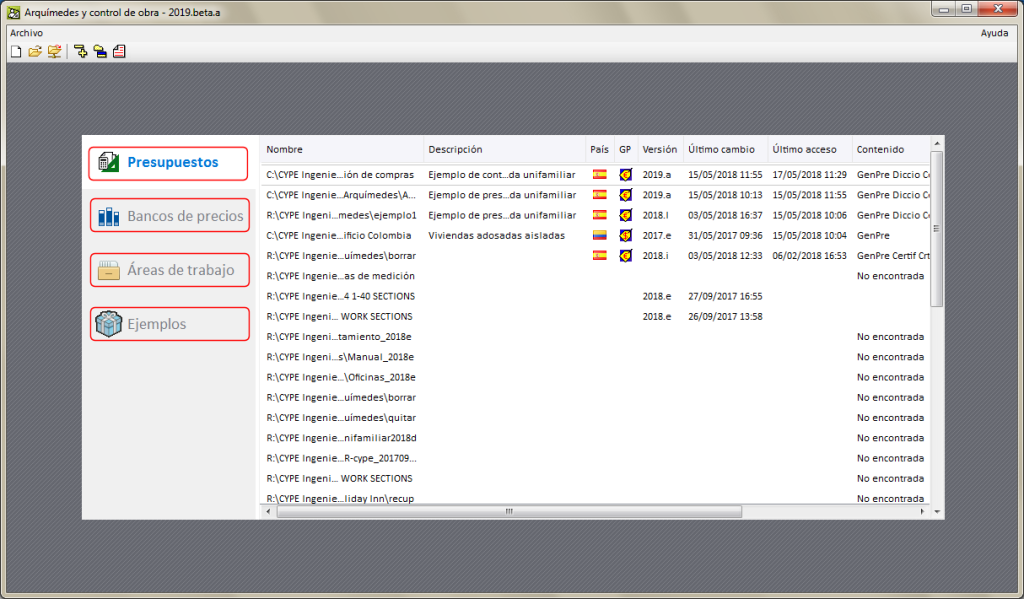
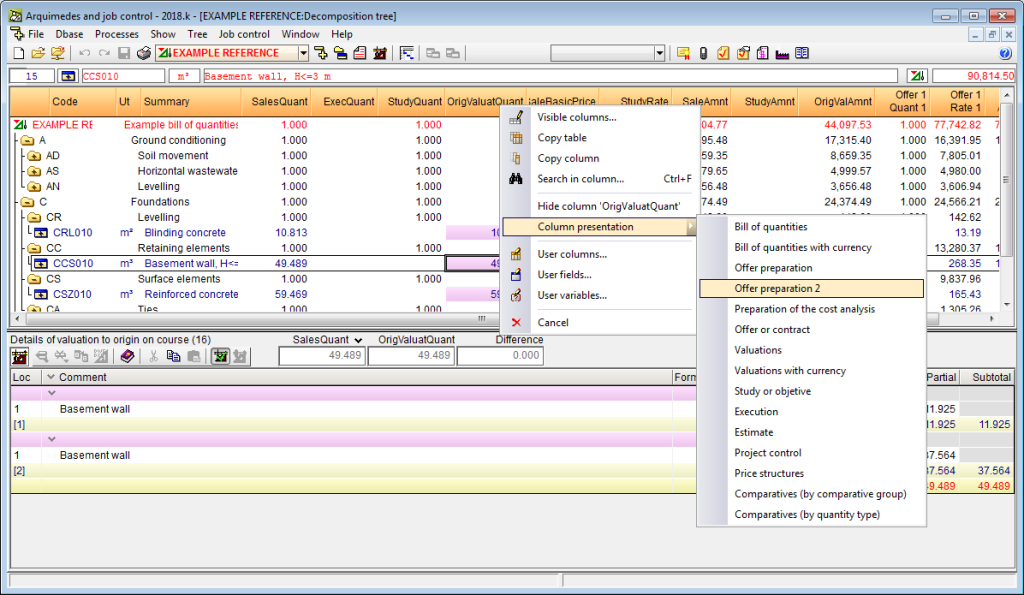
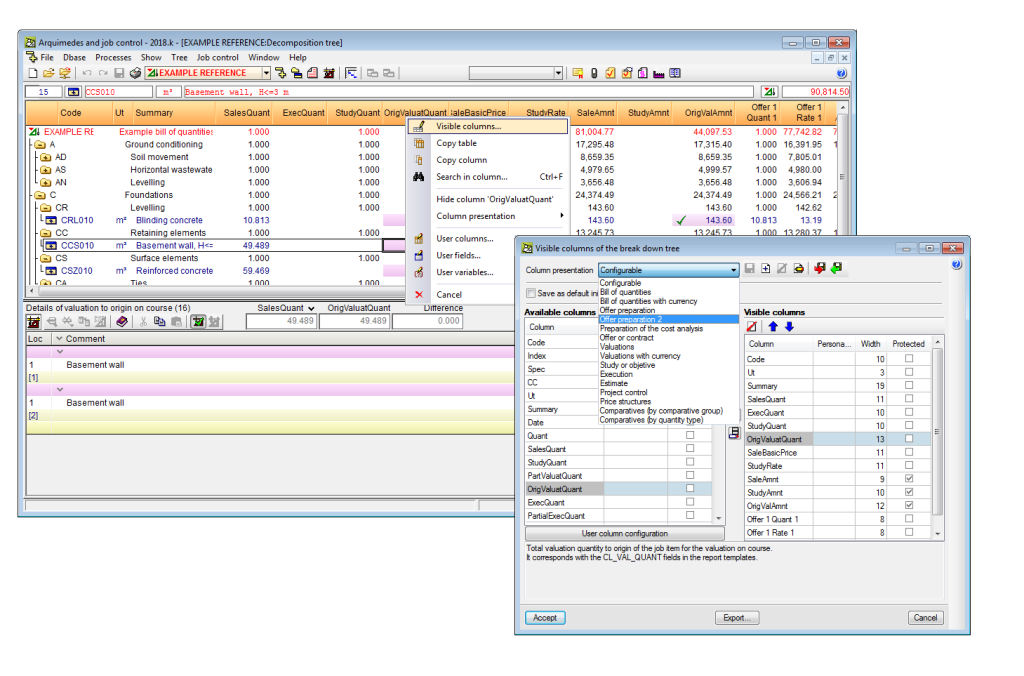
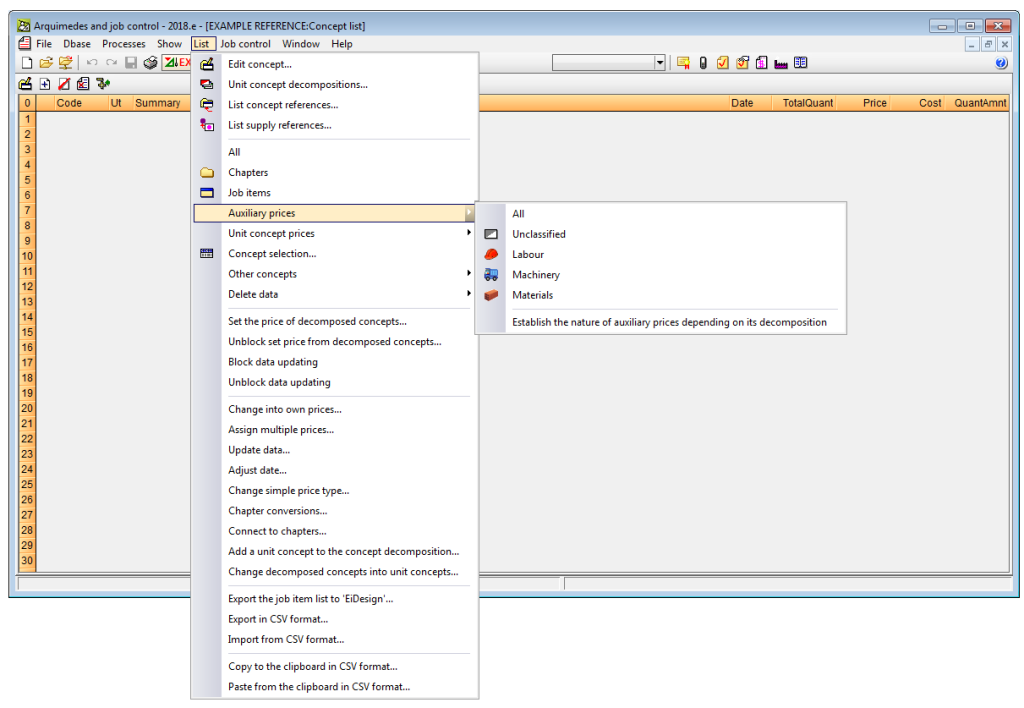
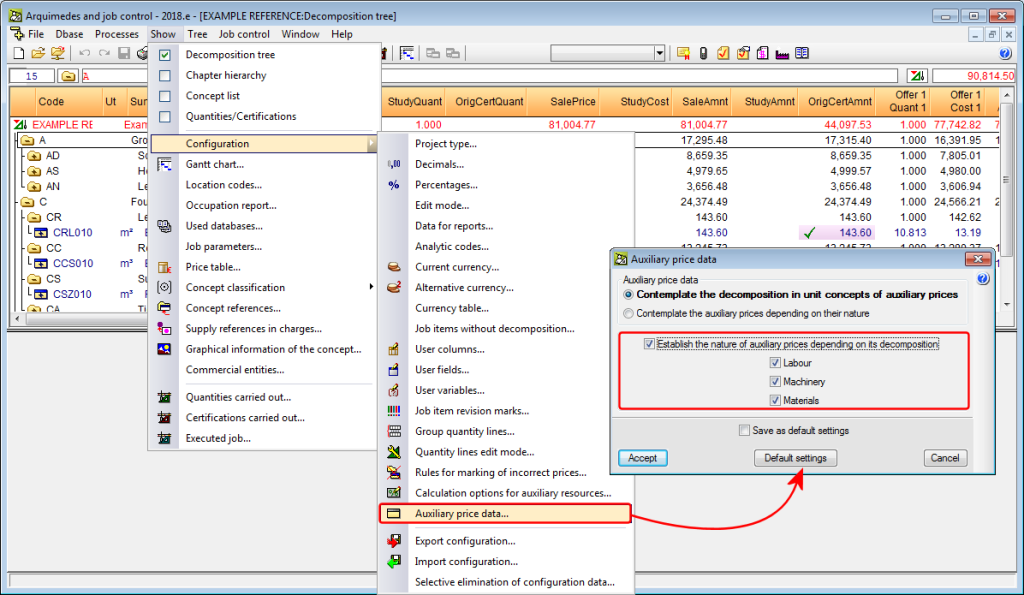
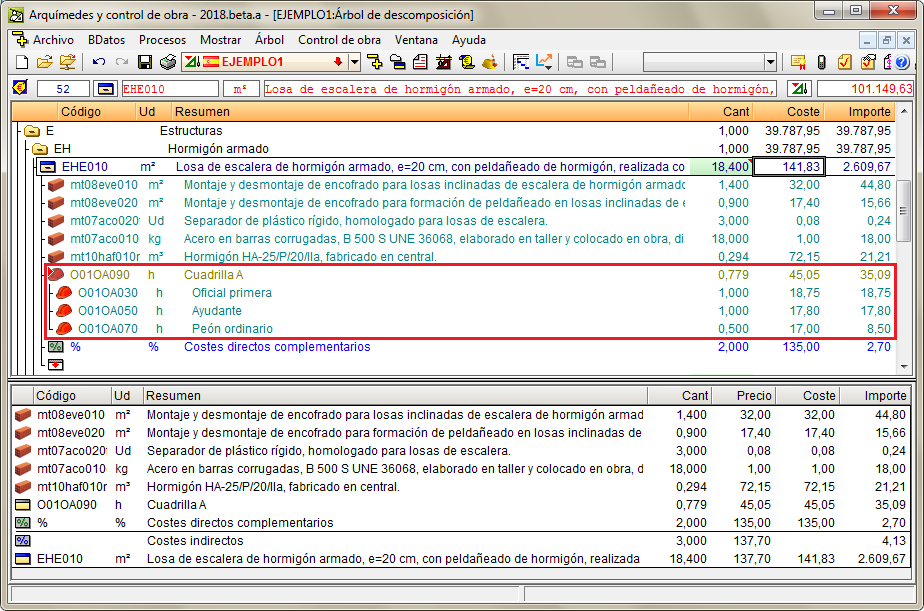
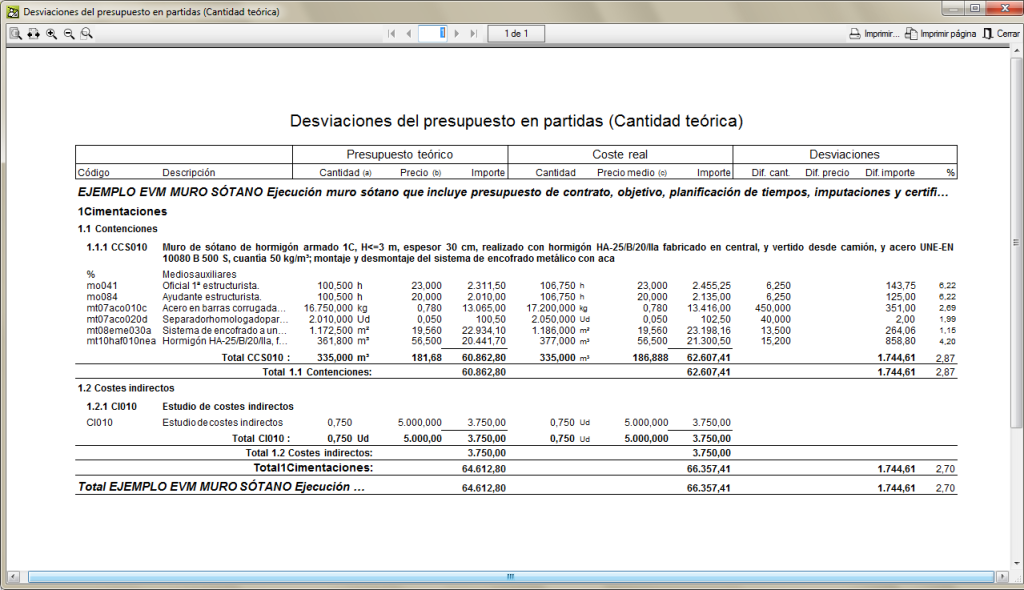
 allows users to assign a Type of the Revit model that has been defined in a Key note to a job item, if linking process has already been carried out between the Revit model and the Arquimedes project.
allows users to assign a Type of the Revit model that has been defined in a Key note to a job item, if linking process has already been carried out between the Revit model and the Arquimedes project.