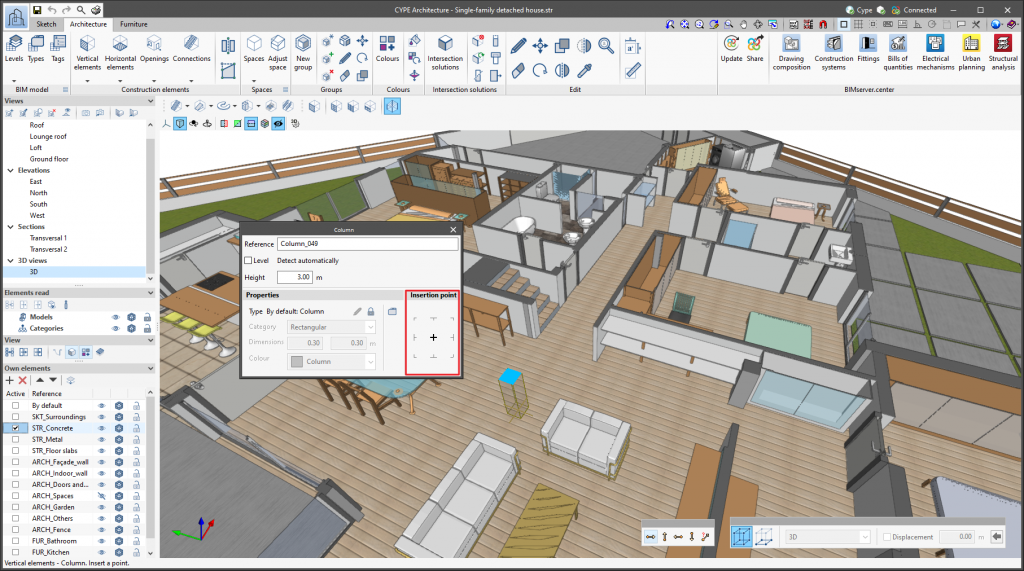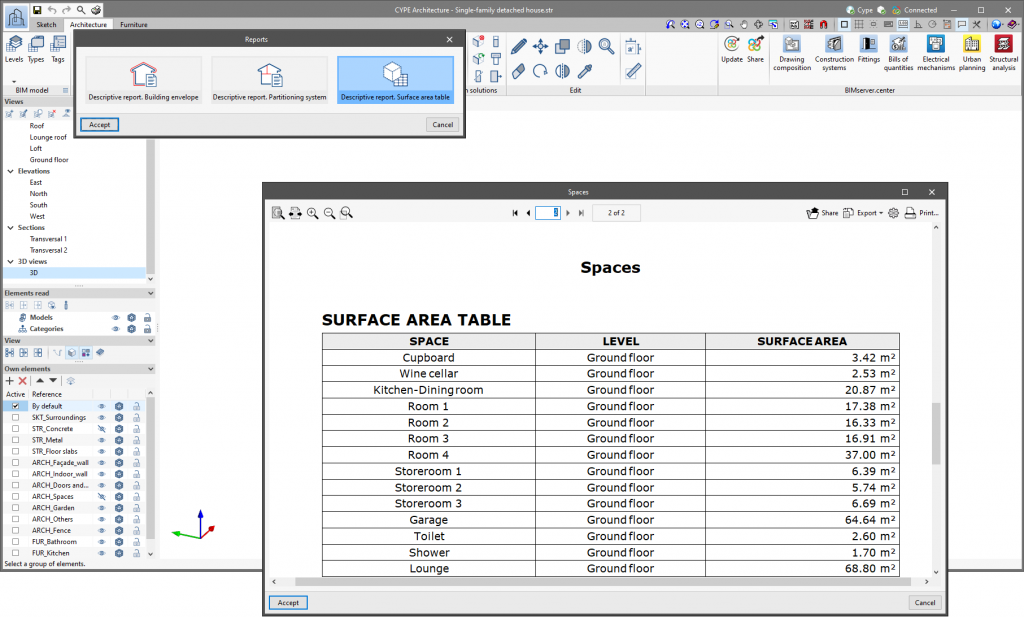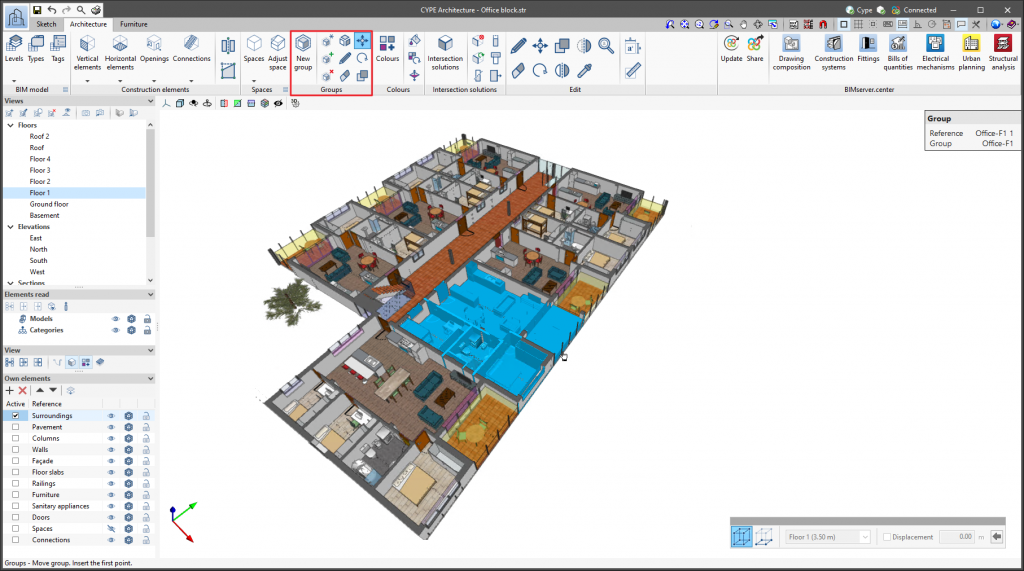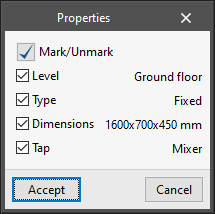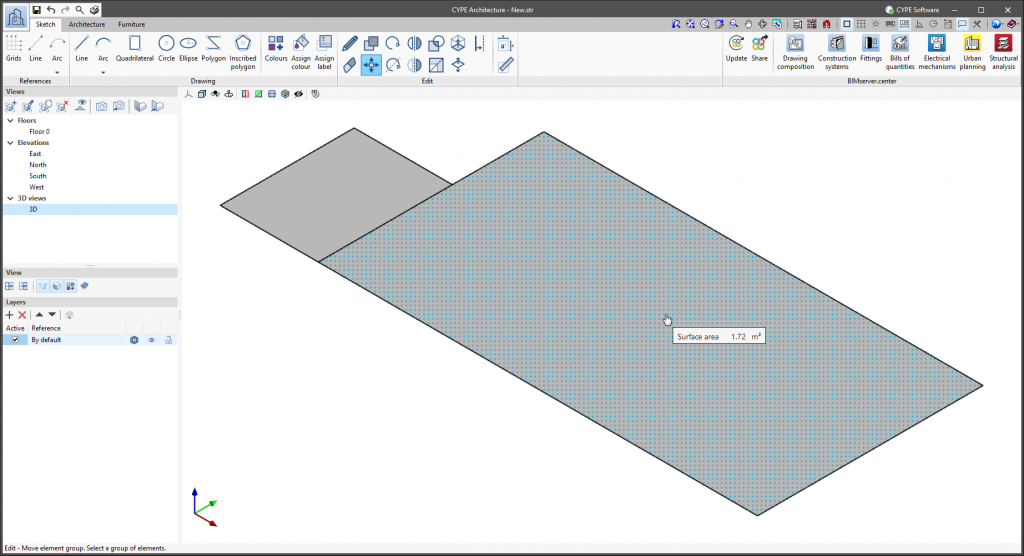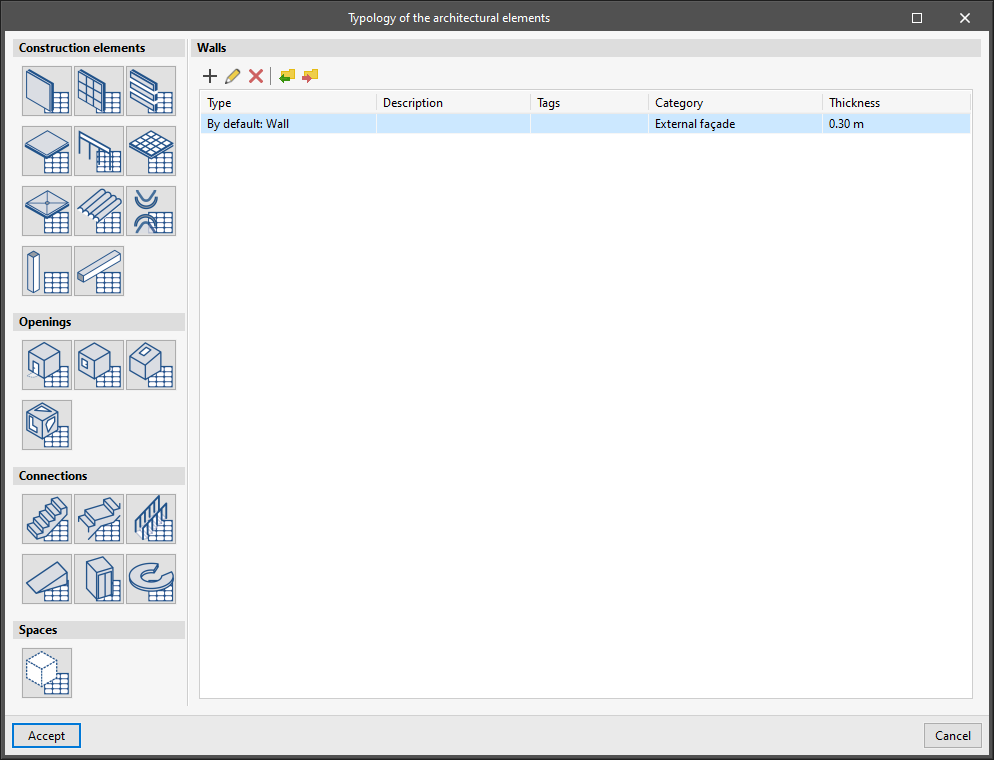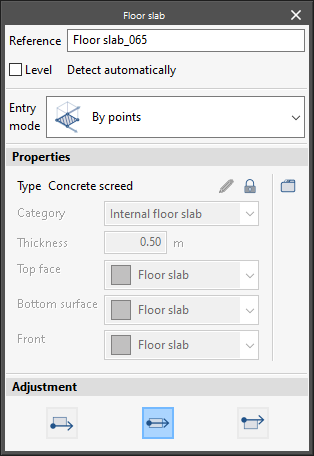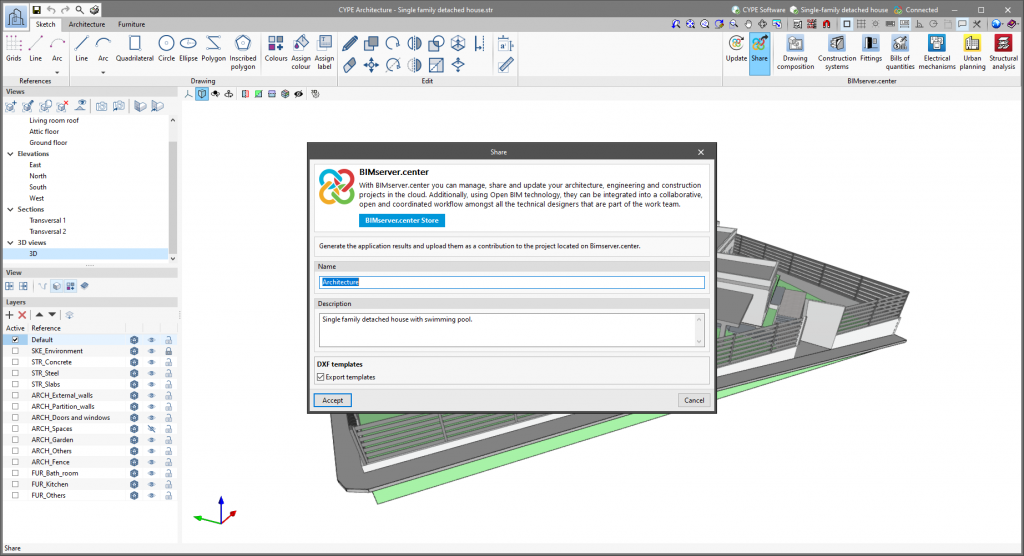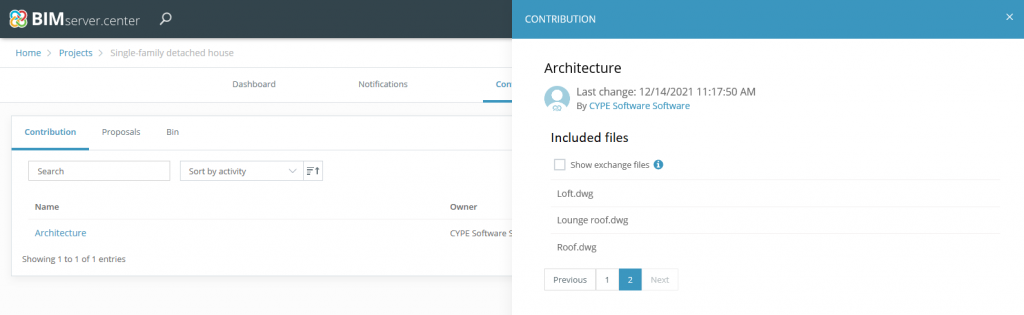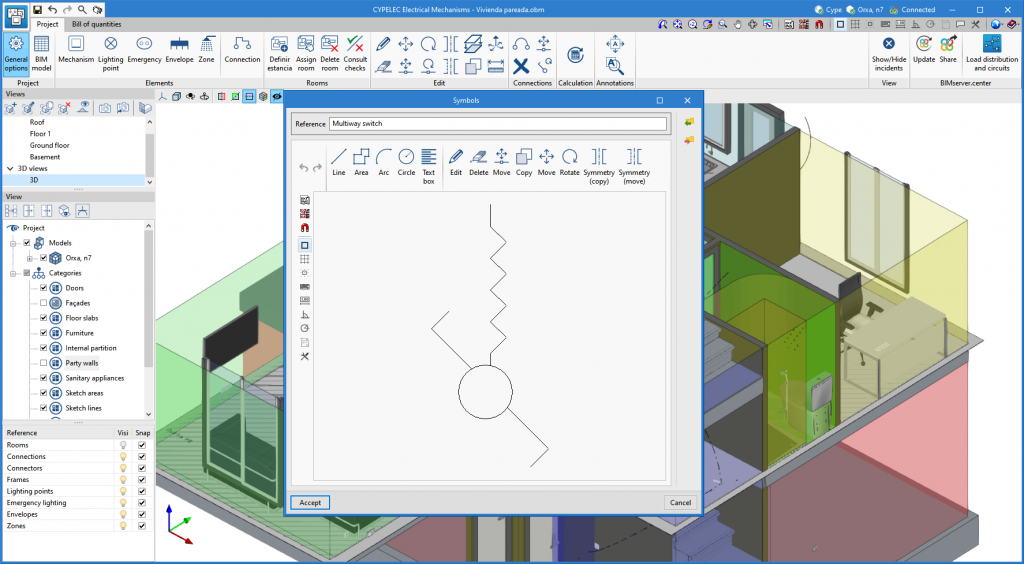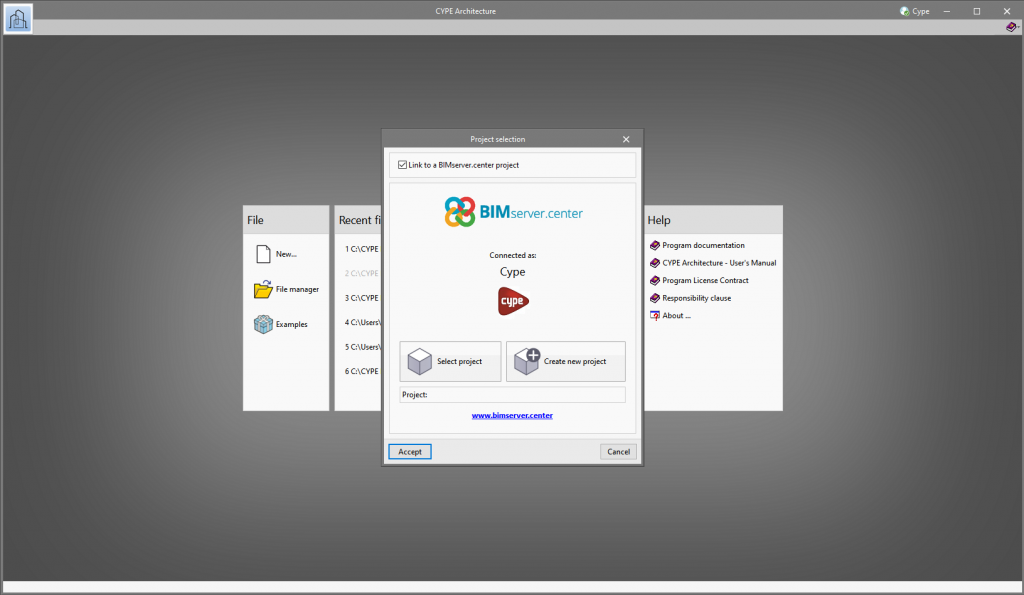The export of columns and basement walls has been improved:
- The export of columns includes the insertion point
This property is read and imported by CYPECAD from the architectural model generated by CYPE Architecture. CYPECAD uses it to define the fixed point of the column. - Basement walls are exported as load-bearing walls
This property is read and imported by CYPECAD from the architectural model generated by CYPE Architecture.