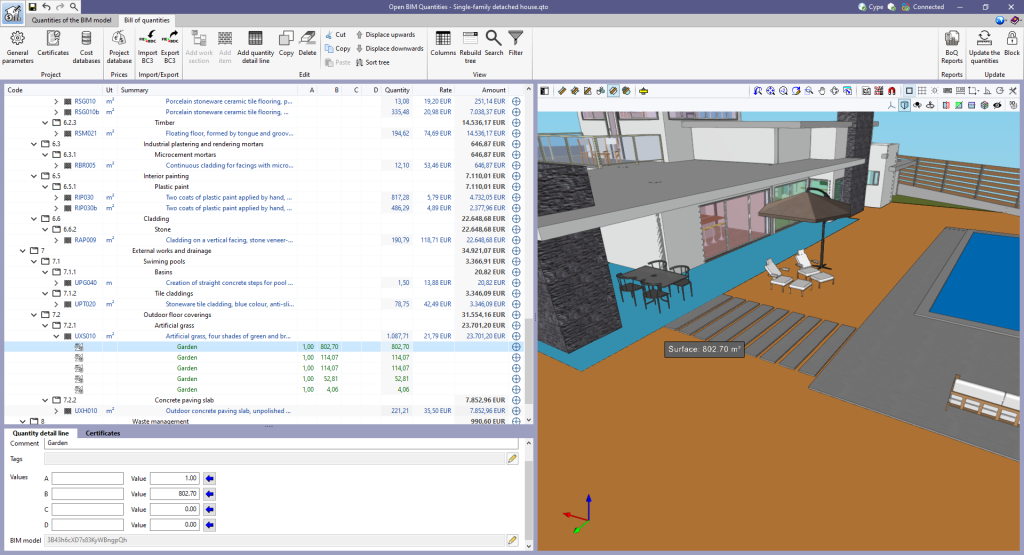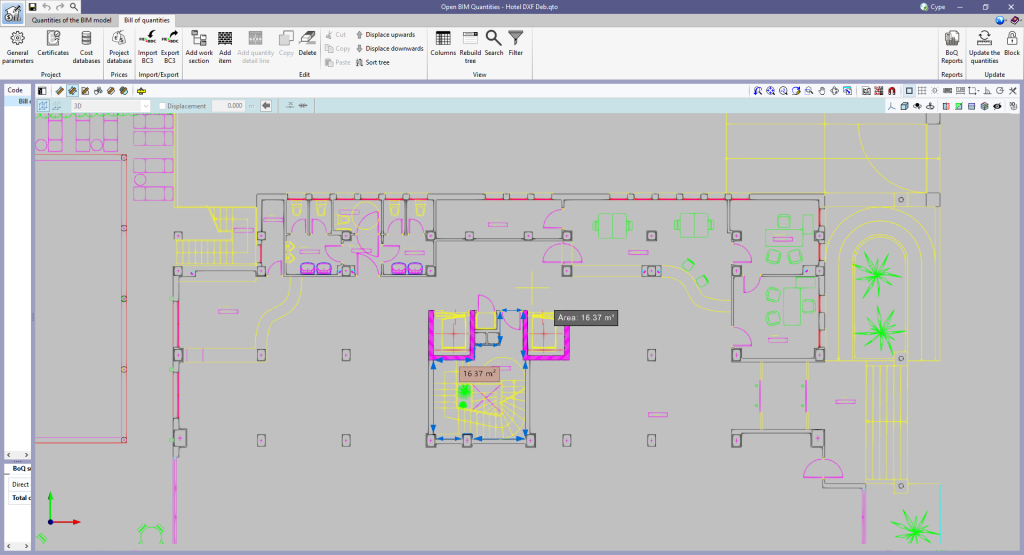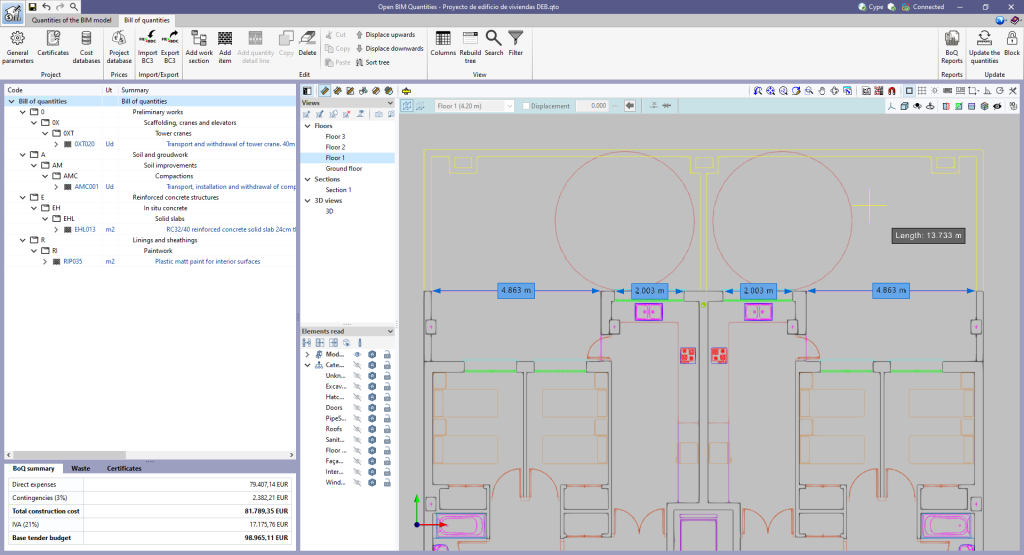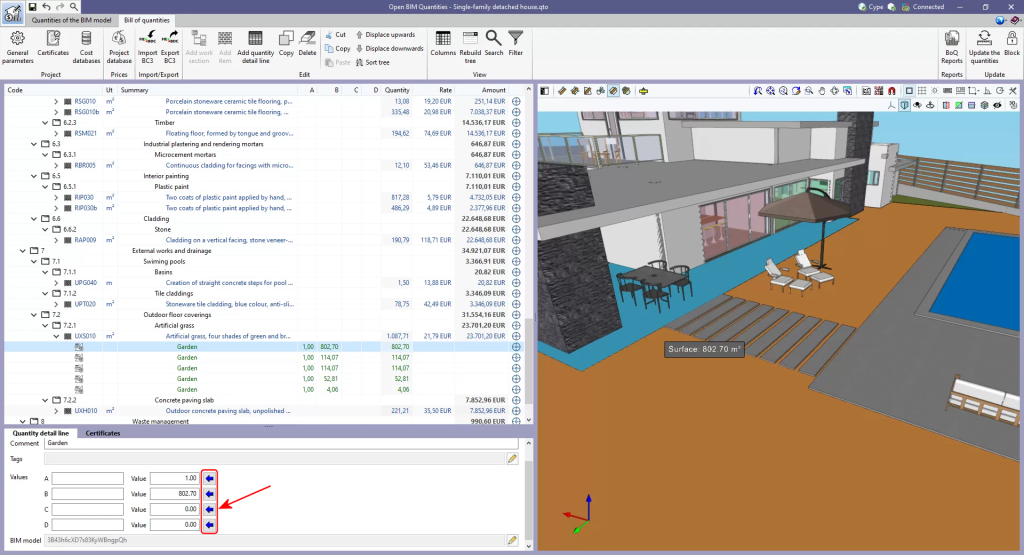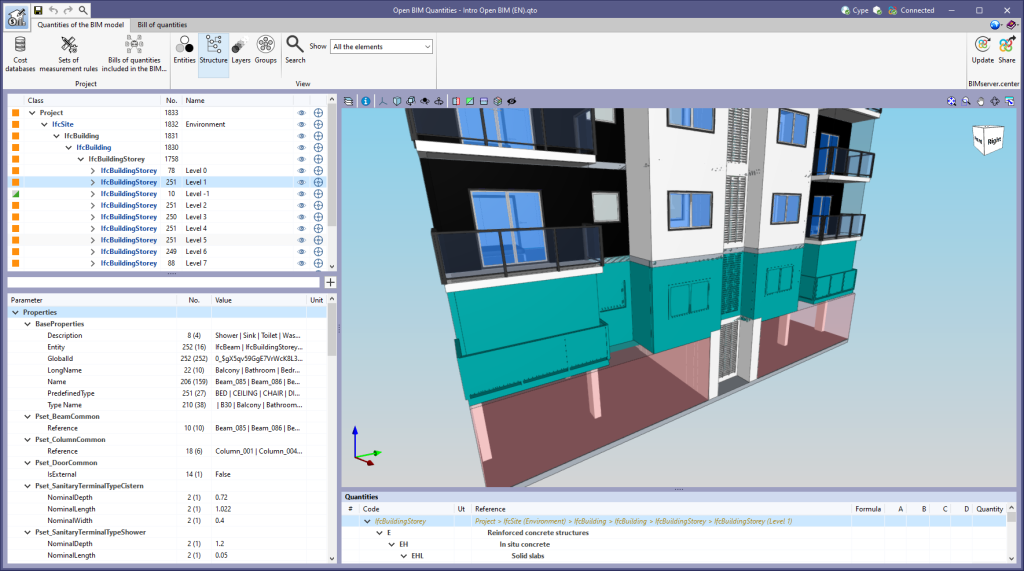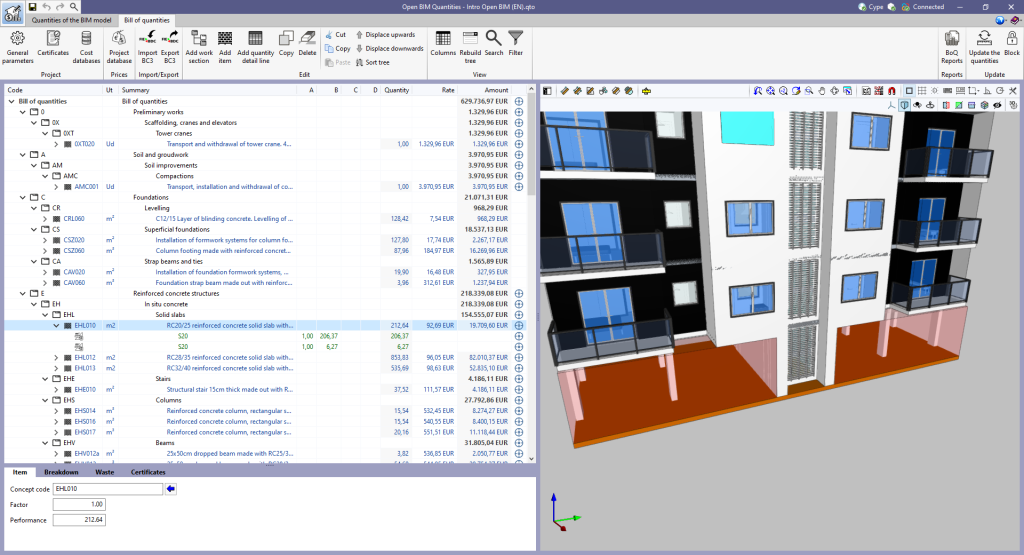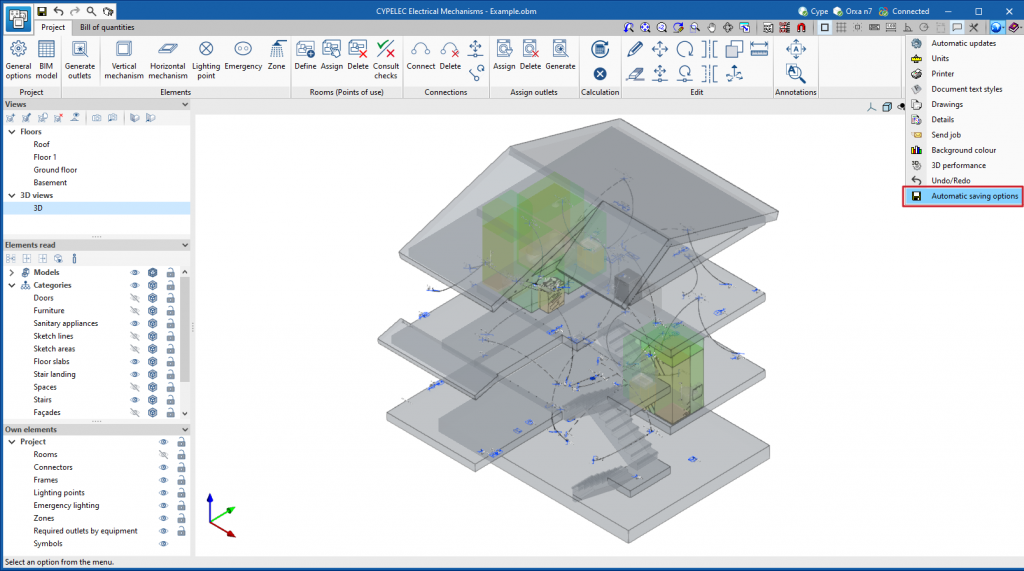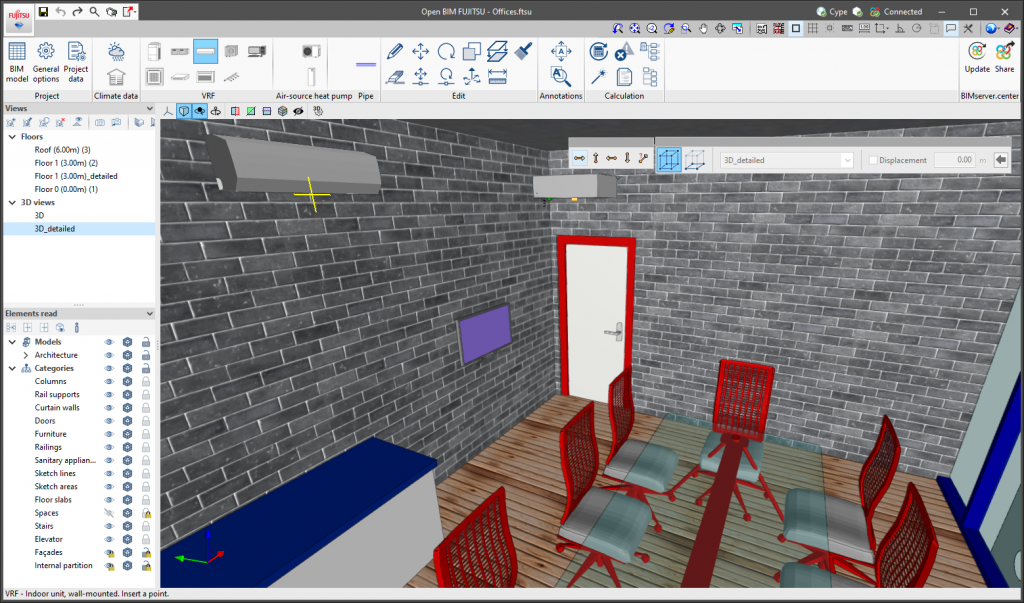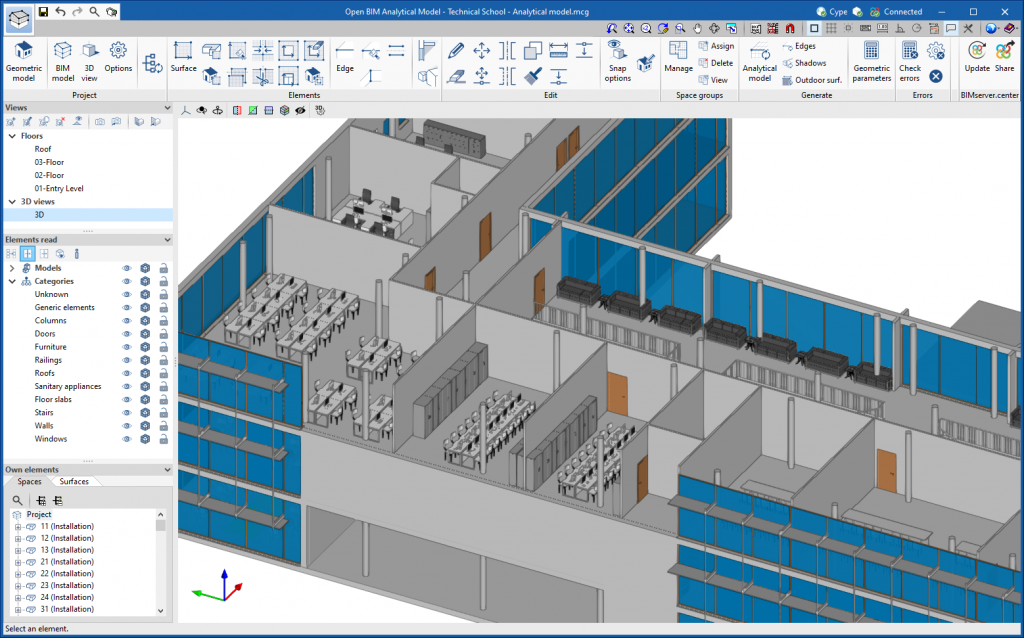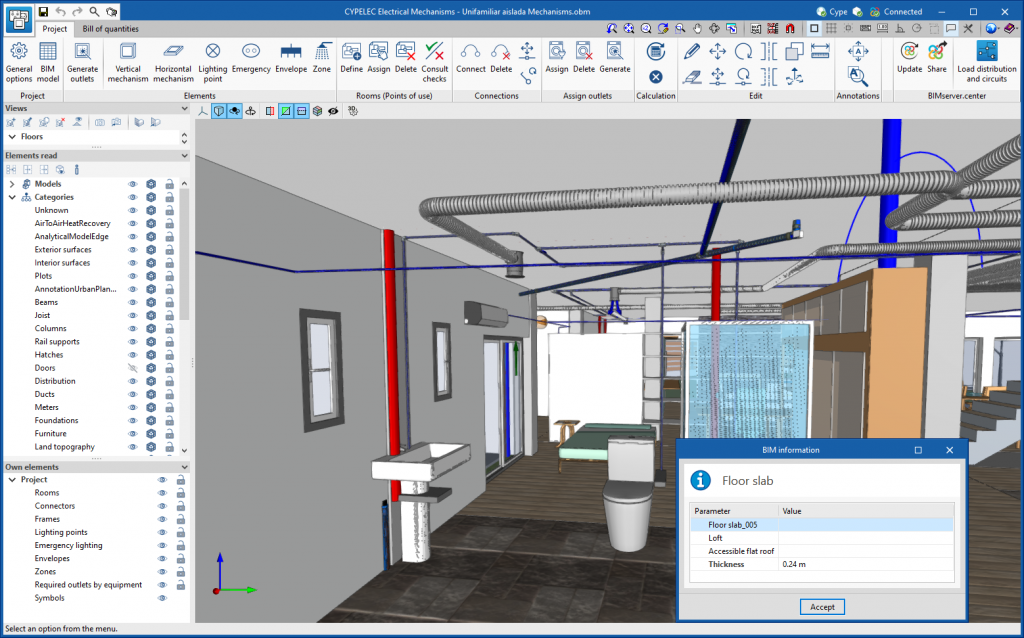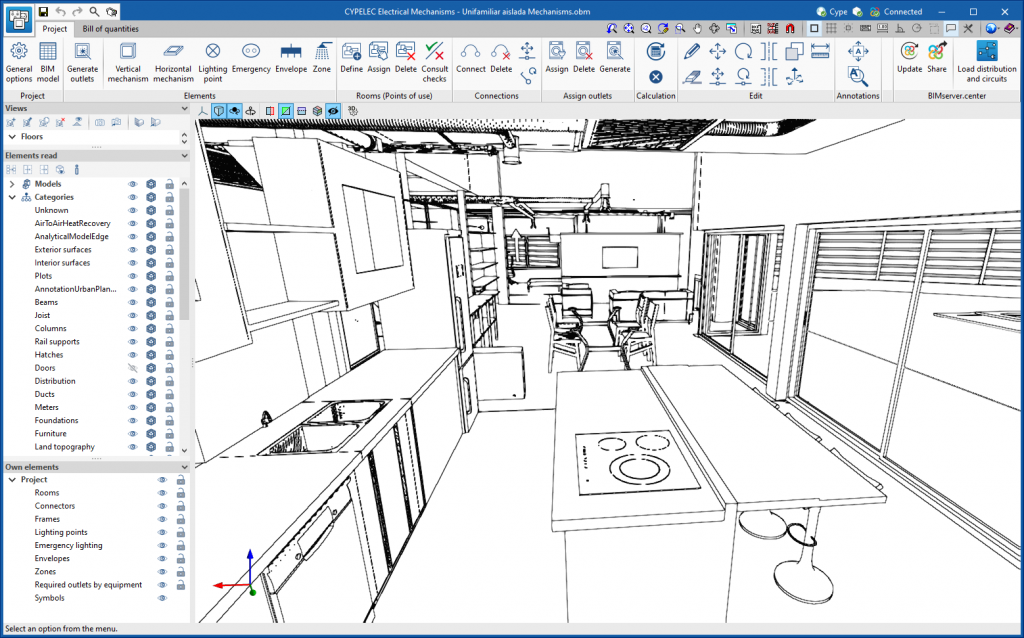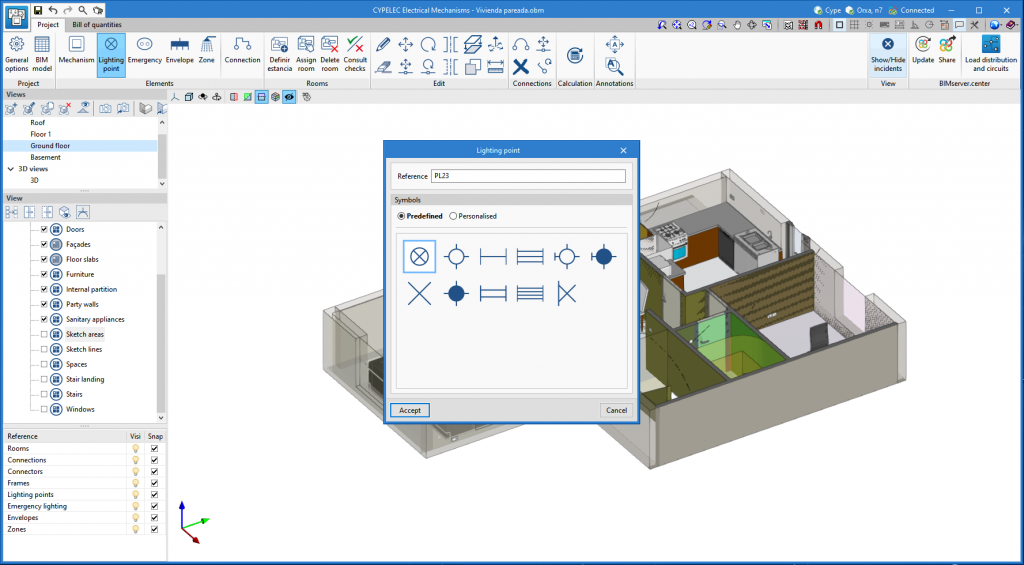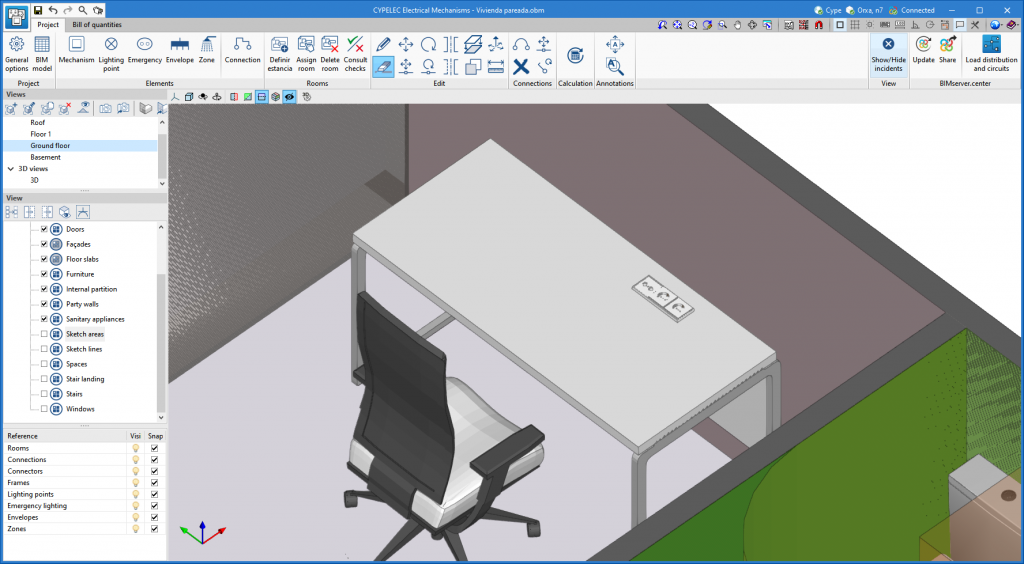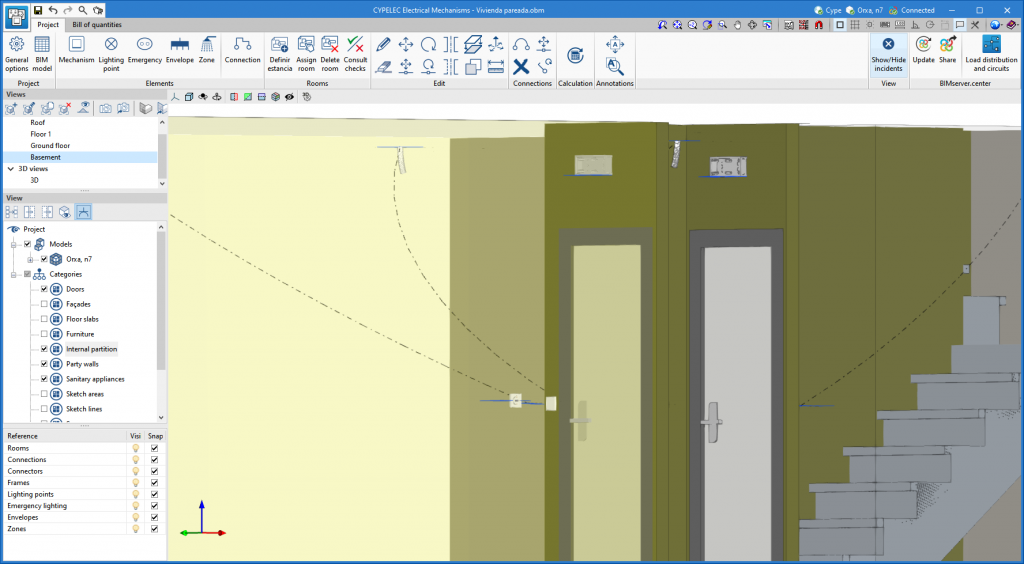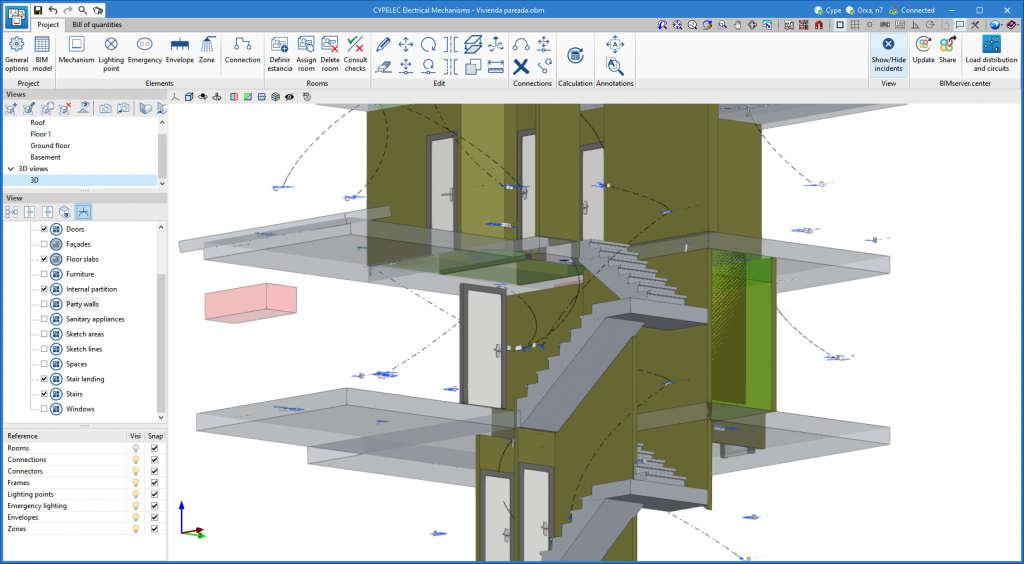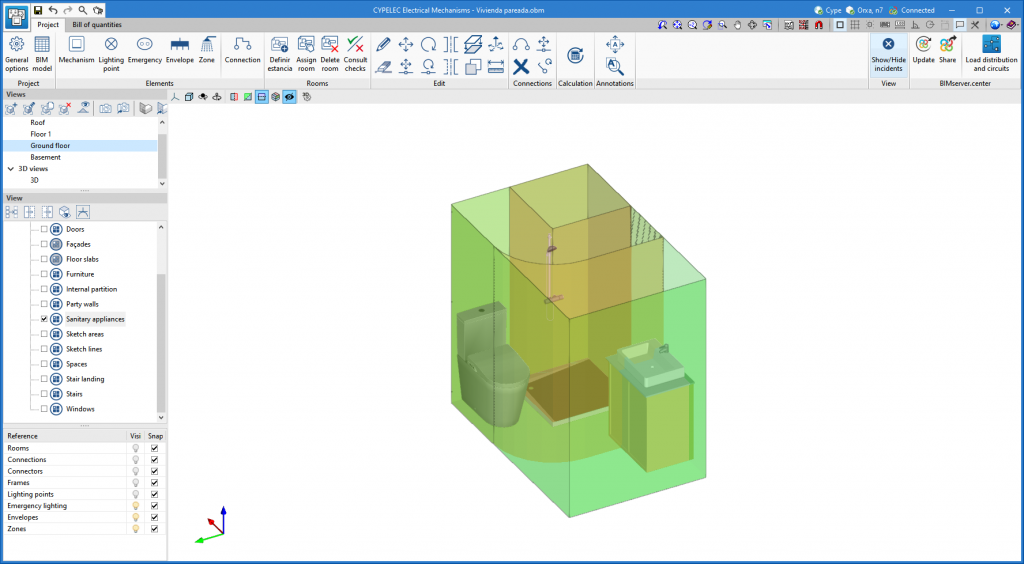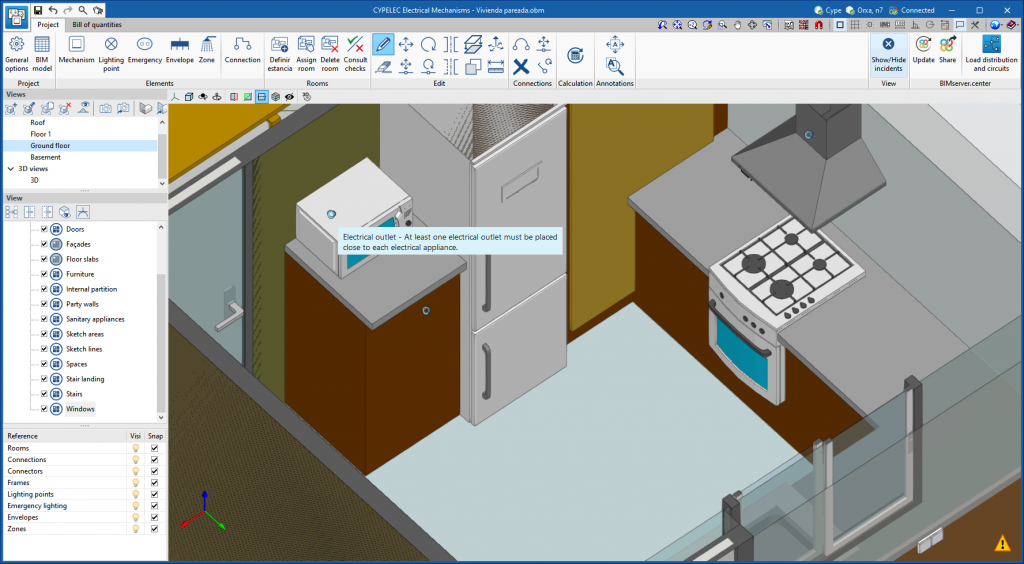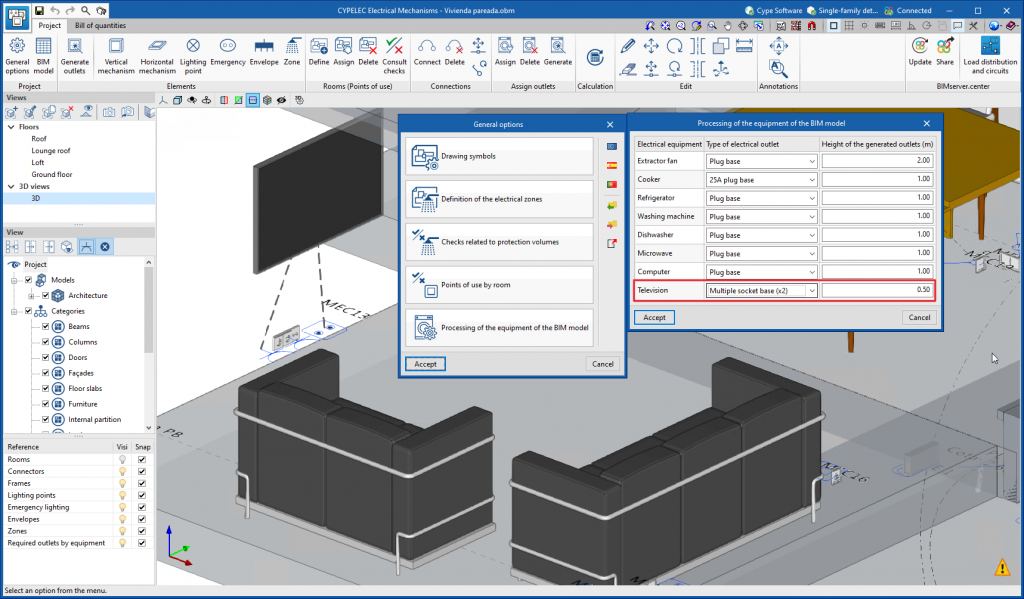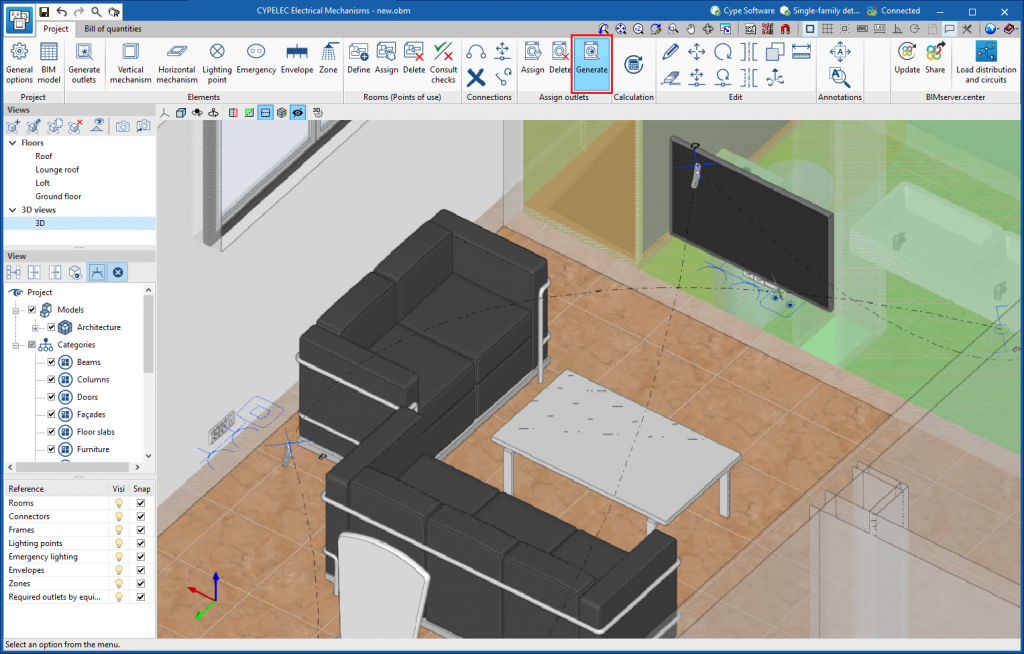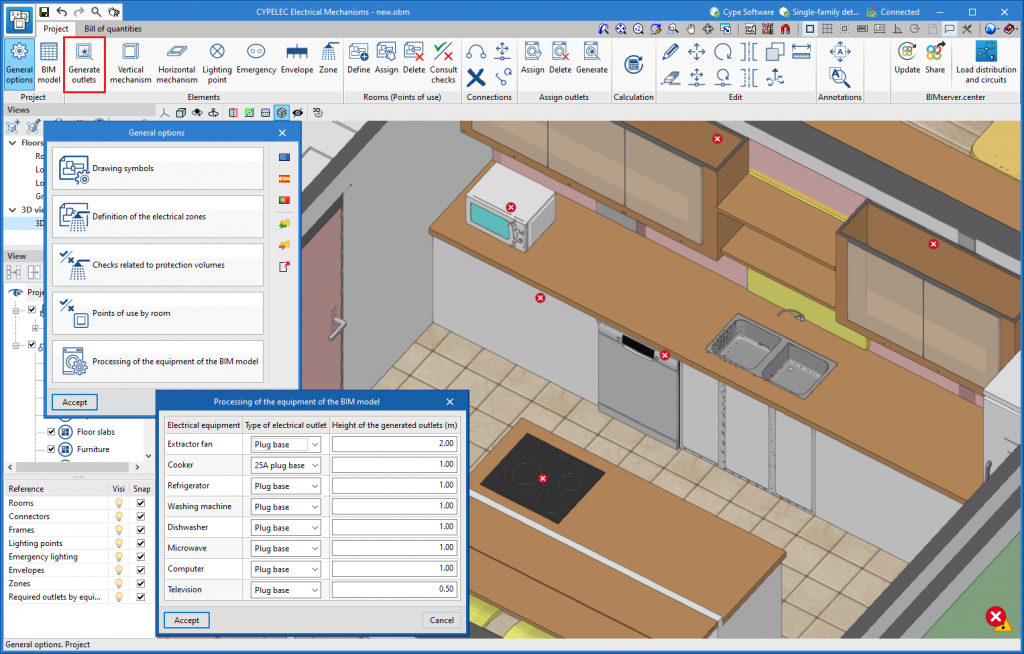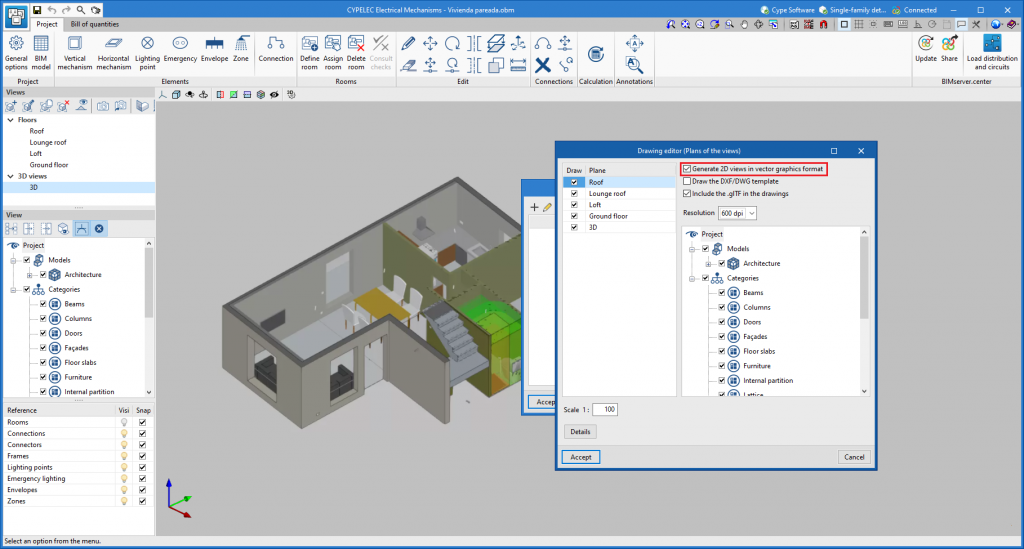As of version 2023.d, all applications with a "Bill of quantities" tab now have a new set of tools that allow users to measure the work area. More specifically, the following options have been added:
- Measure length
The distance between points inserted in the work area can be measured. Several segments can be entered and the application will calculate the sum of the lengths of each one. - Measure area
The area of a polygon defined by points inserted in the work area can be measured. Several polygons can be entered and the application will calculate the sum of the areas of each one. - Measure angle
The three-point angle inserted in the work area can be measured. Several angles can be defined and the application will calculate the sum of them. - Count the number of objects
The number of selected 3D model objects can be counted. - Measure the area of objects
The total area of the selected 3D model objects can be measured. - Measure the volume of objects
The total volume of the selected 3D model objects can be measured.
In order to make it easier to measure the quantities of the model, the work area has been modified to incorporate the 3D work environment tools that are already available in other CYPE Open BIM applications:
- Defining views
Different types of 2D and 3D views of the model can be generated from the "Views" panel in the sidebar of the work area. - Elements read
The visibility and object snaps of model components can be controlled from the "Elements read" panel in the sidebar of the work area. - Inserting components
When entering a measurement in the work area, the application provides a toolbar to make it easier for users to interact with the environment.
As well as measuring the 3D model, this new set of tools can be used to take measurements on plans or 2D drawings imported from CAD files (".dxf", ".dwg", ".dwf") or images (".jpeg", ".jpg", ".bmp", ".png", ".wmf", ".emf", ".pcx"). These files and the object snaps are managed through the "DXF-DWG Templates" and "Template object snaps" options respectively.
In order to use the measurements in the project's bill of quantities in a simple way, a button with a blue arrow has been added to the editing panel of the detail lines next to the editing window of each variable (A, B, C and D). Clicking it will assign the value of the measurement made on the work area to the variable.