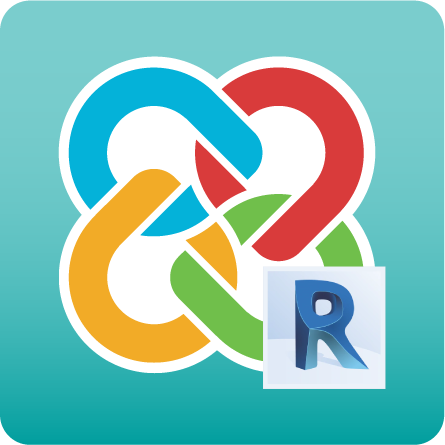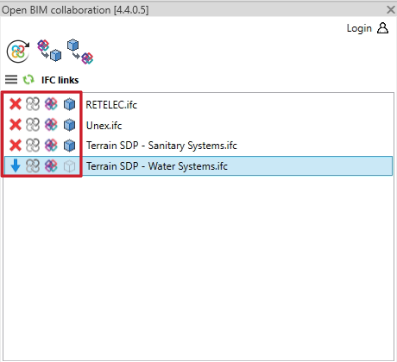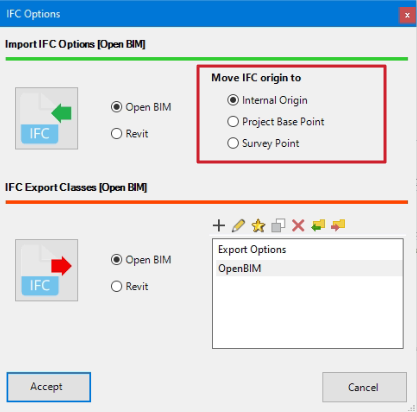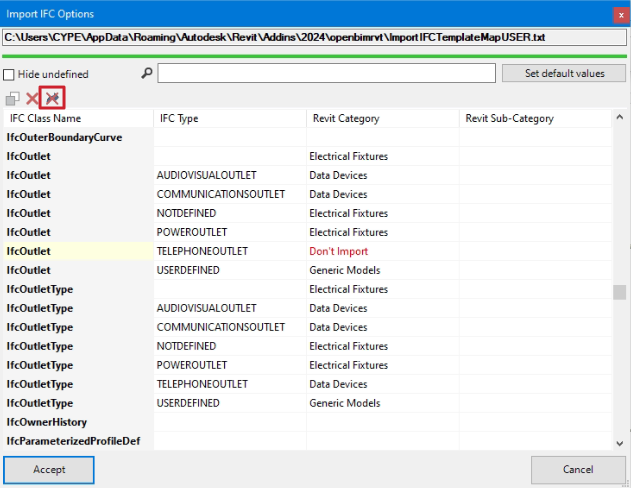As of version 2024.d, in the Open BIM - Revit plugin work window, each of the links and their status will be displayed in the following points:
- Link status
Shows whether the link is loaded or unloaded. - Original IFC status
Displays the status of the IFC located in the bim_projects folder. - Local IFC status
Displays the status of the IFC located in the local directory folder where the project is stored. - Content status
Displays the status of the extracted contents (DirectShapes) of each of the links.