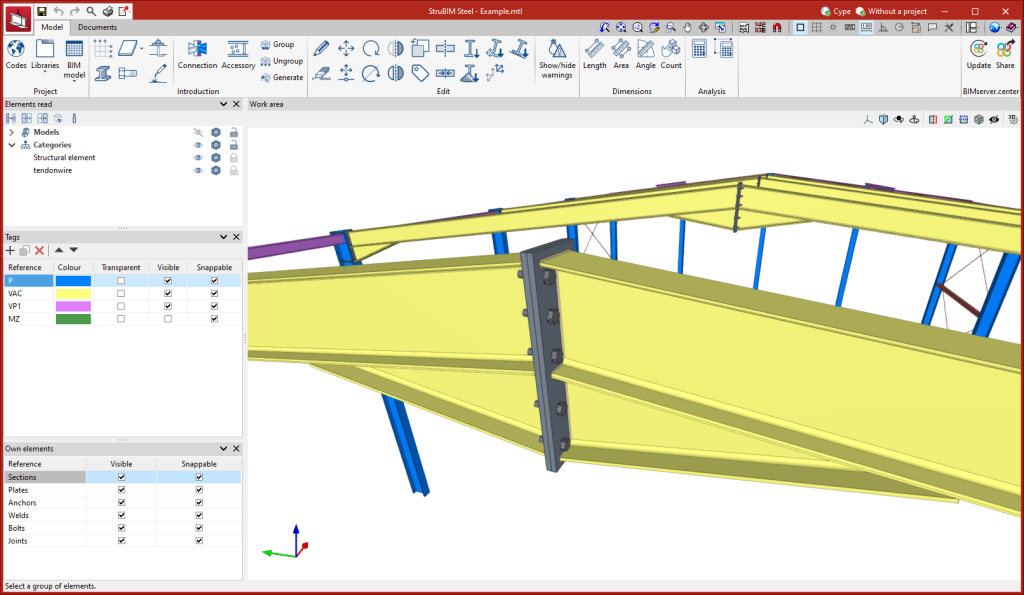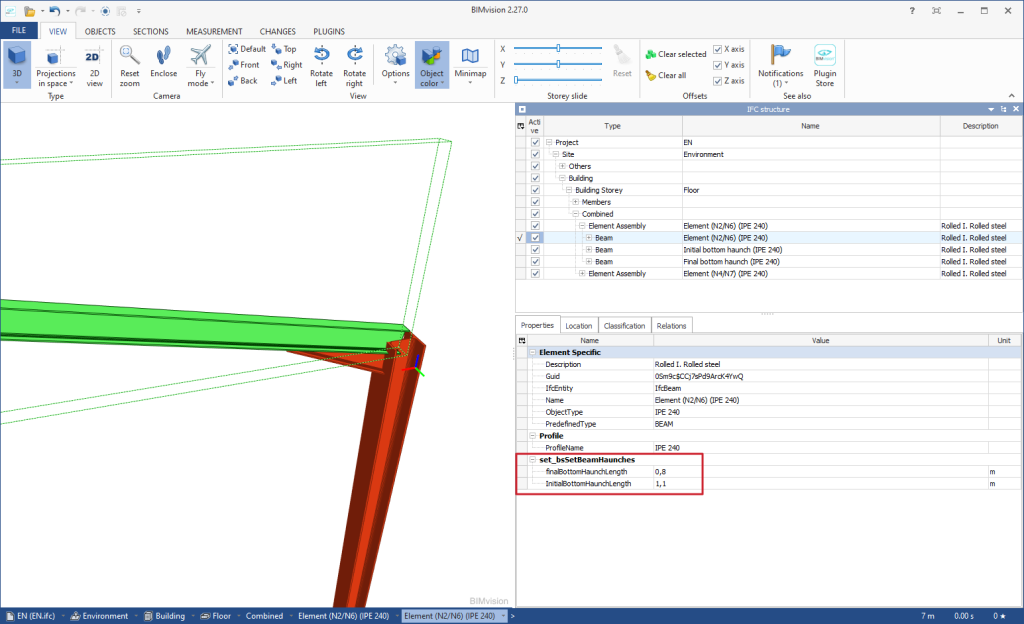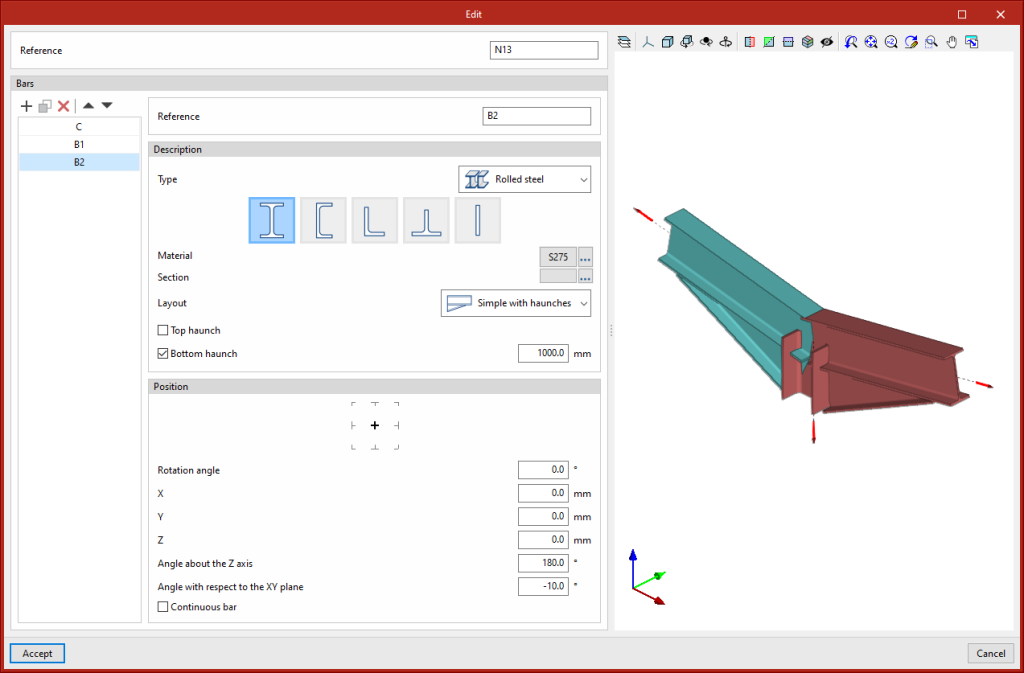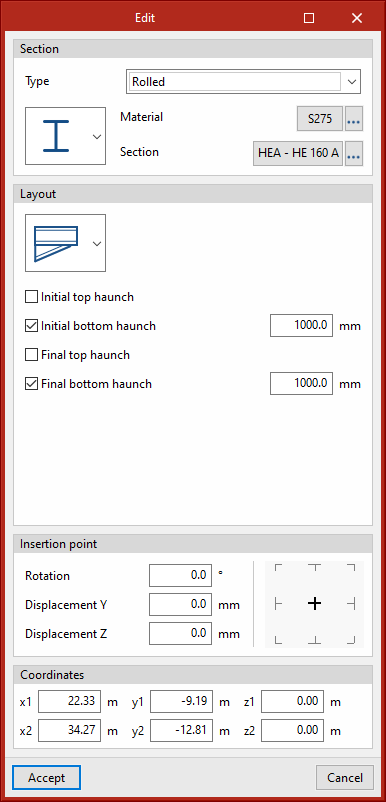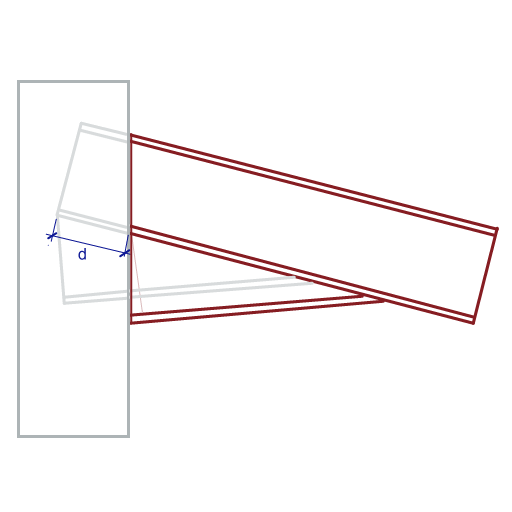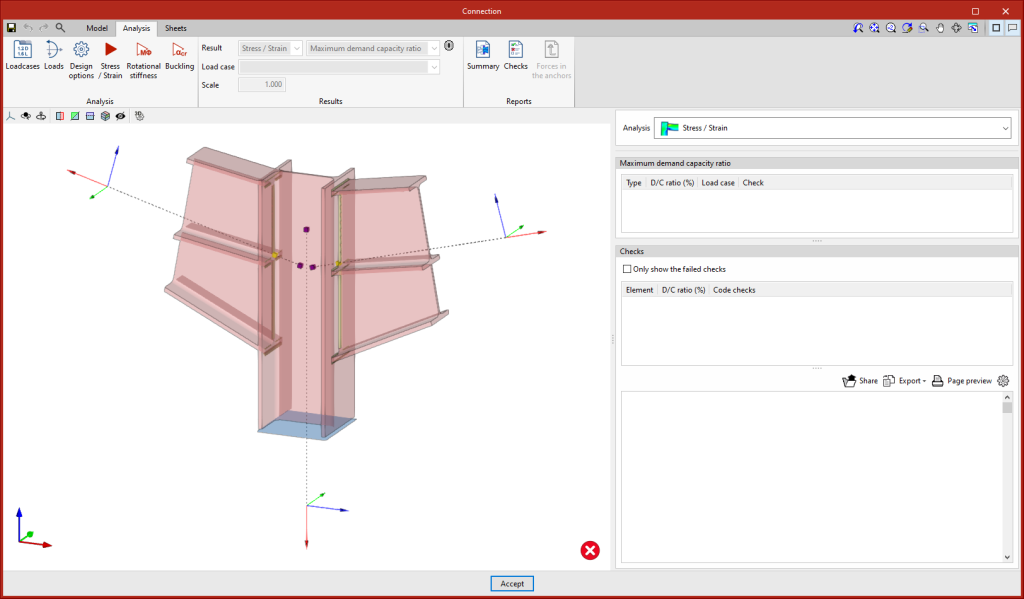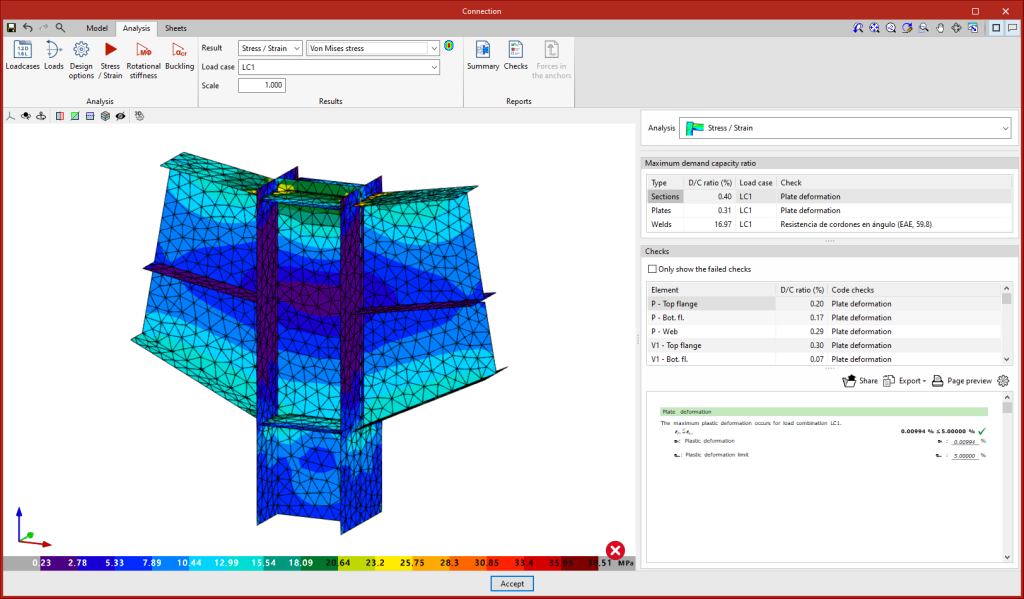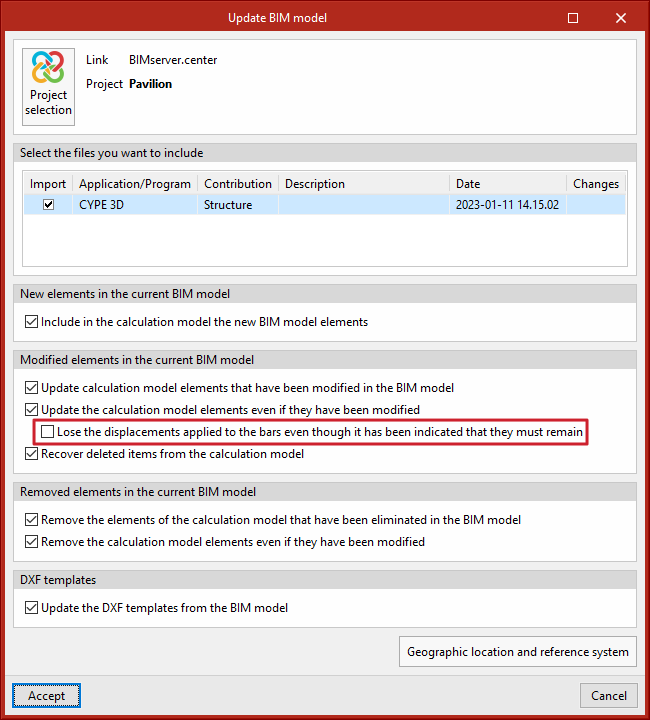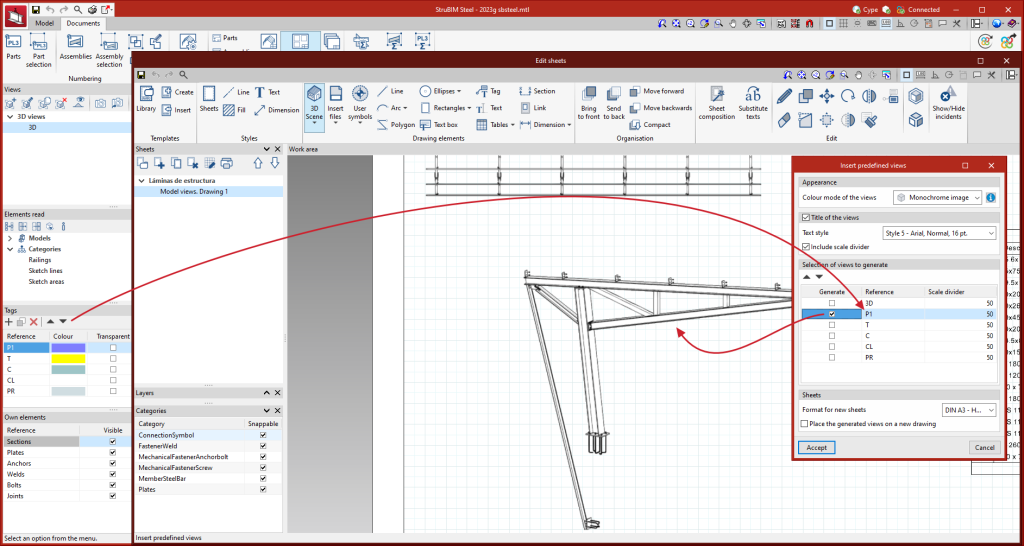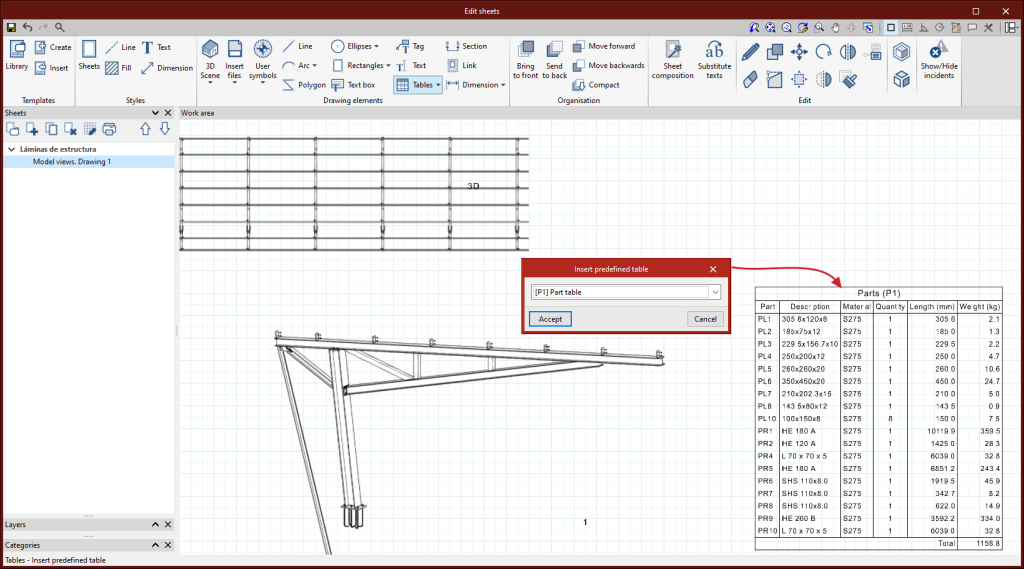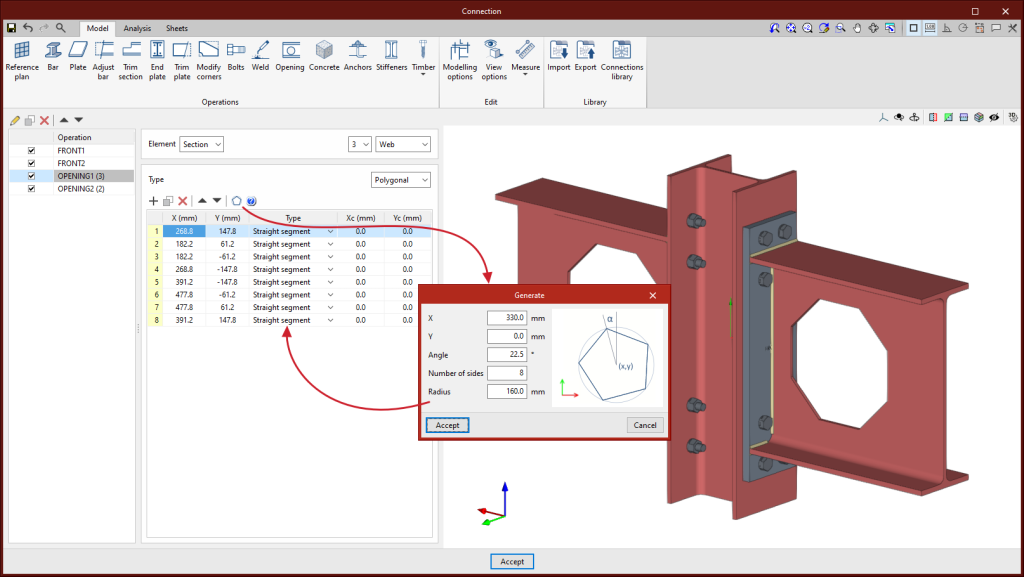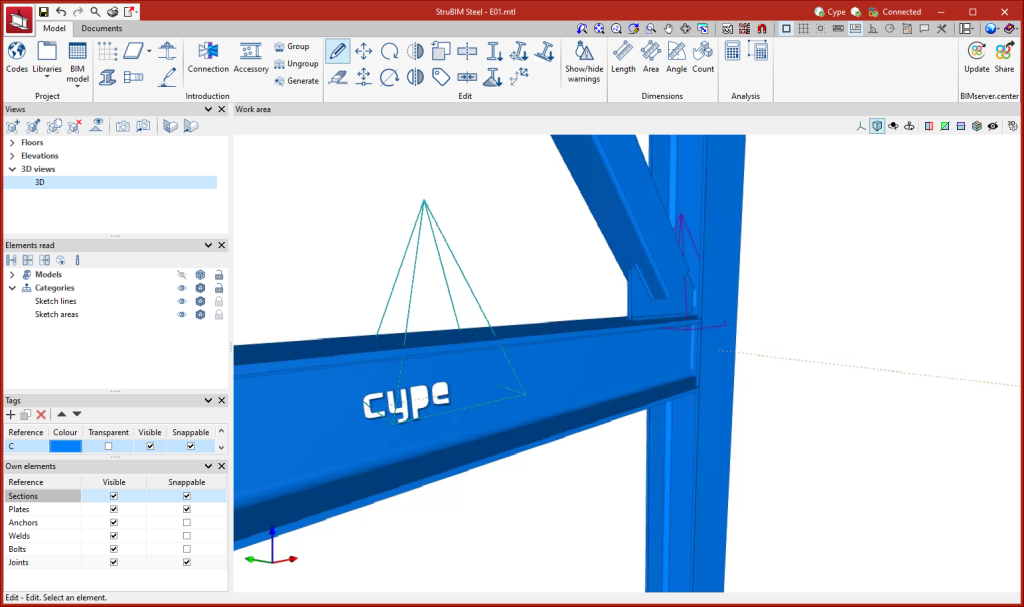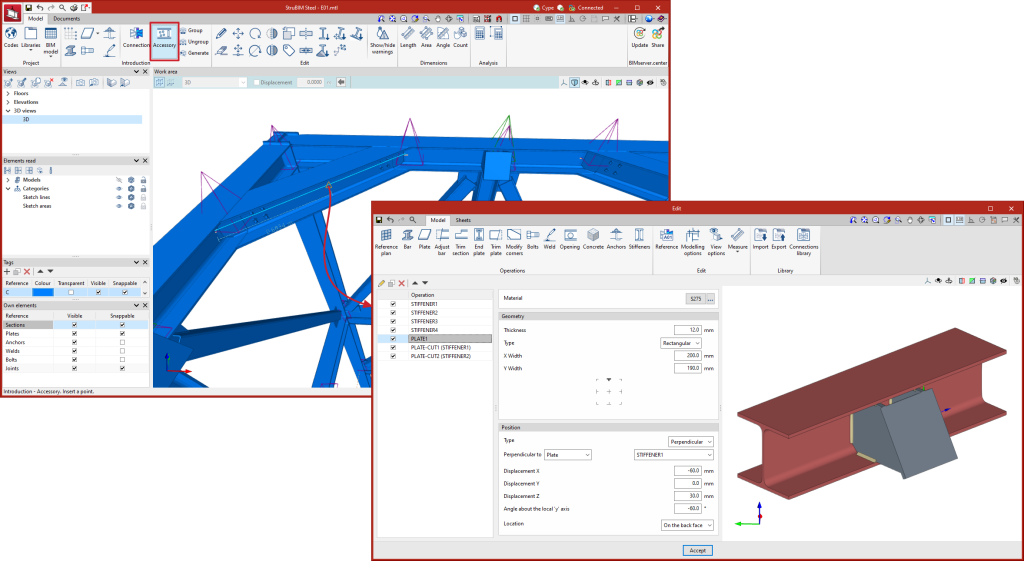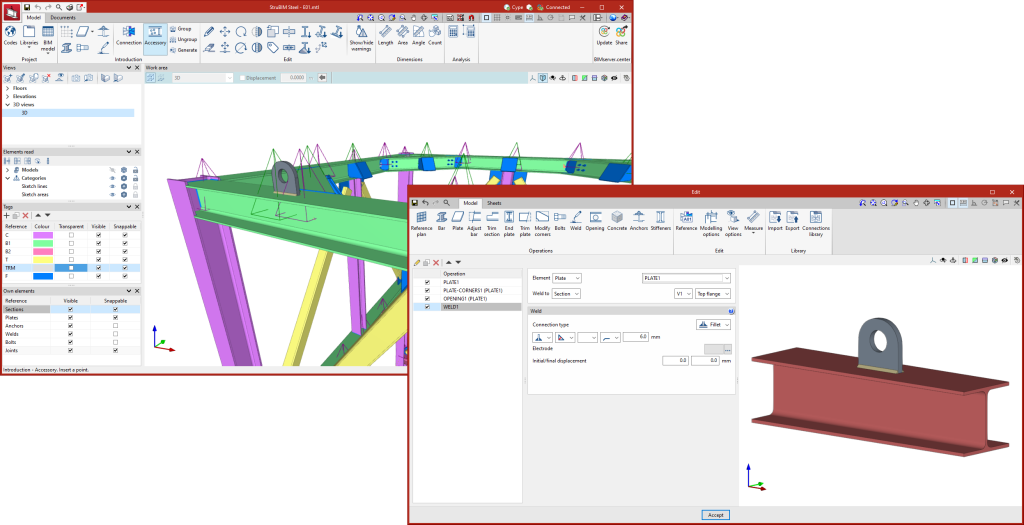In version 2024.a of StruBIM Steel and CYPE Connect, the management of I-sections with haunches has been implemented.
Export / Import:
The parametric information of the haunches has been included in the CYPE 3D and CYPECAD export to IFC format.
StruBIM Steel and CYPE Connect import the bars contained in these IFC files and, in the case of sections with haunches, they are imported with the aforementioned parametric information.
Defining sections with haunches:
In version 2024.a of CYPE Connect and StruBIM Steel, the implemented haunches are the same section as the selected rolled section and users can define the length of the haunch.
In CYPE Connect, the "Layout" section has been implemented for I sections, where users can choose between the "Simple section" or "Simple with haunches" options.
In StruBIM Steel, I sections also allow users to define a simple section with haunches using the options available in the "Layout" section of the "Edit" dialogue box.
Connections
In the connection editor, when using the "Adjust bar" or "End plate" operations, the haunch will be moved in the direction of the base section in order to maintain the highest possible depth at the start of the bar. The edge of the haunch (measured perpendicularly to its flange and to the start of the bar) is equal to the edge of the base section minus the thickness of one flange.
As for the analysis, the haunches are considered to be joined to the base section without the need to define the weld joining them and the forces in sections with haunches are referred to the centre of gravity of the composite section.