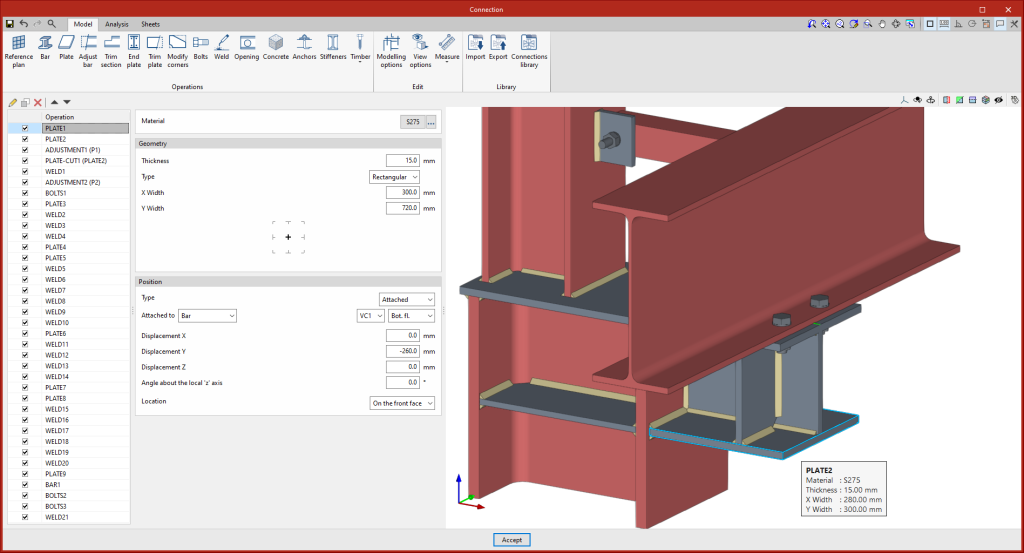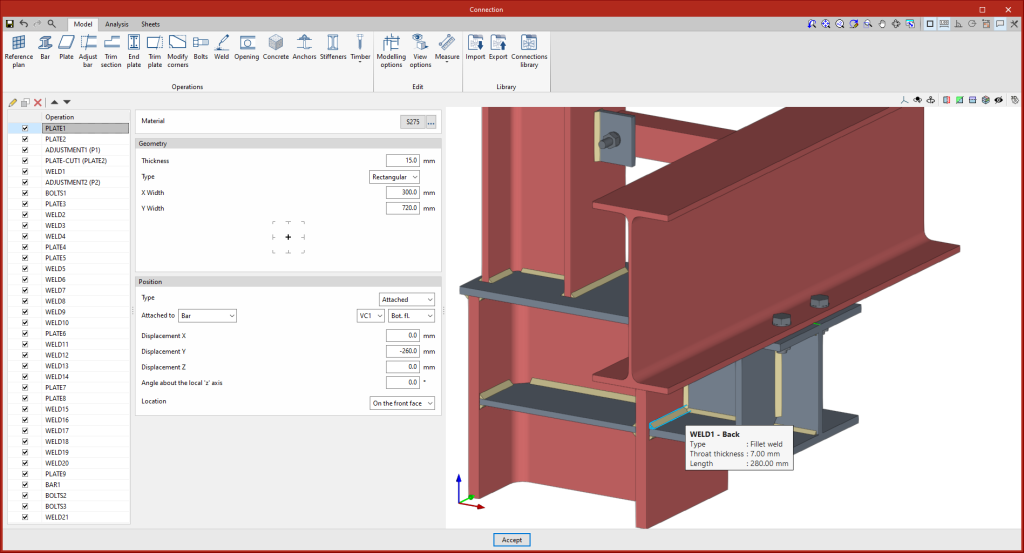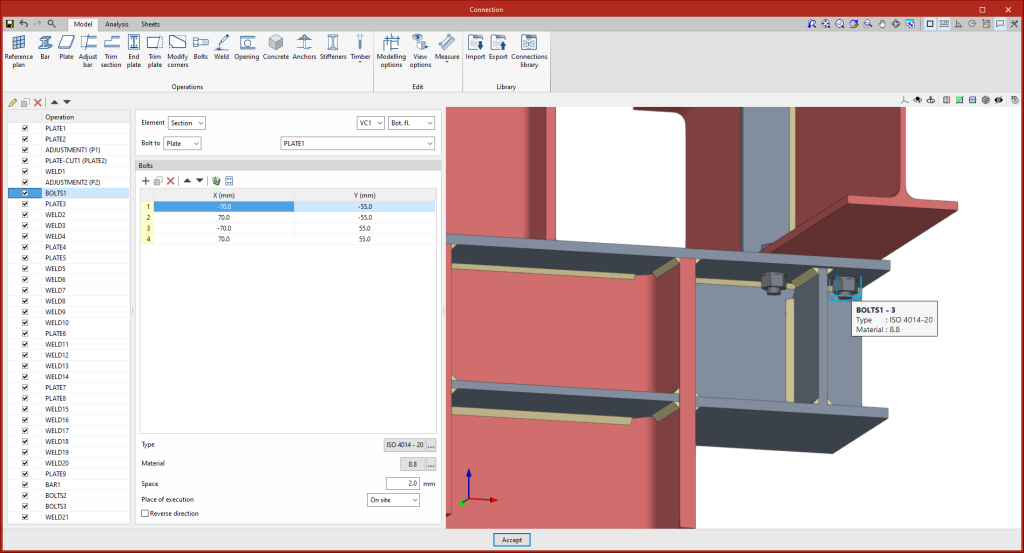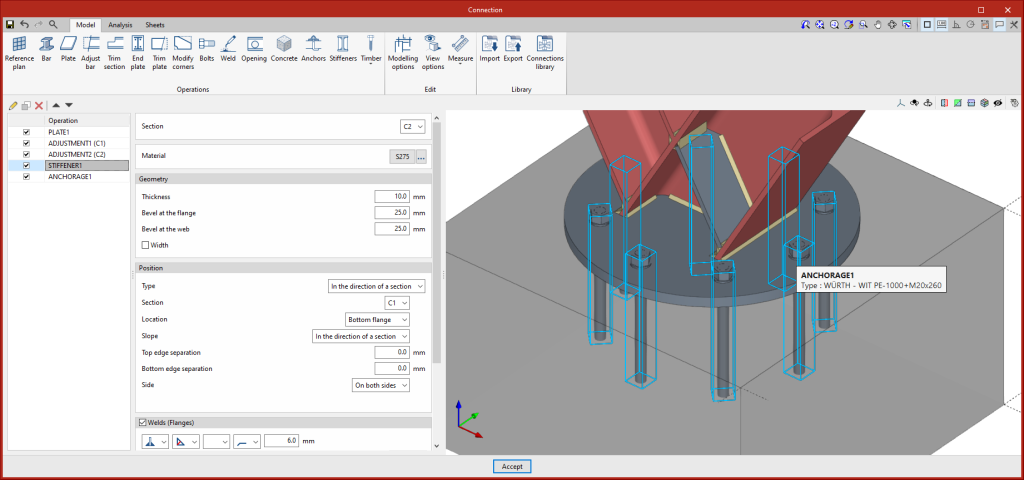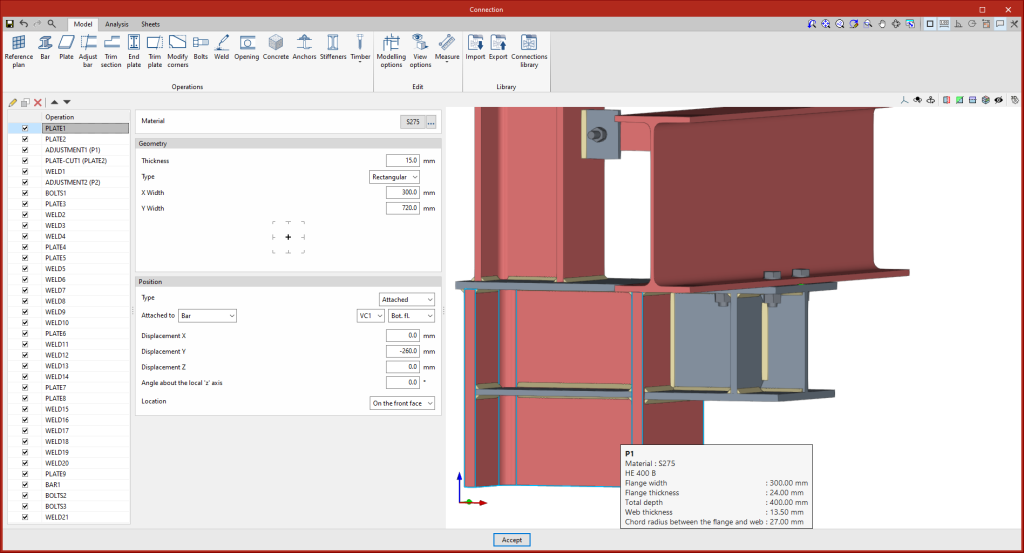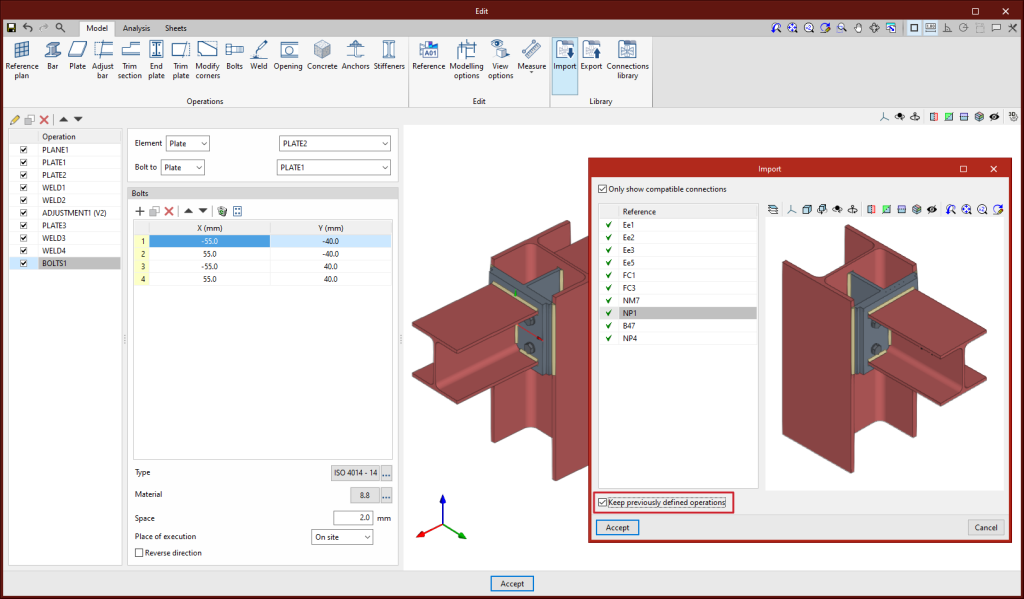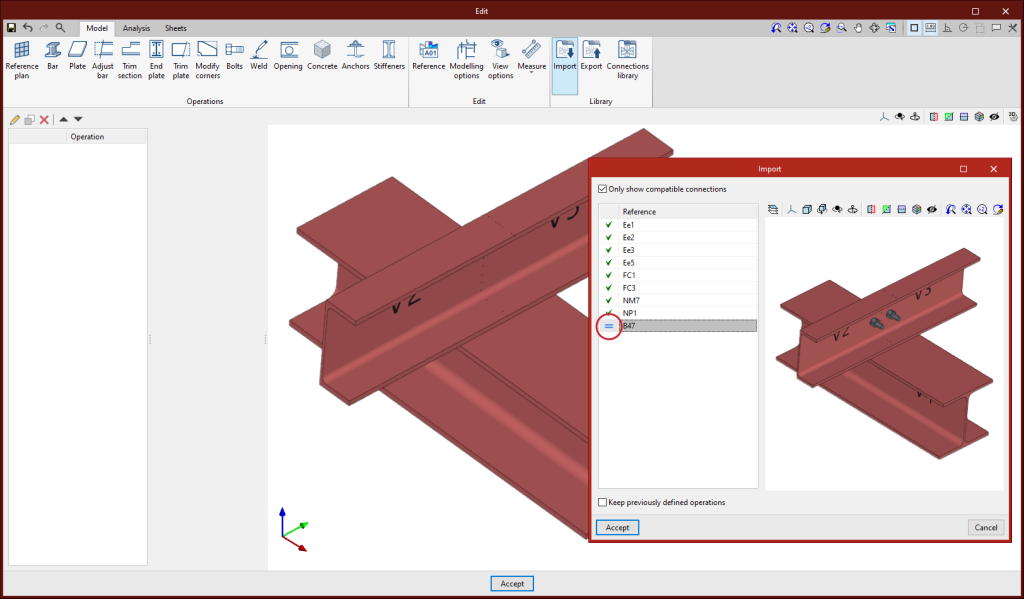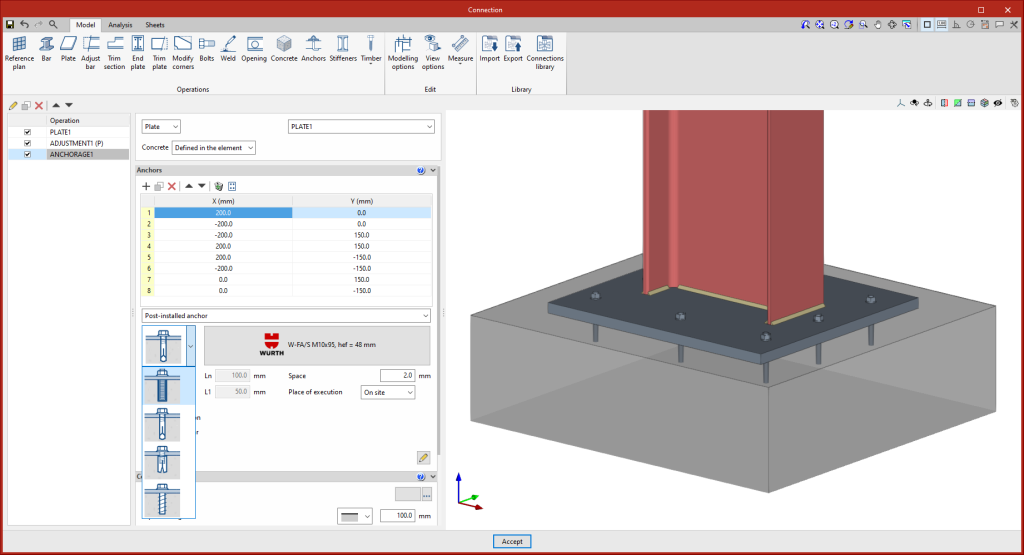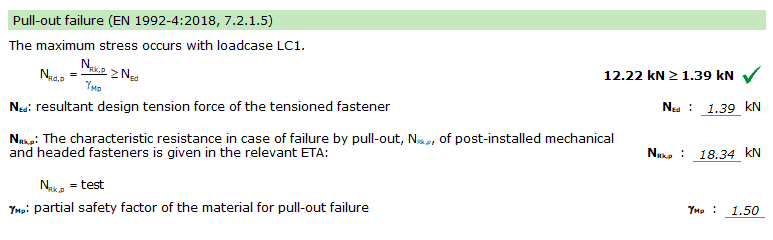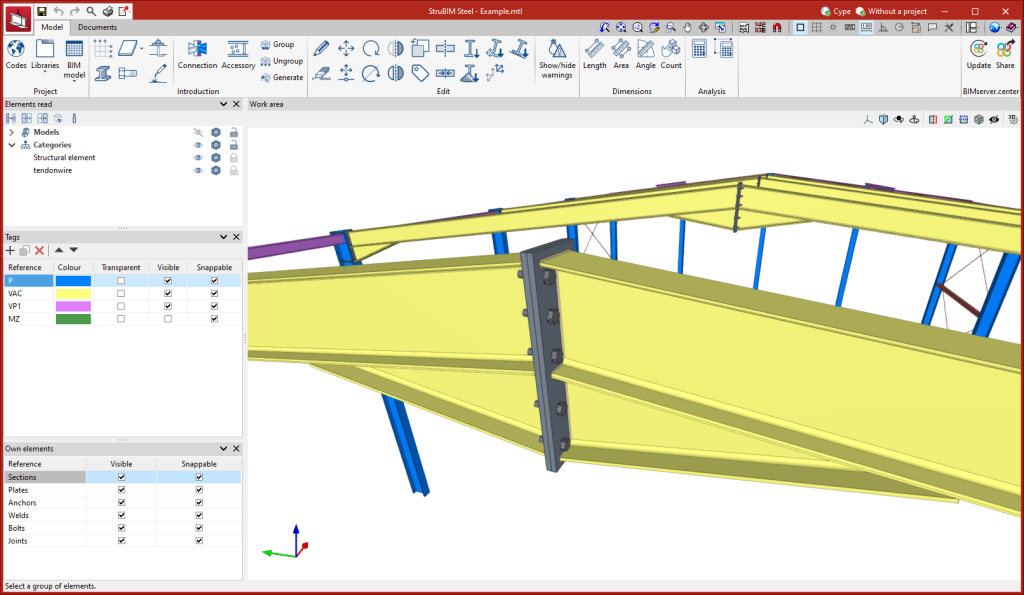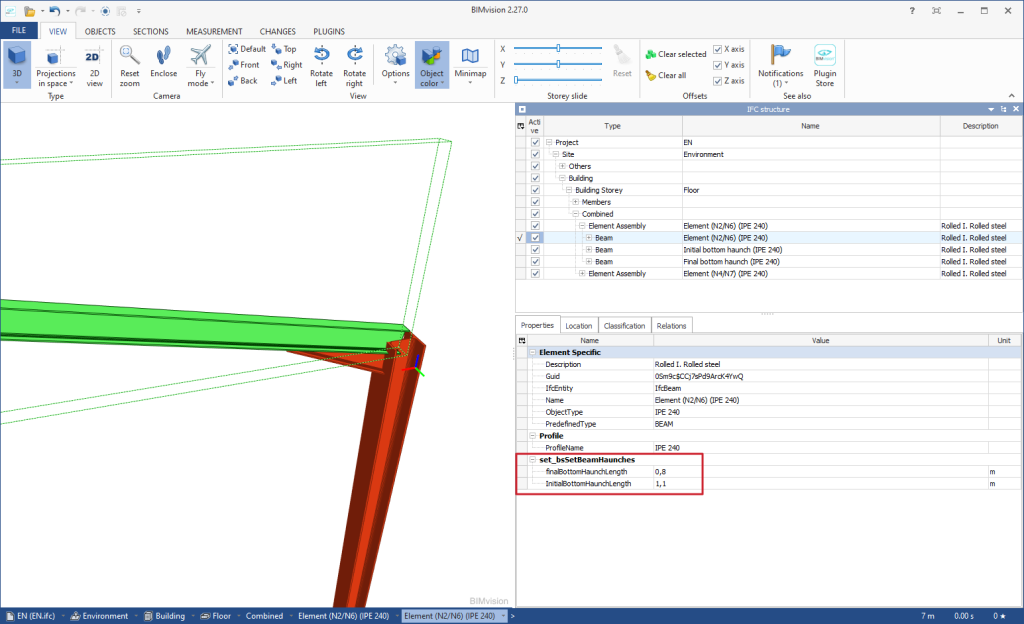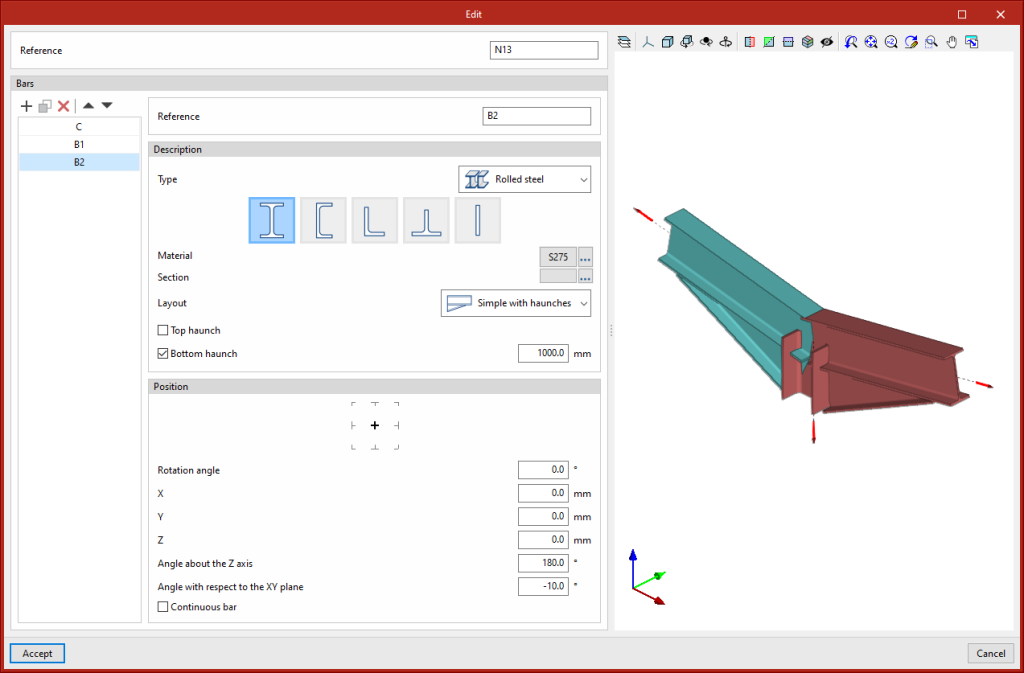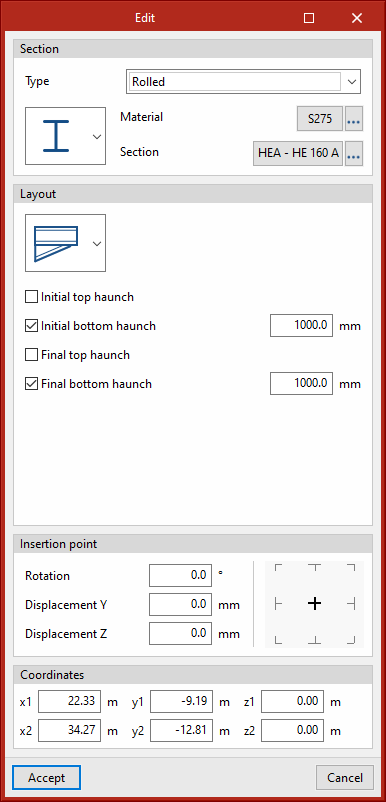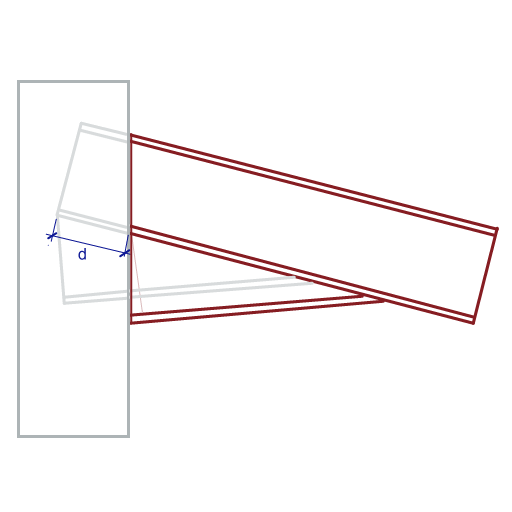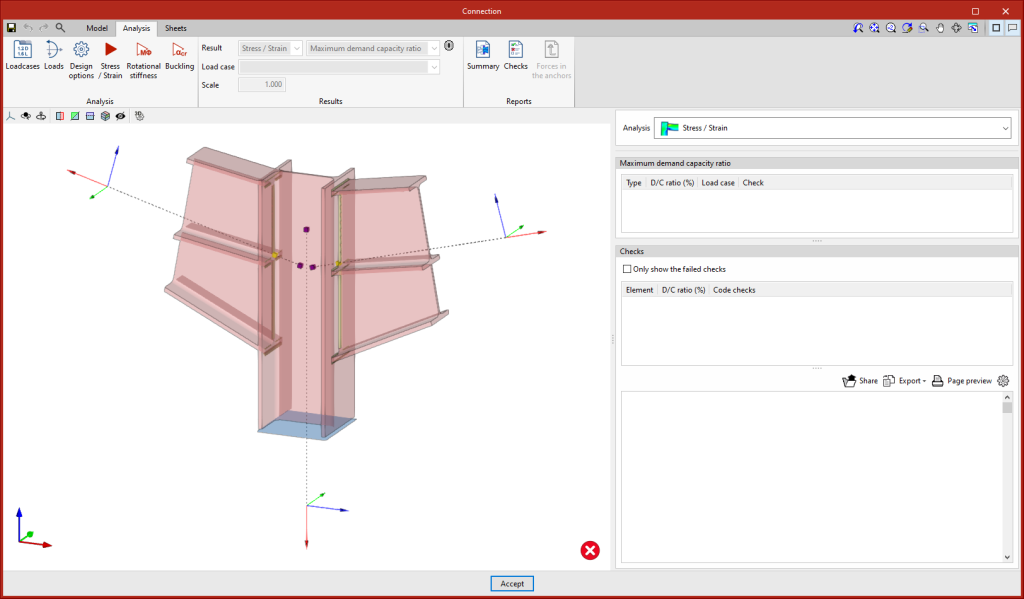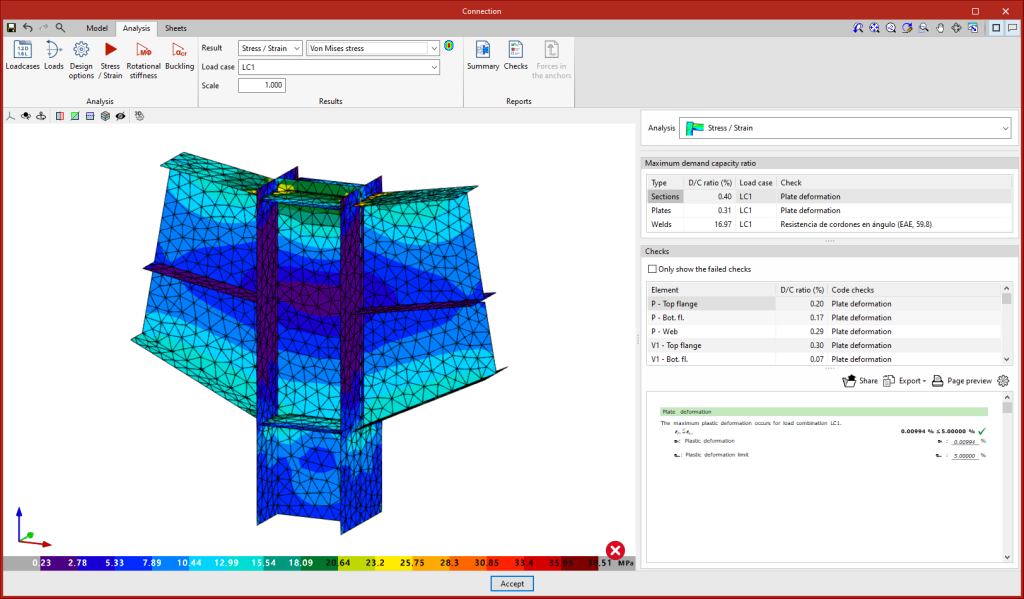The status information bar of the BIMserver.center project is located at the top right of the window of the programs included in the Open BIM workflow. This bar has been available in the applications since version 2022.e and shows a warning icon when there is a problem with the connection to the project, as well as other things. Now, in version 2024.b, users can obtain more information about the warning by hovering the mouse cursor over the icon.
Update history
- Solutions
- StruBIM Steel
- Update history
StruBIM Steel
As of version 2024.b, users can create projects associated with a "BIMserver.center Corporate" account from all CYPE applications included in the Open BIM workflow. To do this, the "Owner" field has been added to the window for creating a new project. This is a drop-down menu that includes, as one of the available options, the logged-in BIMserver.center user name along with the "BIMserver.center Corporate" accounts to which it has access. When selecting the user name as the owner, the project will be associated with this personal account, as was the case in previous versions. On the other hand, if a BIMserver.center Corporate account is selected, the project will be associated with that account.
The "Clear cache" button has been added to the CYPE applications included in the Open BIM workflow in the "Configuration" dialogue box that opens with the following sequence of commands: Select any of the options in the "BIMserver.center" tool group > "Configuration" option in the dialogue box that appears. When clicking on "Clear cache", the following options are displayed:
- Projects
Deletes projects, contributions and documents downloaded from the platform that are in the "File directory stored in local cache". - Sessions
Deletes the data of any active sessions. This action will require applications to be re-authorised to access BIMserver.center. - Log files
Deletes transaction logging from applications with BIMserver.center.
In previous versions, file paths used by applications were limited to a maximum length of 256 characters. This restriction is not specific to CYPE tools but is set by default in the Windows file system. As of version 2024.b, CYPE applications can bypass the restriction and allow the use of an extended path length for a maximum total path length of 10,000 characters. This eliminates the problems caused by the default limit and allows users to work with long access paths.
This improvement is particularly useful when working on projects with a complex directory structure or with long file names. By allowing longer paths, CYPE applications offer greater flexibility in file organisation.
As of version 2024.a, the following applications are also available in Russian:
- CYPE 3D
- CYPE Architecture
- CYPE Connect
- CYPECAD
- IFC Uploader
- Open BIM Layout
- Open BIM Model Checker
- Open BIM Site
- Plugin Open BIM - Revit
- StruBIM Steel
As of version 2024.a, when sharing the model on the BIMserver.center platform, users now have the option to share sheets, quantities reports and connection check reports.
If the "Sheets" tab in the "Share" dialogue box is activated, the selected sheets will be exported in PDF or DXF/DWG format. Another option is to export all sheets in a single file or each sheet in a single file ("Export mode" option located at the end of the "Share" dialogue box).
If the "Reports" tab (next to the "Sheets" tab) is activated, users can also export the connection check report and the quantities report.
New data has been added to the information tags that are displayed on screen when the cursor hovers over the connection elements:
- In plates
As well as the operation reference, the material, thickness and dimensions are displayed when the plate is rectangular.
- In welds
As well as the operation reference, the weld type, electrode reference, thickness and throat length are displayed when it is a fillet weld.
- In bolts and cast-in anchors
As well as the operation reference, the type is displayed, which includes the series reference and diameter, and the material.
- In post-installed anchors
As well as the operation reference, the manufacturer's reference and the anchor reference are displayed.
Keep previously defined operations
Up until version 2024.a, when importing a library connection, the list of previously defined operations was cleared. As of version 2024.a, users are given the option to keep the previously defined operations when importing a library connection by activating the "Keep previously defined operations" option. This option is disabled by default.
When importing a connection and keeping the previous operations, if there are already operations with similar references, the prefix B, B1, B2, etc. shall be added to the new operations.
This improvement allows users to import the same library connection several times in the same node or to import several different library connections.
Compatible connections
As of version 2024.a, library connections will be compatible and can be imported even if the section types are different, and even if the sections are different with respect to the "continuous" or "non-continuous" section option.
Version 2024.a of CYPE Connect and StruBIM Steel now includes the ability to use post-installed chemical anchors and mechanical anchors from the WÜRTH brand catalogue as concrete fixings in baseplates. The checking of these elements is carried out in accordance with the criteria in the EN 1992-4:2018 standard, based on the data provided in the corresponding ETA (European Technical Assessment) for each fixing.
The Würth brand post-installed anchors included in version 2024.a are the following:
- Chemical fixings
- Torque-controlled expansion fixings
- Drop-in fixings
- Concrete screws
In version 2024.a of StruBIM Steel and CYPE Connect, the management of I-sections with haunches has been implemented.
Export / Import:
The parametric information of the haunches has been included in the CYPE 3D and CYPECAD export to IFC format.
StruBIM Steel and CYPE Connect import the bars contained in these IFC files and, in the case of sections with haunches, they are imported with the aforementioned parametric information.
Defining sections with haunches:
In version 2024.a of CYPE Connect and StruBIM Steel, the implemented haunches are the same section as the selected rolled section and users can define the length of the haunch.
In CYPE Connect, the "Layout" section has been implemented for I sections, where users can choose between the "Simple section" or "Simple with haunches" options.
In StruBIM Steel, I sections also allow users to define a simple section with haunches using the options available in the "Layout" section of the "Edit" dialogue box.
Connections
In the connection editor, when using the "Adjust bar" or "End plate" operations, the haunch will be moved in the direction of the base section in order to maintain the highest possible depth at the start of the bar. The edge of the haunch (measured perpendicularly to its flange and to the start of the bar) is equal to the edge of the base section minus the thickness of one flange.
As for the analysis, the haunches are considered to be joined to the base section without the need to define the weld joining them and the forces in sections with haunches are referred to the centre of gravity of the composite section.
The mode of communication between Open BIM applications and the BIMserver.center collaborative work platform has changed. In previous versions, the applications used the "BIMserver.center Sync" tool to upload and download the files of the contributions associated with the project from the platform. This tool was downloaded from the BIMserver.center platform or installed together with the installation of the platform applications if users so desired.
From version 2024.a onwards, applications are now able to work directly with BIMserver.center without an intermediary. That is, without the need for the "BIMserver.center Sync" tool.
This modification will improve the performance and efficiency of Open BIM applications significantly. By removing this dependency, the applications have more autonomy and the waiting times for communication between BIMserver.center Sync and the program have been considerably reduced. The process of downloading contributions has also been optimised, as users no longer need to obtain the entire content of a project from BIMserver.center in order to work, but only the contributions to be read.
The way of authenticating a BIMserver.center user in the applications has also been modified. Now, this process is carried out within the BIMserver.center web platform. To do this, the application with which the user is working will run the user's default browser when the "Login" button is pressed. When the credentials are entered, or after opening the browser if the user is already connected to the platform, an authorisation page will be displayed. This page details the resources the application is requesting access to and two buttons for granting or denying this access.
The authorisation must be carried out for each application. Once access has been granted, it is saved for the next time the program is run and there is no need to perform this process again for that application.
As well as performance improvements, changes have been made to the user interface of the Open BIM applications regarding the connection to BIMserver.center.
- The "Connect to BIMserver.center" window now includes a "Configuration" button. Clicking it launches a menu from which you can edit the "File directory stored in local cache". This is the path where the files that make up the contributions will be downloaded when working with them from the applications. In previous versions, this location could be selected from the BIMserver.center Sync tool.
- The appearance of the "Project selection" window has been modified.
- In the "Select project" list, the "View only my projects" option has been added to show only the projects where the connected BIMserver.center user is the owner. Icons have also been included for the "Type of project" column in order to make it easier to identify them. The detailed data of a project now shows the image of each contribution, the description and the tags.
- The "Review new contributions" and "Review updated contributions" options have been added to the "Create new project" window.
- The list for selecting contributions ("Import BIM models") now includes the images of the contributions and the tags. The name of the contribution will be displayed in blue to indicate that the owner is the logged-in user.
- When sharing a contribution or selecting contributions during the process of linking to a BIMserver.center project, a progress window will appear during the upload or download process.
To work in BIMserver.center with versions of Open BIM applications prior to 2024.a, users must continue to use the BIMserver.center Sync tool. This is still available for download from the platform and was included in the installation packages of the CYPE Open BIM applications prior to 2024.a.
As of StruBIM Steel version 2023.g, after dividing or joining bars, the connections that were defined for those bars will remain, if and when possible.