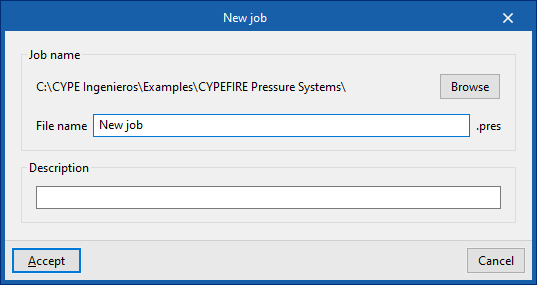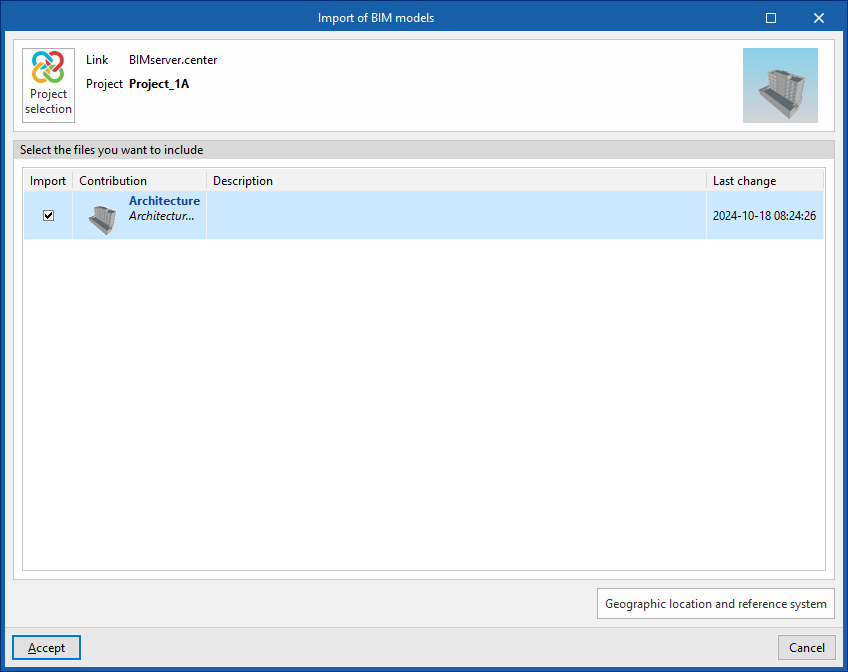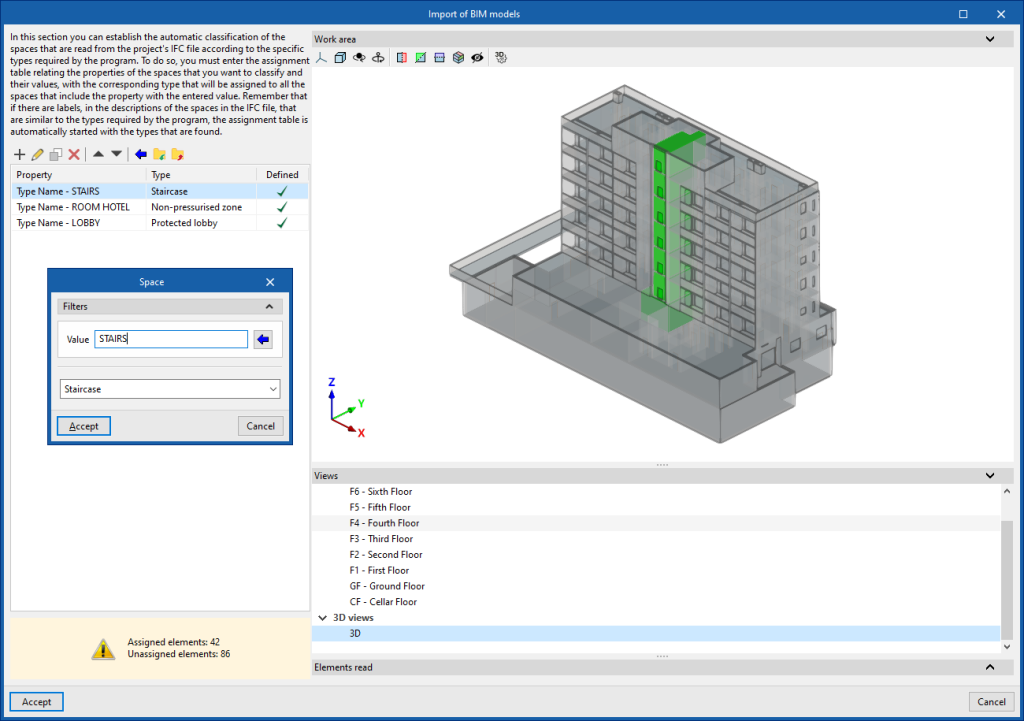Creating a new job, linking to a project and importing data
When starting the application and clicking on "New", a "New job" can be created. After entering the "File name" and "Description", the job can then be integrated into an existing project in BIMserver.center.
This is done in the "Project selection" window, which contains the following options:
- On the left-hand side, you can log in with a BIMserver.center account.
- On the right-hand side, the "Select project" option is used to choose an existing project. It is also possible to "Create a new project". In this case, the created project will be visible from BIMserver.center from that moment on.
- There is the option to start the project without being linked to the BIMserver.center platform. To do this, simply uncheck the "Link to a BIMserver.center project" box at the top left.
Once the new job has been created, the general interface of the program is accessed. At any time while working, project files can be shared or imported via the "BIMserver.center" group, located at the top right of the general interface.
Importing BIM models
When creating a new job and selecting a project hosted on the BIMserver.centre platform from "Select project", the "Import BIM models" window appears, which shows the files contained in that project in IFC format.
The app offers the possibility of including one or more of the existing models in the project. To do this, check the "Import" box and accept it.
When accessing the interface, the graphic window will display the imported models. In addition, if they contain this information, the plan views necessary for the development of the installation model will be imported and created.
Classifying spaces
In the window that appears later in the BIM model import process, the automatic classification of the spaces read from the IFC file of the project can be established according to the specific types required by the program, such as the following:
- Non-pressurised zone
- Staircase
- Protected lobby
- Lift
To do this, entries must be added to the assignment table. In each entry, the spaces to be classified are filtered by indicating the values of their properties, and the type of space to be assigned to them from the program is selected.
The wizard in the top toolbar can also be used to perform a joint import of all the spaces read from the IFC file according to the desired property, which generates a table entry for each group of spaces of the same property.
The program displays the layout of the selected spaces in the model on the right-hand side.
Spaces that you do not want to include in the model should be deleted in this classification table.
The program shall assign the selected space type to all the spaces read from the IFC file that have the value indicated in the displayed property and generate their geometry, and then incorporate them into the model view.