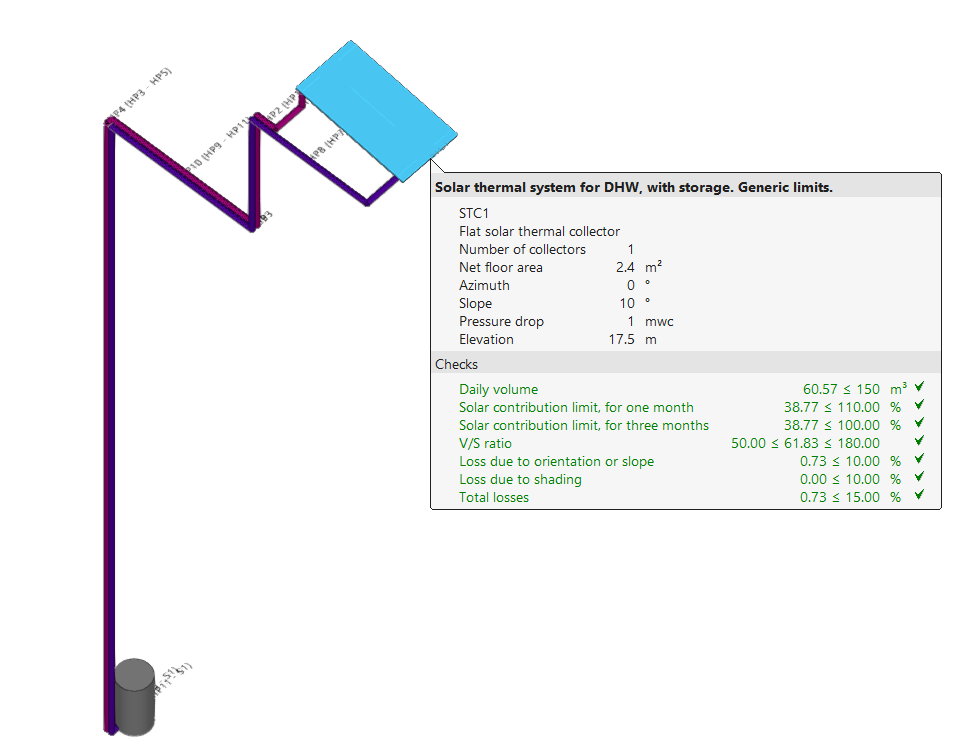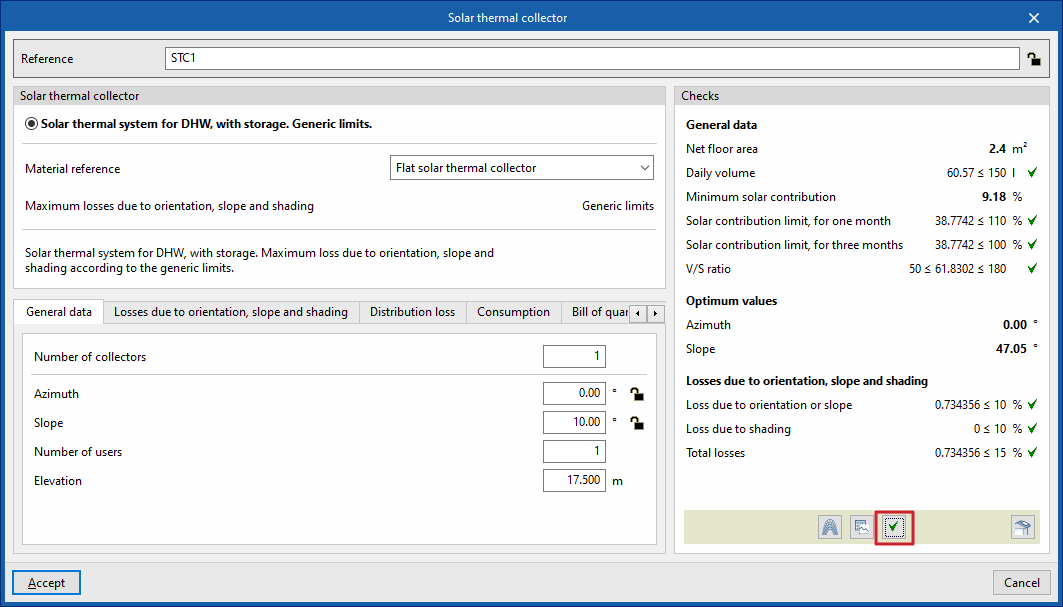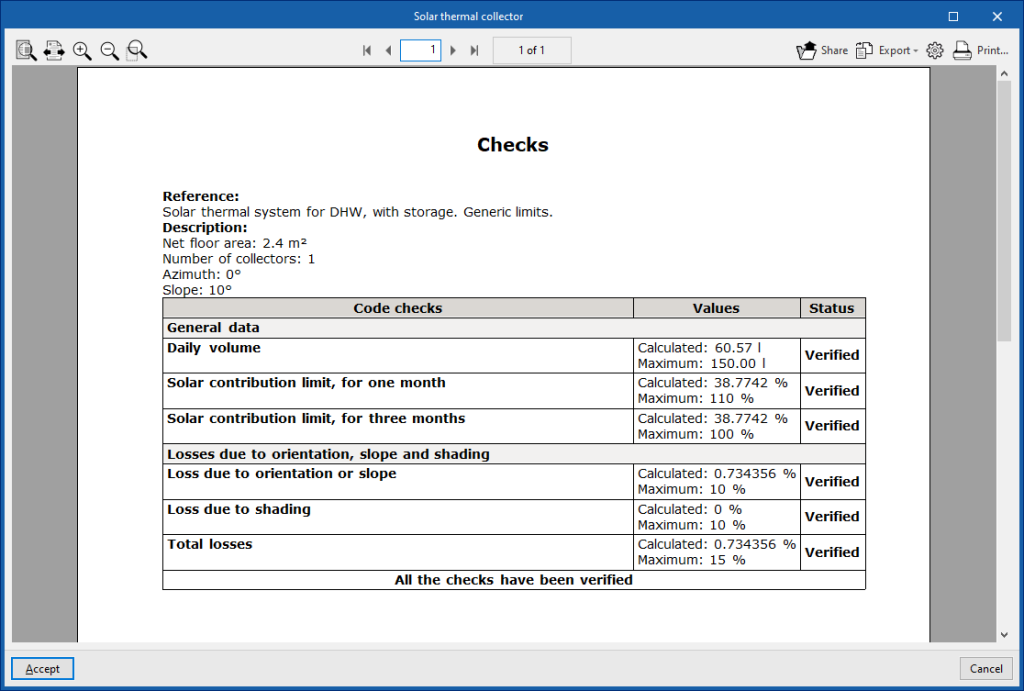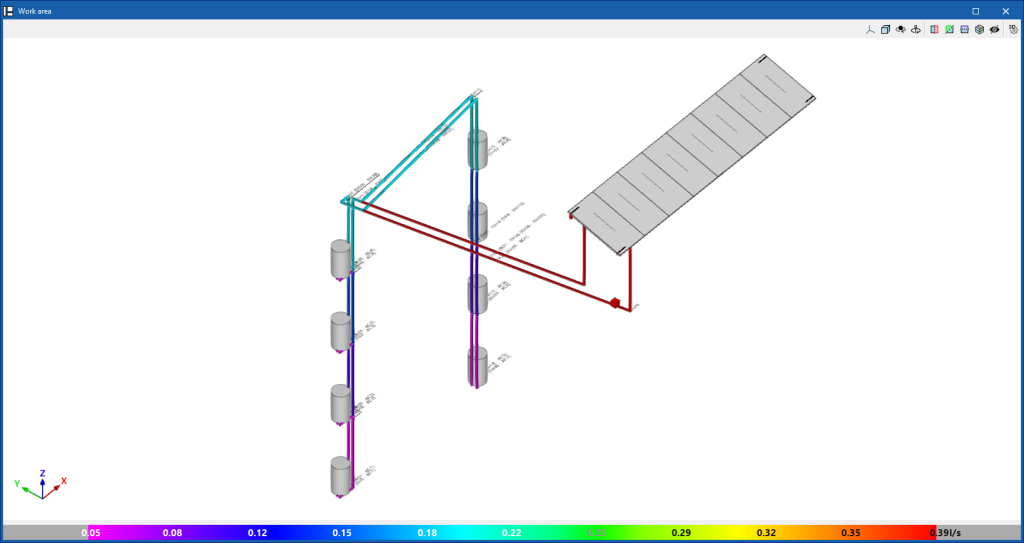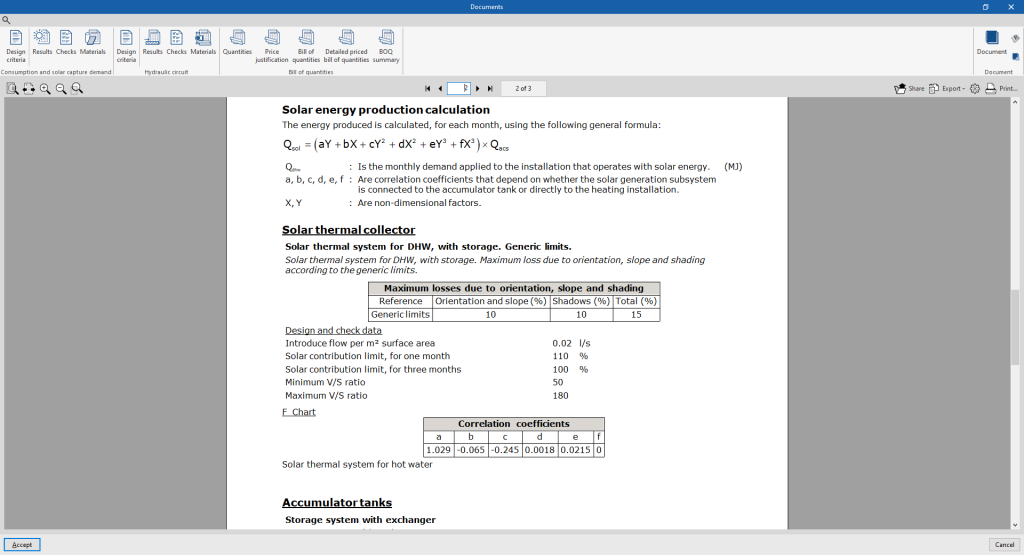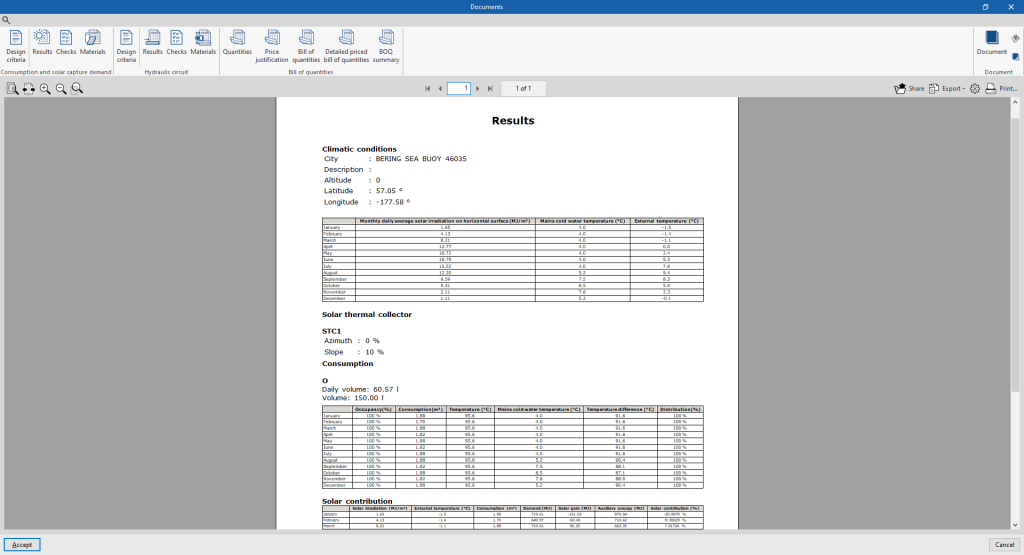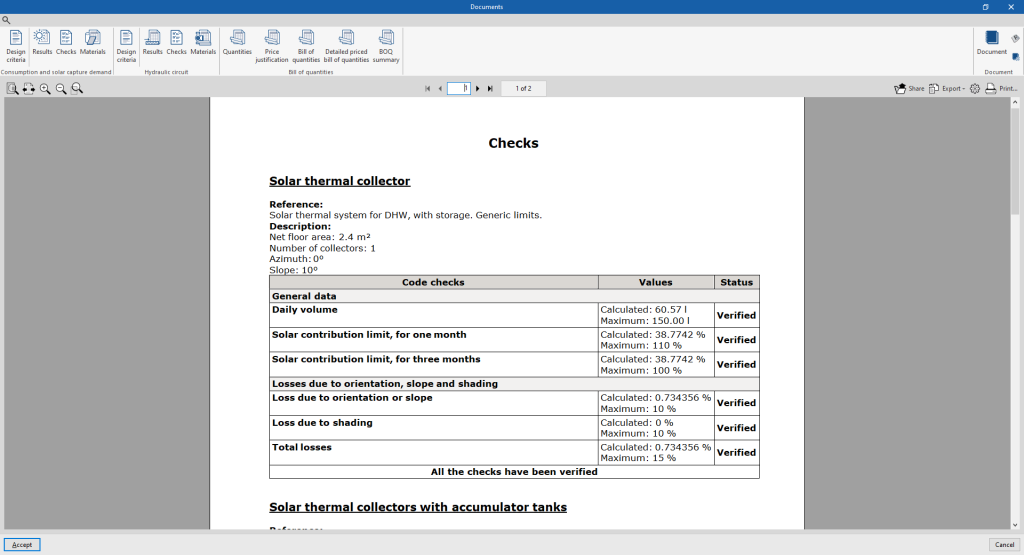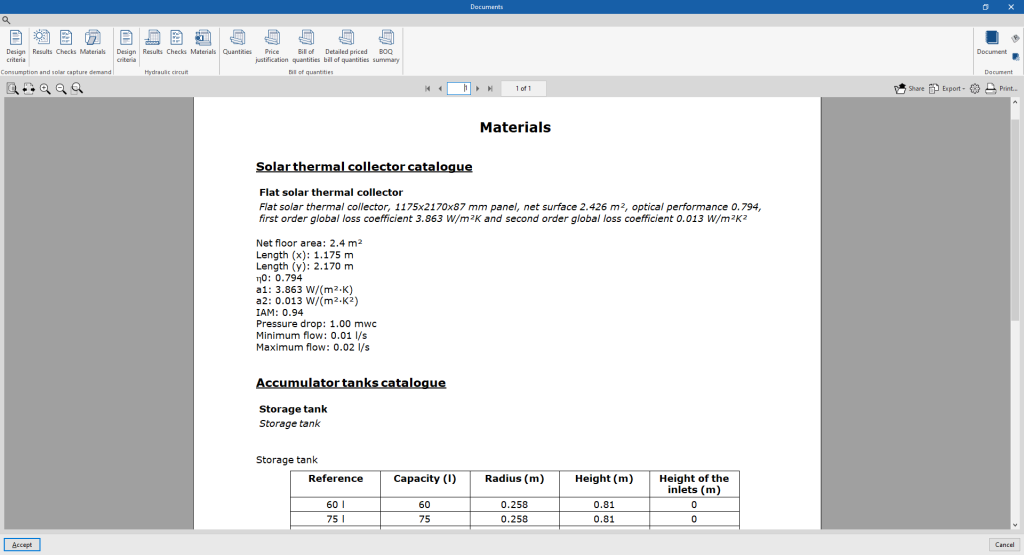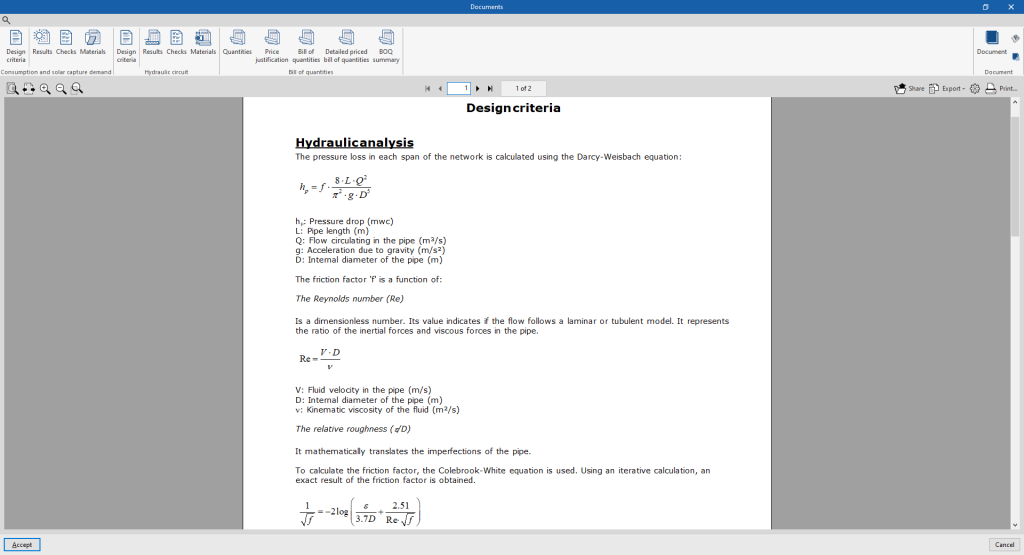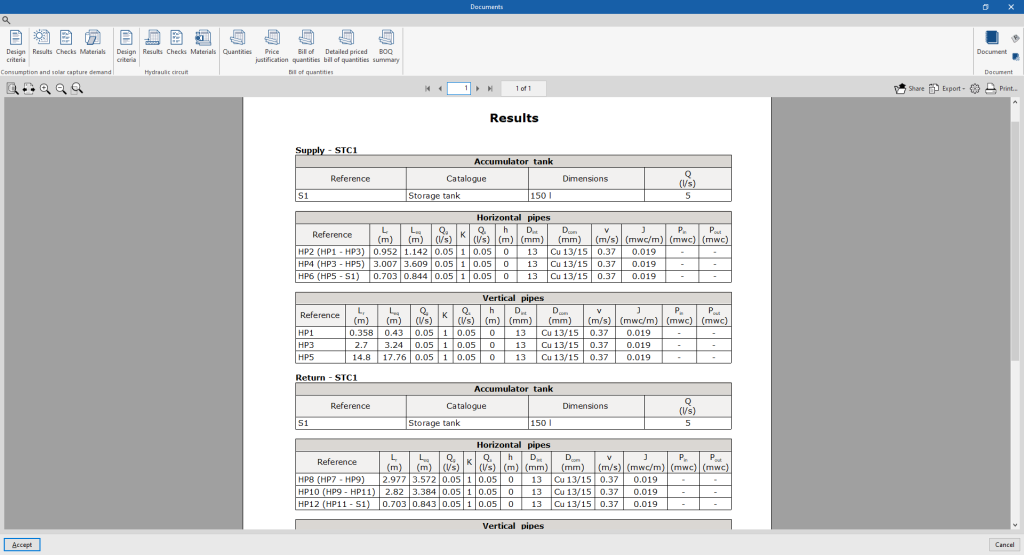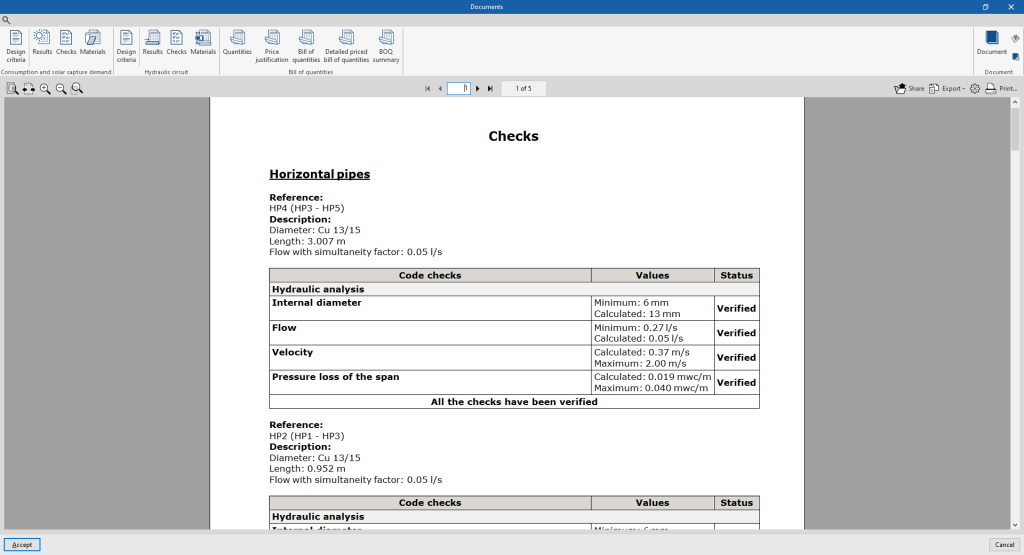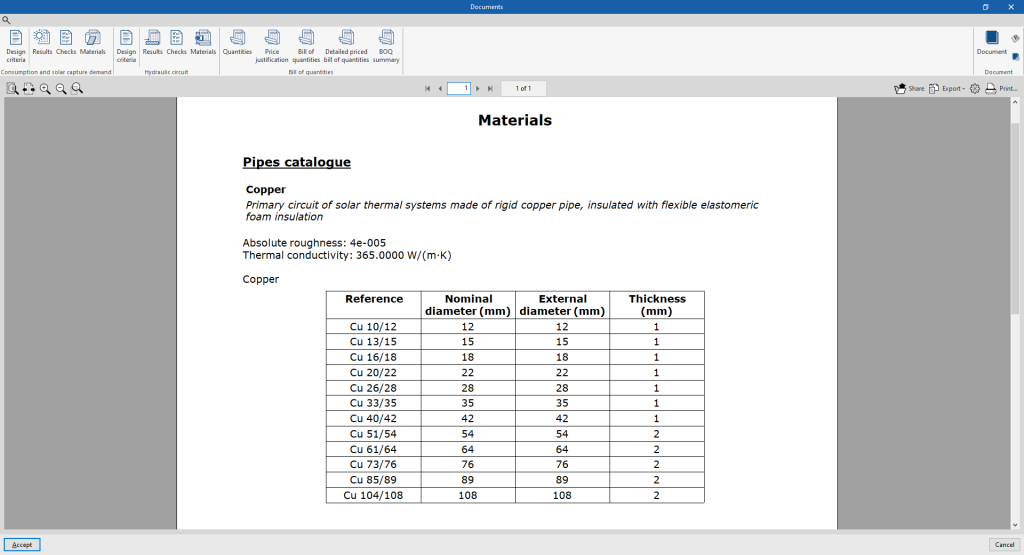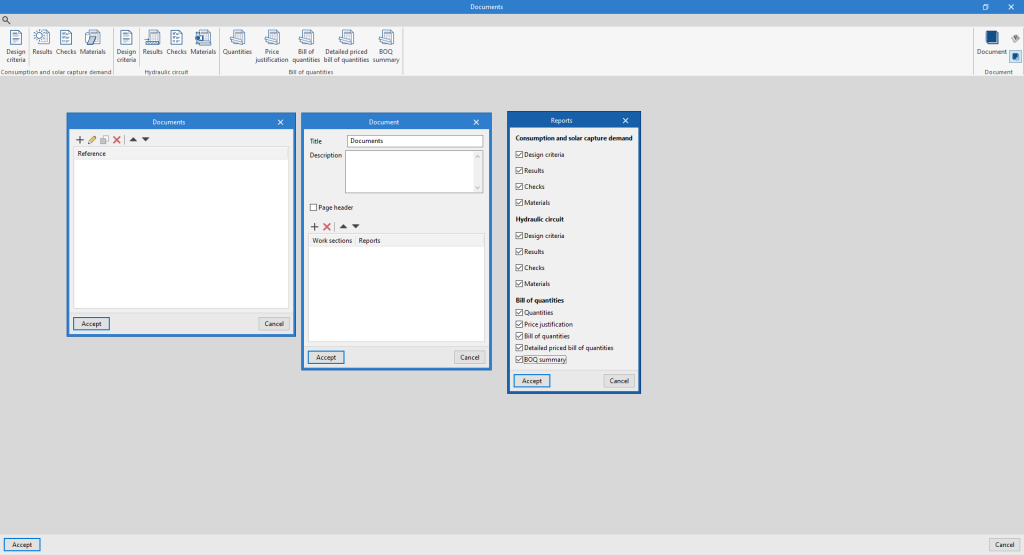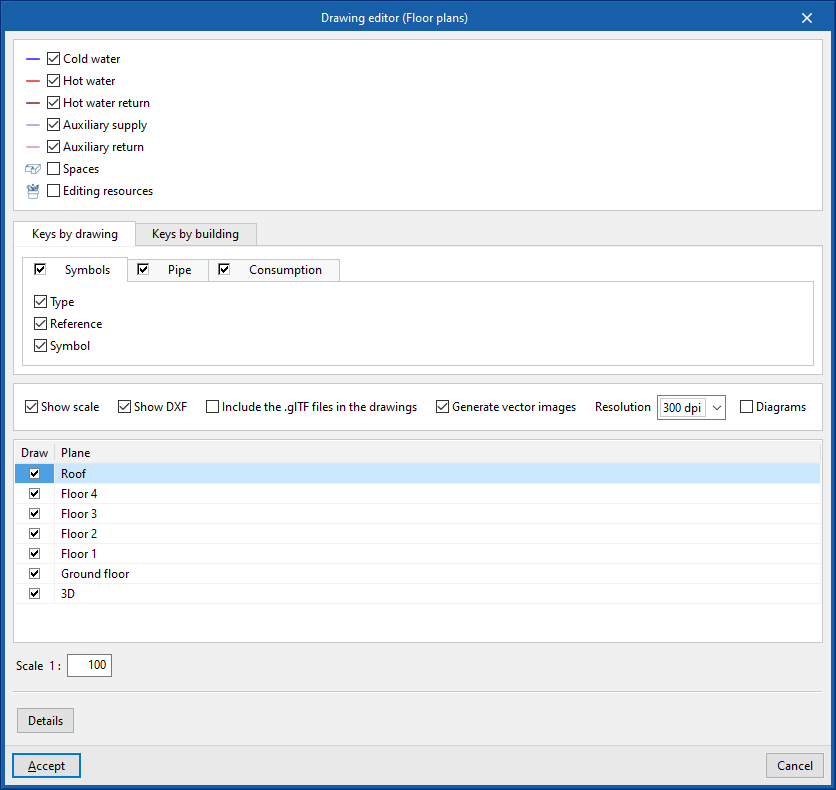Results output for solar thermal system
View results on screen
After the analysis, the program displays the results in the tooltip or information text that appears when the cursor is placed on an element in the system, as well as the compliance of the checks carried out on it. To do this, the "Show information texts" option in the top right-hand toolbar must be checked.
Reports of checks by element
In the editing panel of each element, users can consult the report of specific checks through the corresponding option.
This report includes information with the reference and description of the element, together with a table showing a description of each "Check" carried out, the limit and calculated "Values", and the "Status" of compliance.
This tool is equivalent to the "Consult the checks carried out" option, accessible from the "Calculation" group in the top toolbar.
Graphical analysis of results
By means of the "Graphical analysis of results" option in the "Analysis" group in the top toolbar, the calculated values of different magnitudes are displayed by colouring the elements of the solar thermal energy system.
By default, the program shows the minimum and maximum values of each factor obtained in the analysis for the entire system. However, the colour scale can be adjusted according to the specific ranges of minimum and maximum values defined in the corresponding dialogue box.
Reports
The program can print the following reports directly from the printer or generate HTML, PDF, TXT, RTF or DOCX files.
The reports are obtained via the "Reports" option in the top left-hand area of the interface.
Consumption and solar capture demand
The reports on consumption and solar capture demand include the following:
- Design criteria
Displays a report with the expressions and design criteria for the solar collection and storage elements of the system. The following sections are included:- Conditions of use
- Solar energy production calculation
- Solar thermal collectors
- Accumulator tanks
- Code checks
Displays the report of detailed checks of each of the solar thermal collectors and accumulator tanks in the system.
- Materials
Displays a report including the materials used in solar thermal collectors and accumulator tanks.
Hydraulic circuit
The hydraulic circuit reports include the following:
- Design criteria
Displays a report with the expressions and design criteria of the elements in the hydraulic circuit of the system. The following sections are included:- Hydraulic analysis
- Pipes: reference, description, catalogue and entered data for the design and checking
- Results
Displays a report with the analysis results of the hydraulic circuit elements in the system (accumulator tanks, horizontal pipes, vertical pipes).
Bill of quantities
This section is used to print the following reports with the information entered in the "Bill of quantities" tab:
- Quantities
- Price justification
- Bill of quantities
- Detailed priced bill of quantities
- BOQ summary
Document configuration
To create documents that incorporate the information of several selected reports together, the options in the right-hand section on document configuration are used. The following data can be configured for each document:
- Title
- Description
- Page header (optional)
- Project; Location; Developer; Author; Date
- Reports to be included
The "Document" option is used to print the document created.
The "Document styles" can also be modified using the corresponding option.
Drawings in DWG, DXF or PDF format
The program can be used to print the drawings of the job on any graphic peripheral configured on the computer or to create DWG, DXF or PDF files.
Editing the drawing allows the following options to be configured:
- Selecting categories of elements to be included in the drawing (Supply, Return, Spaces, Roofs, Nearby buildings and other obstacles, Editing resources)
- Keys by drawing / Keys by building
- Symbols (optional) (Type, Reference, Symbol)
- Pipe catalogue (optional) (Reference, Description)
- Accumulator tank catalogue (optional) (Reference, Description)
- Options
- Show scale (optional)
- Show DXF (optional)
- Include the .glTF files in the drawings (optional)
- Generate vector images (optional)
- Resolution (96 ppp / 150 ppp / 300 ppp / 600 ppp)
- Diagrams (optional)
- Selecting 2D or 3D views to be drawn
- Scale
- Details
The drawings can be obtained via the "Drawings" option at the top left of the program's general interface.
Results of the "Bill of quantities" tab
If the work is completed in the "Bill of quantities" tab, the program can obtain the following documents:
- Exporting the bill of quantities in FIEBDC-3 format (BC3)
- Bill of quantities reports (in HTML, PDF, TXT, RTF or DOCX format)
GLTF file compatible with BIMserver.center
When the project is exported to the BIMserver.center platform, an IFC file and a 3D model in GLTF format are automatically exported for the integration of the installation model in the Open BIM project, allowing it to be visualised:
- on the online platform
- in the BIMserver.center app for iOS and Android
- in virtual reality and augmented reality
- in other CYPE programs