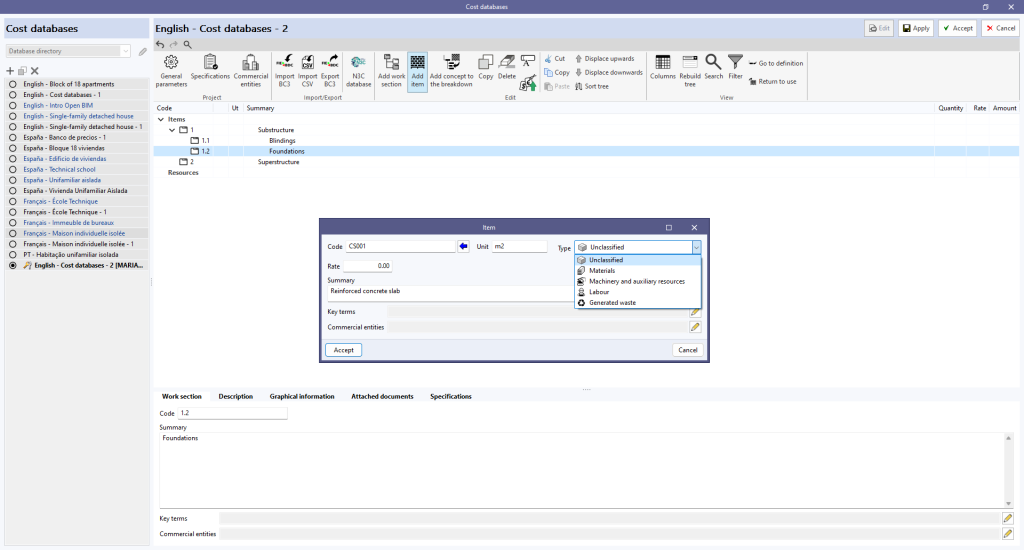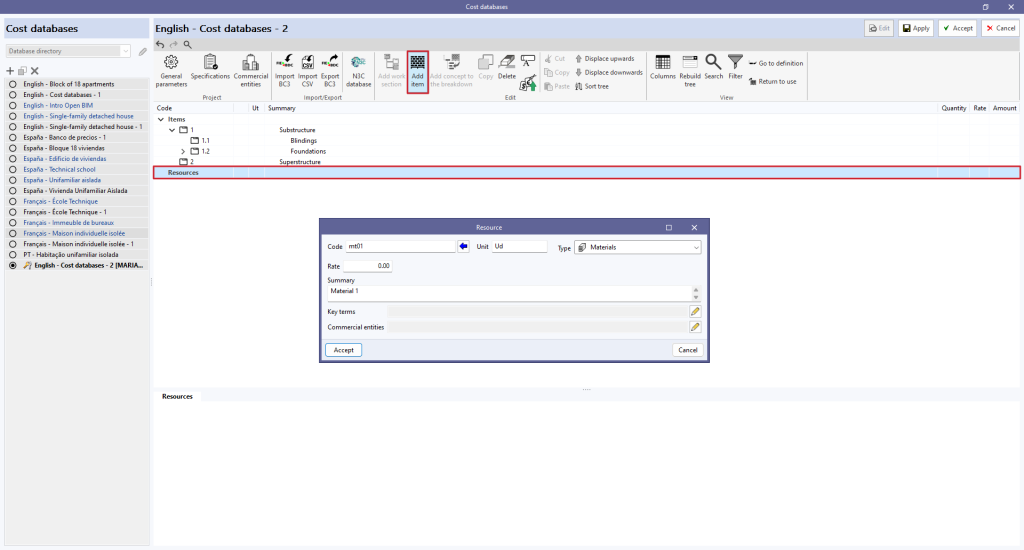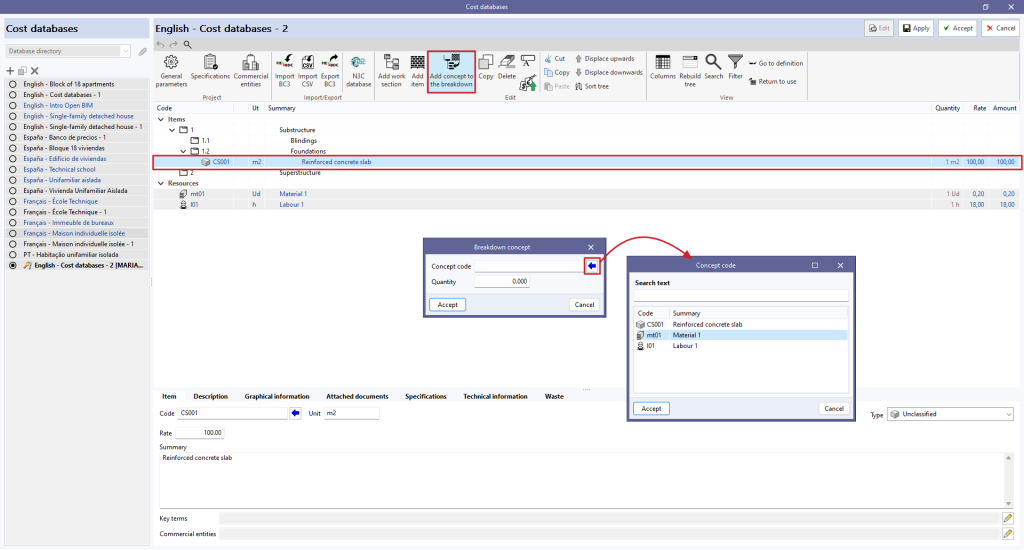Adding items
To add items, users must select the work section where they wish to include an item and click on "Add item". In the pop-up window, users enter the code, the unit, the rate and the summary, and define the type.
In the case of an unjustified item without breakdown, it is specified as an "Unclassified" item.
If necessary, key terms can be associated.
When clicking on "Accept", the item is created and displayed in the previously mentioned work section.
When selecting the created item, the parameters entered can be modified in the lower panel. In the different tabs, users can also carry out the following:
- add a description;
- insert documents providing graphical information;
- inserting attached documents;
- enter specifications associated with the item;
- incorporate technical information such as physical properties, environmental data and the LER code of the waste;
- and/or associate the previously defined waste to the item.
Item with breakdown
To create an item with a breakdown, the items that it is made up of must be created beforehand.
To do this, go to the "Resources" line and click on the "Add item" button. Establish the type ("Labour", "Machinery and auxiliary resources", "Materials" or "Generated waste") and write its code, unit, price and summary. Subsequently, the key terms are associated and users click on "Accept".
Once the resources have been defined, and by clicking on an existing item, the "Add concept to the breakdown" option is selected.
Enter the concept code or search by text by clicking on the blue arrow. Define the quantity per item and click on "Accept".
Once the concepts have been added, the price of the item will appear according to the defined breakdown.