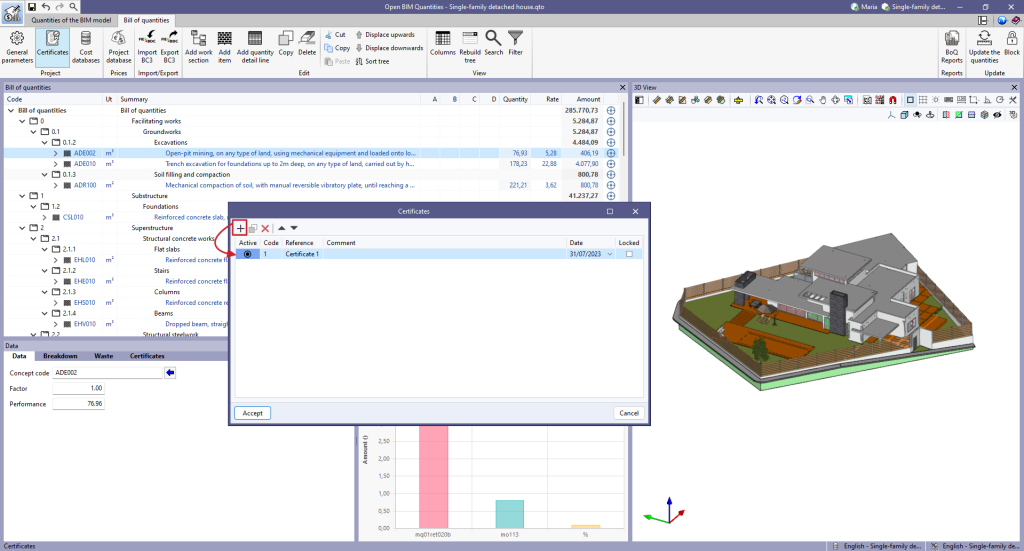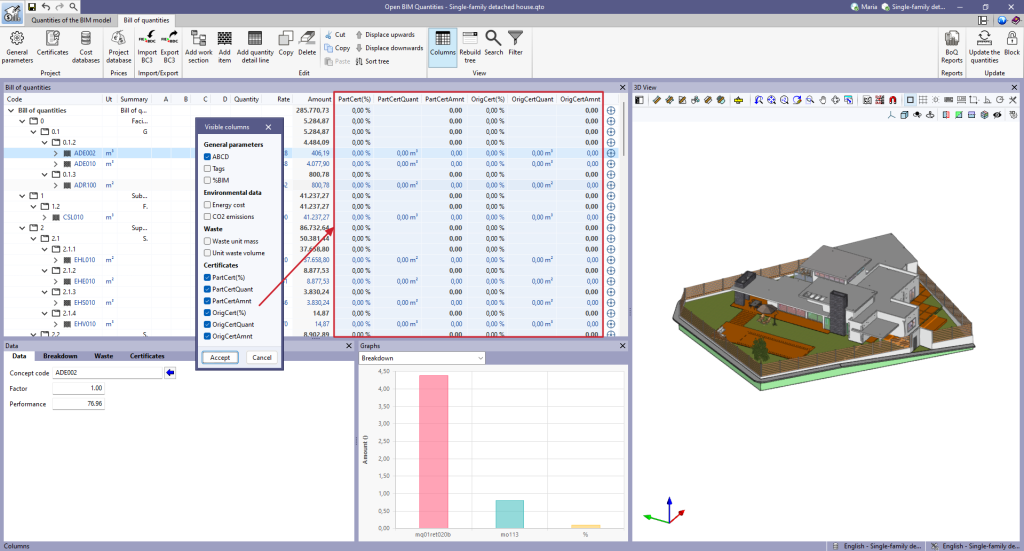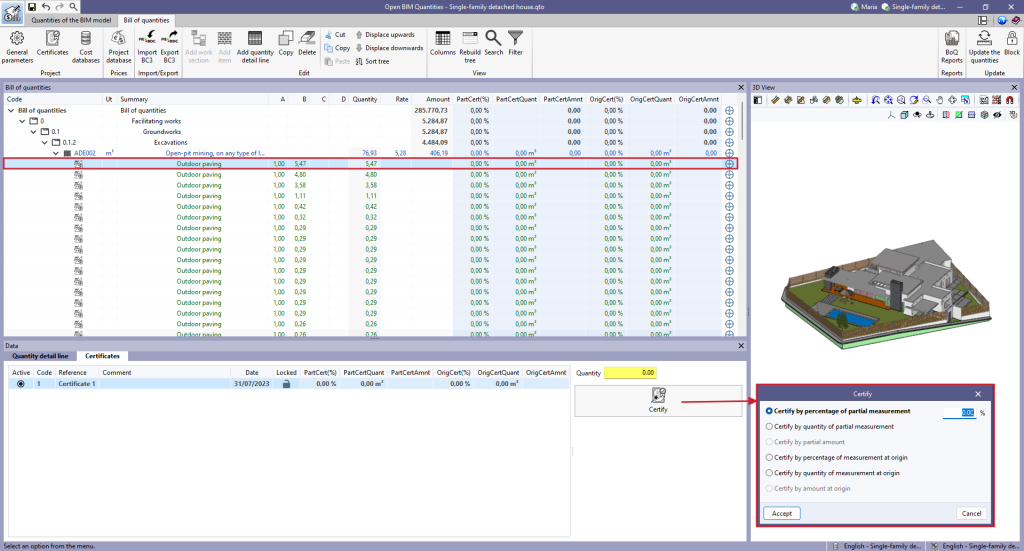Certificates
When this option is selected, a report will appear where certificates can be defined. To add a new certificate, click on the "Add" option and enter a code, a reference, a comment (optionally) and a date ( when the certificate was issued). It is also possible to mark "Locked" to avoid it being edited or "Active" to work on it.
Once the window has been accepted, in the "View" group, click on the "Columns" button and activate all the boxes related to certificates. Six new columns will appear in the main bill of quantities window:
- PartCert(%). Partial certified percentage, i.e. the percentage that has been certified in the active certificate.
- PartCertQuant. Partial certified quantity or actual quantity measurement that has been carried out.
- PartCertAmnt. Partial certified amount or certified amount in the active certificate.
- OrigCert(%). Percentage certified at origin, i.e. the percentage that has been certified from the origin (from the first certificate to the current one).
- OrigCertQuant. Quantity certified at origin or actual quantity measured at the origin.
- OrigCertAmnt. Certified amount from origin.
The active certificate can be modified in the "Quantity detail line" section of each item, from the main bill of quantities window.
By selecting the quantity detail line to be certified, in the secondary window of the bill of quantities, in the "Certificates" tab, the quantity to be certified can be entered.
For example, to certify the item total, the total quantity of the selected quantity detail line is entered in the "Quantity" field of the sub-window. The same procedure would be followed for each item detail line. Both "PartCert(%)" and "OrigCert(%)" will be 100.00 % certified.
The quantity to be certified can also be entered from the "Certify" option, located below the "Quantity" field, which allows users to certify by percentage of partial measurement, by quantity of partial measurement, by partial amount, by percentage of measurement at origin, by quantity of measurement at origin, or by amount at origin.
To create new certificates, simply repeat the process described above. The partial certificate will be reset to zero and the origin certificate will be accumulated.