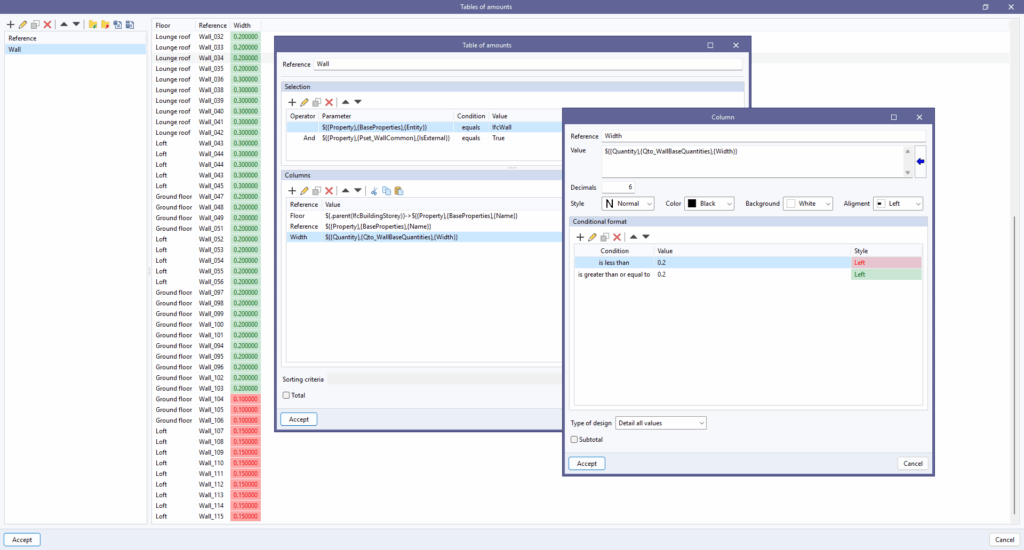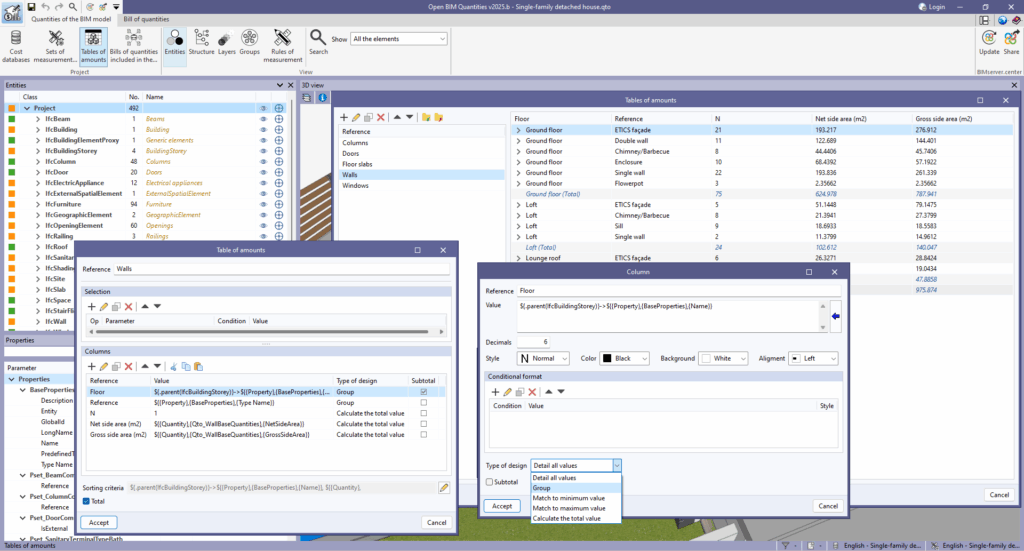Tables of amounts
When selecting this option, a window appears with the tables of amounts defined for the project.
The fields that make up a new table are as follows:
- Reference
Displays a reference to identify the table in the list of tables of amounts. - Selection
Establishes the conditions that the elements of the project must fulfil in order to be included in the table. - Columns
Defines the reference, the content and the type of calculation of the columns of the table.- For the "Value" field, you can use the information contained in the properties and quantities of the project components using the blue arrow ("Parameter").
- The "Conditional format" field allows you to set one or more conditions on the columns of the table, facilitating checks in the IFC model. To do this, you must specify a condition, a value, and a style.
- The "Type of calculation" field, in the "Columns" configuration panel, allows the following:
- Detail all values
This option adds a row for each element that meets the conditions defined in the selection. This is the default value. - Group
Groups the elements that have the same value for that column in a row. - Match to minimum value
Obtains the minimum value of the parameter associated with the column for each of the elements selected in the row. - Match to maximum value
Obtains the maximum value of the parameter associated with the column for each of the elements selected in the row. - Calculate the total value
Sums the values of the parameter associated to the column for each of the elements selected in the row.
- Detail all values
- Sorting criteria
Indicates the order in which the rows of the table should be inserted based on the information available in the project components.
| Note: |
|---|
| To generate subtotal lines, the "Subtotal" field must be selected in the "Columns" configuration panel. By checking it, a subtotal line is added to the table each time the column value changes. In the "Table of amounts" configuration panel, the "Total" option appears. When checked, a total line is added to the end of the table. |
| Note: |
|---|
| Because the tables are defined based on variables from the model components, they are automatically updated when changes are made to the Open BIM Quantities project. |
Exporting a table of amounts
The configuration of the tables of quantities can be exported in a file (".bib804") in order to be used in other projects.
Tables of amounts can be exported in CSV format, which can be easily read in a spreadsheet program. It is also possible to generate a document with the table reference and export it in multiple formats (PDF, DOCX, TXT, HTML or RTF). Both options are available by right-clicking on the table of amounts reference and selecting "Export" or "Report", respectively.