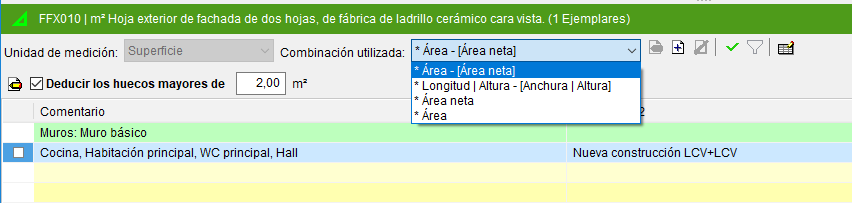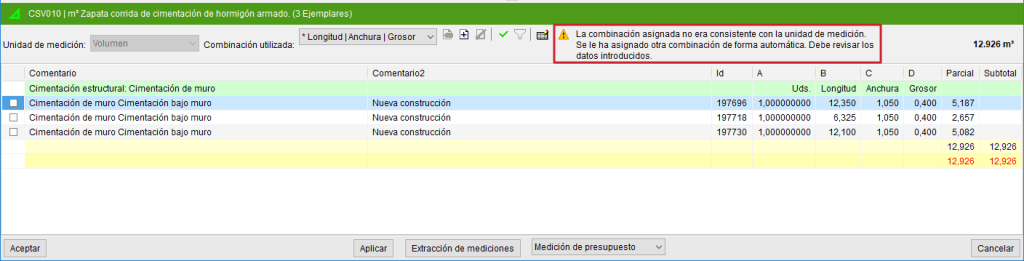Quantity details table
In the lower part of the "Assign items and quantity extraction" dialogue box, the quantity detail table assigned to the selected item in the green part is displayed.
- If an item has not been linked to a Revit entity, when hovering over the Revit entity in the blue part, the lower area does not show any detail.
- For the quantity detail to be displayed, there must be a link between the item and the Revit entity and the item must contain a recognised unit of measurement (pc, m, m2, m3, kg, etc.).
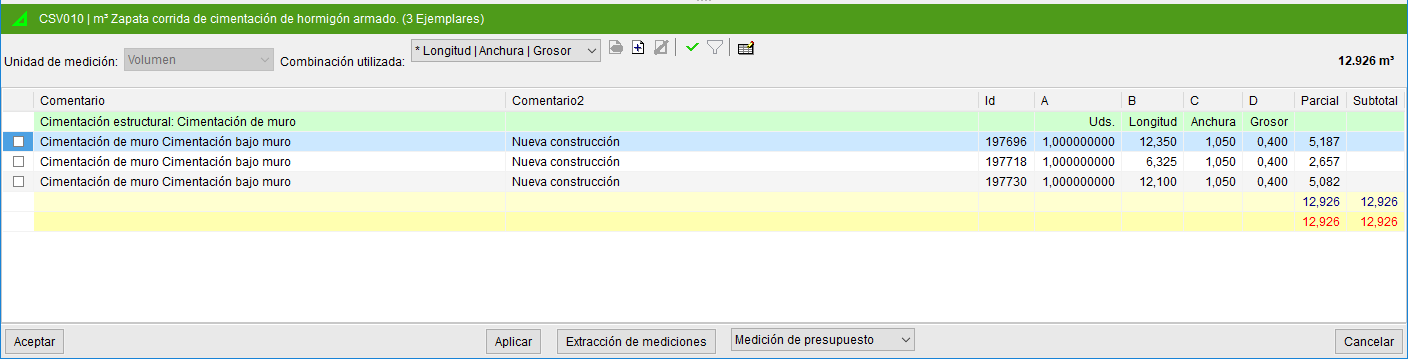
Each quantity line in the quantity table for each item corresponds to an "Instance". The "Id" column uniquely identifies them.
In the configuration area of the quantities table, the "Quantity units" section is displayed. This is obtained by reading the quantity units contained in the item linked to the Revit entity.
A combination of parameters is used to obtain the quantities from the Revit entity. The selection in the drop-down menu "Combination used" depends on the quantities units to be used. For example, to measure surfaces, combinations such as "Area" or "Length x Height" can be used; for volumes, options such as "Volume" or "Net Area x Width" can be used; and for weights, the "Density x Volume" formula can be used.
From "Combination used", a default combination can be selected or, via the icons on the right, a new one can be added, edited or deleted.