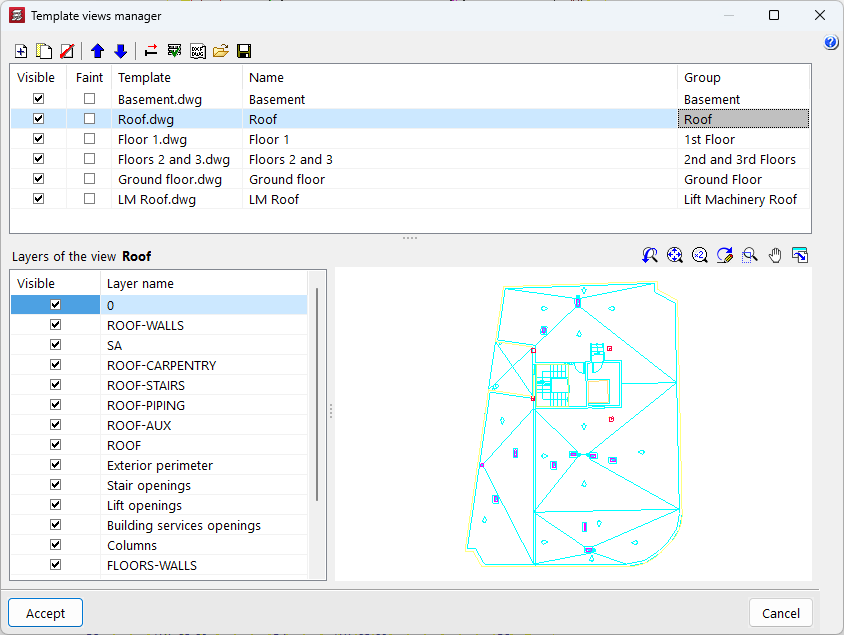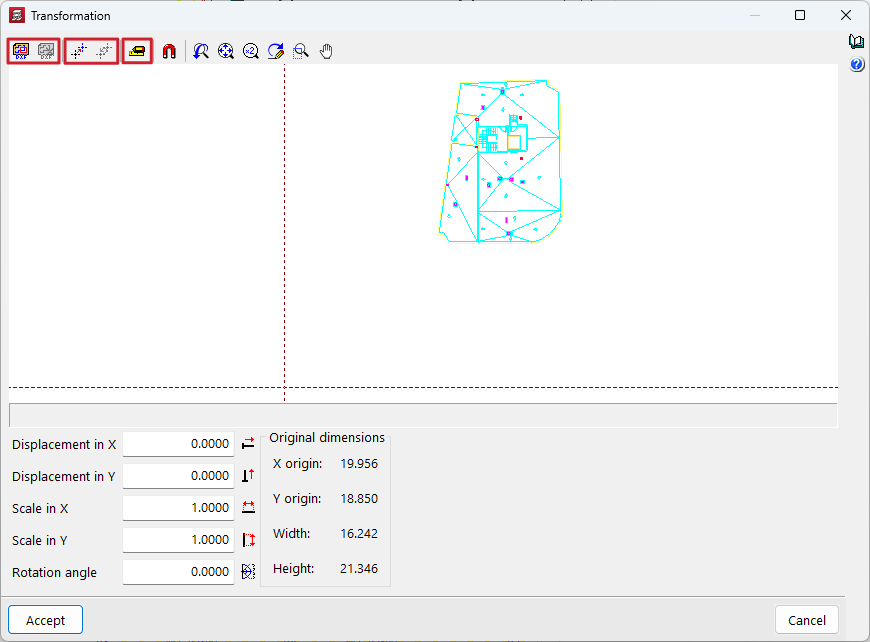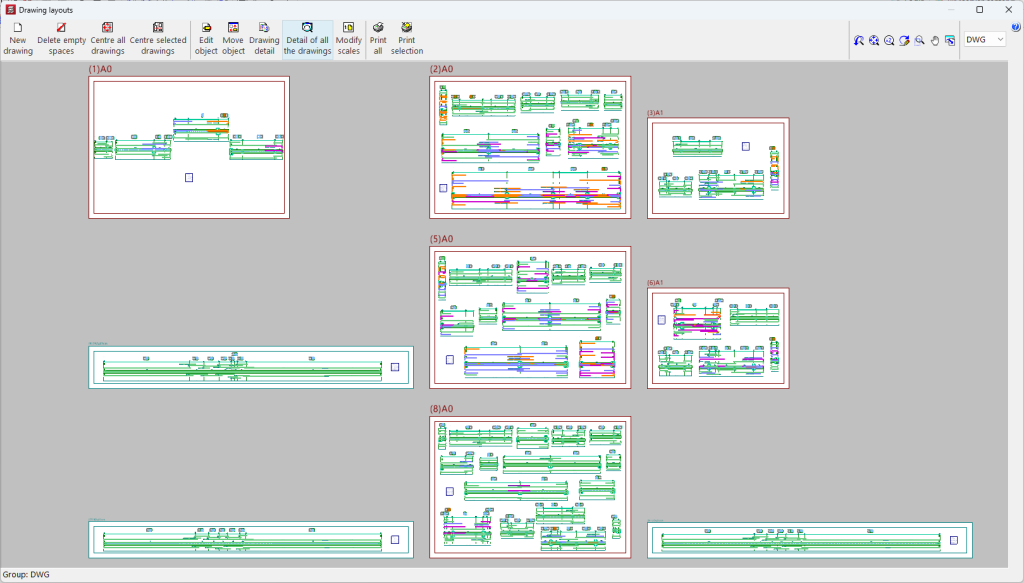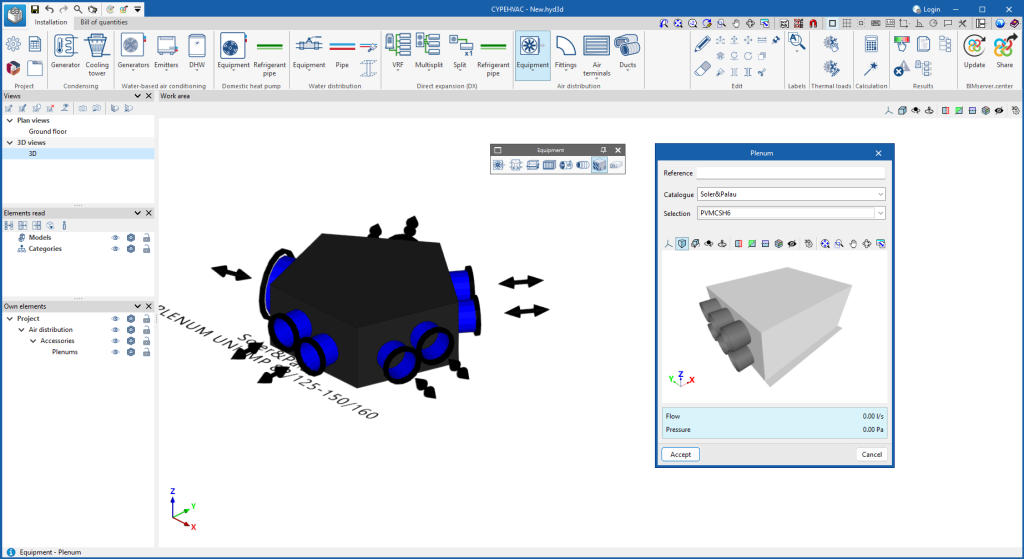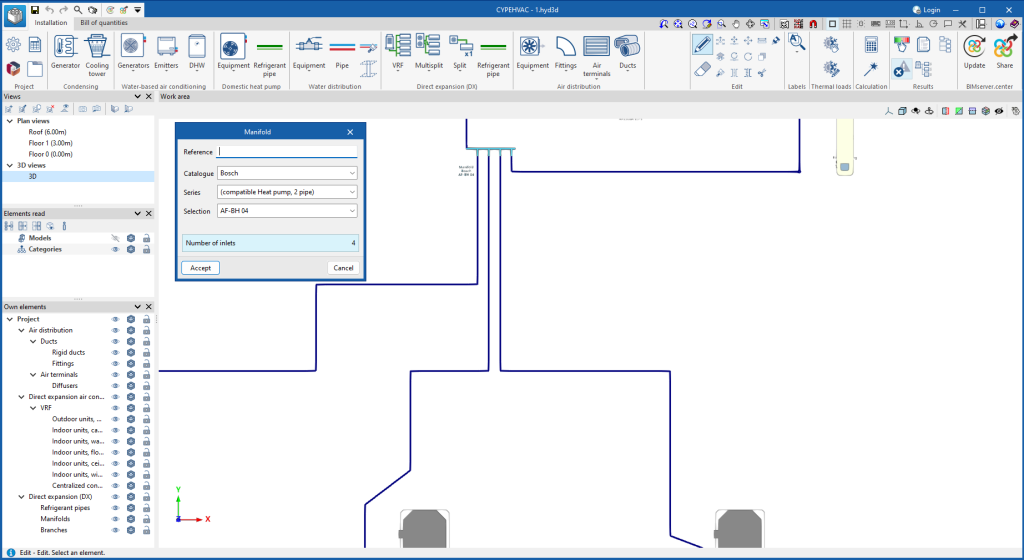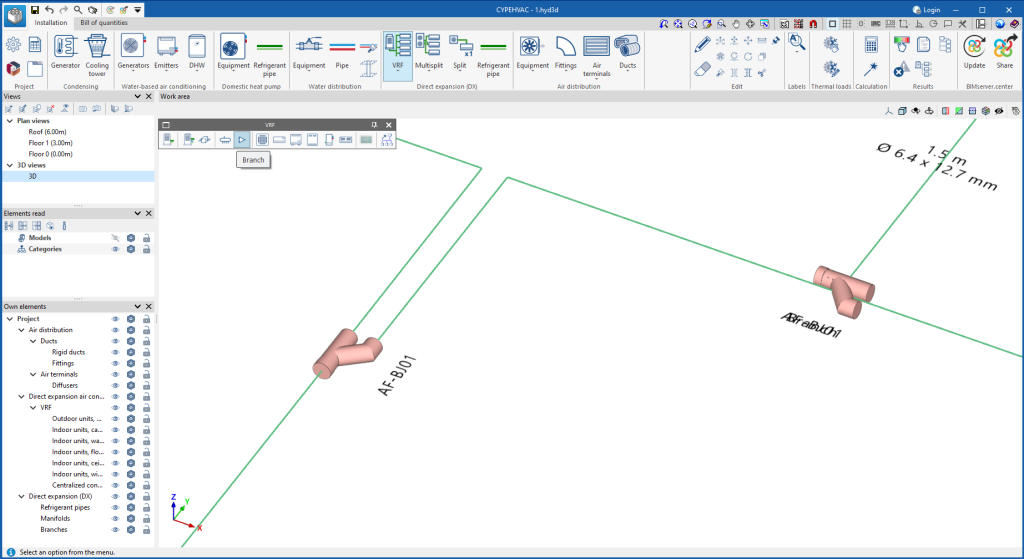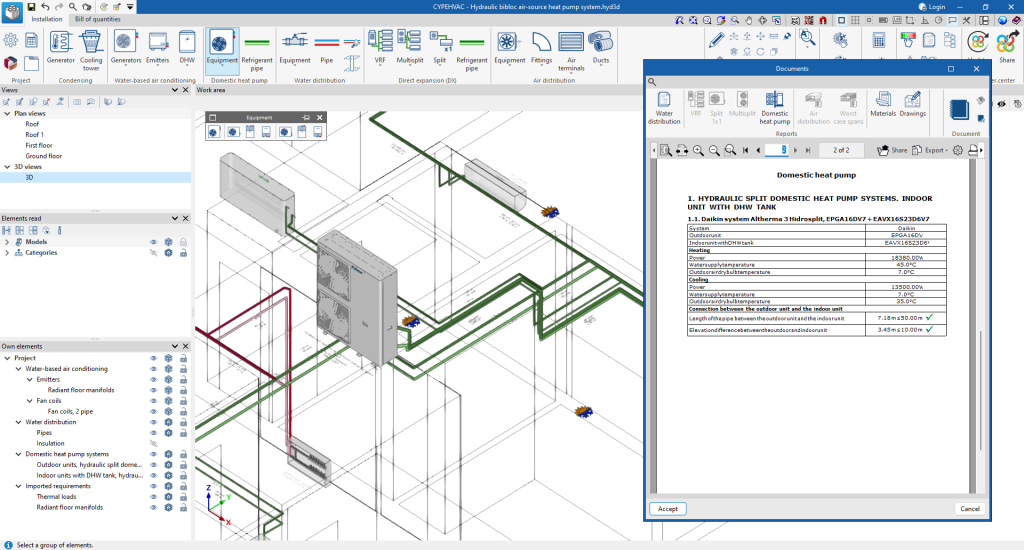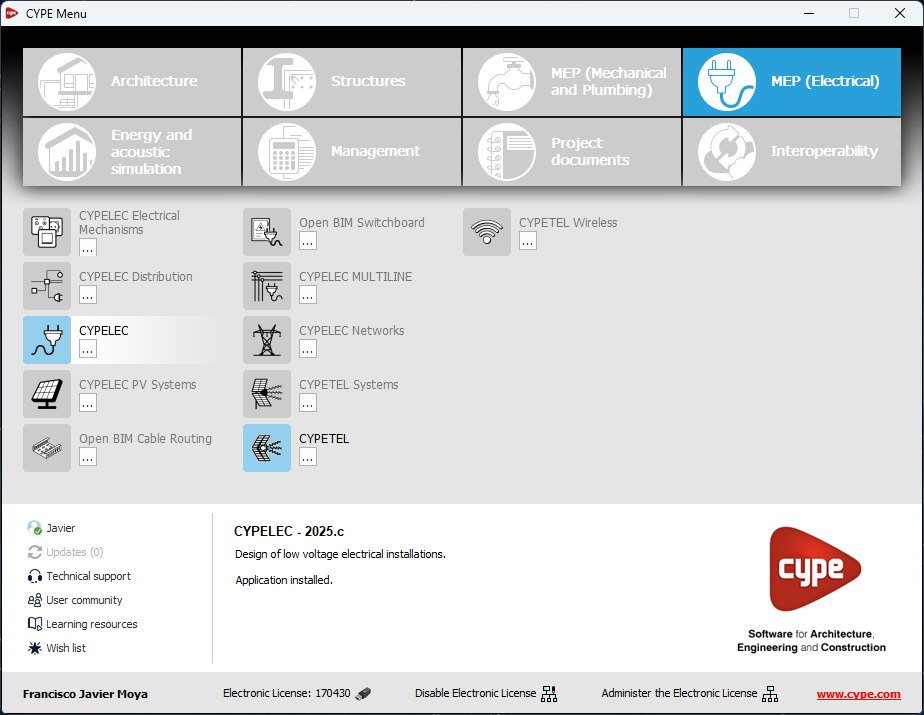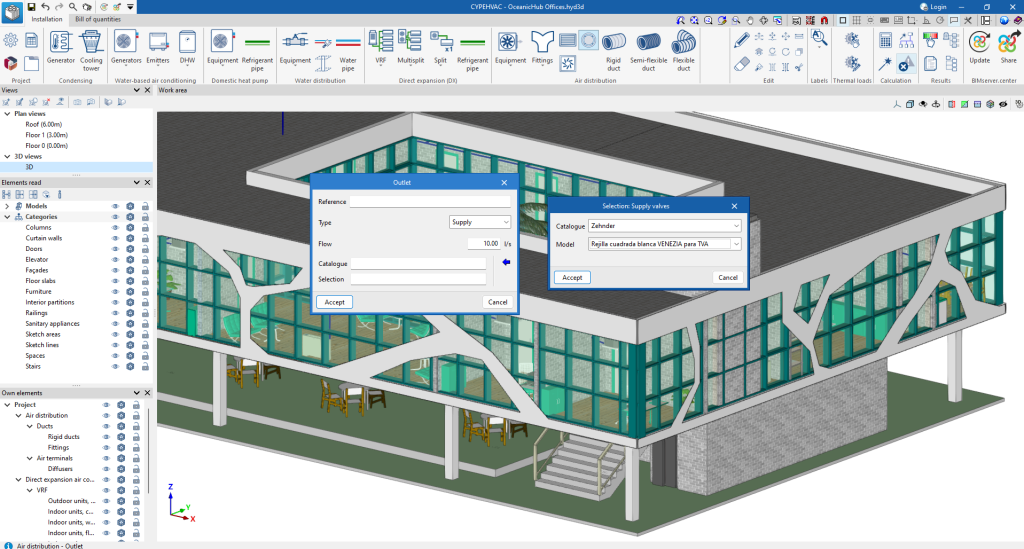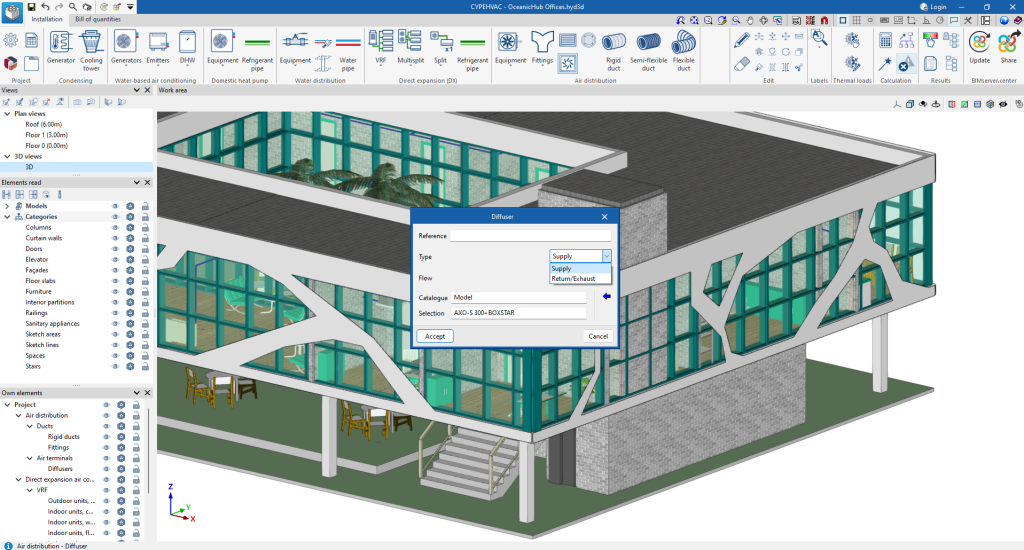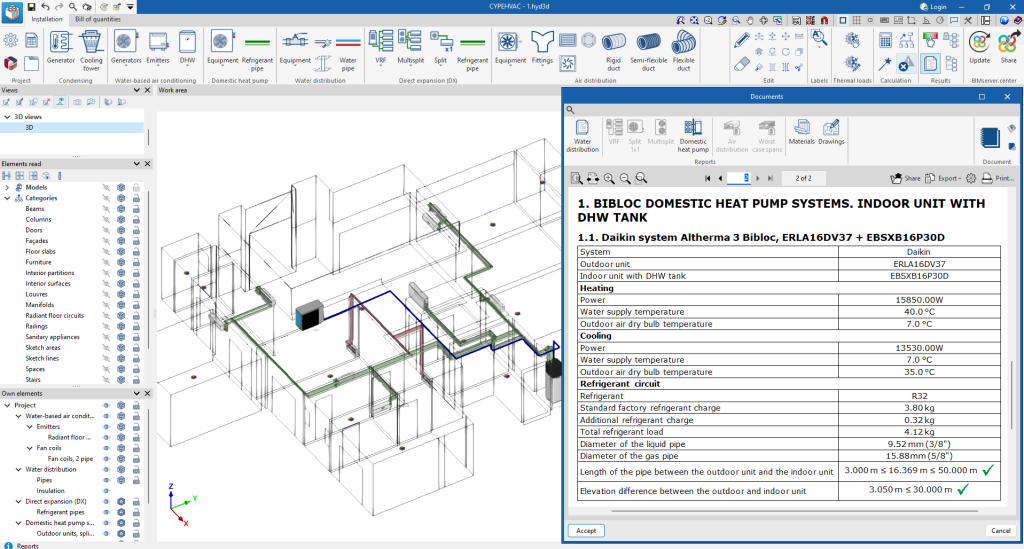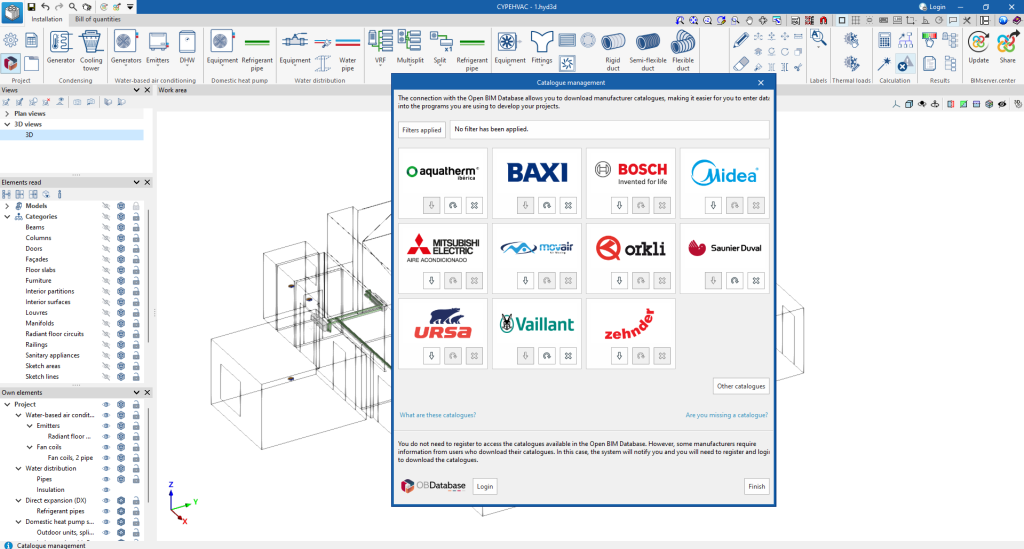Version 2025.c of the CYPE apps includes the following improvements in the management of DXF and DWG file templates:
- Reading DXF/DWG files with updated version
As of version 2025.c, CYPE apps can read DXF/DWG files up to AutoCAD® version 2025.
- Improved template preview
Advanced graphic management has been implemented in the template selection and transformation panels to optimise the template drawing preview window and facilitate the movement of the drawing from this panel.