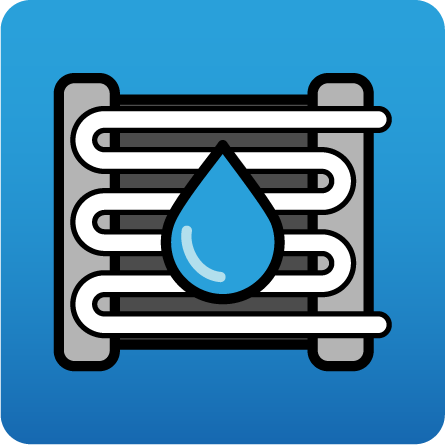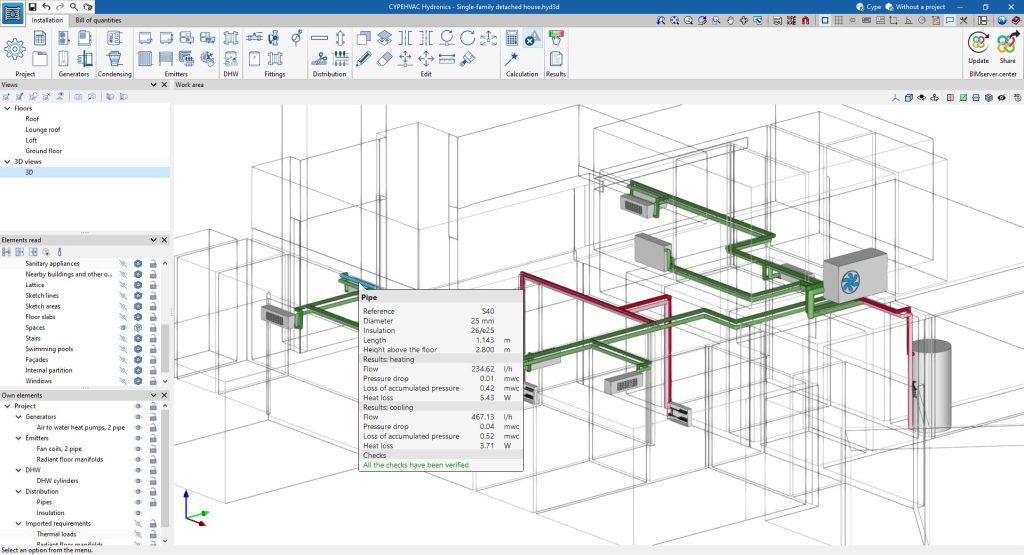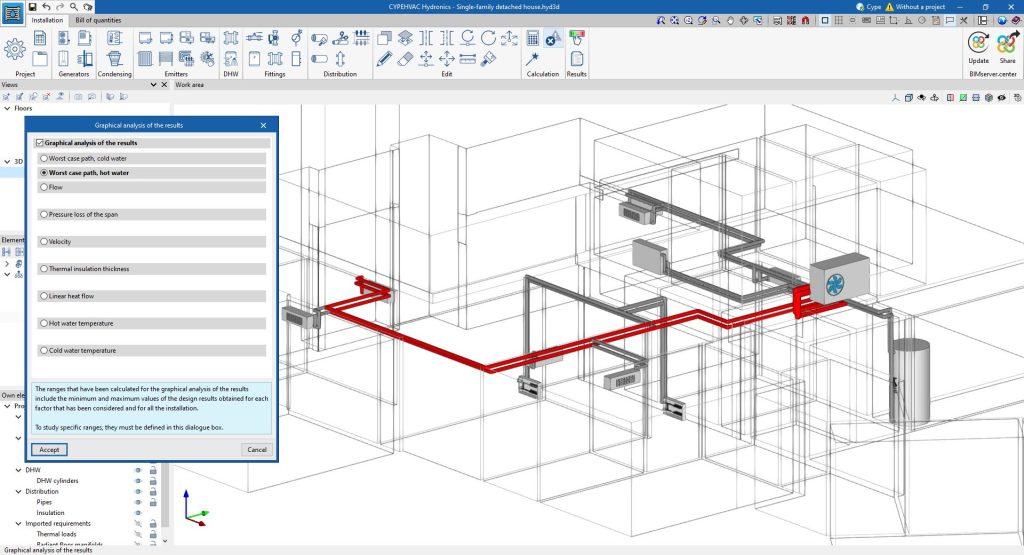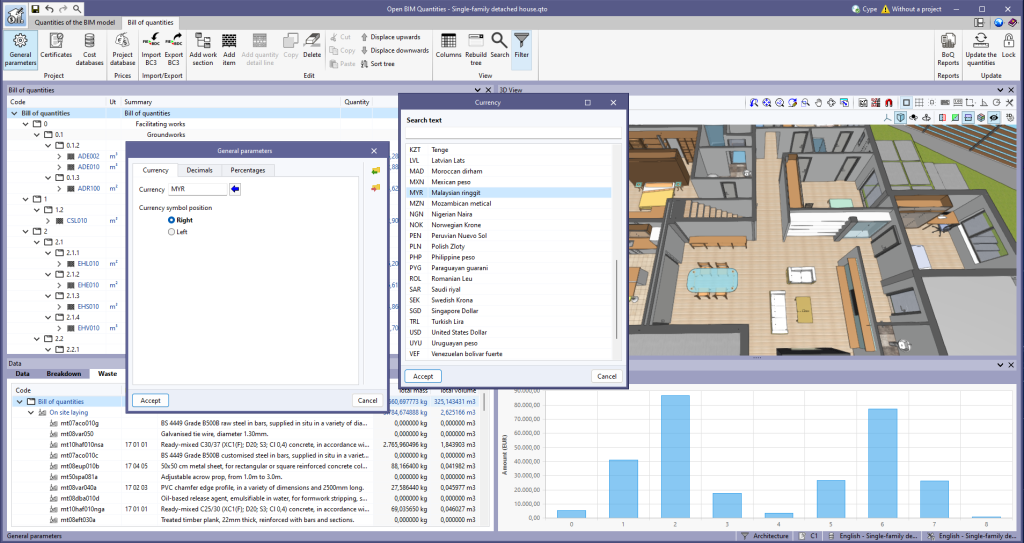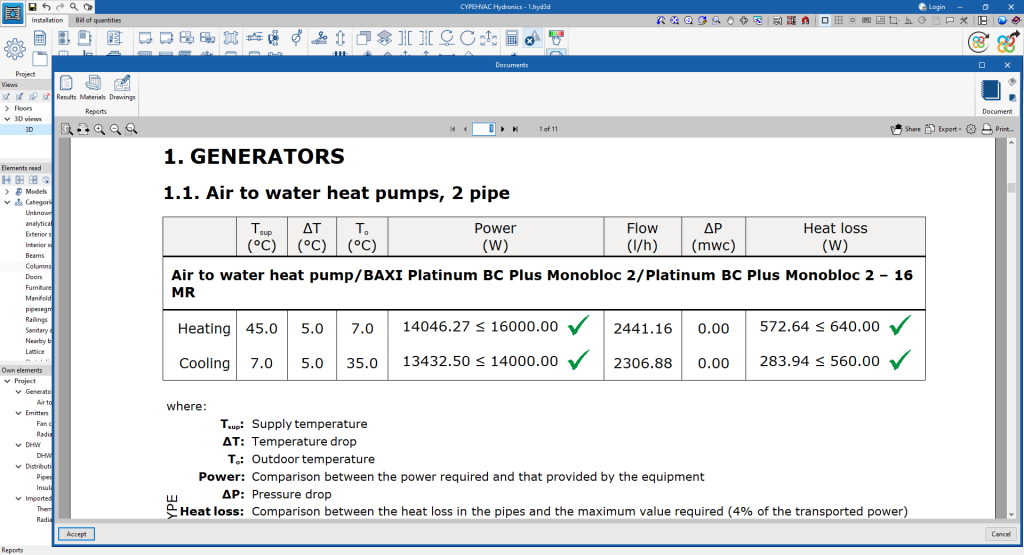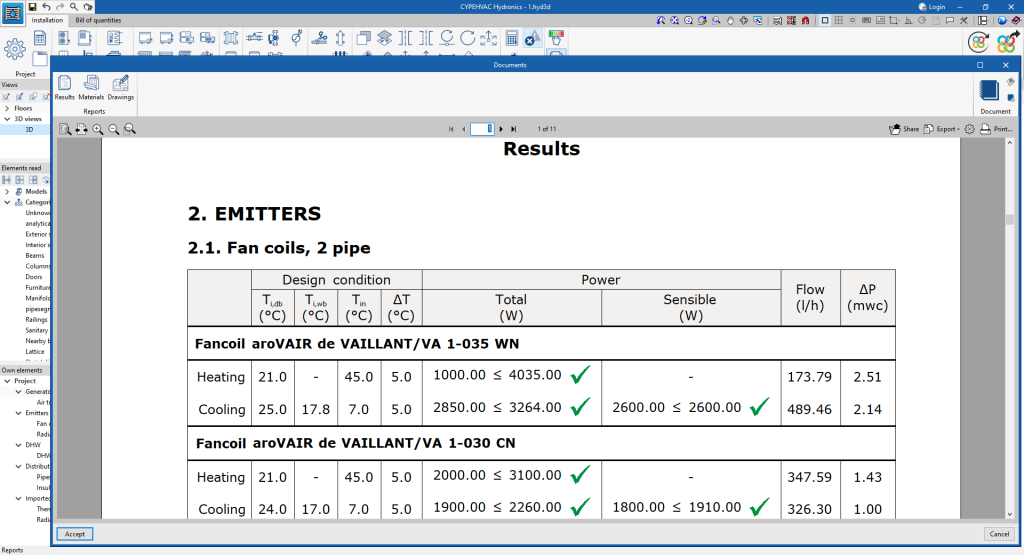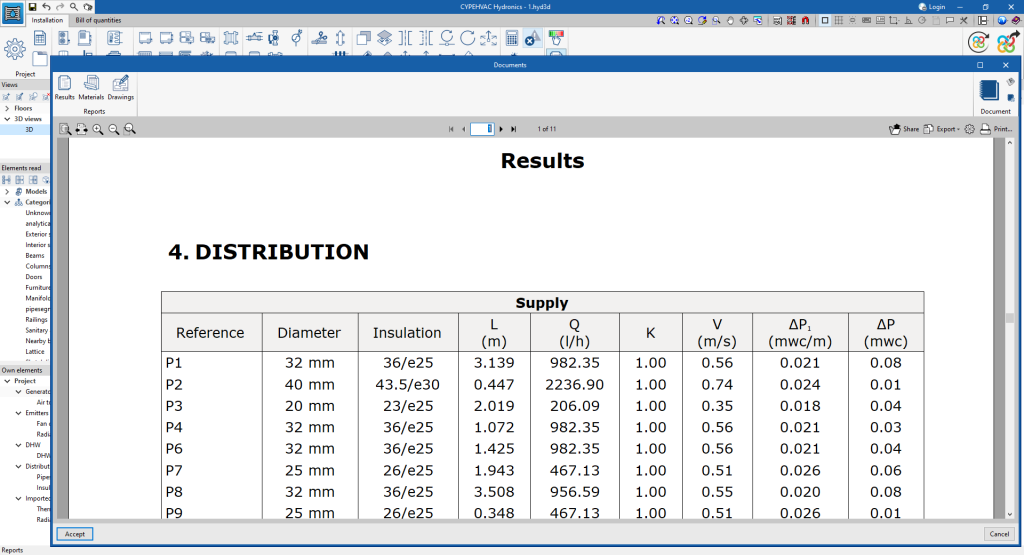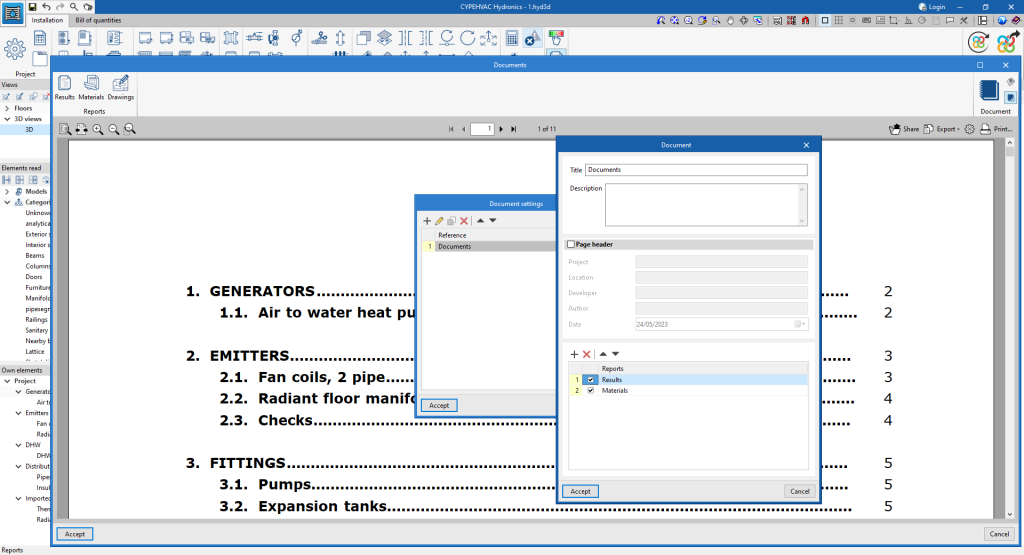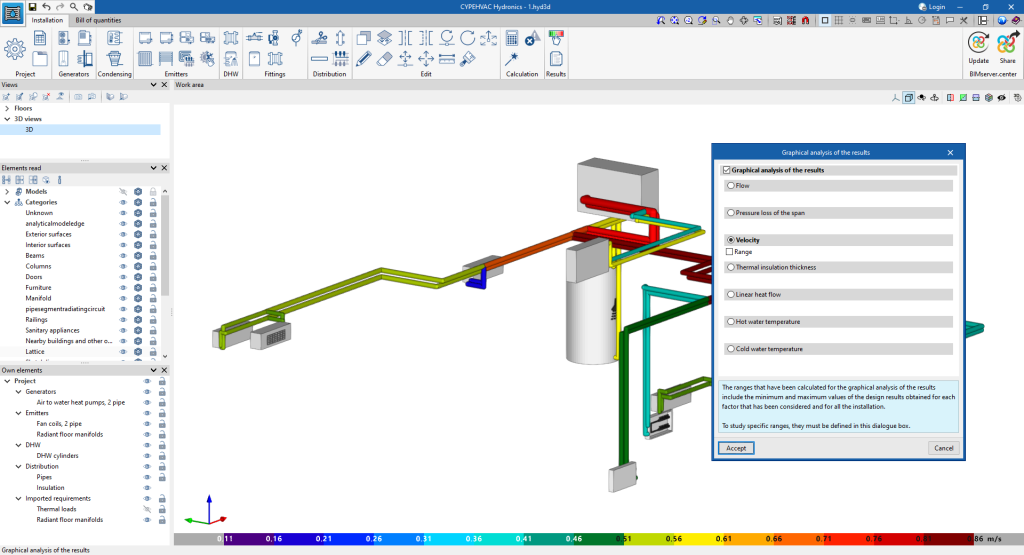A new tool for drawing pipes in the circuit has been added, which allows the properties of an existing pipe to be copied when adding a new pipe.
To use this tool, click on its icon in the "Distribution" section of the toolbar. First, click on the existing pipe to be copied. The new pipe definition panel will appear, containing the properties of the existing copied pipe. Edit the panel if desired and click on "Accept" to start drawing the pipe.