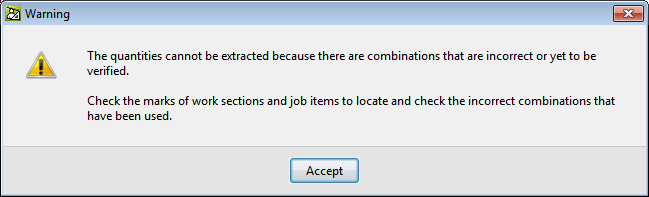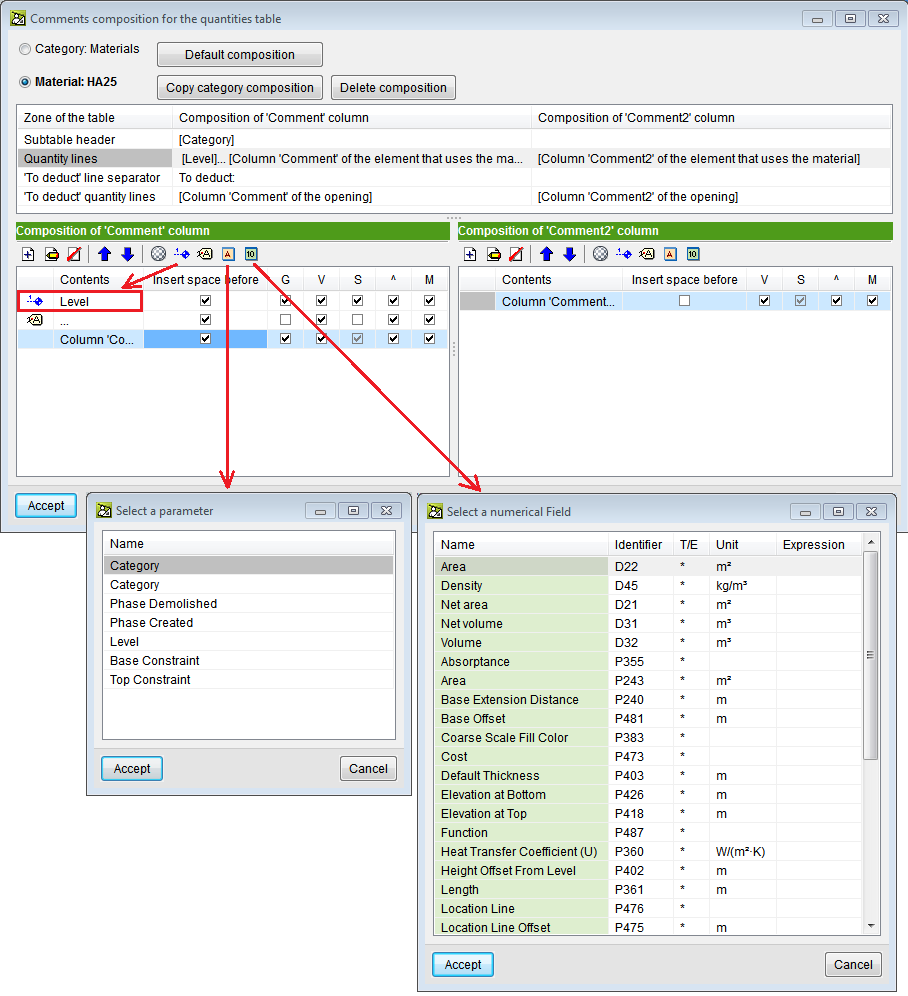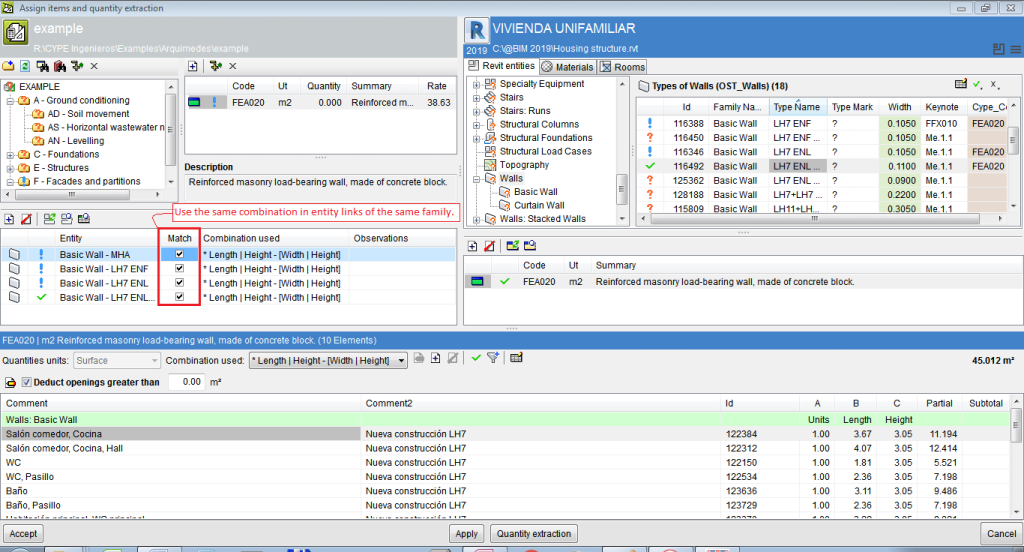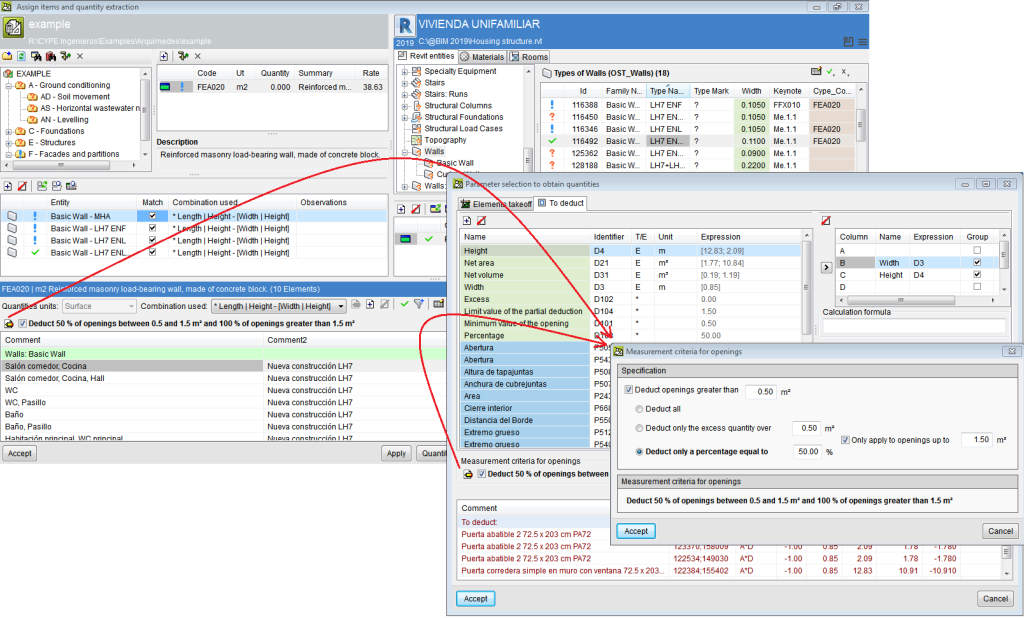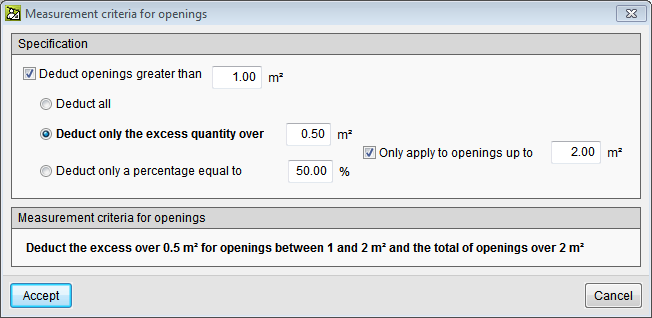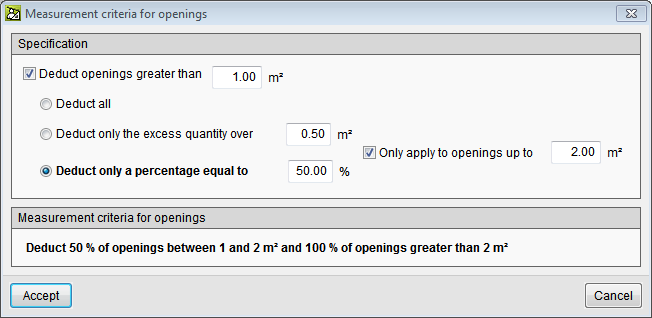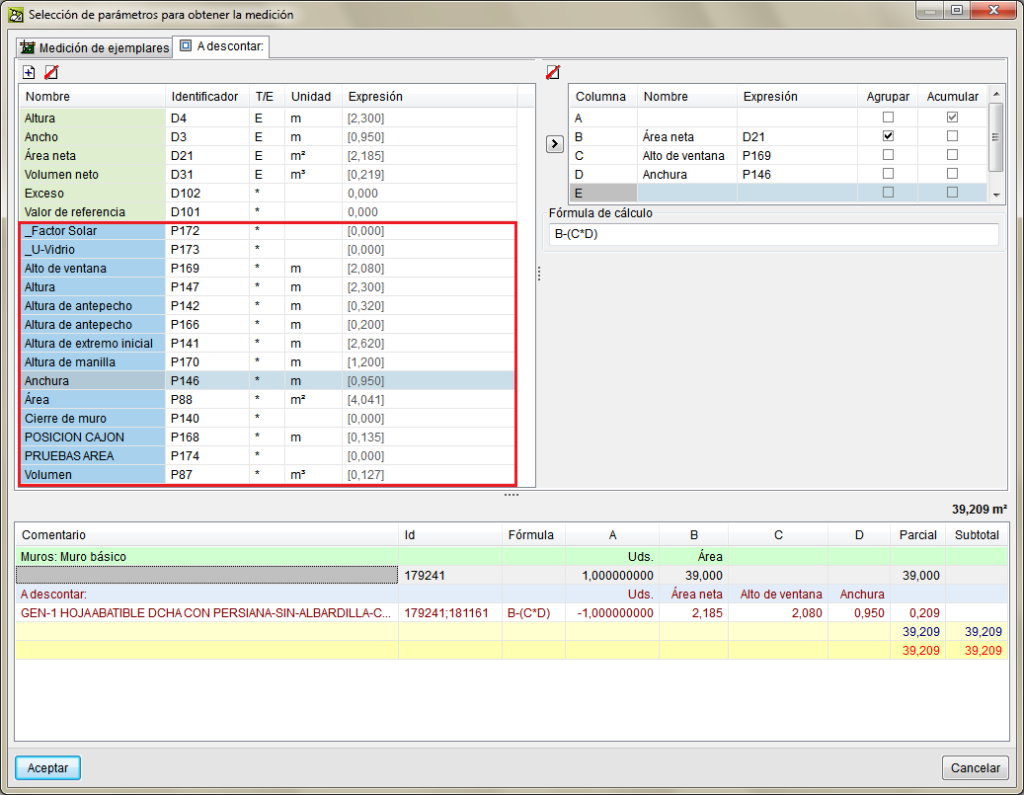Update history
Plugin MedBIM - Revit
Element quantities filters
- Published on
- 2022.c
"Measure rooms without a defined area" filter
Occasionally, the rooms defined in the Revit BIM model do not have a defined area. To only measure rooms without a defined area, the "Measure rooms without a defined area" filter has been added. This filter can be accessed from the Global quantities filter option from the "General options" button  in the Assign items and quantity extraction window.
in the Assign items and quantity extraction window.
- Published on
- 2022.c
"Quantity details" and "list of elements" display states
Another display state has been added to the list of elements in the Assign items and quantity extraction dialogue box. When clicking on the header of the quantity details table or on the header of the elements table, the displayed tables can be toggled.
- In the Arquimedes workflow (green zone states), three tables or display states are toggled if the item is assigned to an entity:
- Quantity details of the entity’s elements
Any existing filters are taken into account. - List of the entity’s elements
Possible filters are not applied. - List of elements of the entity selected in Revit’s entities
New display state of the list of elements.
- Quantity details of the entity’s elements
- If the item is not assigned to an entity it will display the equivalent of the "3" state.
- In the Revit workflow (blue zone states) two states are toggled if the item is assigned to an entity:
- Quantity details of the entity’s elements
Any existing filters are taken into account. - List of the entity’s elements
Possible filters are not applied.
- Quantity details of the entity’s elements
- If the entity is not assigned to an item, it will display the equivalent of the "2" state.
The status can be changed successively by clicking on the header.
- Published on
- 2022.c
Entity-job item assignments
To assist in locating the assignments between the Revit entities and the items of the bill of quantities linked to the Revit BIM model, a list of all the defined entity-job item assignments is displayed. In this list, the entity or item of the selected assignment can be located. The Entity-job item assignments option can be accessed from the options button  in the Assign items and quantity extraction window.
in the Assign items and quantity extraction window.
- Published on
- 2022.c
Omit element quantities
It is possible to mark the elements that the user does not want to measure in a given item. This tool supplements other existing tools to filter and define what will be measured. The possibility to mark elements to avoid quantities is available once a Revit element has been linked to an item and the appropriate extraction combination has been selected or created. In the quantities detail table that is created, the user can mark the elements of each line that they do not want to measure by means of a selection box located at the beginning of each quantities detail line.
- Published on
- 2021.f
View cases of links between a Revit element and an Arquimedes item
To help users identify and check quantity details, all the cases of the existing link between the Revit element and job item that have been selected for the quantity extraction, can be displayed. The cases can be viewed in the "Assign job items and quantity extraction" dialogue box by pressing anywhere along the bar on the header of the quantity details table. By pressing again on the same bar, the quantity details are displayed.
- Published on
- 2021.e
Aids to identify user combinations in quantity extractions
- Published on
- 2021.e
Error checks in the extraction of Revit quantities
To help users minimise errors in the extraction of quantities from the BIM elements of a Revit model, a series of basic checks related to the combination of Revit parameters that are used in the extraction have been implemented. When an error is detected, both the item and the linked Revit entity are marked with the  symbol.
symbol.
The warnings that can appear with the checks that are carried out are:
- "The assigned combination was not correct because it was already defined for another quantities unit. A different one has been assigned automatically. Please check it"
This situation is usually due to users having modified the quantities unit of the item in Arquimedes after its quantities have been extracted from Revit. In this case, Arquimedes assigns another parameter combination automatically, which users can check and approve using the button (Verify use combination for the extraction of the quantities).
(Verify use combination for the extraction of the quantities).
- "This combination contains an incorrect expression. Please check it"
This occurs when an expression or formula of the combination that is used to extract the quantities is incorrect. The user formula must be checked and corrected.
Most of the time, the error that has been entered in the formula is because of a missing column. In the case that is shown in the image, the error is due to column A having been entered in the expression or formula A*B*C.
- "The calculation formula must include all the columns that have been defined or remain empty"
This can appear when the calculation formula is defined for the user combination in the quantities extraction. If the formula is incorrect, when the "Accept" button is pressed in the "Parameter selection to obtain quantities" dialogue box, the program indicates it and does not allow for the user combination to be created until it is corrected.
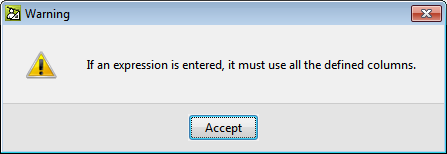
- "The quantity extraction cannot be carried out due to an incorrect combination or one that has yet to be verified"
When the "Quantity extraction" button is pressed, the program checks whether there are any incorrect combinations or any which have yet to be verified, and does not allow for the quantities to be extracted until all the incorrect combinations have been checked. These combinations are marked in work sections with the symbol and in items with
symbol and in items with  so they can easily be found.
so they can easily be found.
- Published on
- 2021.e
Bill of quantities of Revit models. More alphanumeric parameters and numerical fields of material examples
The "Add level" tool is included and there are more available alphanumeric parameters and numerical fields of material examples for comments when measuring by material quantities.
Users can now configure the comments of the quantity lines of items that use materials, by means of alphanumeric parameters or numerical fields. The alphanumeric parameters are available in the items that use that material. Numerical fields were already used to carry out the calculation combination.
- Published on
- 2021.c
Bills of quantities of Revit models. Use the same quantity extraction combination for entity links of the same family
When, from the "Assign job items and quantity extraction" dialogue box, there is more than one link of several Types of the same Family to the same job item, the Match column allows users to use the same combination in entity links of the same family.
It is possible to match the sets of measurement rules of several entity links with a job item. When one of them is modified, the modification is applied to all the links of that job item. If the project already had different rules (quantity combinations) in the same job item, the program does not unify them; it only does so if one is modified.
All entities (Types) that are linked to a job item will have the same set of measurement rules because they refer to the same job item.
- Published on
- 2021.b
Bills of quantities of Revit models. Sets of measurement rules for openings
More options have been included within the "Deduct openings greater than" option to take into account more measurement rules, e.g. the possibility to deduct only one part (usually 50%) of openings that are smaller than a given value, and deduct them all if they exceed that value. The set of measurement rules for openings can be accessed using the "Set of measurement rules for openings" button. Here, users can:
- Deduct all openings that are greater than a given surface area.
- Only deduct the excess of a given surface area of openings, including deducting the excess of a given surface between two values and the total surface area of openings that is greater than a given surface area.
- Deduct a given percentage of the openings, or just deduct a given percentage of a surface area that lies between two given values and 100% of the openings of more than one given surface area.
- Published on
- 2021.b
Option improvements for the option “Deduct openings greater than...”
The number of fields available for openings measurements and for measurements of elements that use a material have been increased.
When a Revit entity or material with the possibility to have openings deducted is linked to a budget item in Arquimedes, all the numerical parameters of elements and material quantities that produce openings are made visible in the “To deduct” tab, when the option “Deduct openings greater than...” is activated. For example, in a "Wall", both the dimensions of openings provided by the Revit complement and the numerical parameters of the elements that produce openings (windows, doors, etc) are shown in the "To deduct" tab.
- Published on
- 2020.a


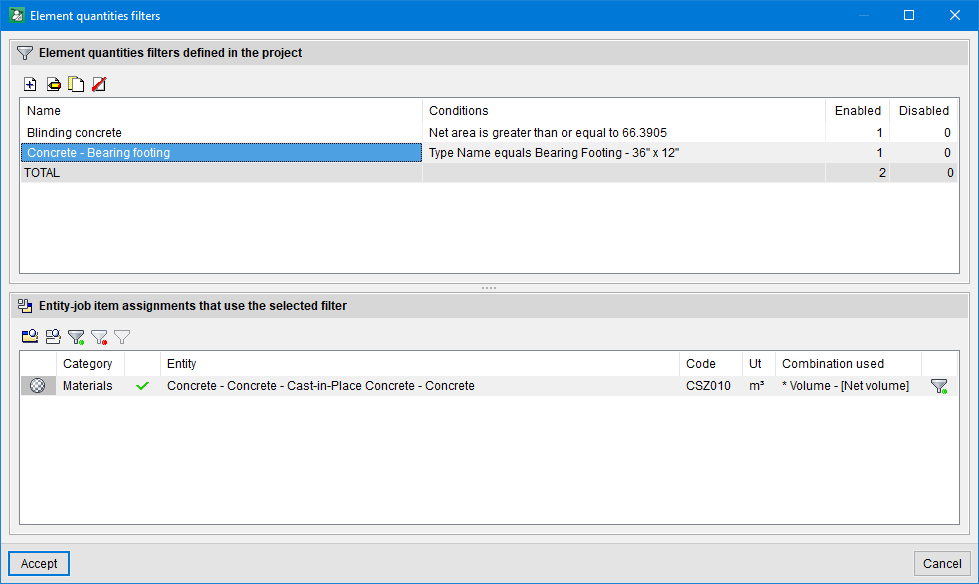
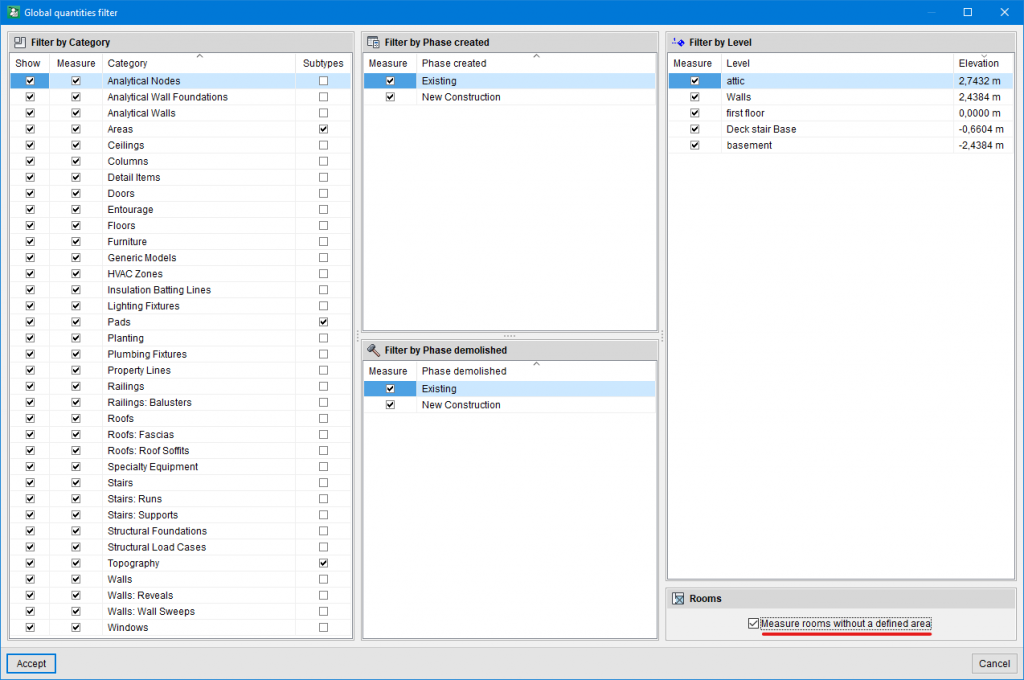
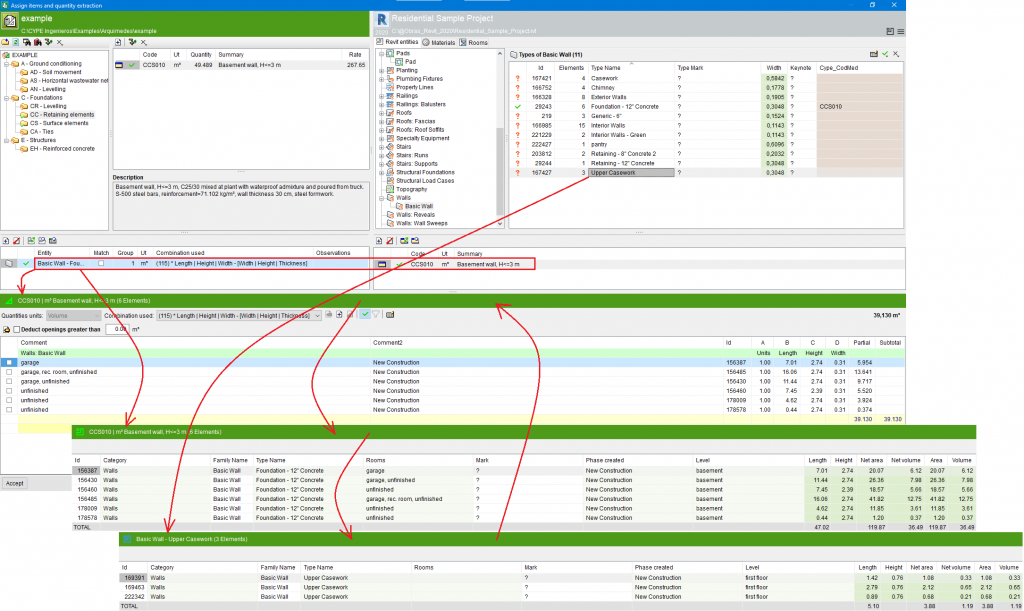
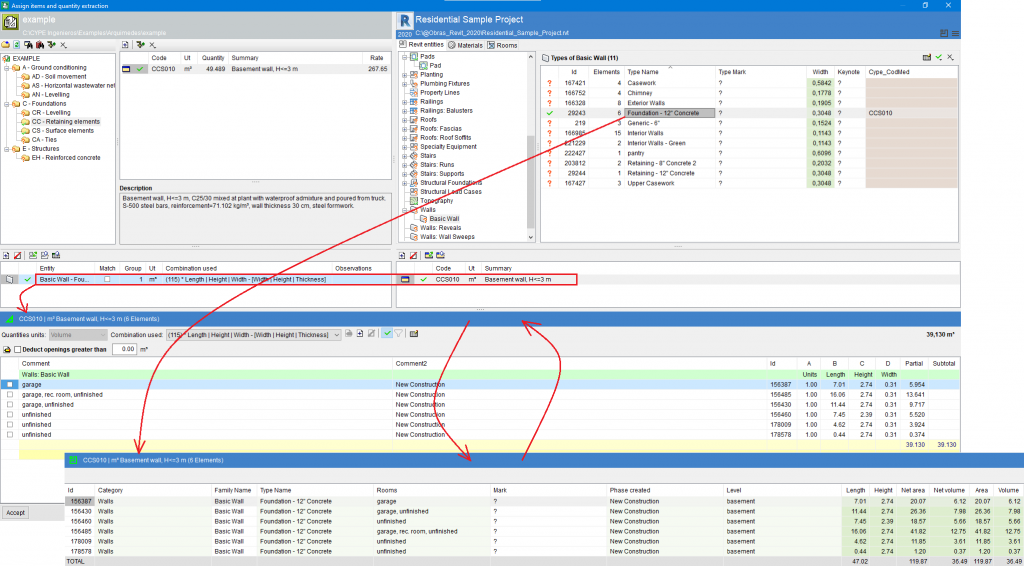
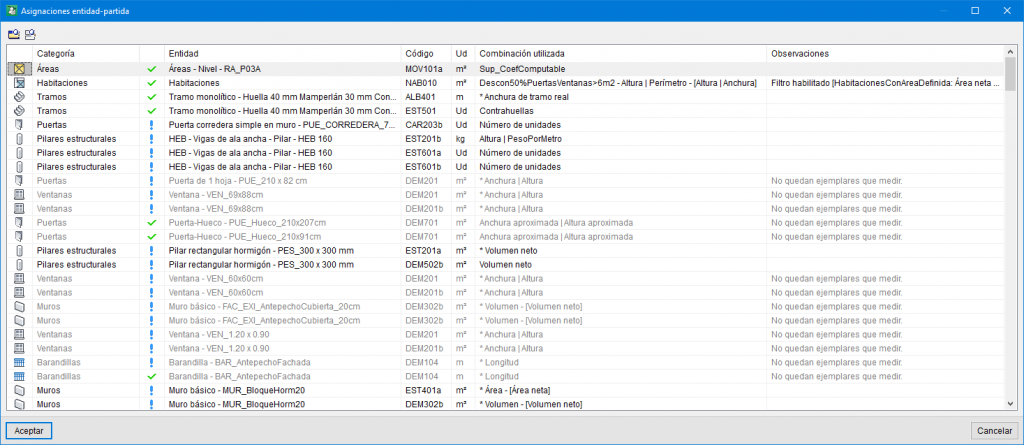
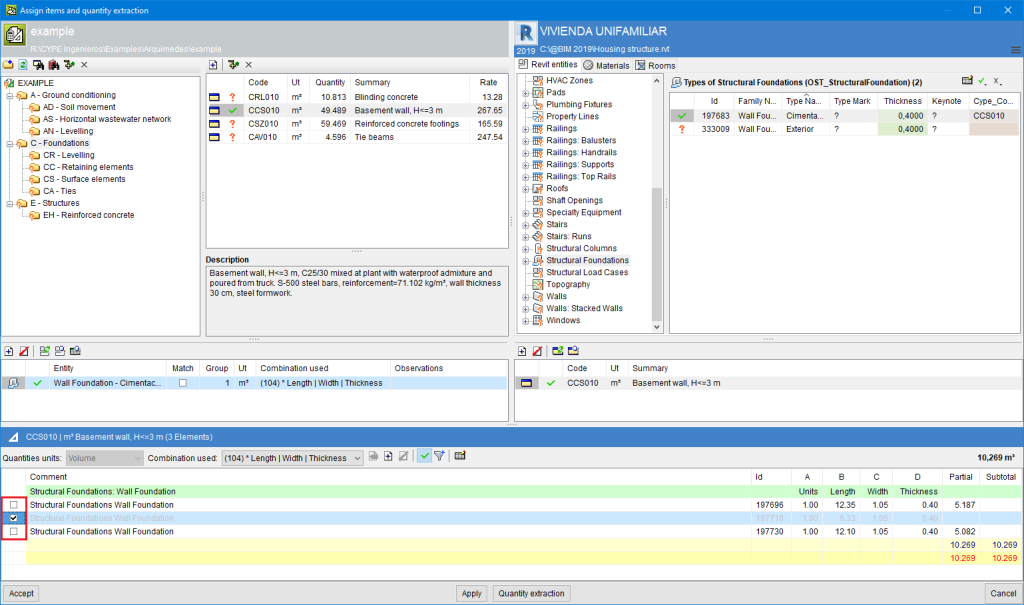
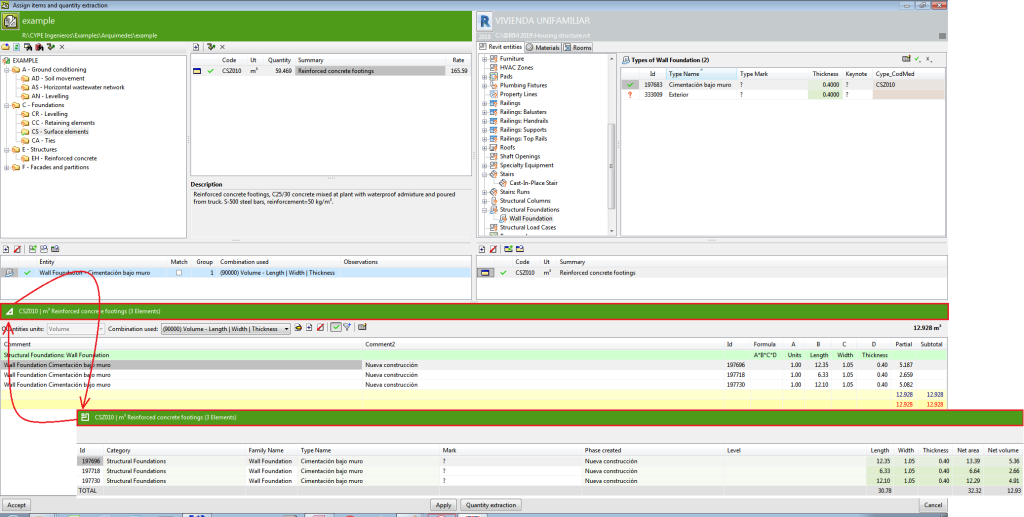
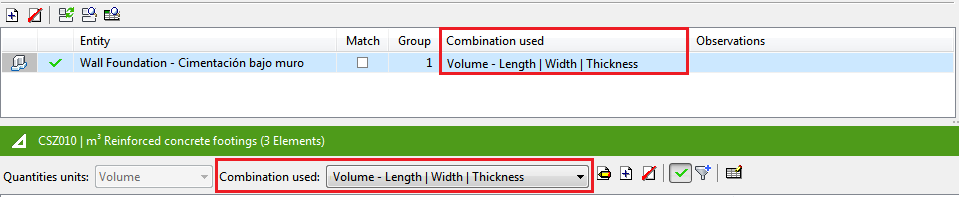
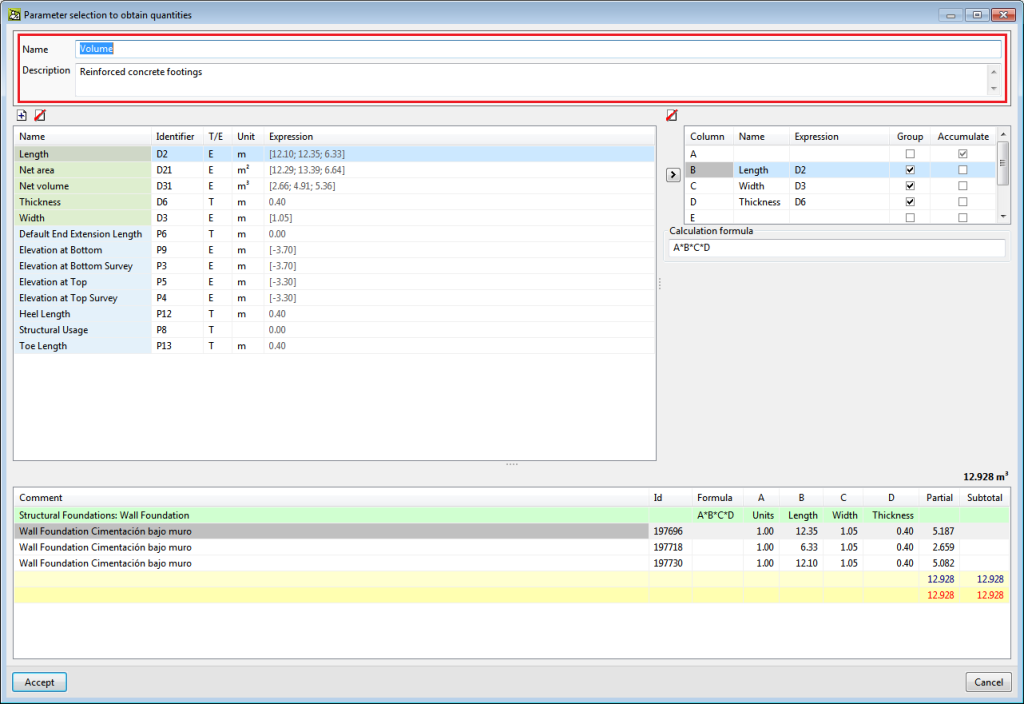
 (Verify use combination for the extraction of the quantities).
(Verify use combination for the extraction of the quantities).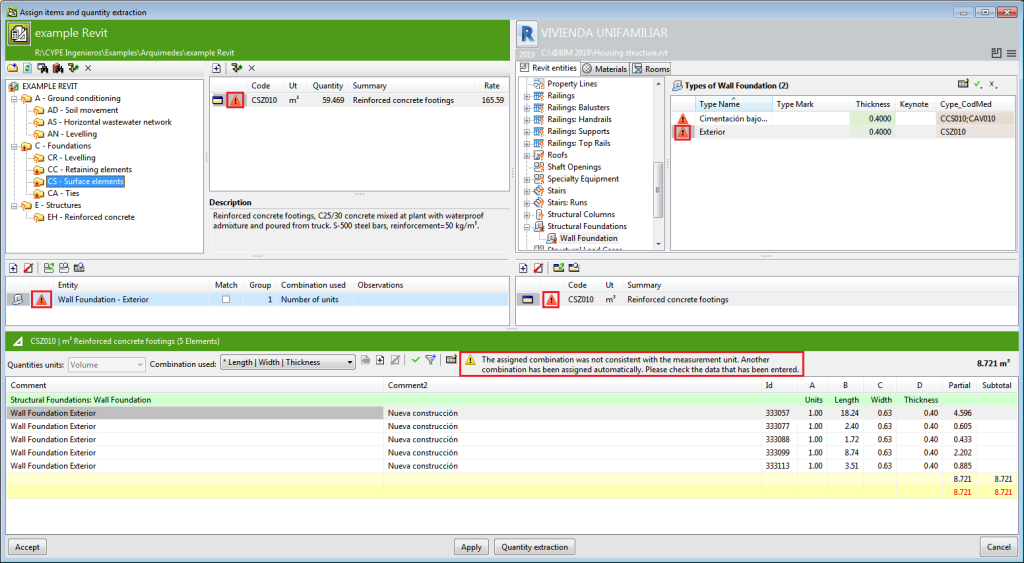
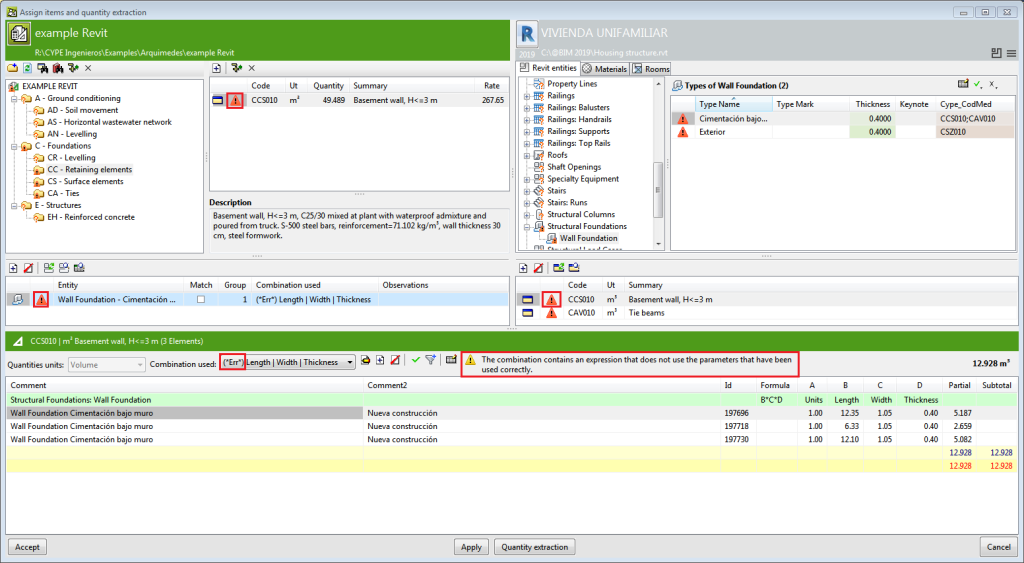
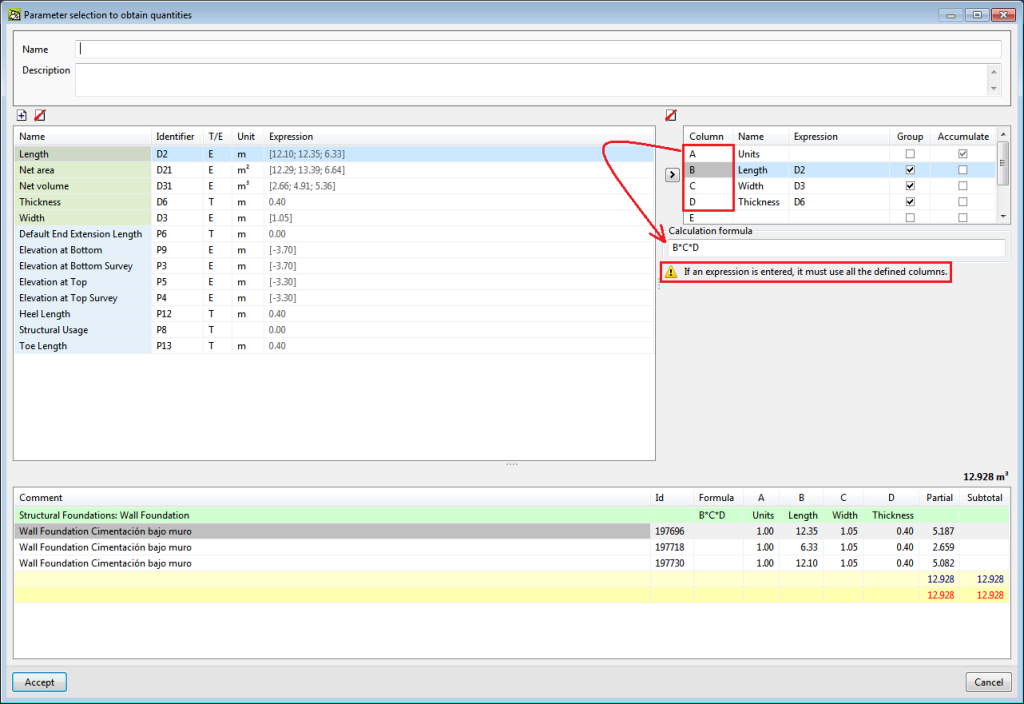
 symbol and in items with
symbol and in items with